Samsung is a company that makes some of the most popular TV in the market, so it’s not surprising that they have had their share of problems as well. However, if the power button on your Samsung TV falls off, don’t worry! This common issue can easily be remedied; here’s a quick guide on how to fix the Samsung power button that fell off!
Samsung TV power switch broke. Is there a workaround?
What you will find in this article
ToggleTurning your TV on and off will become an issue if your Samsung power button fell off. However, you can use your remote control to power on your TV instead. And if you can’t even use your remote, there are other ways to navigate your TV without a power button.
Samsung TV power button fell off? Here’s how to fix it!
1. Where Is My Samsung TV Power Button?
Usually, for most TVs, the power button is located under the center of the TV. However, different Samsung models have different power button placements. Sometimes, finding them can be challenging.
There’s an easy trick to locating the power button on your TV. Most of the time, the power button is near the red light, which indicates the power supply. Look for the red power light on the lower bezel of the screen, and you’ll find the power button there.
On most Samsung TVs, you can find four types of placements for the power button.
- Underneath the TV in the middle
- The front right underside of the TV
- Front right or left bezel of the TV (with touch control)
- Right side on the back of the TV
These are all the power button locations on the TV. Remote controls have a power button in the upper left or right corner. In addition, some remote controls have a power button on the top, side, or bottom. Red is most likely to be the color of the power button.
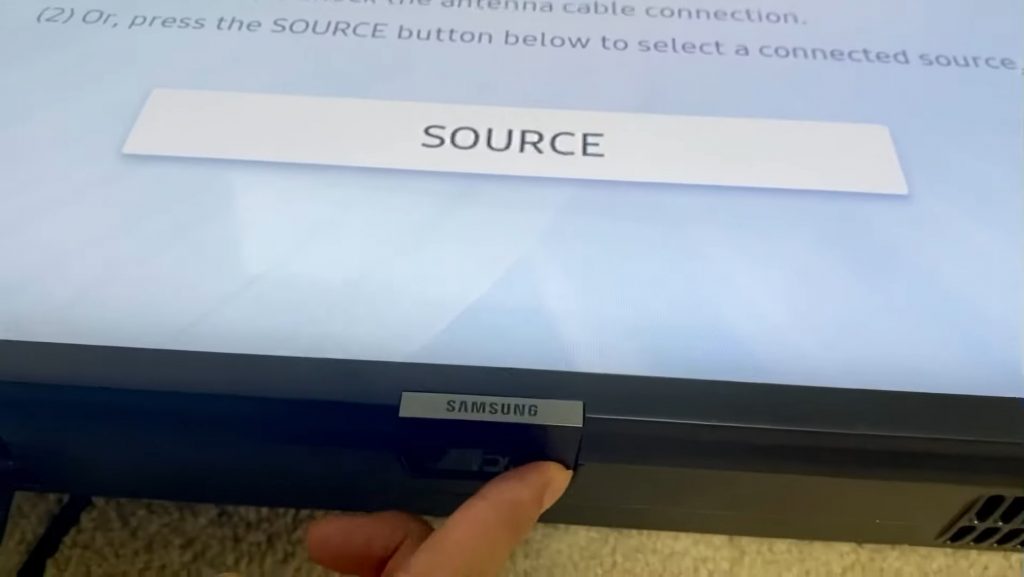
How Do I Fix The Power Button On My TV?
If your TV’s power button doesn’t work, ensure it’s actually getting power. First, unplug the TV and check the power cable for damage. Then, plug it back on after 60 seconds.
Check if the LED light is blinking; if not, then there may be issues with the internal components, such as a broken capacitor or faulty motherboard. You should contact the support center in that case. Replacing the capacitor may be too complex; you should not try to repair it yourself if you don’t have the technical skill.
Another solution is to get a universal remote. However, check beforehand to make sure the remote supports your TV model. If your power button on the TV doesn’t work, you can still power it on or off using the remote.
How to turn on a Samsung TV if the power button is broken and It has no Remote?
Samsung TVs come with their own remote controls. It is possible, however, that your remote is damaged or doesn’t work; perhaps it needs to be recharged. The power button on your TV can still be pushed and held when you don’t have a remote.
1. Use The Controller Stick (Hidden Button)
Some Samsung models have a control stick (joystick) that you can use to turn your TV on or off. The control stick is usually located on the back of the TV, but sometimes you can find it underneath the TV or at the sides. Multiple buttons are under it; you can move the control stick in different directions by pressing them.
- The TV will turn on if you press the small button in the center.
- Moving the stick to the right will turn up the volume, and moving it to the left will turn it down.
- Moving the control stick upwards, you can change to the next channel, and moving it downwards, you can go back to the previous channel.
After turning on the TV, you can go to the menu options by pressing the control button. You’ll get the following options:
- Reset or Return
- Power Off
- Smart Hub
- Settings
- Source
You can turn off the TV by pressing the control stick button and moving down on the power icon.
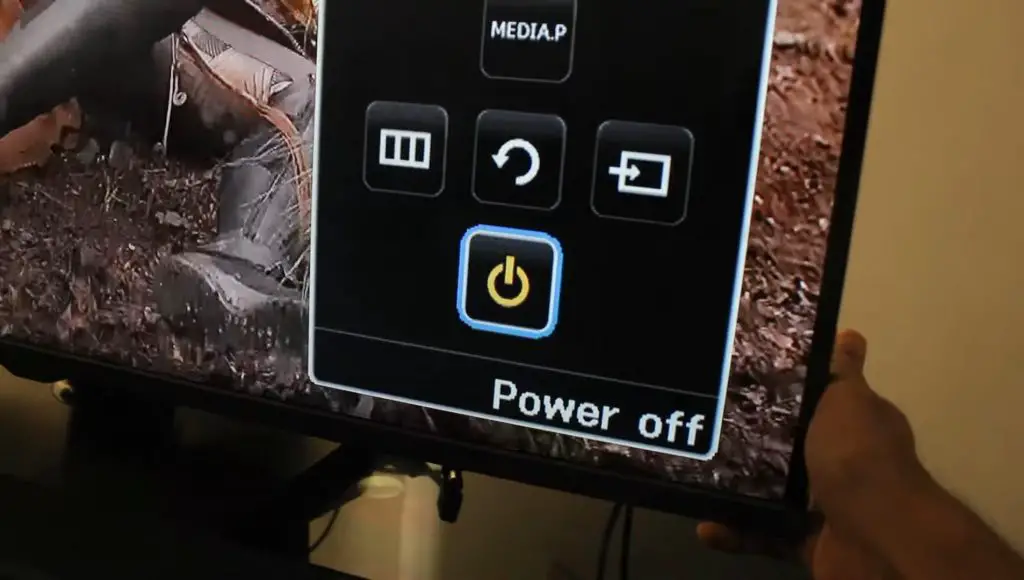
2. Use PlayStation 4 (Works Also with Roku’s Hisense TV)
You can also turn on your Samsung TV by using a PlayStation 4. To do that, try the following steps:
- Using the HDMI port, connect the PS4 console to your TV.
- Turn on the PS4.
- Go to the Home Page.
- Select Settings> System Settings.
- Enable HDMI Device Link.
After finishing, turn off the PS4 and restart it. Your Samsung TV will start on as well. If you can’t connect with your PS4 as the TV is turned off, use another device to enable this feature on your PS4. And then reconnect the PS4 to your TV.
3. Use Nintendo Switch
It may seem unlikely, but you can use a Nintendo Switch to turn on your Smart TV. To do this:
- Connect the Nintendo Switch to your TV.
- Next, go to the Home Screen of the Nintendo Switch.
- Select Settings> TV Settings.
- Enable Match TV Power State.
After finishing, the Nintendo Switch will turn off. When you turn on the Nintendo Switch, your TV will also turn on. After turning on the TV, disconnect and disable the feature Match TV Power State. So that turning off your Nintendo Switch won’t turn off your TV too.
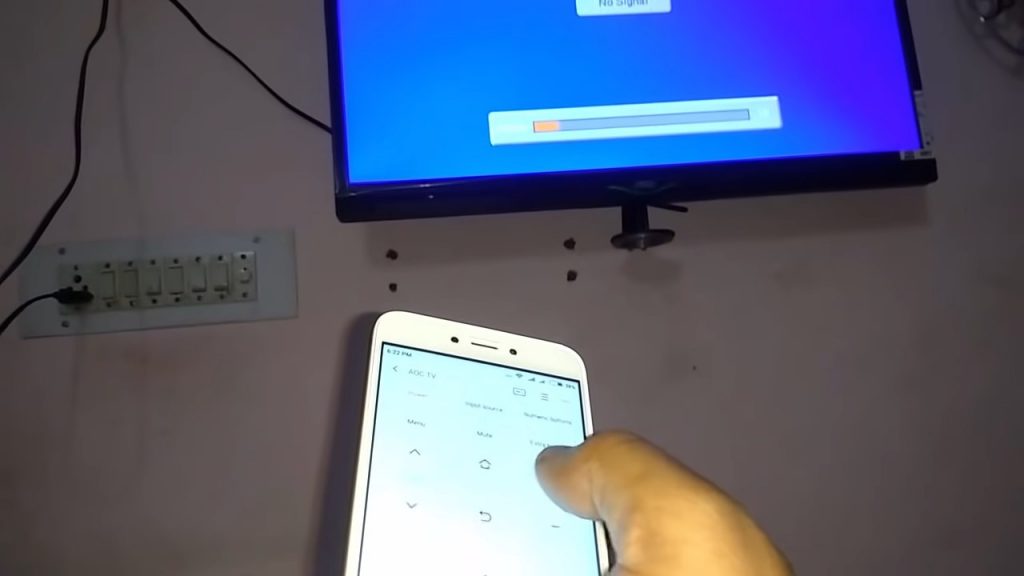
4. Turn On TV Using A Smartphone Application
You can control your Samsung TV through an app called SmartThings. But first, you should ensure that your TV and phone are connected to the same Wi-Fi network.
Try the following steps to control your Smart TV with the SmartThings app:
- Download and install the SmartThings app from the Google Play Store.
- Run the app and select the + icon.
- Select Add Device.
- Select your Samsung TV.
- Click on the Start button.
- Select a location from the list of available options.
- Select your TV and enter the code appearing on the TV screen.
- Now your phone and TV are connected.
- Again, open the SmartThings app and select your TV.
- The Samsung TV remote will appear on your phone screen.
- Press the power button to turn your TV on or off.
This SmartThings app is only compatible with Samsung TVs from 2016 and newer models. So, if you have an older model TV, you can use a third-party app to control it.
5. Turn On Smart TV Using Smartphone
Using your smartphone, you can turn on your Samsung Smart TV. First, you must have the SmartThings app on your phone and the TV. You can even use a third-party remote control app to control your TV. In this case, the app works as a virtual remote control for your TV.
The power button fell off loose inside Samsung TV
It’s disappointing that the power button fell off your Samsung TV. Of course, there is a remote chance it could happen, but it isn’t unheard of either.
If the power button fell off outside your TV, it’s most likely from external damage. And you can get it fixed by repairing it. However, it’s hard to assess the damage if the power button comes loose inside your TV. Buttons can also fall off from a broken or loose circuit board. You have to open the TV back panel to find the Samsung TV power button location. You can then check if anything is loose or broken.
If you have a warranty for your TV, you can contact Samsung and ask for repair or replacement.

Samsung TV power button joystick fell off
You can use the power button joystick to navigate the TV if your TV power button doesn’t work. But what to do if your Samsung TV joystick button not working or fell off?
If your power button doesn’t work and the power button joystick falls off, you have very few options left to turn the TV on or off. Thus, you have no choice but to buy another remote control. You can get a replacement Samsung remote. Or you can get a universal remote control that works with all TV models regardless of brand.
Another option you can try is using the SmartThings app on your phone to control your TV. For example, you can use the app as a virtual remote control to turn on or off the TV.
You’ll have a more challenging time turning your Samsung TV now that the power button has fallen off. Alternatively, you can use the power button on the remote to turn on the TV. If your remote is faulty or doesn’t have batteries, it won’t help much. Then you can try other approaches to turn on your TV. For example, you can also use the controller stick, smartphone apps, or even Nintendo Switch or PS4 to navigate the Samsung TV.
Frequently Asked Questions
If you’re wondering how to turn on a TV with a broken power button, the easy answer is to use a remote control. You can use your Samsung TV remote to turn on the TV and turn it off. However, if your remote is somehow damaged or needs battery replacement, it won’t work. In that case, you need to look for alternative options. You can use several controller sticks, universal remotes, or smartphone apps.
Your Samsung TV not turning on can be due to a software or hardware issue. First, ensure the power cable is tightly plugged into a functioning power outlet. Then to reset your TV, unplug it from the power outlet and wait for 60 seconds. While the unplugged, press and hold down the power button on the TV for about 30 seconds. After that, plug the TV back into the power socket and turn it on.
When the buttons on your Samsung TV don’t work, the power button is also not working. Therefore, the replacement of the buttons is the only option. Unfortunately, you can only fix your power button by replacing it.
You can remove any bugs or glitches by force restarting your Samsung TV. You can force-start your TV in two ways. First, turn on your TV, unplug it, and wait for 30 seconds. Then plug it back and turn the TV on. Or you can try another way by using a remote control. With the TV turned on, keep pressing the power button on the remote until the TV turns off. You should be able to use your TV again after restarting it.
You can turn on your Samsung Smart TV with your phone by using the SmartThings app. This app turns your phone into a virtual remote control. To enable this, go to the SmartThings app on your phone and select Menu> All Devices. Next, select your TV, and a remote will appear on the app screen. Now you can adjust the volume and channel and access Home, Mute, and Guide. In addition, you can use the arrows to navigate the apps or settings menu.
