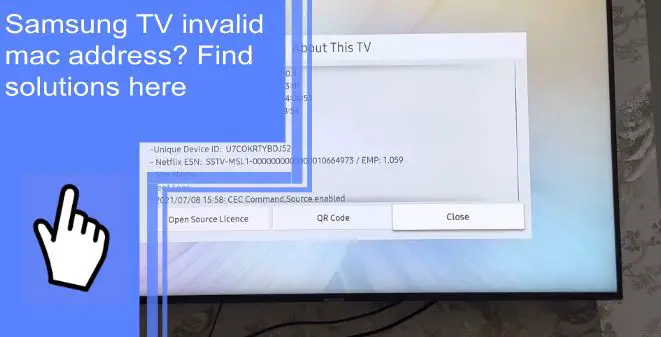If you’ve been having issues with your Samsung TV and the invalid mac address error, you’re not alone. This is a common problem that various factors can cause, but fortunately, there are also a few different solutions that you can try.
In this blog post, we’ll run through some of the most common causes of the Samsung TV’s invalid mac address and some potential fixes you can try. If you’re having trouble with your Samsung TV, read on for more information.
What does it mean if the MAC address is invalid?
What you will find in this article
ToggleIf your MAC address is invalid, the network you’re trying to connect to doesn’t recognize your device. Several things, including incorrect settings or a problem with the network itself, can cause this.
First, double-check that all of your network settings are correct. If everything looks good there, try restarting your router and modem. If that doesn’t work, you may need to contact your ISP for help troubleshooting the issue.
Why Can’t I Connect with my TV’s MAC Address?
If you’re having trouble connecting your Samsung TV to the internet, it could be because of an invalid MAC address. The MAC address is a unique identifier for your TV, and if it’s not entered correctly, the TV won’t be able to connect to the internet.
Finding or connecting devices to a MAC address can be difficult if your router has enabled a specific MAC filtering option. This option causes issues with adding new devices, as it can prevent their connections.
Sometimes adjusting the MAC filter can have negative side effects, such as your devices being unable to connect to the internet. This isn’t unheard of, but we’re here to share an easy fix for this problem.

How to find the MAC address on your Samsung TV?
If your Samsung TV is giving you an invalid MAC address error, there are a few things you can do to try and fix it.
To find the MAC address on your Samsung Smart TV, follow these simple steps:
- First, find your TV’s menu and go to Network > Network Settings.
- Select Wireless as the connection type
- Connect your device to the wireless network.
There is a possibility that the wireless MAC address will be displayed at this point on some smart TVs. If it doesn’t:
- From the Menu, select Network > Network status
- Visit the Support page
- Select the Contact Samsung option
- Click on Product Information.
- Press the down arrow to view more details.
- Your WI- FI MAC address should be listed.
An Overview Of Addressing The Root Cause
If your Samsung TV shows an invalid MAC address, there are a few possible causes.
1. Analyzing The Situation: Top Suspects
First, check to see if the mac address is entered correctly in the settings menu. If it is, then the next suspect is the router. Next, check if the router assigns a new IP address to the TV.
2. Bugs
Some bugs in the firmware cause the TV to display an invalid MAC address. To resolve this, update the firmware using the instructions provided by Samsung.
You most likely want to ensure your router is set up properly. If you don’t know how to do this, ask your Internet Service Provider (ISP) for help. They usually offer free support via phone or online chat.
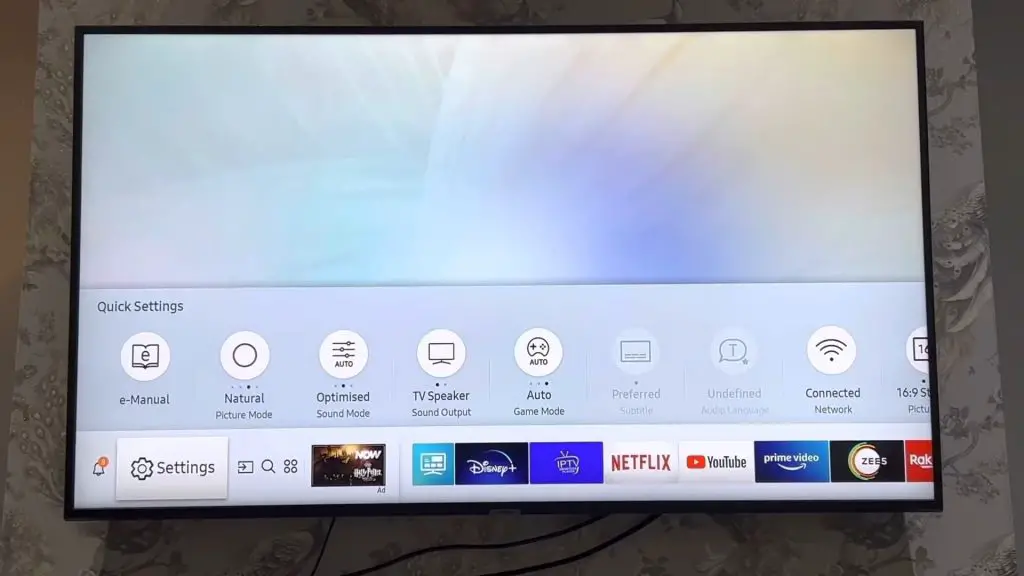
3. Settings
Sometimes incorrect settings can cause the TV to show an invalid MAC address. Make sure that the settings are correct:
Network Type – Select WLAN from the dropdown list.
Security Mode – Select WPA/WPA2 Personal from the dropdown list
SSID Name – Enter the name of the Wi-Fi network you wish to use.
Resetting your router might also solve the problem. But first, you’ll need to access the router’s configuration page.
4. Router
Another thing to consider is the router itself. It may be necessary to reset the router to ensure that it assigns a valid MAC address to the TV. However, resetting the router means all settings are deleted, and the router starts over again.
5. MAC Block
The last thing to consider is whether or not the ISP is blocking the TV’s MAC address. If so, you’ll need to contact your ISP to get the block removed.
Samsung TV Invalid MAC Address: Solutions
When your Samsung TV displays an invalid mac address, it is likely due to a problem with the network connection. However, you can do a few things to troubleshoot this issue.
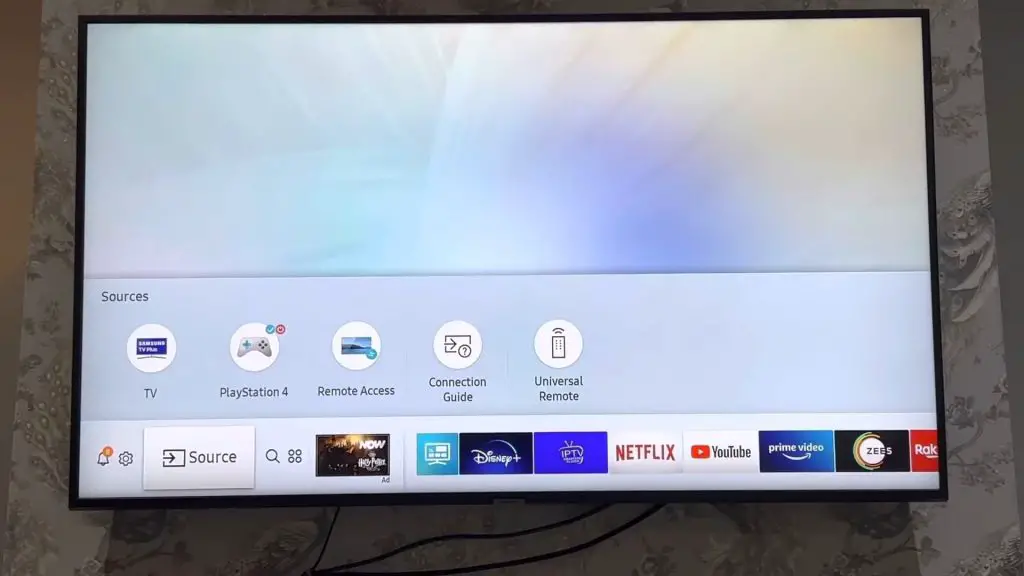
1. Restart
First, try restarting your TV. This will often clear up the problem and allow you to connect to your network. Then, if you prefer, you can turn your TV off either through your remote or the built-in Power button.
To protect your hardware from damage, we recommend waiting a minimum of 60 seconds before turning your TV back on. Besides TVs, we also recommend restarting any Wi-Fi routers that you might have in your home too.
2. Check out the TV settings
If you’re having trouble connecting your Samsung TV to the internet, it might be due to an invalid MAC address. The MAC address is a unique identifier assigned to each device on a network. Sometimes, when setting up a new device or moving an existing one to a new location, the MAC address can become corrupted or lost.
Every time you set back a setting or reconnect your device to WiFi, the Internet connection should resume. However, if this doesn’t work, one of the settings may be responsible for the ‘Invalid MAC’ error.
To fix this
- The Home screen is the main page of your TV’s operating system.
- Use the remote to access Settings, General, and hit Network.
- Next, evaluate your settings and see if anything is unusual there.
- One thing to ensure is that you’re connected wirelessly (“wifi_int”) instead of wired.
3. Perform a factory reset
One solution is to perform a factory reset of your TV simply. This will restore your TV’s settings to their default values and clear up the invalid mac address issue. To do a factory reset, just follow these steps:
- First, go to the Settings menu.
- Select Support.
- Select Self Diagnosis.
- Select reset.
- If prompted for a PIN, enter the default PIN 0000.
- To confirm the reset, select OK.
After you’ve completed these steps, your Samsung TV should no longer display an invalid mac address.
4. Contact the Internet service provider
If you’re having trouble connecting your Samsung TV to the internet, you may need to contact your internet service provider. They can help you troubleshoot any connection issues you may be having.
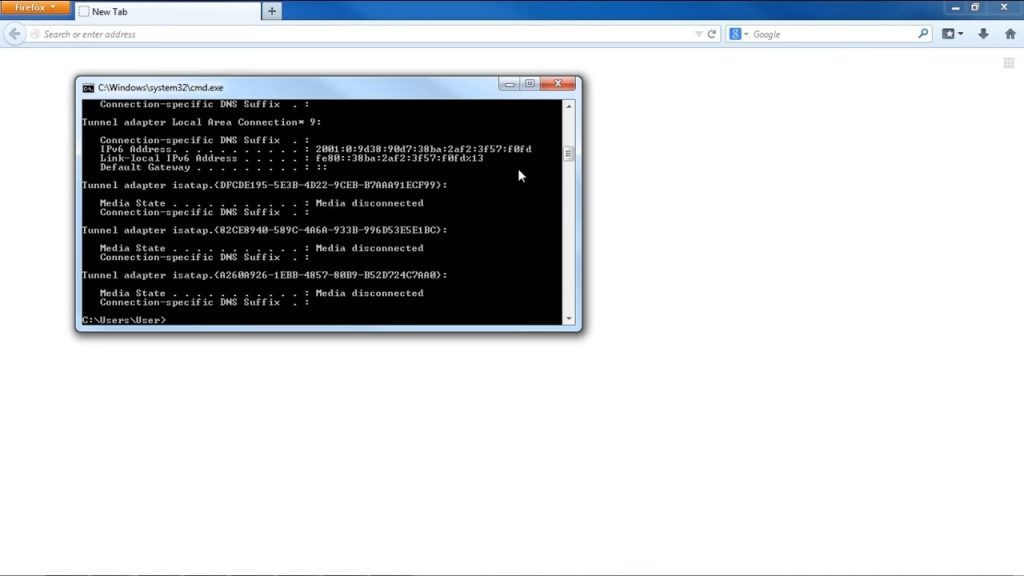
Invalid mac address once the TV is turned back on from being off
Try resetting the TV to factory settings. To do this:
- Reset your TV by clicking “Settings” > “Software Update” > “Reset.”
- Wait 2 minutes while the TV updates, then unplug your power cord and plug it back in.
- When the TV has finished updating, it should work again.
If you are having trouble with your Samsung TV and invalid mac address, don’t worry, there are a few solutions. First, try restarting your TV and router. If that doesn’t work, try unplugging your TV for a few minutes and then plugging it back in. You can also try resetting your network settings on your TV.
We have outlined some possible causes and solutions here. We hope that helps! If none of these solutions work, please contact Samsung customer service.
Frequently Asked Questions:
The MAC address is a unique identifier assigned to your Samsung TV. It is used to identify your device on the network and allow communication between your TV and other devices on the network.
If you are having problems connecting to the network or accessing certain features, your MAC address may have been blocked. To find out your MAC address, follow these steps:
First, use the Settings menu and select Support. Once in the Support section of your TV’s menu, select About this TV or Contact Samsung.
To add a new MAC address:
-You can log in at 192.168. 1.1.
-For your router, go to the advanced settings.
-MAC filtering can be found here.
-Delete your old MAC address.
-Create a new MAC address.
-Put these changes into effect.
First, try restarting your TV. This might fix the problem if it was simply a glitch. Next, you can try resetting your TV’s network settings if that doesn’t work. To do this, go to the Menu, navigate Settings > General > Network > Reset Network, and select YES. Now restart your TV. This will refresh your network settings, so you’ll need to set them up again afterward.
Here’s how to do it:
-Visit Support.
-Click on Contact Samsung.
-Click on Product Information.
-Additional information can be viewed by pressing the down key.
-For example, there should be a listing of the wireless MAC address.
The MAC address of your Samsung TV is located in the Settings menu. To find it, go to:
-Settings> then press Enter
-Scroll to Network Setup and press Enter.
-Press Enter after selecting Wired Setup from the menu.
-You should see the MAC Address on the screen after clicking Network Setup – Status.