Whether it’s for binging your favorite series from a streaming service, having friends over to watch the big game, or playing your favorite video game, your TV is the centerpiece of your home entertainment system. Samsung is one of the most popular and respected TV brands in the marketplace. But problems can arise, and some of the most common ones include horizontal lines and ghosting on the screen.
Fortunately, identifying and resolving these issues can be a straightforward process. Keep reading to learn the best ways to troubleshoot and diagnose horizontal lines and ghosting on your Samsung TV screen.
What Causes Horizontal Lines on a Samsung TV Screen?
What you will find in this article
ToggleWhile horizontal lines running across your Samsung TV screen is certainly an annoying situation and a cause for concern, this problem may not necessarily mean it’s time for a new TV.
Lines running through the picture on your Samsung TV can be either black or green and vary in number (the quantity usually ranges from three to six). Whatever form they appear in, they are distracting and greatly diminish the enjoyment and use of your TV.
Oftentimes the issue of horizontal lines (they can also be vertical lines in some cases) on your Samsung TV can be traced to several common causes, many of which you can fix. Here are a few notable examples:
- An improperly connected HDMI cable
- A poor or faulty connection from the video (input) source, such as a Blu-Ray player or video game console
- Faulty wiring in one of the TV’s connectors or ports
- Excessive dust or grime inside the TV’s housing interfering with electrical connections
- A malfunctioning or defective component in the TV
Knowing what to look for is the key to troubleshooting and diagnosing the potential causes of horizontal lines on a Samsung TV screen. Only by identifying the source of your issue can you take proper corrective action.
![Fix Samsung TV Horizontal Lines on Screen [QUICK SOLUTION]](https://avengercontroller.com/wp-content/uploads/2022/12/Fix-Samsung-TV-Horizontal-Lines-on-Screen-QUICK-SOLUTION-1024x576.jpeg)
Fix Samsung TV Horizontal Lines on Screen [QUICK SOLUTION]
Before you call a repair service company or start searching for a replacement TV, there are a few steps you can take that may resolve your issue with horizontal lines, or vertical shadow lines, on your Samsung TV screen. At the very least, you will know what type of problem you are dealing with and what corrective action will be necessary.
Here are a few suggestions:
Solution 1: Do a Power Reset
As, with practically any electronic device, a simple power reset may be all it takes to remove horizontal lines from your Samsung TV and restore the screen to normal.
Here’s what you need to do:
- Turn your TV off using the power button
- Unplug the power cord from the outlet
- With the TV unplugged, press and hold the power button on the TV for 30 seconds to discharge any residual electricity from the system
- After several minutes, plug the TV back in and turn it on
- Make sure that you have waited several minutes (or longer) before powering the TV back on to ensure that a complete power reset has been performed
If this step does not restore your TV screen to normal, try some of the other steps detailed below.
Solution 2: Check Whether the Lines Are Still or Moving
One of the first steps when troubleshooting and diagnosing horizontal lines appearing on your Samsung TV screen is determining whether they are still or moving. The type of lines you see (e.g., moving or stationary) can indicate different problems.
For example, if the lines on your screen are moving, your Samsung TV may be experiencing a hardware issue, possibly with the display panel or the wiring.
However, if the lines move about the screen and appear in different places, then you may be dealing with a software or firmware problem.
Since different causes require different courses of action, taking note of what type of horizontal lines are on your Samsung TV screen is the first step in troubleshooting and diagnosing the specific problem.
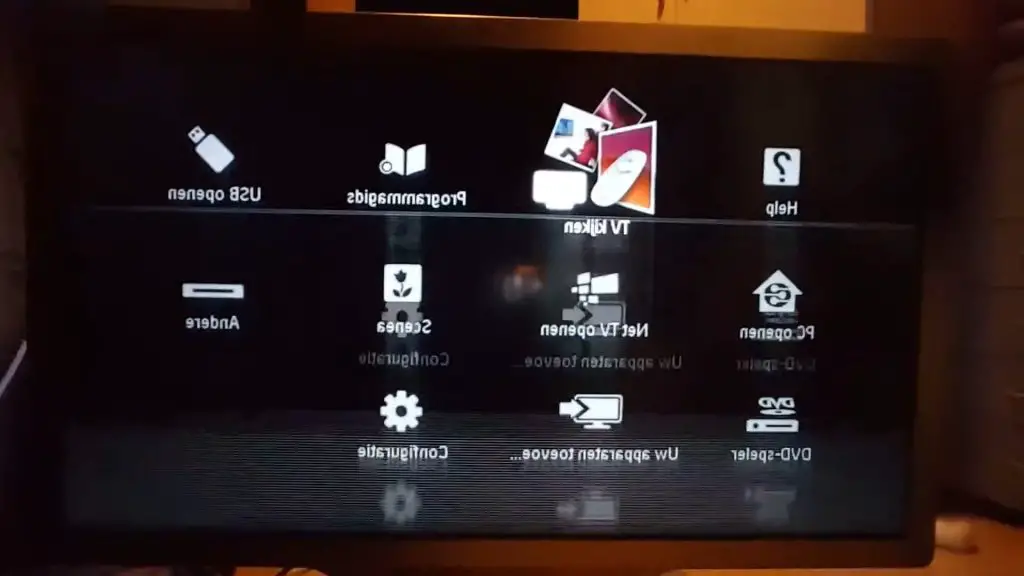
Solution 3: Perform a Picture Test
Samsung TVs are highly advanced devices and feature sophisticated onboard tools to personalize and optimize your viewing experience. They also have built-in diagnostic tools to troubleshoot problems.
One such feature is the picture test. By running this built-in program, you can instruct your TV to perform a self-diagnosis and display results on the screen. This will determine whether the horizontal lines appearing on your screen are being caused by the TV or an external problem (e.g., an HDMI cable or external input like a laptop or console).
Here’s how to perform a picture test on current Samsung TV models:
- Your TV must be on to run the picture test program
- Open the TV’s Menu options
- Press the Settings button
- Select the Support option
- Select the Device Care option
- Select the Self Diagnosis option
- Select the Picture Test option
- Confirm by pressing OK
- Follow the instructions and prompts that appear on the screen to complete the picture test
Based on the results of the picture test, you may be able to determine whether the problem is with the TV’s hardware or something else.
It is worth noting that other diagnostic tools are available in the Device Care submenu. For instance, you can also run HDMI Troubleshooting, test the incoming signal, and verify a wireless network connection to determine whether these are possible sources of your problem.
Solution 4: Update the Firmware on Samsung TV
Like a computer, your Samsung TV relies on internal programming to perform. Periodically, this programming, also known as firmware, is updated by the manufacturer to improve performance and to fix any bugs or glitches detected in the operating software.
If your Samsung TV screen is displaying horizontal or vertical lines, then it is recommended that you check to see if updated firmware is available for your model. Downloading and installing the latest version may be necessary to resolve your issue. Follow these steps to update your TV’s firmware:
- Go to the Settings menu on your TV screen
- Select the Support option
- Select the Software Update option (your TV needs to be connected to your internet service through wi-fi)
- Select Update Now
- Your TV will download and install the latest firmware version – you must keep your TV on throughout this process
Certain Samsung TV models (including those with the Smart Hub feature) can be programmed to check for firmware updates and install them automatically.
Solution 5: Verify All Connections
Sometimes, the cause of horizontal lines running across your Samsung TV screen is a poorly connected cable.
Make sure that all your cable connections are firmly connected to their ports in the back of your TV as well as at the input source (e.g., streaming device, cable TV box, or video game console).
Solution 6: Call a Service Technician
If performing a power reset or updating your TV’s firmware fails to restore your screen to normal, it may be advisable to call a service technician.
Opening the cabinet of your Samsung TV and attempting to work on any of the sensitive components yourself may invalidate the manufacturer’s warranty.
If your TV is still covered under warranty, it is recommended that you have an authorized service provider examine and repair your TV so that the costs are covered.
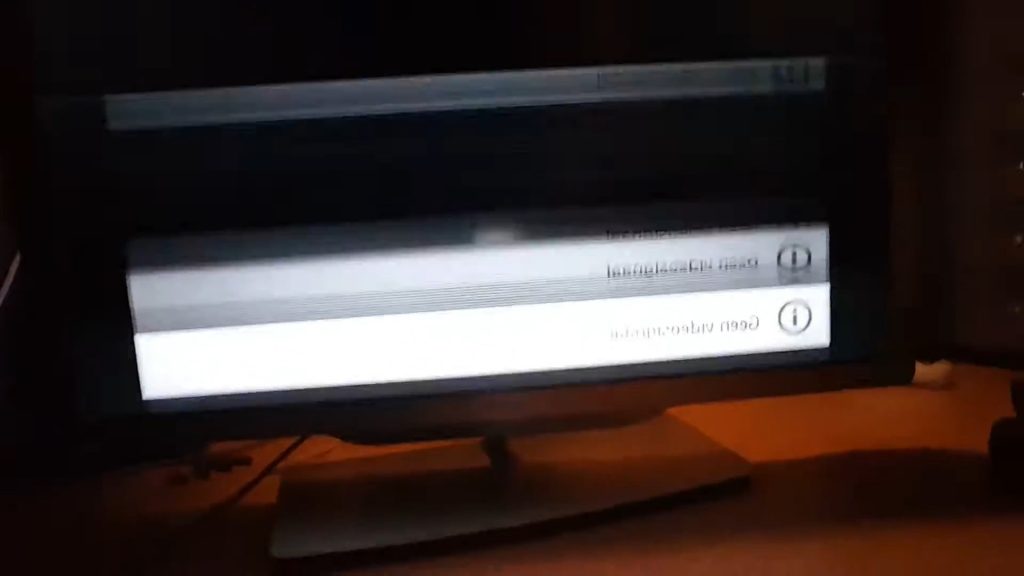
How To Get Rid of Black Lines on a Samsung TV?
To get rid of black lines on a Samsung TV yourself, the best options are to verify all your cable connections, run a power reset, and check for any firmware updates.
How Do I Fix Ghosting on My TV?
Ghosting occurs when overlapping or double images appear on your screen. This problem can usually be addressed by updating your Samsung LCD TV’s firmware to the latest version or reconnecting your input cables.
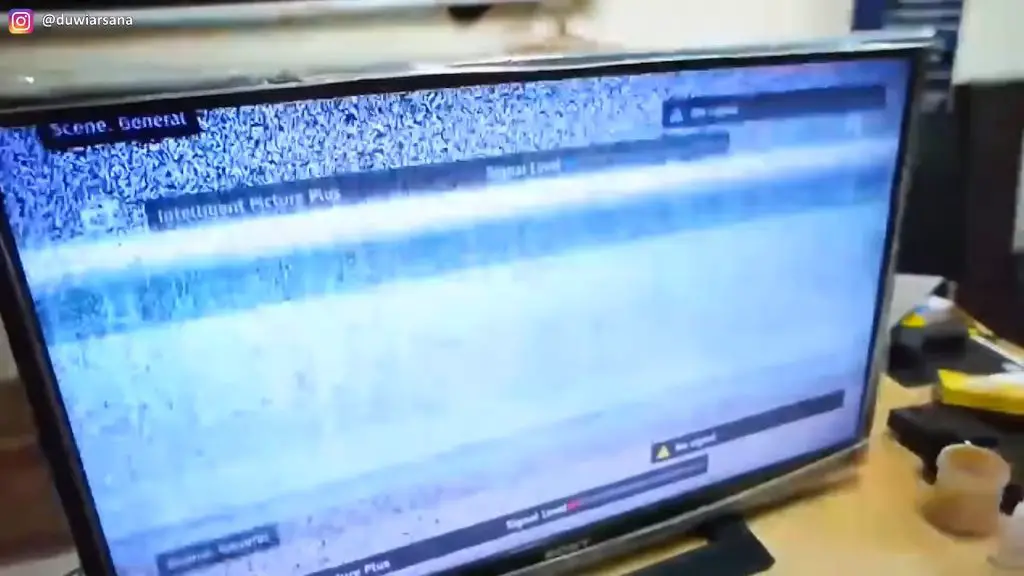
Samsung Horizontal Lines and Image Ghosting
If you’re wondering how to fix horizontal lines on your Samsung TV screen or if images on the screen are ghosting, the solution may be as simple as doing a power reset, reconnecting your input cables, or updating your TV’s firmware. You may need to call an authorized service provider if none of these work.
Conclusion
While Samsung TVs are considered to be highly reliable devices, on occasion, problems can occur where horizontal lines or ghosting appear on the screen.
As we have seen, knowing what to look for and what steps you can take may resolve the problem without calling a professional technician. We hope you’ve found the Samsung TV horizontal lines fix you were looking for.
Frequently Asked Questions:
Ghosting is usually caused by outdated firmware or an improperly connected input cable.
If you need to hire a service provider to fix horizontal (or vertical) lines on your Samsung TV screen, you can expect to pay between $150 to $400 in repair costs. The amount may vary depending on your TV’s type, size, and age.
If you are seeing thin black lines on your Samsung TV screen, the likely causes are poor cable connections, outdated firmware, incompatible input devices, or faulty hardware.
Ghosting can often be resolved by updating your TV’s firmware or reconnecting all your input cables.
Ghosting on a TV screen will not typically go away by itself, but there are things you can do that may solve this problem.
