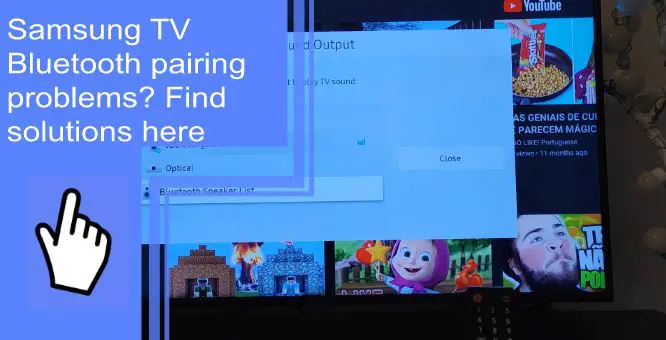We have all faced difficulties pairing our Bluetooth devices with our TV sometimes. You may experience issues with your Samsung TV and can’t find a solution. Some of the most common problems with Bluetooth on Samsung TVs include pairing, audio delay, low volume, no sound, stuttering, and not finding devices.
If so, you’re not alone! See the common solutions for these Samsung TV Bluetooth pairing problems and how to fix them on your own.
Why won’t my Bluetooth connect to my Samsung TV?
What you will find in this article
ToggleIf your Samsung TV is Bluetooth incompatible, it won’t connect to Bluetooth. It is also possible that the Bluetooth device or the TV is not paired. Another issue is the distance, as both devices need to be within 30 feet of each other for a good connection.
How to Fix: Samsung TV Bluetooth Not Working Issue
Check out these fixes if you’re wondering how to fix the Bluetooth pairing issue.
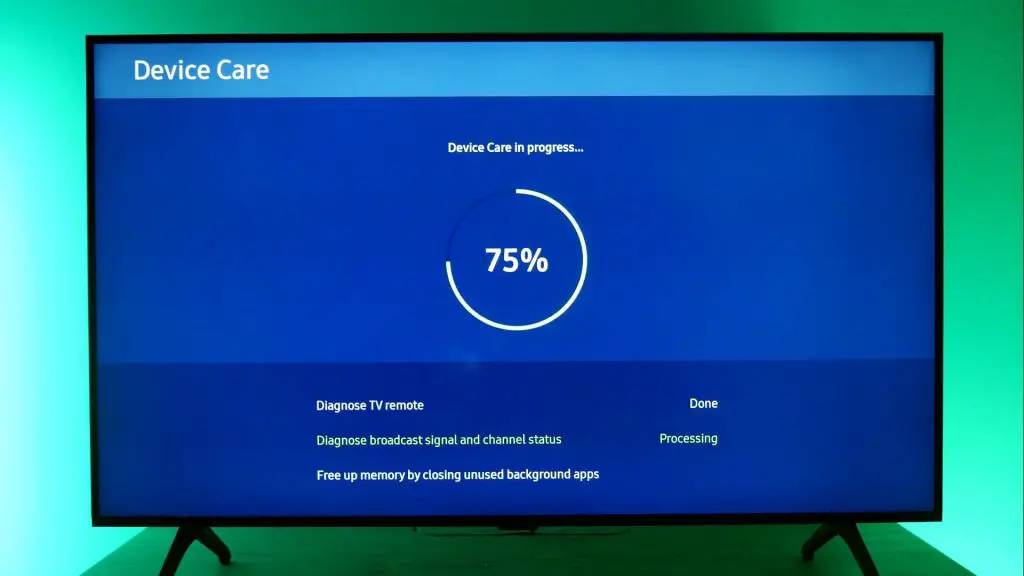
1. Restart the TV
Restarting your TV is the quickest and easiest fix. The TV will automatically restart if you hold down the Power button for 5 seconds.
2. Update TV Firmware
Sometimes, Bluetooth options aren’t displayed on TVs because of outdated firmware. You can fix any bugs or glitches on your TV by updating the software.
Before updating the Samsung TV, ensure it’s connected to the Internet.
- First, go to the Settings menu.
- Select Support, then Software Update.
- Next, choose Update Now.
The latest update will be downloaded and installed automatically. After finishing the update, your TV will restart. And if there is no new update, click on OK to exit.
3. Cold Boot Samsung TV
A cold boot is similar to a restart. However, instead of restarting, it shuts down the device and reboots it.
There are two ways to cold boot your Samsung TV:
- With the remote: Keep pressing the Power button until your TV turns off. Then turn it back on.
- Without a remote: Unplug the TV from the power outlet and wait for 30 seconds. Then, plug it back and turn the TV on again.
4. Factory Data Reset Samsung TV
As a last resort, consider performing a factory reset. If none of the other methods work, you can attempt to factory reset your Samsung TV.
To do a factory reset:
- Go to the Settings menu.
- Select Support.
- Select Self Diagnosis.
- Select reset.
- If prompted for a PIN, enter the default PIN 0000.
- To confirm the reset, select OK.
As It will restore the settings to factory defaults, you will have to change them back to your preference.
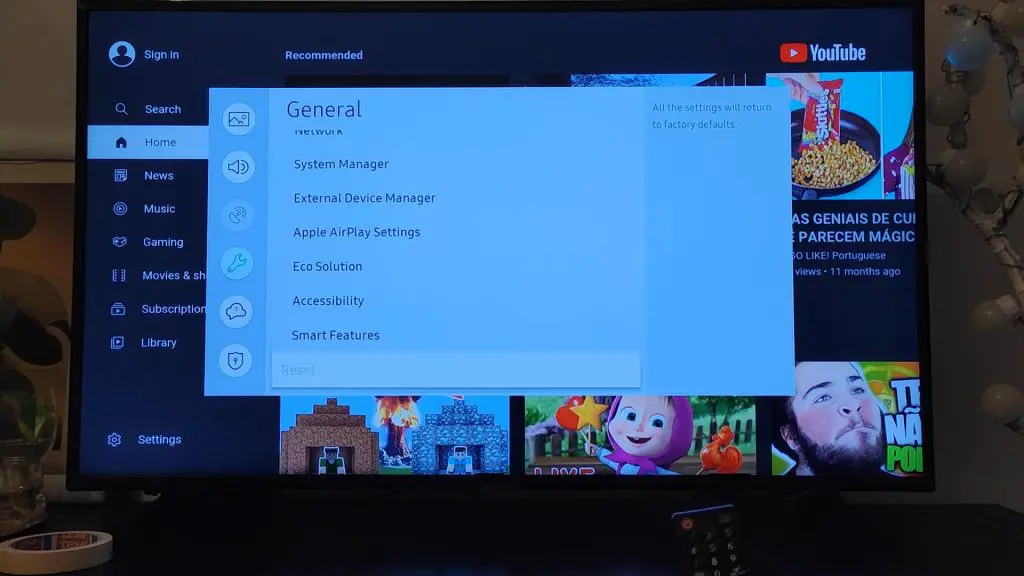
Samsung TV Bluetooth Not Working
If the Samsung Smart TV Bluetooth isn’t working, ensure the Bluetooth is activated on the device and the TV. Once Bluetooth is enabled, it should be working.
If not, check the distance between the other Device and the TV because both should be about 30 feet from each other at a minimum. If you aren’t within range, try moving closer.
Samsung TV Bluetooth Not Pairing/Connecting
While having Samsung Bluetooth pairing problems, try to restart both your TV and the other device. After restarting, try to pair or connect to Bluetooth again.
If your TV or the device needs a software update, go to Settings and follow the steps to download and install the latest update.
Once the software is updated, pair your TV with another device to see if Bluetooth works. If Bluetooth works on that device, the other device is faulty. However, if it is still not working, the problem is your Samsung TV.

Samsung TV Bluetooth Audio Delay
A slight processing speed difference occurs between the audio and video signals during broadcasting, resulting in audio delay. You may also experience this problem if you have a bad connection with the external device connected to your TV.
If you’re getting delayed audio across all sources or channels, you can adjust the Audio Delay settings to fix it. However, for Bluetooth or wireless speaker audio delay issues. Streaming video and audio content transmit data slower and cause audio delays.
You can reset the sound by pressing the Home button on the remote and selecting the Menu option. Go to Settings> Sound> Expert Settings> Reset Sound.
And if you have audio delays due to outdated software, you should update the TV software. To update your TV, go to Settings> Support> Software Update> Update Now> Yes. Your update will be downloaded and installed immediately.
Samsung TV Bluetooth Volume Too Low
When you use Bluetooth, the volume on Samsung TV is low, which usually happens when you use non-Samsung Bluetooth devices (headphones, stereos). Even with the volume set at the highest, the sound may be low if your Bluetooth device isn’t Samsung TV-compatible.
If you’re using a Samsung Bluetooth headphone but still getting low volume, you can adjust the volume using the TV’s volume buttons. On the other hand, if your Bluetooth headphone isn’t from Samsung, you have to control the volume from the volume buttons on the device itself, not the TV.

Samsung TV Bluetooth Keeps Disconnecting
If your Bluetooth headset disconnects from Samsung TV frequently, check the distance between the paired devices. Your TV and Bluetooth device should be within 30 feet of each other. Also, check for low battery. If your Bluetooth device isn’t fully charged, it may keep disconnecting.
Another reason for disconnection can be interference from other devices. Bluetooth devices will try to connect with any Bluetooth-enabled device within range; some can even pair with more than one device. So, ensure your Bluetooth device is connected to your Samsung TV only, not your phone or other devices.
Samsung TV Bluetooth Stuttering
Bluetooth stuttering can happen due to any interruption or disconnection in the signal between the devices. To stop the Bluetooth stuttering on the Samsung TV, you can try to turn off the Bluetooth connection and then turn it on. If it doesn’t work, try unpairing the devices and then repairing them.
Incompatibility is another reason for stuttering, so if you’re using another brand of headset or soundbar with your Samsung TV, perhaps you’re having issues.
To enable full Bluetooth audio on the Samsung TV, you need access to the Samsung TV service menu. First, use the Samsung TV remote to press the Mute, 1, 8, 2, and Power buttons. Then, entering the service menu, open Options> Engineering> BT Audio> Turn On.
Samsung TV Bluetooth Not Finding Devices
When Bluetooth is not finding devices on the Samsung TV, chances are they are out of range or not in pairing mode. But first, ensure the TV supports Bluetooth and is turned on, go Go to Settings> Sound> Sound Optic, and the Bluetooth Speaker List will display.
When you see the Bluetooth speaker list, make sure the devices are ready to be connected and in range. Also, check whether your TV is connected to another Bluetooth device instead of the one you’re trying to find. In that case, reset the connection.
Samsung TV Bluetooth No Sound
While using Bluetooth, if no sound is coming from the TV, check the volume on the TV and increase it. And make sure the volume on the Bluetooth-paired device is also turned up.
Even after turning up the volume, you can’t hear sound on the Samsung TV; you probably haven’t selected the correct audio settings. For that, go to the Settings menu, select Bluetooth and then select the device you’re using from the Bluetooth device list appearing on the TV screen.
If you can’t hear any sound still, you can try to factory reset your Samsung TV.
Samsung TV can’t find Bluetooth speaker
Your Samsung TV being unable to find your Bluetooth speaker may be because the TV doesn’t support Bluetooth or the pairing mode isn’t enabled. Another reason can be that the speaker isn’t functioning correctly.
If there is no issue with the Bluetooth on the TV or the pairing between the devices, then check for problems with the speaker.
Try connecting another Bluetooth device to your TV; if it works, your speaker is at fault if it works. Also, check if the speaker is connected to another device, like your phone or PC. Being connected to another device, it won’t be able to connect to your TV.

Samsung TV not finding Bluetooth headphones
Your Samsung TV not finding your Bluetooth headphones can be due to being incompatible or being out of range. Plus, if the headphone battery is dead or dying, it won’t show when trying to find the device.
In that case, charge up your headphone and keep them in close range with your Samsung TV. Next, check whether your headphone is connected to another device already. If so, disconnect from that device and connect to your TV. Finally, keep the TV software updated and reset your TV if the issue persists.
Contact Samsung Support
If none of the solutions work, you can always try reaching out to Samsung TV Support. You can contact them through phone, email, chat, and more.
You’ll see the get support option when you go to the Samsung website. First, you’ll be prompted to select the product you’re having issues with. Next, you’ll have to choose the model number.
After that, there will be many topics on what’s wrong with your product, and select the one matching your issue. You’ll then be given recommended solutions, and you can choose the option most convenient for you.
Pairing to Bluetooth Headphones/ Speakers 2019, 2018, and 2017 Smart TVs
To pair 2019, 2018, and 2017 Samsung Smart TVs to Bluetooth headphones or speakers:
- Press the Home button on your Samsung TV.
- Go to Settings.
- Select Sound> Sound Output.
- Select the Bluetooth Speaker List.
- Next, choose the headphone or speaker you want to pair with your TV.
Pairing to a Different Bluetooth Keyboard/Mouse
The process of pairing a Bluetooth mouse or keyboard to a Samsung TV slightly differs according to the TV models.
- For 2018 and 2019 (R and N models): Settings> General> External Device Manager> Input Device Manager> Bluetooth Device List.
- For 2017 – Keyboard (M models): Settings> General> External Device Manager> Keyboard Manager> Add Bluetooth Keyboard.
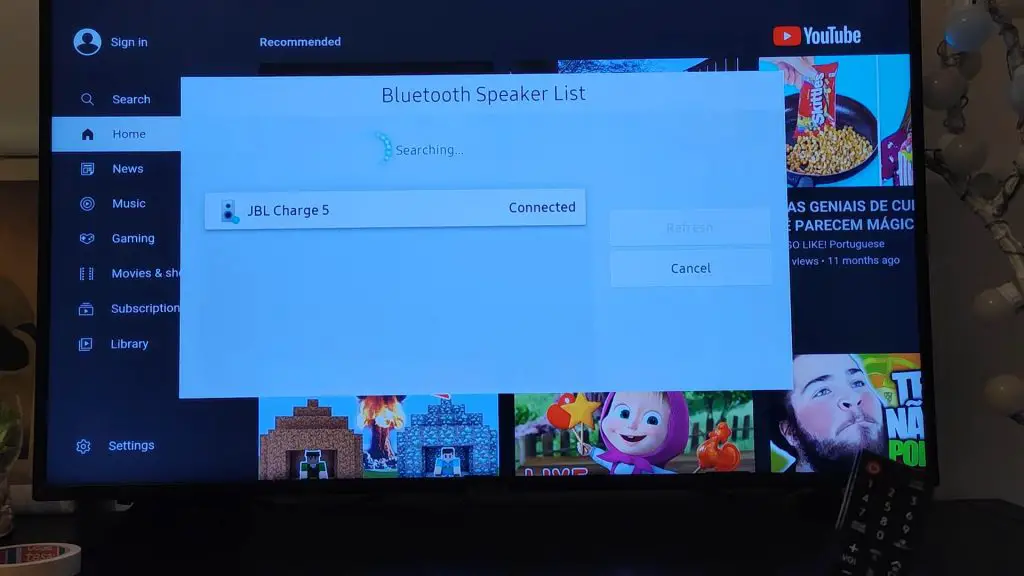
Pairing to a Different Bluetooth Gamepad/Controller
To pair a Bluetooth controller or gamepad to your Samsung Smart TV:
- 2019 (R models): Settings> General> External Device Manager> Input Device Manager> Bluetooth Device List.
- 2016 (K models): Settings> System> Input Device Manager> Add Bluetooth Keyboard & Gamepad.
You may encounter some problems when using Bluetooth on your TV. Samsung TV Bluetooth pairing problems include audio delay, low volume, pairing not working, no sound, stuttering, not finding headphones or speakers, etc. Bluetooth incompatibility, too much distance between devices, or low energy are the most common causes. And following our guide will solve the issues in no time. Thanks for reading!
Frequently Asked Questions
One of the most obvious reasons your Samsung TV is not connecting to Bluetooth is that it may not be Bluetooth-compatible. Also, the device or the TV may not be ready to be paired. Another issue can be the device being out of range from the TV. Ideally, the TV and device should be within 30 feet of each other for the Bluetooth connection to establish.
There can be several causes for Bluetooth not picking up your TV. First, check if your TV is already paired with the Bluetooth device. The device won’t try to connect to the TV when it’s already paired. If it’s not, turn off Bluetooth on the device and pair it again after turning it on. If the TV is paired with multiple devices, disconnect all the other ones except the one you’re using.
First, to help Bluetooth find devices, ensure the device is powered on. Then check whether it’s fully charged or has functional batteries. Next, see whether it’s in range of the devices for a Bluetooth connection. You can also try restarting your device. To do that, turn off the Bluetooth device and wait for a few seconds. Restart the device now.
To activate pairing mode on your Bluetooth device, first swipe down the top of the screen. Then tap and hold Bluetooth to turn it on. Next, tap on Pair New Device. If there’s no Pair New Device, then look under Available Devices. Next, select the Bluetooth device you want to pair with. Finally, follow the on-screen instructions to complete pairing.
If your Samsung TV is Bluetooth compatible, you can put it into Bluetooth mode. First, go to your TV Settings, and select Sound. Next, choose the Sound Output option. When the Bluetooth Speaker List appears, you can select the device you want to pair and connect with your TV.