Being the biggest TV seller globally does not automatically make Samsung TVs immune to user problems. This article will look at a few self-help solutions to Samsung Smart TV audio problems you may experience.
If your TV set is still under the manufacturer’s warranty, it is always advisable to contact the manufacturer’s service center.
Samsung TV Audio Problems: Solutions
What you will find in this article
ToggleHere are some audio problems and Samsung TV sound modes explained.
1. Samsung TV Audio is Not Working
No sound? Some quick self-checks to fix this should include:
- Is the sound mute button on the remote off?
- If using a TV sound bar or external sound system, is this plugged into the electrical supply and switched on?
- Is the TV volume setting turned down to zero?
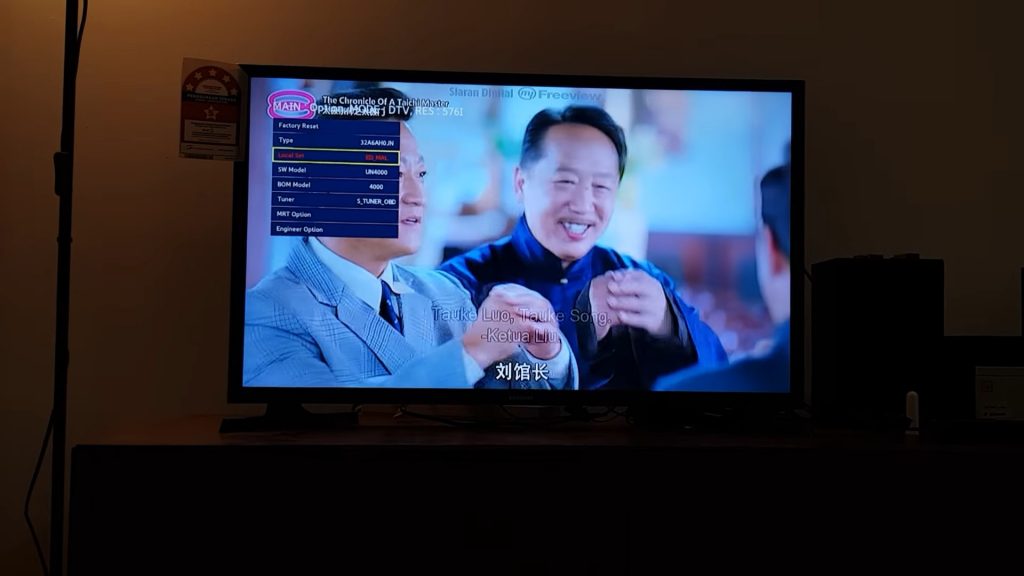
2. Samsung TV Audio Cuts Out
A loss of sound while watching TV? These few simple checks may be the solution;
- Has someone mistakenly sat on the remote pushing the mute button? Sounds silly, but this does happen.
- Check for speaker cables that have become dislodged.
- There is a loss of power to the TV sound bar or external audio system.
3. Samsung TV Multi-Output Audio Not Available
Go through the following steps on your TV remote to ensure this function is enabled;
- Bring up the Smart Hub on the remote by depressing the Home Button key enabling the selection of “Settings.”
- Navigate to and select “General Settings.”
- Select “Accessibility”
- Scroll down to then select “Multi-output Audio.”
- Press the enter button on your TV remote to turn this function “on.”
4. Samsung TV Can’t Change Audio Language
Providing your TV remote is functioning correctly, let’s look at this quick fix;
- On your TV remote, press “Home.”
- From the onscreen menu, select “Settings.”
- Then select “General.”
- Next select “System Manager.”
- Clicking on “Language.” opens a dropdown menu with different languages, allowing you to choose your preferred language.
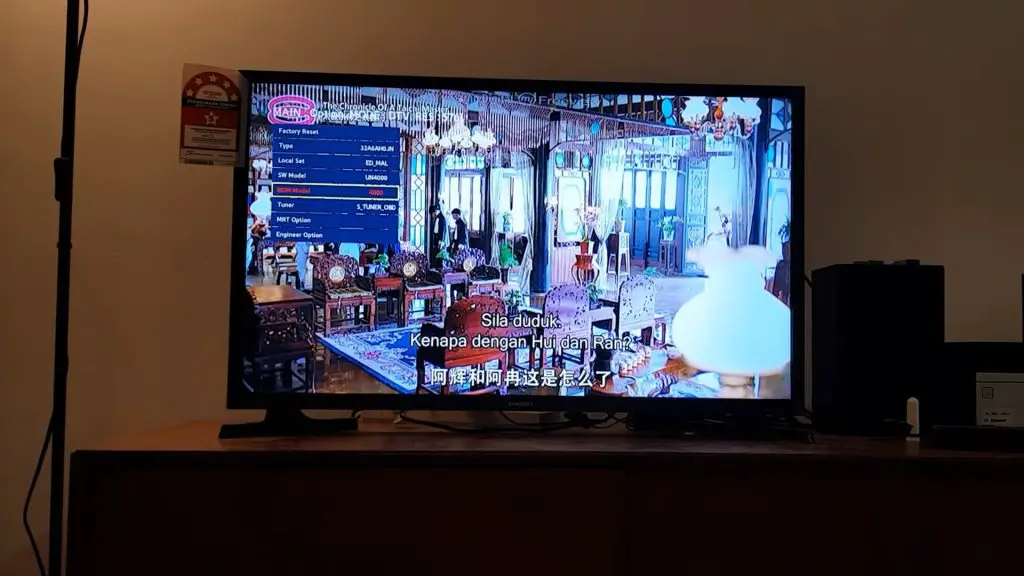
5. Samsung TV Audio Not in Sync
An insecure connection to any audio device will cause an error in the transmission speeds of video/audio signals due to differing speeds between the TV and the external audio equipment.
A quick reset should resolve this problem;
- Start on the remote control by pressing the home button to select the Menu.
- Navigate first to “Settings,” then “All Settings.”
- Scroll down to the “Sound tab” to select “Expert Settings.”
- Select “Reset Sound.”
6. Samsung TV Audio Description Won’t Turn Off
The Audio Description (AD) feature is designed primarily for blind and visually impaired viewers.
- Navigate to “Home” on your remote.
- Go to “Settings (All Settings)”
- Select “General (General & Privacy)”
- Scroll to “Accessibility”
- Go to “Voice Guide”
- Deselect” Voice Guide.”
7. Samsung TV Not Supporting Audio File
Most Samsung smart TVs have a USB port to play videos or audio. Any uncommon format will cause your TV to fail to decode the audio track.
Firstly ensure that the video files are in a format and codec that your Samsung TV supports. Do this by checking your TV guide against the file extension name you are trying to play and changing from unsupported audio codec formats.

How To Fix Audio Codec Not Supported on Samsung TV?
The easiest solution to playing any unsupported video/audio is to convert the file.
- Use any free VLC Media Player converter on your Windows, macOS, or Android device.
- Download the VLC Media Player, preferably to your Windows or Apple computer.
- Video files are generally large, which Android devices cannot process.
- Use the VLC Media Player to convert and save the file in supported video/audio format.
How To Prevent Distorted Sound in Samsung TV?
How to troubleshoot a Samsung TV distorted sound problem?
1. Check and Verify the Cable Connections
- Check the cables that connect your media device to the TV, ensuring firm and clean connections on the Samsung TV audio output jack.
- Ensure cables are not damaged. Any cuts and abrasions that expose wires are unsafe and may affect sound quality.
- Try a different speaker cable.
2. Verify Your TV Settings
- Check your audio output settings.
- Adjust the Samsung TV sound equalizer settings and the external speaker system.
- Reduction of excess bass frequencies will help reduce distortion.
- Adjust the volume down.
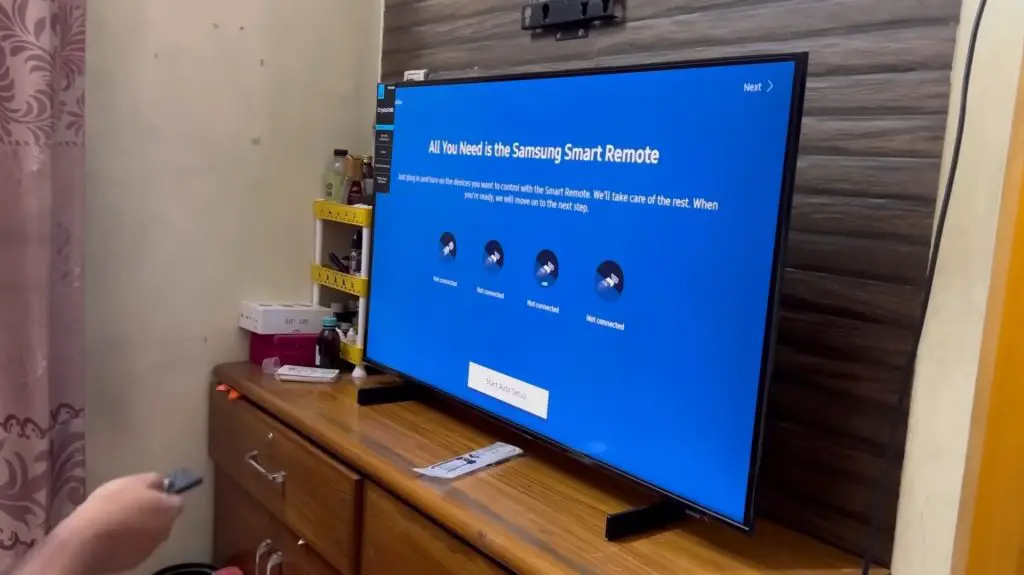
3. Check for Interference and Signal Problems
Unwanted signals from other sources may interfere with your TV’s audio signal to any WiFi or Bluetooth-enabled speaker systems. Test the speakers using cables to establish any interference with the wireless connectivity. If sound quality improves, consider using these rather than any wireless connection.
Another cause may be poor reception or signal strength of the broadcast. To establish if this is the case, go to sample audio to check.
- On your TV remote control, press the Home button > Menu > Settings > Support > Device Care > Self Diagnosis > Sound Test.
- If the sample sound is fine, then the problem lies with the source broadcast.
- A possible fix will be to go to settings and fine-tune for a better signal.
4. Care and Maintenance of Your Samsung Smart TV
A little bit of maintenance goes a long way. Your Samsung TV is no different. General cleaning of the TV frame and screen is a good start.
Use only a soft, clean, lint-free, dry cloth. Pay attention to cleaning all vented areas to prevent the ingress of dust and any dirt that may affect the correct functioning of your TV’s electronic components. Never attempt to disassemble your TV to clean it.

Samsung TV Has No or Low Audio
Sometimes the simplest approach is all that’s needed. Use this quick checklist as to why you may have no sound on Samsung TV apps:
- If you see a picture on your TV but hear no sound, your problem may be as simple as having “Mute” activated. Deactivate the “mute” button on the remote.
- Check your volume settings.
- Is your speaker system switched on?
- Is the external speaker volume turned up?
- No sound on one channel of the speaker system may also cause low audio.
- Check that no headphones are left plugged into the TV jack plugs.
- Go to the TV’s audio settings and ensure everything is in order.
Volume Gets Stuck on My Samsung TV
A quick look at the remote control may be all that is required to fix the volume not working on TV Samsung:
- Low or dead batteries will cause the remote not to work.
- Dirt stuck in the remote control volume buttons may prevent their correct functioning.
- A quick blow of air and a wipe will sort this out.
Samsung 4K TV Audio Cutting Out
Very often, software installed on TVs needs an update, just like your PC. Before tackling a software update, navigate to Support on your Samsung TV sound settings.
From Settings > Sound > Expert Settings > HDMI Input Audio Format and change this from Bitstream to PCM.
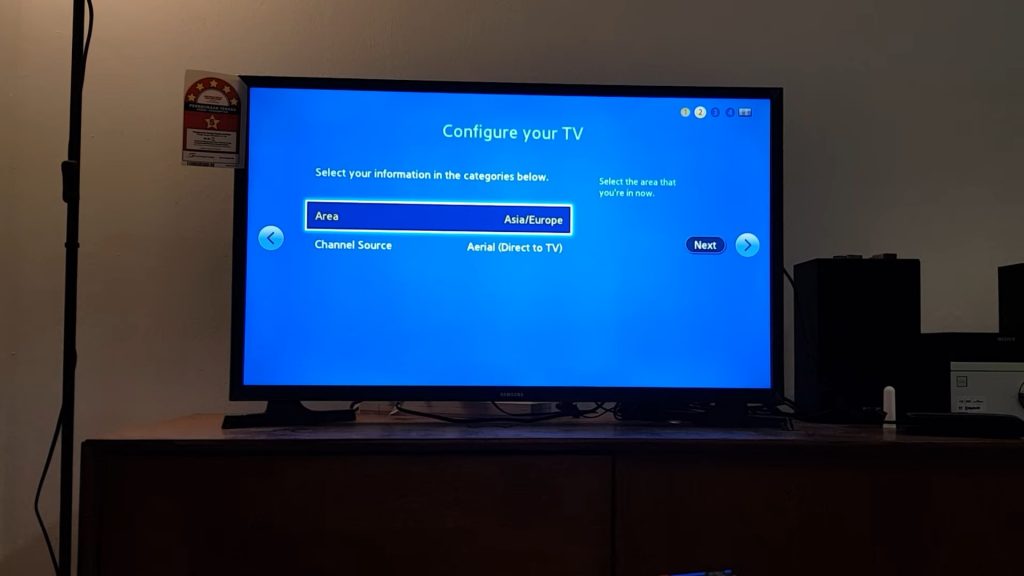
Samsung TV Sound Problems HDMI
To establish whether a bad HDMI cable is the source of your Samsung TV audio problems:
- Check for a loose connection on either end of the HDMI cable.
- Dirty terminals may also cause Samsung TV audio output problems. Make sure no dust and dirt are in the terminals of the cable.
- HDMI cables deteriorate over time, so if your cable is old, it’s time for a new one.
Samsung Smart TV Video Streaming Problems Video Is Good but Audio Stutters
We often stream videos with other home users, whether online gaming or web browsing, which leads to overutilization of our internet connection. Lowering output resolution on the source media may speed up the audio and prevent stutter. The use of high-quality HDMI cables and regular software updates are necessary.
Samsung TV Loses Sound Intermittently
Check all cables and connections if your Samsung TV loses sound intermittently while using external speakers and reset the sound settings.
On TV:
- Navigate to Settings.
- Select Support, and then Self Diagnosis.
- Select Sound Test and run the test to the end.
- If there is a sound problem, try resetting the sound by going to Expert settings and selecting Reset Sound.
Samsung TV No Sound on One Channel
Check that all speaker cables are plugged in, and then go to sound settings to see if the settings are correct.
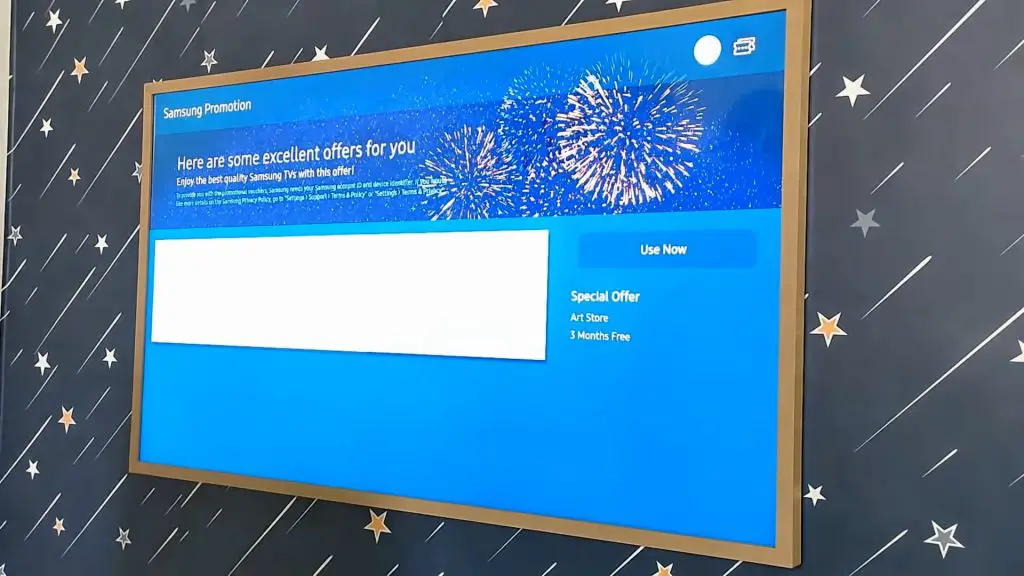
Samsung Smart TV Smart Hub Audio Problems
The Samsung Smart Hub appears on the bottom of your screen, showing all your apps, such as Netflix, YouTube, Prime Video, etc. To fix any Samsung Smart TV Smart Hub audio problems, reset the Smart Hub accessed through the onscreen menu.
Samsung TV Soundbar Audio Problems
- Ensure cables are not damaged.
- Check all cables that connect the soundbar to the TV, ensuring firm and clean connections.
- Try a different speaker cable.
Samsung Sound Bar Connected to TV Now It Is Having Problems With Power & Audio
Power cables often fail from damage as a result of being pulled on. A quick inspection of the cable will show if they are due for replacement.
Samsung TV Audio Problems on Smartview
Smartview is available for newer Samsung smart TVs. To use this mirroring feature, your phone or tablet must be on the same network as your TV. Restarting or rebooting your device should solve the issue.
Samsung Smart TV Poor Sound Quality
Fix sound quality by going to sound settings and selecting the settings best suited to your listening preferences. A simple fix will be to reset to factory settings.
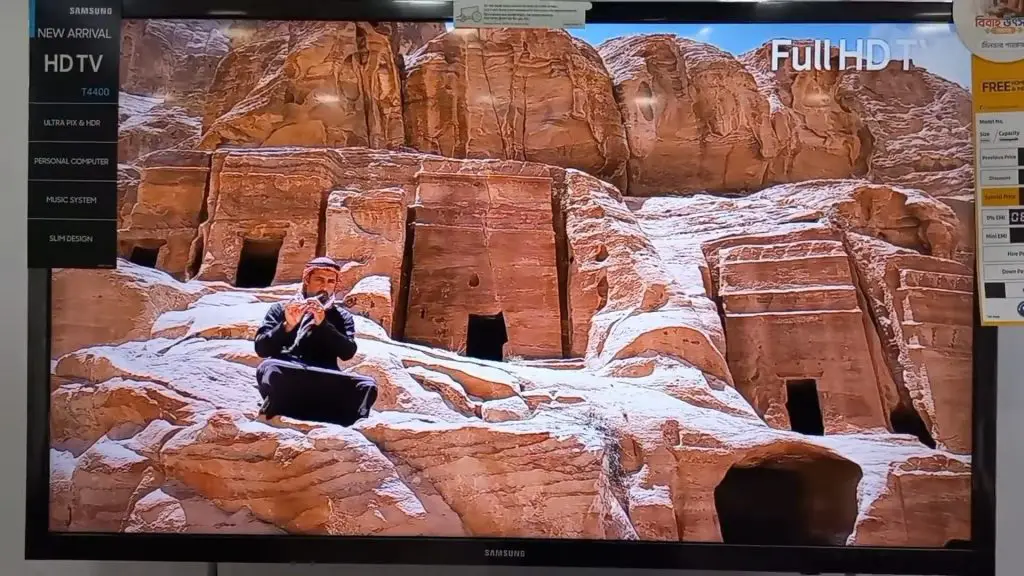
Samsung TV Speaker Not Working
Start by checking if the mute button is off, then check if the volume is at zero.
Samsung TV Volume Won’t Go Up or Down
Dead remote batteries may prevent you from adjusting the volume on your TV. Replace with new batteries to regain full remote control functions.
Samsung TV Speaker Sounds Muffled
Adjust the sound frequency on the audio settings by turning down the bass and upping treble levels.
Samsung TV Volume Control Not Working
Low or dead remote batteries are usually the culprit, so a simple battery swap should resolve the Samsung TV volume not working.
Samsung TV Has No Sound But is Not Muted
If the TV volume is very low, noise in the room may make it seem like the Samsung TV has no sound. Pushing the volume up button on the remote will be a simple solution.
Samsung TV Stuck on Mute
If the TV is stuck on mute and the remote is not, try switching the TV set off and then back on at the wall socket to reset this.
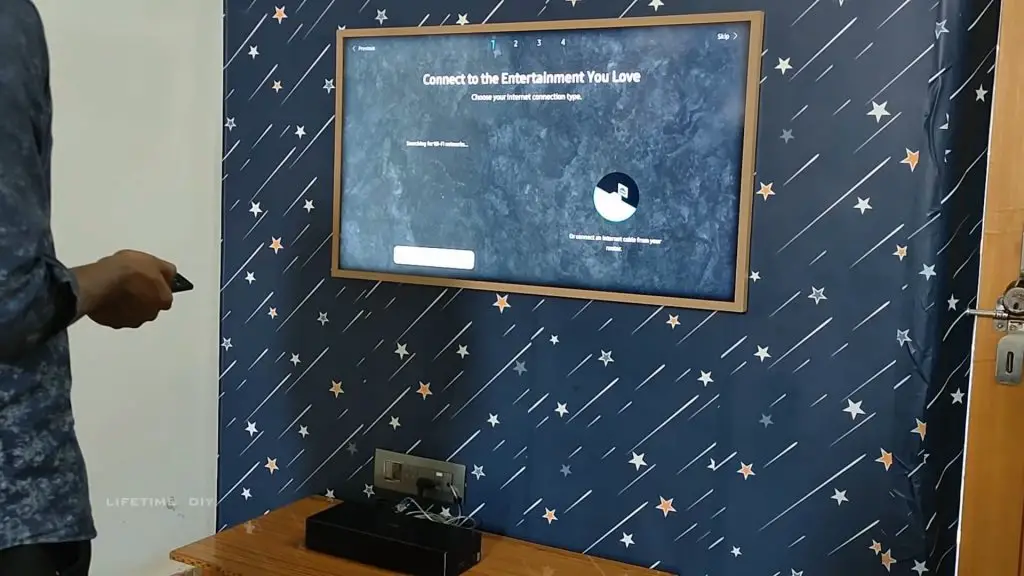
Samsung TV Says Fixed Volume
Turn off the fixed volume on your TV by using the audio settings on the remote.
Samsung TV Echoing
An echo is one of a few common Samsung TV soundbar audio problems.
- Ensure that the TV speakers and soundbar are in use at different times.
- Mute the TV speakers and use the TV audio settings to turn off “sound feedback.”
Samsung Smart TV Audio Delay Problems
Resolve an audio delay problem:
- Push the Home button on the remote control and select Menu.
- Navigate to Settings and then All Settings.
- Scroll to the Sound tab and select Expert Settings.
- Select Reset Sound.
Samsung TV Audio Problems Works Through Receiver but Not From TV
Reset your TV by unplugging the socket and switching back on to resolve your Samsung tv audio output problems.
Samsung TV Bluetooth Audio Problems
Connectivity settings vary on devices, so always:
- Check for the latest software.
- Ensure Bluetooth devices are on.
- Check the connection range.
- Connect using the Bluetooth devices settings.

No Sound on Samsung TV Apps
Apply some basic troubleshooting checks:
- Mute button off.
- Correct source input.
- Speaker connections are good.
- No plugged-in headphones.
- TV audio settings are correct.
Samsung Smart TV Streaming and Audio Problems
Use the remote control to navigate to “Settings,” select “Support,” then select “Self Diagnosis.” After selecting the “Sound Test,” wait for the test to finish. Then reset the sound.
Samsung Smart TV Amazon Video Audio Problems
As mentioned above, we learned “how to reset sound on Samsung TV.” This simple fix involves navigating to “Settings,” selecting “Support,” and “Self Diagnosis.” After selecting “Sound Test,” wait for the test to finish and reset the sound.
Netflix Audio Problems Samsung Smart TV
Similar to the fix used on both the Amazon and Netflix apps, an audio reset is required.
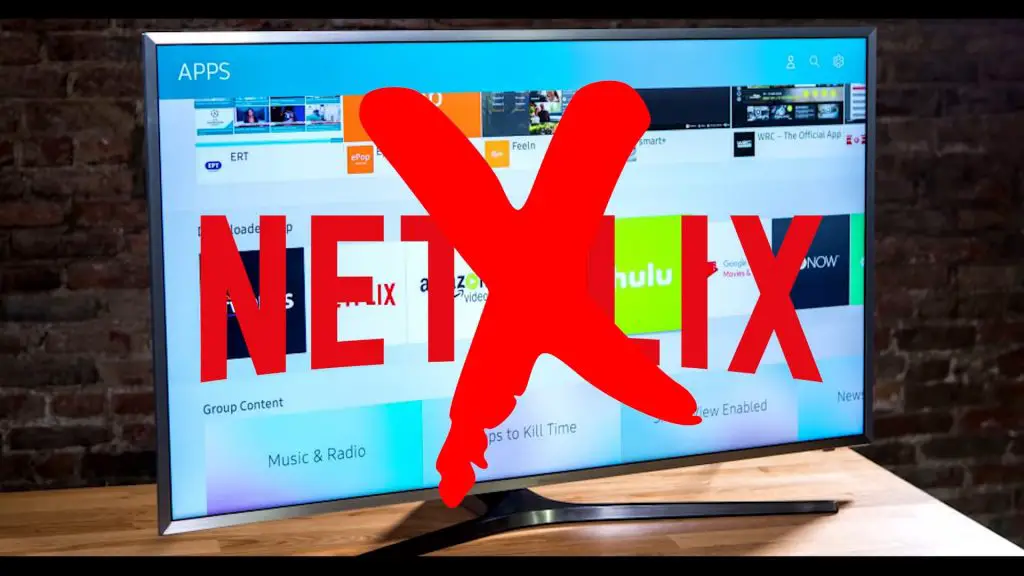
Samsung Smart TV Has Problems Syncing Audio in Time Warner App
Troubleshoot problems syncing audio in the Time Warner app by:
- Check all physical connections between the TV and sound devices.
- Perform an audio reset.
There is no need to be an audio-visual technician to sort out any Samsung TV audio output problems. However, the above basic troubleshooting steps should address most audio problems encountered with your Samsung smart TV.
Frequently Asked Questions:
The volume set too high is often the cause of distorted audio.
Check the power supply to the soundbar or speaker system.
Go to settings on the onscreen menu and follow the prompts.
Ensure all settings in the audio setting menu are correctly applied.
Your Samsung TV has a self-diagnosis menu to help restore the sound output.

