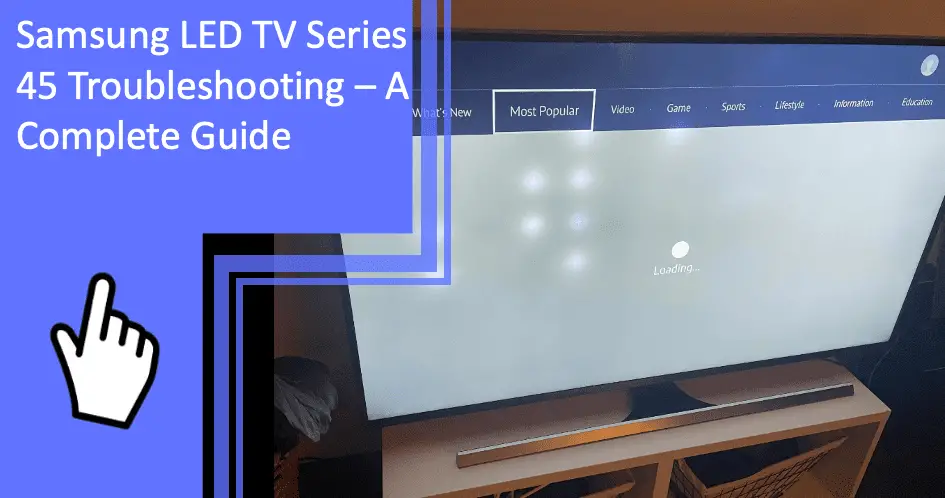Have you been experiencing technical difficulties with your Samsung LED TV Series 45? Don’t worry – you’re not alone! In this Samsung LED TV Series 45 troubleshooting guide, we’ll cover all the common issues you may be facing and how to fix them. We’ll also provide an in-depth look into why these problems arise and how to prevent them from happening. Let’s get started!
Troubleshooting Picture Problems On Samsung TV Series 45
What you will find in this article
ToggleCertain picture issues on the Samsung TV can be quickly resolved by adjusting the TV settings.
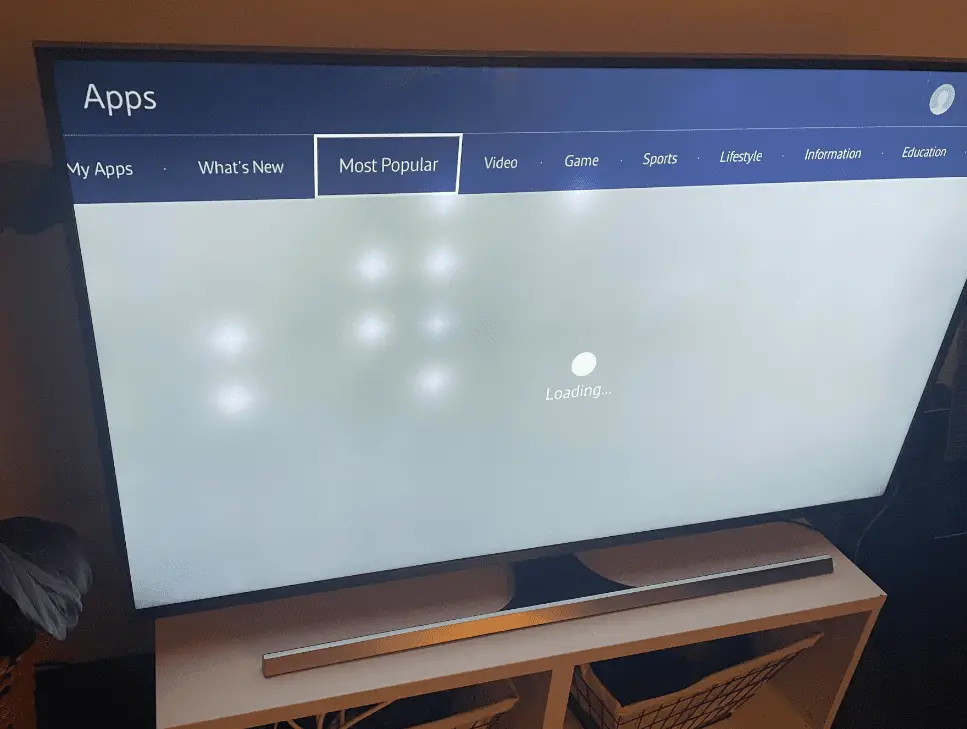
Steps To Fix The Lines, Spots, And Dots On Screen
Consider doing a picture test when lines, dots, or spots appear on the TV screen. To do a picture test:
- Go to Settings.
- Select Support.
- Select Device Care> Self Diagnosis.
- Choose Start Picture Test.
You’ll see a series of pictures during the test. Select Yes or No to answer the on-screen questions and follow the instructions to finish the test. If lines or dots appear during the picture test, it can be because of a cracked screen. You’ll have to replace or repair your screen in that case. However, if you don’t see any lines or spots on the screen during the test, there may be issues with the external device’s connection or signal strength.
Test The HDMI Cable To Fix the Black Screen
A black screen on your TV happens when you have a damaged or defective HDMI cable. To check if the HDMI cable is broken, you can run an HDMI Cable Test. First, ensure the TV source is set on the HDMI setting for the cable you’ll be testing.
To do an HDMI Cable Test:
- Go to Settings.
- Select Support> Self Diagnosis> Signal Information.
- Choose HDMI Cable Test.
- Click on Start Test.
Replace the cable if the test shows it to be defective.
Update The Firmware To Fix Blurry Images
Updating the Samsung TV firmware can eliminate your screen’s blurry image. To update the firmware:
- Press the Home button on the TV remote.
- Navigate to Settings.
- Go to Support> Software Update.
- Select Update Now.
- The TV will download the update after checking for available updates.
- Once the update finish installing, the TV will restart.
Perform A Picture Test If Screen Is Flickering
If your Samsung TV screen is flickering, you can do a picture test to determine the issue.
- Go to Settings> Support.
- Select Device Care> Self Diagnosis.
- Select Start Picture Test.
When you see a series of pictures, select Yes if the image on the screen looks normal. If you see the picture flickering during the picture test, go to the Samsung Support Center for service.
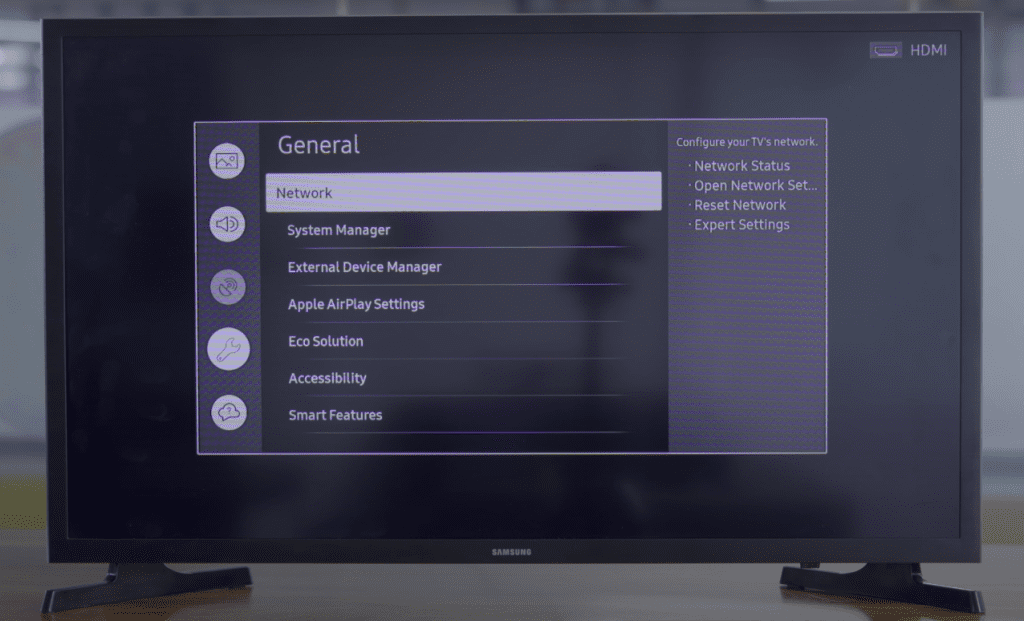
Enable The Intelligent Mode To Fix The Brightness Of the Screen
If you’re facing issues with too much or too little brightness on the TV screen, you should enable Intelligent Mode. Regardless of the content being played on the screen, this mode will automatically adjust the brightness.
- Press the Home button.
- Go to Settings.
- Navigate to General.
- Select Intelligent Mode Setting.
Lower The Backlight Setting To Fix the Cloudy Screen
To fix the cloudy screen, you can try to lower the backlight settings.
- Open Settings.
- Go to Picture.
- Select Expert Settings.
- Choose Backlight.
- Lower the backlight setting till the cloudiness on the screen disappears.
Change The Picture Mode To Natural To Fix Cloudy/ Bright Screen
You can also change the picture mode to natural to fix both the cloudy and the too-bright screen.
- Open Settings.
- Go to Picture.
- Choose Picture Mode.
- Click on Natural.
Reset The Cable/ Set Top Box If Picture Is Freezing
Sometimes, service providers push a software update in the modem or the cable box, which causes reception issues. A soft reset on the cable box or the set-top box will resolve the freezing picture issue by resetting the hardware.
First, unplug the modem or the cable box from the power outlet. Then wait for about 10 to 15 seconds. Next, plug it back into the outlet. Finally, turn on the TV and check if the picture is restored.
Troubleshoot The Samsung TV Series 45 That Is Not Turning On
You can try several fixes when your Samsung TV doesn’t turn on.
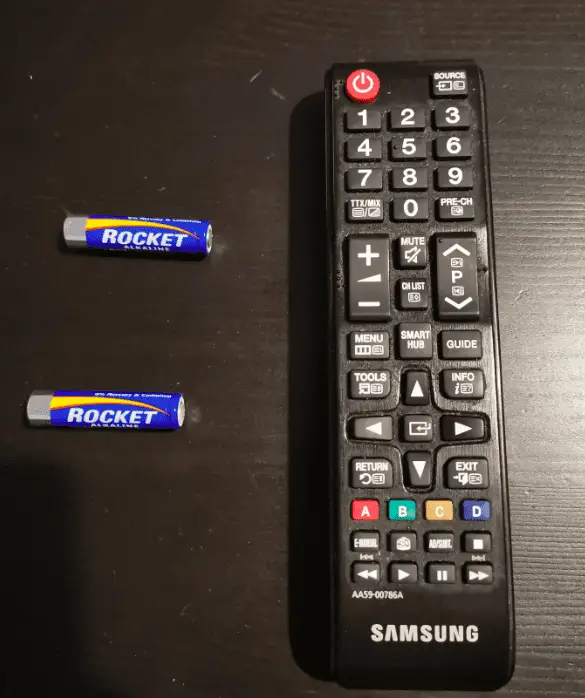
Replace the TV remote batteries
The dead remote batteries are the most straightforward reason for the TV not turning on. So first, check if you got weak or dead batteries on your remote. If you can’t turn it on with a remote but can turn on the TV manually without the remote, then you need to replace the batteries.
Power Recycling Of Samsung TV
Power recycling your TV is similar to doing a soft reset. To do it, keep your TV unplugged for about 30 seconds. After, plug the TV directly into the power outlet. Finally, turn the TV on and see if it works now.
Fix The Original Outlet Problem
A faulty or damaged power outlet won’t provide sufficient power to the TV, and thus it won’t turn on. To check if your power outlet is damaged, plug your TV into another power outlet. If the new one works, the original power outlet was at fault. Also, make sure all the cables are plugged in firmly.
Check The Surge Protectors
Check the surge protectors for damage or defect when using them with your TV. Surge protectors wear out with time and use and can’t provide enough voltage for the TV. So, if you have worn-out surge protectors, replace them immediately.
Samsung TV Series 45 Apps Not Working
You can try some quick and easy solutions if the apps are not working on your Smart TV.
Cold Reboot Of Samsung TV
You can try cold boot your TV in two different ways:
- With a remote: Press and hold down the Power button on the remote control until the TV turns off and power it on again.
- Without a remote: Unplug the TV from the power outlet. Wait for about 30 seconds, and then plug the TV back on.
Once your TV completes restarting, try opening the app again to see if it’s working.
Update The Firmware And App
Usually, there will be a pop-up on the screen to notify you about updates. However, if the apps freeze before updating, you won’t be able to see anything. Therefore, you need to go to the Samsung App Store and update the app from there.
Also, apps can only work if you have updated firmware. You must update your TV firmware; if you still need to, you should update it manually.
- Go to Settings.
- Select Support> Software Update> Update Now.
- After checking for updates, your TV will download the latest one.
- Once the update installation is done, the TV will restart.
Check the Internet Connection
For streaming apps like Netflix, YouTube, Hulu, etc., a Bad LAN connection or poor wireless connection will hinder the streaming. In that case, you should troubleshoot the router or install an expansion router to get a stronger connection.
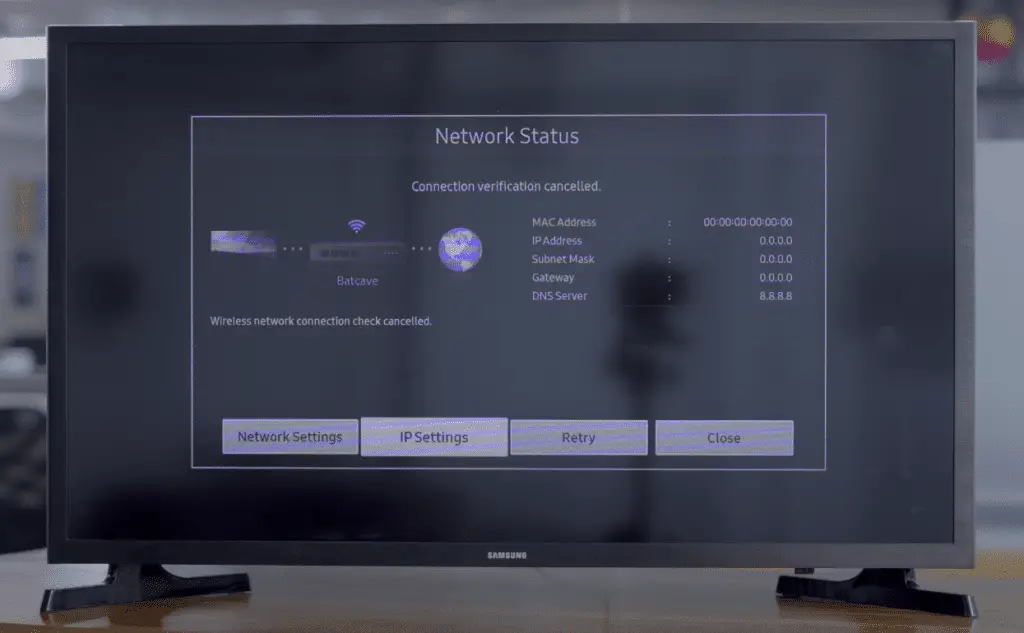
Reset Smart Hub
Resetting the Smart Hub will restore the settings to their factory defaults. However, doing this will also delete all the apps, so you’ll need to reinstall them. To reset Samsung Smart Hub:
- Go to Settings> Support.
- Select Device Care> Self Diagnosis> Reset Smart Hub.
- Enter the PIN (the default PIN is 0000).
- Completing the reset, select OK.
Change your Samsung TV’s Country Code
If the app doesn’t support your location, you won’t be able to open it. For that, you need to change your location by changing the country code on your TV:
- Go to the Smart Hub menu.
- Press the 2,8 and 9 buttons on the remote.
- Choose any other country under Internet Service Location.
- Accept the Terms and Conditions.
- Once the Smart Hub reloads, change the location back to your original one.
Samsung TV Series 45 Sound Problem
When you’re having sound problems with your Samsung TV, you can take some measures to fix them. For instance, checking volume settings, running sound tests, unpairing connected devices, etc., are some solutions you can try.
Reset The Sound Settings
If you’re facing issues with the speakers and the audio processors, you can quickly solve them by resetting the sound settings.
- Press the Home button on the remote.
- Go to Settings.
- Select Sound> Expert Settings.
- Select Reset Sound.
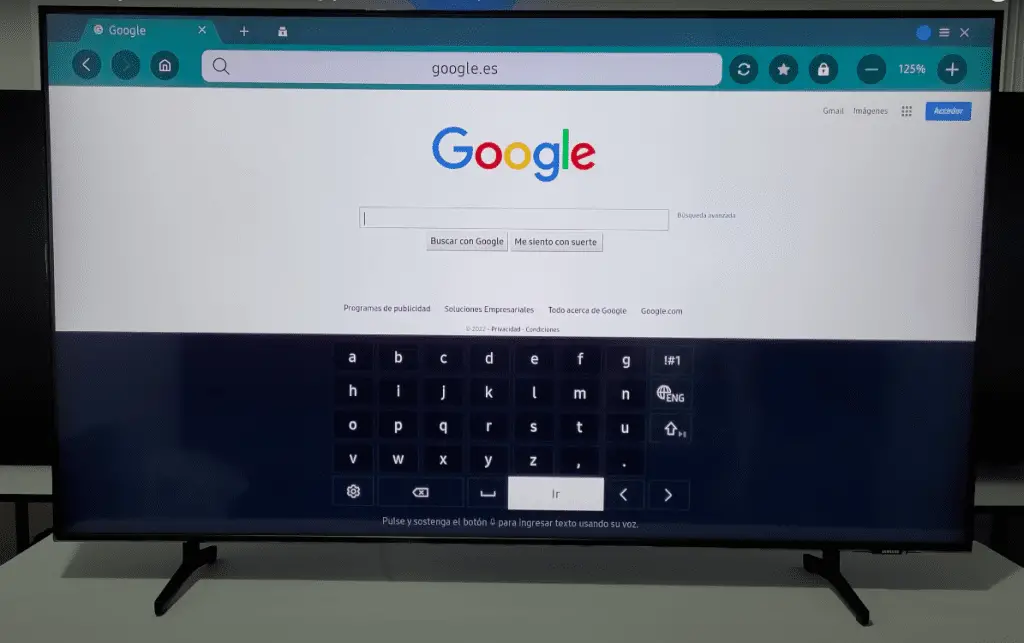
Samsung TV Is Not Connected To Bluetooth/ Speakers
Check if you’re using any Bluetooth-connected device with your TV. Because when your TV is paired with a Bluetooth headset or speaker, the sound will come out of the Bluetooth device instead of your TV. So if your TV is paired up, make sure to unpair it through the Audio settings or turn off the Bluetooth-compatible device completely.
Samsung TV Is Not Muted
Sometimes, accidentally, we end up muting the TV; thus, no sound comes out. So check and make sure you haven’t unknowingly put your TV on mute mode. Even if you do, just unmute it, and the sound will be fine.
Cold Rebooting Of Samsung TV
A cold reboot is similar to a soft reset on your TV. There are two ways you can do it:
- With a remote: Press and hold down the Power button on the remote control until the TV turns off and power it on again.
- Without a remote: Unplug the TV from the power outlet. Wait for about 30 seconds, and then plug the TV back on.
Samsung TV Series 45 Not Connected To the Internet
If your TV is having trouble trying to connect to the internet, here are a couple of steps you can try to fix the wireless connection.
Steps To Fix The Connection With Wi-Fi
- Check external devices: If too many devices are connected to the network, try disconnecting one. Then, when the network isn’t crowded anymore, the TV will connect automatically.
- Reboot the Wi-Fi router and the TV: Rebooting them will remove any bugs or glitches causing the connection issue.
- Call Samsung customer service: If the network issue persists, you should contact Samsung customer support and ask for guidance.
Samsung Smart Hub Does Not Display Any Apps
If your Samsung Smart Hub doesn’t display any apps, doing a hard reset can help fix it.
Restore Factory Settings
To restore the TV settings to the factory defaults:
- Press the Menu button.
- Go to Settings.
- Select Support> Self Diagnosis>Reset.
- Enter default PIN 0000.
- Select OK and follow the on-screen instructions to finish the reset.
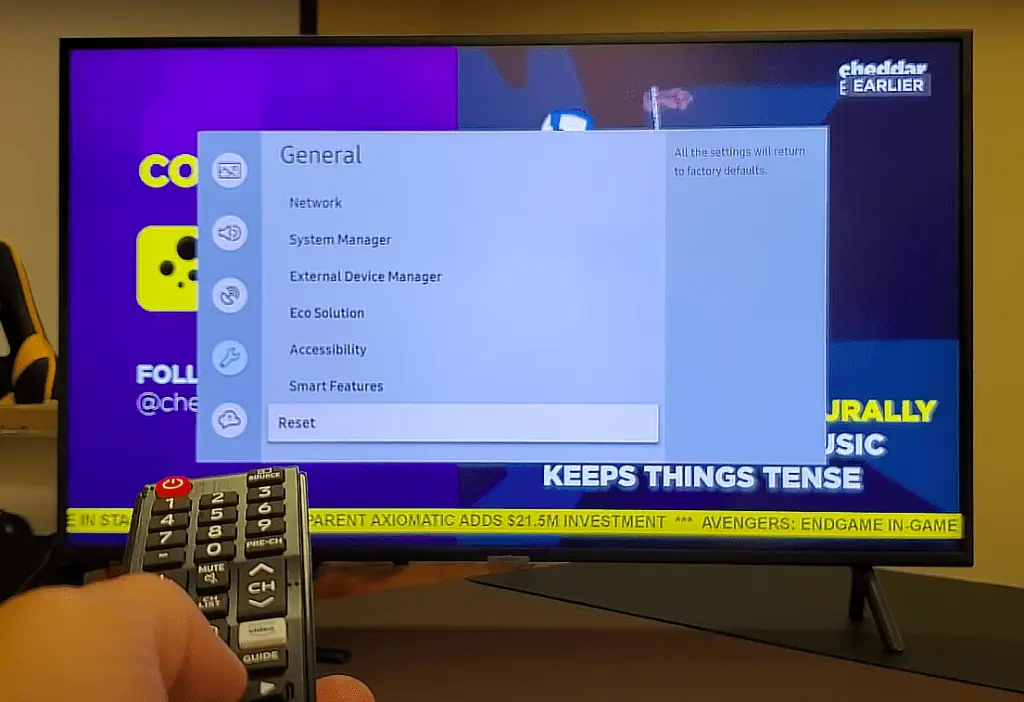
Switching TV Back To the Original Settings
To switch your Samsung TV back to its original settings:
- Press the Smart Hub or Home button on the remote.
- Next, press the following buttons: fast forward, 2, 8, 9, and rewind.
- Select another location in Setup.
- Accept the Terms and Conditions.
- The Smart Hub will be updated and reset.
- Repeat the steps and switch back to your original location.
Samsung TV Series 45 Sound Quality Problem
If you experience distorted sound coming from the TV, you should perform a sound test first.
Perform The Sound Test
You can run a sound test to check the sound quality of your TV.
- Press the Home button on the remote.
- Go to Settings> Support.
- Select Device Care> Self Diagnosis.
- Select Start Sound Test.
During the sound test, a melody will be played to determine if there’s any problem with the TV speaker. If you can hear the sound normally, the problem lies with the connected external device, not the TV itself.
Check The Signal Strength And Cable Connection To Fix Noise From Speakers
Due to bad weather, you’ll get weak signal strength, resulting in poor sound quality. Broken or faulty cables are also responsible for distorted sound from your TV. You can check your TV’s signal strength by following these steps:
- First, press the Menu button on the remote.
- Go to Settings.
- Select Support> Self Diagnosis.
- Select Signal Information.
The Signal Noise Ratio (SNR) has to be greater than 20db for it to be the optimum signal. So for clear audio, you must ensure greater signal strength for your TV.
Troubleshoot Half Screen Display On Samsung TV
When half of your Samsung TV shows a black screen, either from the right and left or from the top and bottom, you should go for TV servicing.
Go to the Menu section to find out whether servicing is needed. If you can see the section on the TV screen perfectly, the issue is caused by cables and external devices. And your TV won’t require servicing.
Fix The Panel Or Main Board
Usually, a half-screen display on TV occurs due to poor broadcasting signals or issues with the main board or panel. Doing a repair or replacement will fix the half-screen problem in no time. And however, you should seek professional help or contact Samsung customer service for guidance.
Check The External Device Connection
To ensure the external device connection is working, check the cables first. See if they’re compatible, firmly connected, and in pristine working condition. If you have damaged or defective cables, replace them immediately.
Turn Off The External Devices And Back On
You can power cycle the external devices and check if the black half-screen goes away. To do a power cycle, press and hold down the Power button on the device until it turns off and then turns on again.
Whether you’re experiencing issues with your TV’s picture or sound quality, knowing how to troubleshoot the problem always helps. Sometimes, you may find your Samsung TV turns off randomly or the apps stop working. You can fix any of these problems with our Samsung LED TV Series 45 troubleshooting guide.
FAQs
A loose connection is the most probable cause for your TV to shut off unexpectedly. So first, check the external devices connected to the TV, like a set-top box, game console, PC, etc., and see if the connection is working. Also, you should check for damaged or frayed cables and replace them if there are any. Besides, a faulty remote can trigger the TV to turn off, so take out the remote batteries to replace them.
All Samsung TVs have a warranty, so contact Samsung Support Center to repair your cracked screen. You can send it through the mail or set up an appointment for the authorized Samsung technician to visit and repair it directly at your location. However, your TV has to be 32 inches or smaller to qualify for the mail-in repair service.
The screen is the most expensive component of the TV and the most susceptible to damage. As a result, repairing a screen sometimes gets more expensive than buying a brand-new TV. Usually, a TV screen repair costs around $200-$400, but the cost can go up to $1000.
Yes, it’s possible to operate the TV without the remote control. All Samsung TVs have a control button that lets you turn the TV on and off and change the source input and the volume. You can also access the Menu, Settings, and Smart Hub. However, without a remote, your TV will have limited functionalities.
Universal remotes are like normal remote controls but can be paired up with multiple devices, even from different manufacturers. With one universal remote, you can operate multiple other devices. For the universal remote to work on your Samsung TV, you’ll have to pair them using a code.
First, turn on your TV and hold the universal remote in the TV’s direction. Next, press the PROG button and keep holding it until the LED light on the remote shows up. Next, press the INFO button. Next, press the button and enter the code from the user’s manual. If the code is correct, you’ll see Success on the screen, and if it isn’t. Repeat the process with another code if the first attempt is unsuccessful. The power button will light up when your Samsung TV is connected to the universal remote.
Your TV can shut down unexpectedly due to a loose connection or an aged power supply cord. To avoid further issues and potential electrical hazards, it’s time to shop for a new TV if your power cord has frayed or damaged.
More related content
Samsung TV Remote Blinking Red