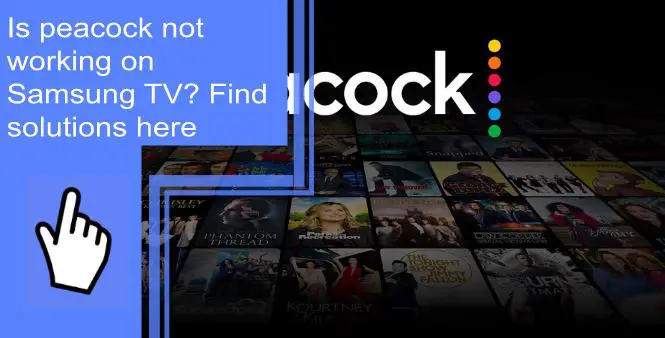Peacock is NBC’s answer to streaming. With movies, shows, sports, and news, it’s an excellent platform for catching up on your favorite programs, whether you use the free or paid tier.
If Peacock is not working on Samsung TV, there are a few troubleshooting steps you can take to fix the issue.
Why Is the Peacock App on Samsung TV Not Working?
What you will find in this article
ToggleWhy is Peacock not working on my Samsung TV? A few different issues can prevent the streaming app from working properly.
1. No Internet
Peacock needs an internet connection to load NBC’s streaming catalog. Some features might work thanks to the app’s cache, but if you’re having a hard time playing titles, check your internet connection.
Press the Home button on your remote and navigate to settings. Note: you can also use your TV’s voice command feature to open the settings menu.
2. Select Network, General, and Network Status
If your TV is online, move on to the next troubleshooting step. You can try reconnecting your TV or selecting a different network if you don’t have an internet connection.
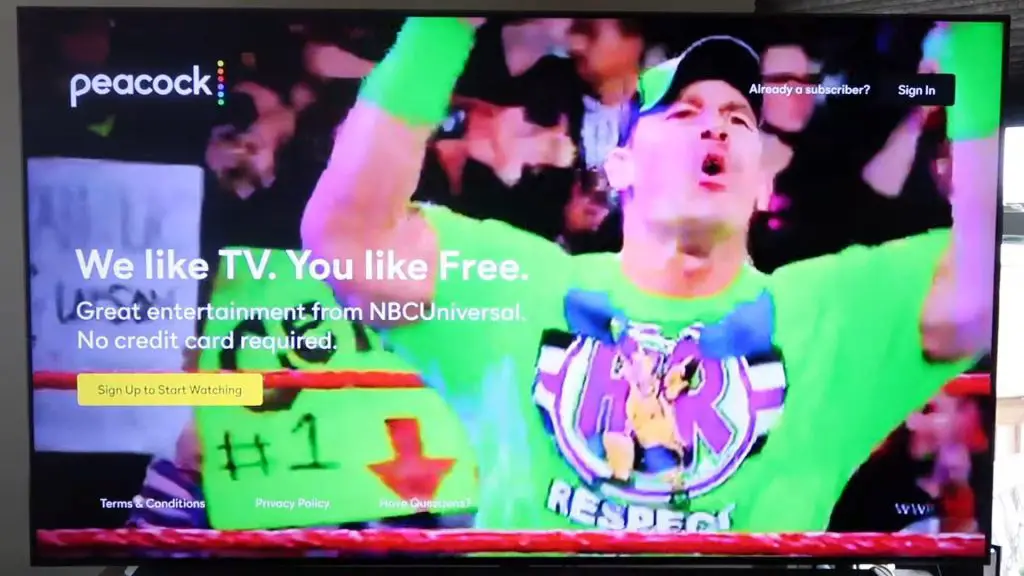
3. Peacock Account Problem
If Peacock is not working on Smart TV, check for account problems. Changing your passwords or deleting your account can lead to issues with the Peacock app.
Check that your Peacock login is still valid by accessing your account from a browser. If you changed your password, you might need to clear your TV cache and log into your Peacock again.
How do I clear the cache on my Samsung Smart TV? Follow these steps:
- Open the Settings menu and look for Device Care.
- Select Manage Storage. Scroll until you see the Peacock app.
- Select the Peacock app and go to View Details. Use the Clear Cache option to empty the app’s cache.
4. VPN or Location-Altering Service
Why is Peacock not working? You might have a VPN app altering your TV’s IP address. Some VPN providers allow you to install a VPN client at the router level, which means all your internet traffic goes through a VPN tunnel.
If you connect to a VPN server located in another country, the Peacock app will detect that you’re not in the US. You can fix the issue by turning off your VPN client.
5. Not in the US
As of 2022, NBC offers its Peacock streaming service in the US and some US territories. Unfortunately, if you’re outside of the US, you won’t be able to use this service.
When will Peacock be available on Samsung Smart TVs outside of the US? NBC currently has no official plans to launch Peacock in other countries.
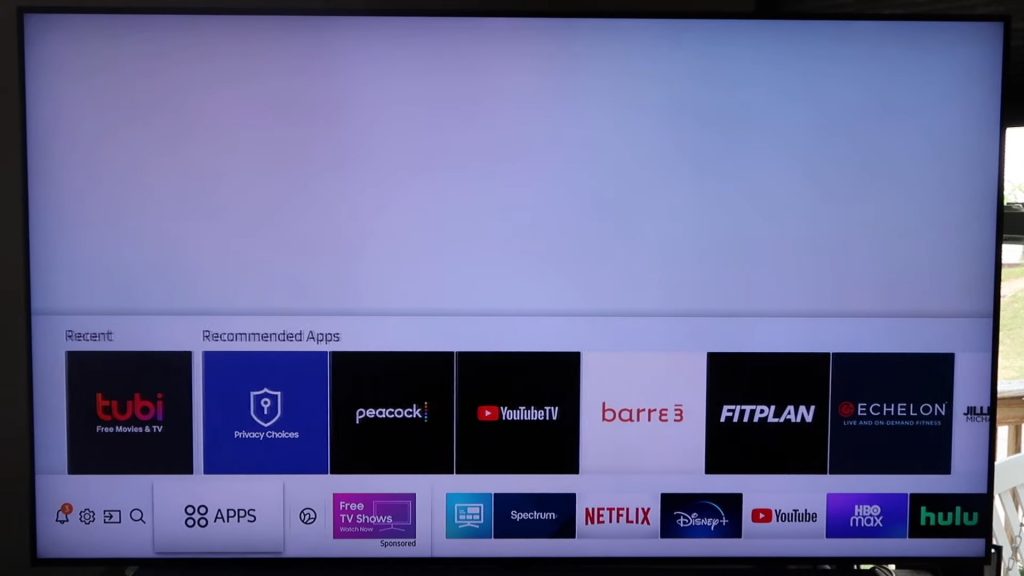
6. Application Problem
If you have problems with the Peacock app not working on Samsung TV, there might be an issue with the application itself:
- An outdated version of the app might cause issues.
- Streaming apps can experience temporary technical difficulties. For instance, a server outage can make most titles unavailable.
- You might not have activated your account properly at peacock.com/tv.
Peacock Not Working on Samsung TV: Solutions
How do I get my Peacock to work on my Samsung TV? Try the following solutions.
1. Unplug Samsung TV From the Wall
Unplugging your Samsung TV will reset the device. It will close all open apps and reset the network settings to your saved preferences.
Wait a few seconds before turning the TV back on. Then, if unplugging the TV didn’t solve the problem, move on to the next fix for Peacock not working on Smart TV.
2. Check if the Peacock Servers Are Down
Peacock not working on Samsung TV might not be an issue on your end. However, if the servers are down, you won’t be able to access the app.
Try logging in with another device, check Peacock’s social media accounts, or ask a friend who uses Peacock if they’re able to access their account.
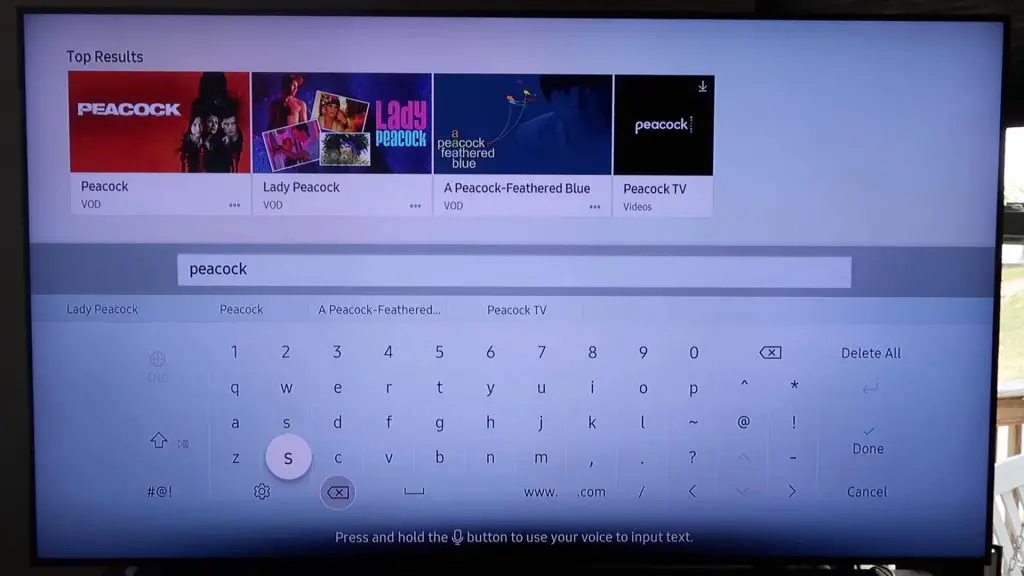
3. Reinstall the Peacock App
Deleting the Peacock app and installing it again will clear your cache and ensure you have the latest version.
To delete the app:
- Go to the Home screen and navigate to Apps.
- Once on the App screen, select Settings in the top right corner and look for Peacock in the list of installed apps.
- Select the Peacock app and press the Delete button.
You can now install the app again:
- Open the Apps screen again and press the Search button in the top right corner. Type or Say Peacock.
- Your Samsung TV will find the Peacock app and allow you to download and install it. Once you have reinstalled the app, open it, and enter your login information.
- The app will display a code that you can use to activate your TV at the peacock tv.com/tv activation URL. When visiting peacock tv.com/tv, take care to enter the code accurately.
4. Reset Samsung Smart Hub
Your TV’s Smart Hub is the menu system that launches apps and helps you search for content. If this system malfunctions, it might become unable to open the Peacock app.
You can reset it by navigating to Settings and opening the Support menu. Next, look for Device Care, and select the Self Diagnosis option.
Your TV will run a diagnosis. After this step, you’ll have the option to reset the Smart Hub. Note that resetting your Smart Hub will remove the apps you downloaded and reset your settings to factory default.
5. Reset Your Wi-Fi Router
Solve connectivity issues by resetting your Wi-Fi router. Unplug the router, wait a few seconds, and plug the device back in.

6. Check Your Internet Speed
Your internet might be too slow to play streaming titles. You can conduct an internet speed test to see if your connection is slow.
Try disconnecting some devices or placing your Samsung TV closer to your router to solve the issue. However, if you keep running into issues with Peacock on Samsung TV not working due to a slow connection, your best option is to contact your internet service provider.
7. Update Your Samsung TV
Not running the latest version of your TV’s firmware can cause issues with your connection and prevent the TV from opening some apps.
If you’re having issues with Peacock on older Samsung TVs, upgrade the firmware by navigating to Settings and Software Update. If you don’t have an internet connection, you can download the latest firmware from the Samsung website and install it with a USB drive.
8. Factory Reset Your Samsung TV
Performing a factory reset will erase all your data. You’ll have to log into your Samsung account, download all your apps, and customize your settings again.
A factory reset will solve most issues with your Samsung TV, but you should try other troubleshooting steps before erasing all your data.
You can reset your TV by going to Settings and Support. Then, launch the Self Diagnosis tool and choose Reset after running the tool.
On some models, you’ll have to go to Settings, General, and Reset. Your TV will prompt you for a PIN. Unless you changed the PIN, the default is 0000. Confirm that you want to factory reset your TV after entering the PIN.
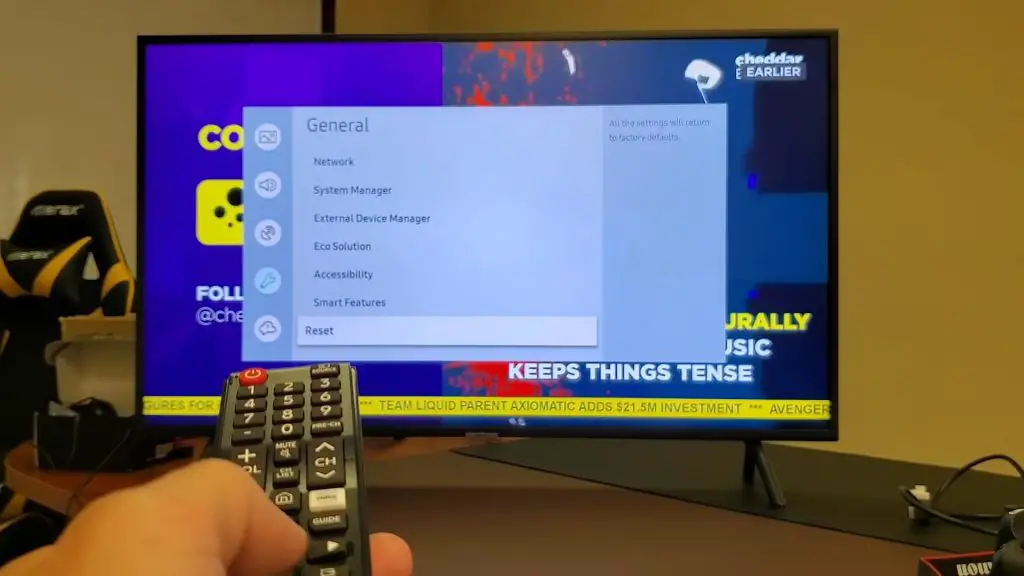
Cannot Click Any Options When Opening Peacock on Samsung
Does Peacock work on Samsung Smart TV, but you can’t select any options in the app? The issue could come from your remote. Change the batteries and ensure there are no obstacles between the remote and the TV.
If the Peacock app on Samsung TV is not working, it’s possible that your TV froze. Unplug it for a few seconds and relaunch the app.
Samsung TV Not Showing Up on Peacock
If you’re having problems activating your Smart TV with Peacock, try unplugging your TV and launching the app again. If the problem persists, delete the app and download it again.
Ensure you’re visiting the Peacock tv.com/tv/samsung activate link to enter the code the app is displaying. If you cannot activate your TV, reach out to the Peacock support team.
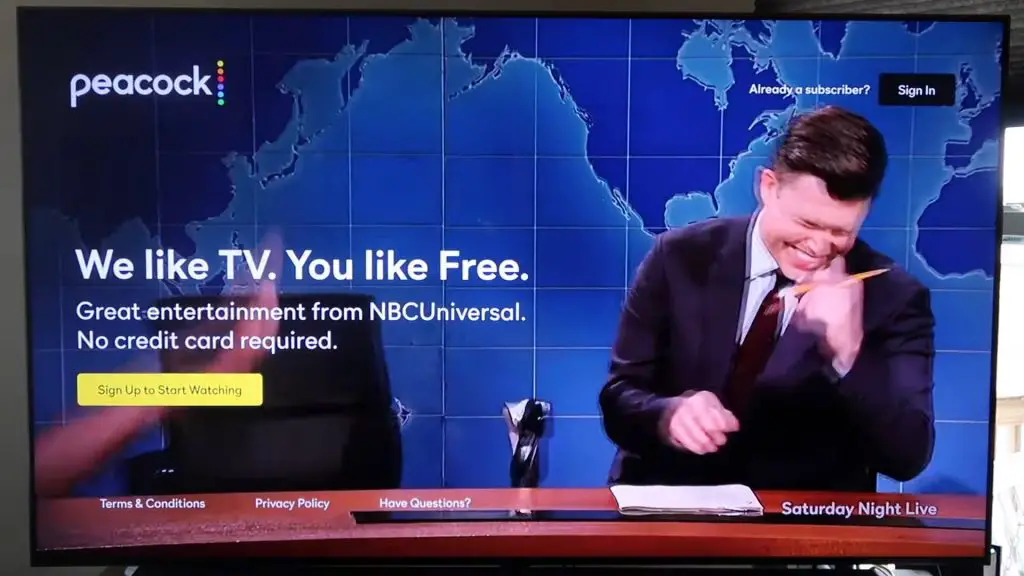
Why Can’t I Download Peacock on My Samsung TV?
Peacock is compatible with Samsung TVs from 2017 and newer. Unfortunately, the app won’t work on older models.
Peacock not working on Samsung TV might come from a connectivity issue, a temporary technical problem with the app, or a mistake with your account. Following the troubleshooting steps outlined above should fix the issue.
FAQ
You’ll have to download the Peacock app and create an account if you don’t already have one. Next, the app will display a code you need to enter by visiting peacocktv.com/activate.
Peacock is compatible with Samsung TVs from 2017 and newer. Unfortunately, older models aren’t compatible with the app.
You can clear the cache by going to Settings, Device Care, Manage Storage, selecting the Peacock app, then clearing its cache.
Note that clearing the cache will log you out of the app. You must open the app and enter your credentials if you’re learning to sign in to Peacock on Samsung TV.
You can update your TV by navigating to Settings, Support, and Software Update. We recommend turning Auto Updates on.
Clearing the app’s cache might be sufficient. You can also delete the app via the Apps screen and reinstall it.