If you’re in the market for a new TV, you may have noticed a lot of models boasting voice assistant technology.
Although this can be a great tool for some, it can be a nuisance for others. Especially if you live in a home with multiple users, having a voice assistant might not be the most ideal.
So, you’re likely wondering how to turn off Samsung TV voice assistant. Well, I’m here to tell you that it’s easier than you think! With a few simple steps, you can take control of your TV and disable the voice assistant.
From navigating the settings menu to disabling other voice assistants, I’ll walk you through all the options so you can make the best choice for your needs.
So, let’s get started and learn how to stop Samsung TV voice assistant.
Key Takeaways
What you will find in this article
Toggle- Voice Guide is a function on Samsung TVs that provides audio descriptions for visually impaired users.
- To disable Voice Guide, go to Home Menu > Settings > All Settings > General > Privacy > Accessibility > Voice Guide Settings.
- On a Smart Remote, you can press and hold the Volume button for 2 seconds to access Accessibility Shortcuts and turn off Voice Guide.
- Voice Guide for Accessibility Shortcuts will still be enabled even if Voice Guide is turned off or muted.
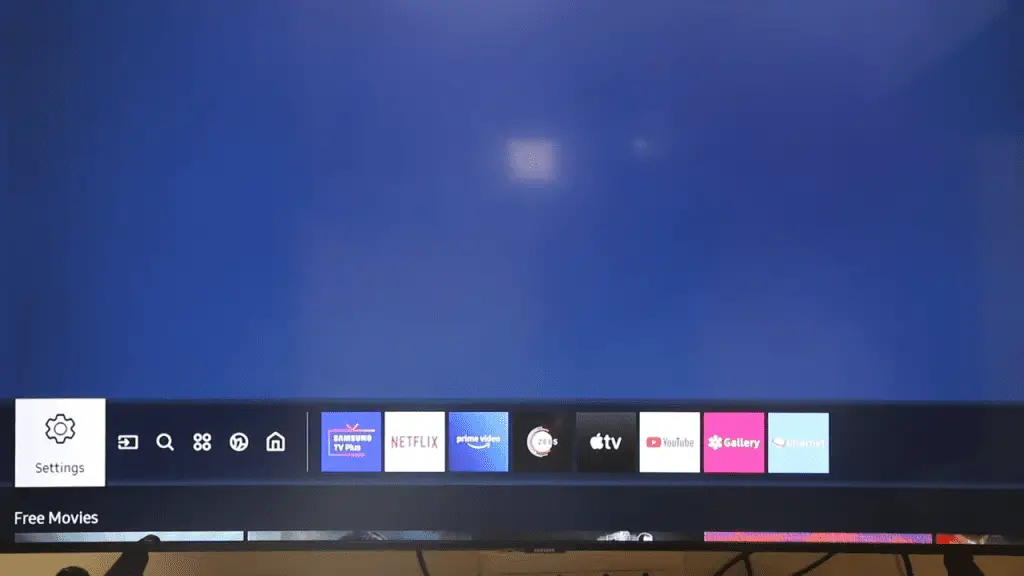
Navigating the Settings Menu
To stop the Samsung TV’s Voice Assistant, you’ll need to navigate to the Settings menu and access the Accessibility settings. In the Accessibility settings, you can then turn off Voice Guide. With a few simple steps, you can take back control and keep your Voice Assistant from interrupting your viewing experience.
Troubleshooting is made easy, and Voice Assistant recognition can be disabled in a few clicks. You’ll be able to enjoy your shows and movies without the Voice Assistant getting in the way. With the right guidance, you can have your TV back to normal in no time.
Now, onto locating the Voice Recognition option to disable Voice Assistant.
Locating the Voice Recognition Option
Locating the Voice Recognition option is the first step in disabling the feature. To find it, start by pressing the Home button on the remote and then navigate to Settings > General > Accessibility. Here, you’ll find the Voice Recognition option, which can be turned off.
There are alternative methods to disabling the Voice Recognition feature, such as pressing and holding the Volume button for 2 seconds to access Accessibility Shortcuts. Regardless of the method chosen, turning off the Voice Recognition is quick and easy.
This provides users with the control and personalization they desire when it comes to their Samsung TV. Once the Voice Recognition is disabled, users can continue to enjoy all of the other great features of their Samsung TV!
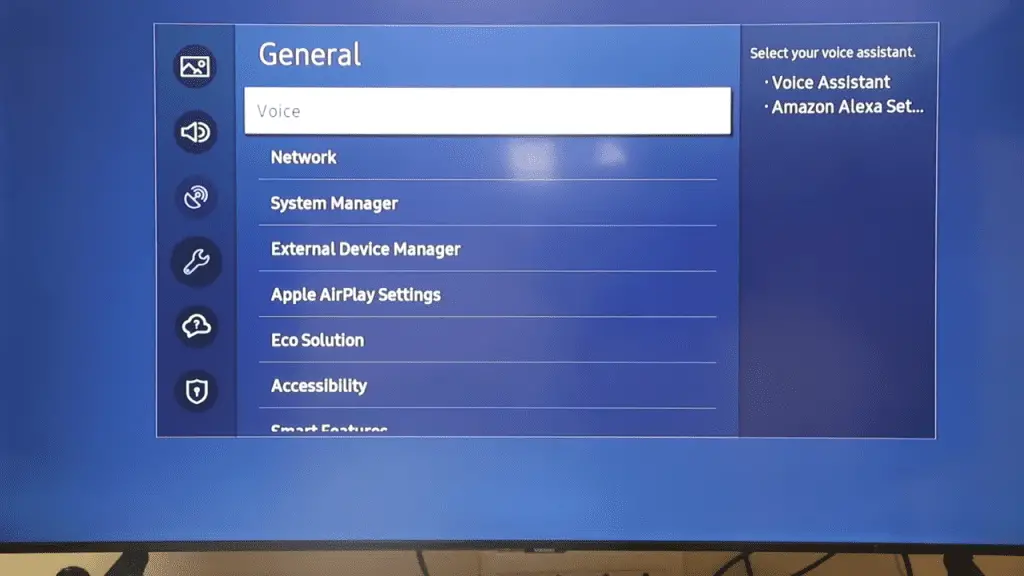
Turning off Voice Recognition
Gain control of your viewing experience by easily turning off the Voice Recognition feature on your Samsung TV. Enjoy the freedom to watch without interruption and take back the control. Get ready to unlock the power of your Samsung TV and disable Voice Recognition for good.
| Option | Description |
|---|---|
| Home Menu | Press and hold the Volume button for 2 seconds to access Accessibility Shortcuts and turn off Voice Guide. |
| Accessibility | Go to Home Menu > Settings > All Settings > General > Privacy > Accessibility > Voice Guide Settings. |
| Manual | Check your TV manual for specific menu options to turn off Voice Control. |
Disable Voice Control and give yourself the ultimate viewing experience. With a few simple steps you can have the power to create a distraction free viewing environment. All it takes is a few clicks and your Samsung TV will be ready for crystal clear entertainment. Unlock the power of your Samsung TV and gain control of your viewing experience.
Understanding the Options for Turning off Voice Recognition
Discover the options available to take back control of your viewing experience and disable Voice Recognition on your Samsung TV. Take the time to understand the various alternatives to voice recognition that’ll give you the freedom you crave:
- Use the Accessibility Shortcuts to turn off the Voice Guide.
- Utilize the Smart Remote’s Volume button.
- Navigate to the Settings of your Samsung TV.
- Use voice command to turn off Voice Guide.
- Disable Voice Guide via Accessibility settings.
Gain control of your TV viewing experience by exploring these voice recognition alternatives. Make the adjustments you need to make your experience more enjoyable!
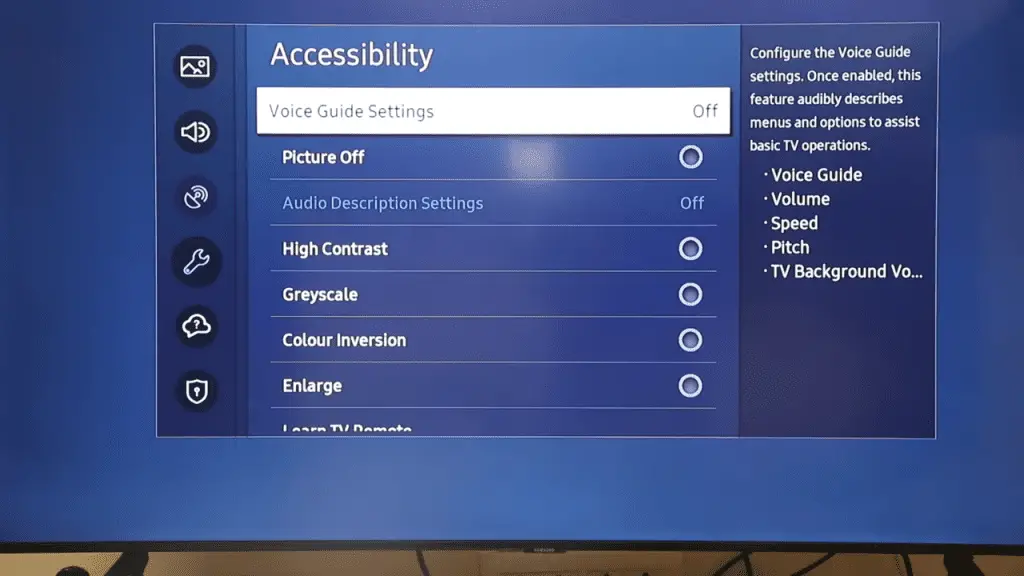
Adjusting the Voice Recognition Settings
Take back control of your viewing experience by adjusting the Voice Recognition settings on your Samsung TV. With a few simple steps, you can regain control of what you watch and when you watch it.
Explore voice recognition alternatives so that you can dictate your own viewing schedule. Customize your settings to your liking and turn off any Voice Recognition functions that don’t suit your needs.
With the ability to customize, you can tailor the experience to your preferences. Now you’re in charge of what you watch and when you watch it!
Unlock the power of Voice Recognition and take control of your viewing experience. With a few tweaks, you’ll be able to enjoy the freedom of watching what you want and when you want.
Now, it’s time to take the next step and disable the other voice assistants.
Disabling Other Voice Assistants
Take back your viewing experience by disabling those voice assistants that don’t fit your needs. If you’re looking to gain control over your Smart TV experience, you can easily turn off the voice assistants that are too intrusive or unnecessary.
With a few simple steps, you can disable the voice assistants that you don’t need or want. Start by going into the settings of your Samsung TV and selecting the Accessibility option. From there, you can find the Voice Guide settings and turn it off. You can also access the Voice Guide settings by pressing the Volume button on the remote for two seconds.
Additionally, if you’re using an older Samsung TV, you can access the Voice Guide setting by pressing the Menu/123 button on the remote and selecting the Accessibility Voice Guide option.
With these simple steps, you can get back to enjoying your Smart TV experience with the voice assistants you want and without the ones you don’t. Take back your viewing experience by disabling those voice assistants that don’t fit your needs.
Conclusion
By following the steps outlined above, you can easily turn off Samsung TV’s Voice Assistant. It’s a quick and simple process, and once you’ve completed it, you can continue to enjoy your viewing experience without the distraction of voice recognition.
Plus, you can always adjust the settings to find the perfect balance between convenience and privacy. So, go ahead and enjoy your favorite shows with the peace of mind that your information is safe and secure.
Frequently Asked Questions:
Yes, the Voice Assistant works with all Samsung TVs, providing a convenient way to control the device. However, it’s important to be mindful of your privacy concerns, and to make sure you’re aware of all the settings available to you to ensure your security. Take control and make sure your Samsung TV works for you!
Yes! The Voice Assistant feature on Samsung TVs is available in multiple languages, giving you the control to choose the language that best suits your needs. Enjoy the convenience and flexibility of this amazing feature!
Yes, you can adjust the Voice Guide volume to your preference. Just open your TV’s Accessibility Shortcuts or All Settings menu and choose Voice Guide Settings. You’ll be able to customize Voice Guide volume and ensure your voice privacy.
Yes! You can control your TV with voice commands, giving you more control and convenience. With privacy concerns in mind, you can customize voice command settings to suit your preferences. Enjoy the power of voice commands and take control of your TV today!
Yes! There are alternatives to the Voice Assistant that give you more control and privacy. With features like Multi View, HDMI ARC, and app management, you can customize your Samsung TV experience and make sure your data is secure. Take control with confidence!
More related content
How To Change HDMI Input On Samsung TV?
How To Sync Xfinity Remote To Samsung TV?
