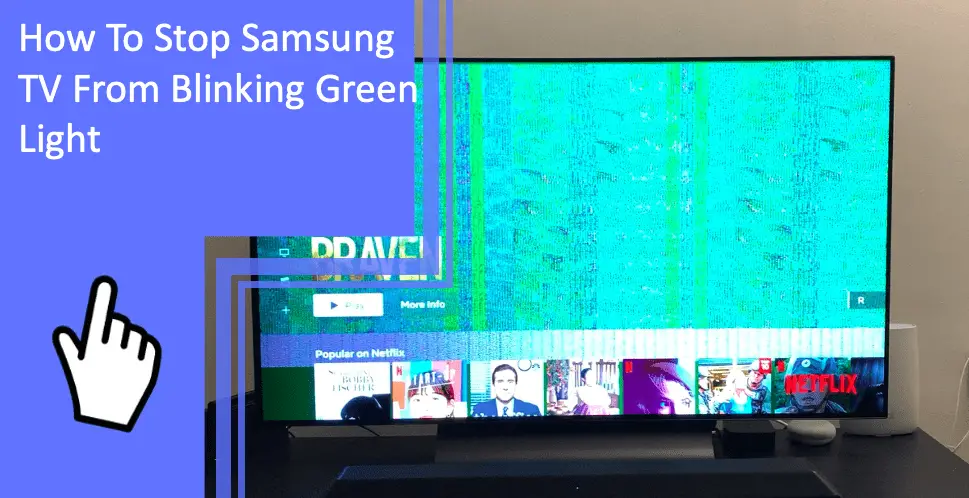Samsung is the most popular television manufacturer on a worldwide scale, but their televisions are far from perfect. Many users find themselves dealing with their Samsung TV blinking green light. What does this error mean, and how can you fix the problem?
If you’re dealing with this error, we’re here to help. Read on to learn the cause of this troublesome problem. Be sure to stay tuned for our fixes as well as a brief FAQ section.
Samsung TV Blinking Green Light: Causes and Solutions
What you will find in this article
ToggleDid you know that a blinking green light isn’t always a problem?
Your Samsung TV will blink its power light several times as it powers up. If your Samsung TV’s green light is blinking, you likely just booted up the television.
When your TV is powering up, it will blink the green light repeatedly. The blinking light lets you know the television is still booting up.
As a result, you know not to try to do anything while the television is booting. The light should stop when booting is done. This light helps communicate the TV’s processes to the user.
However, there are occasions when the light doesn’t stop. You also may find your Samsung TV flashing green lines on the screen. Both of these problems have similar causes.

Problems With the Power Management System
Most often, a Samsung TV flashing green light is caused by the power management system. If you find your Samsung LED smart TV blinking a green light, you should begin your troubleshooting here.
Here are five of the best fixes to address issues with the power management system.
Disconnecting TV Main Board from Power Supply
If you’re comfortable working inside your television, you can open the back. One of the most important components of your television is the main board.
Disconnecting the TV’s main board from the power supply can help fix some issues. Doing so can force the main board to shut down, stopping some software glitches.
However, you’ll need to reconnect the main board and the power supply. The main board is a crucial component, so not having power flow to the board won’t work. Without a main board, your television will experience many other issues.
Replacing the Power Board
When experiencing issues with your power board, you may find that the board is damaged. The board may have been damaged during a power surge or corroded.
If you’re using an older television, the power board may have worn out. Whatever the cause, you should consider replacing the power board.
It’s a good idea to contact professionals or bring the television to a repair shop. Working with electronics is dangerous and you can easily damage your TV. Bring the television to professional technicians if you aren’t comfortable working with electronics.
Unplugging the LED Backlights
The LED backlights of your television can cause issues with the screen or power light. If you’re experiencing green lights on the screen, you may have a backlight issue.
Opening the back panel of your television, you should find your mainboard. Unplug the connection of the LED lights and plug them back in. Doing so can help fix any glitches with the LEDs.
Install New LED Strips
You can reach the backlights by opening the back of your television. Unscrew the back and then remove the frontal housing and LED panel. A bezel holds the backlight diffuser, which you’ll need to remove.
Here, you can see the LEDs. You can identify which are faulty or experiencing problems. Remove any faulty LEDs or strips.
Replace these LEDs with new, functional strips. If you aren’t comfortable doing this process, contact a technician. Samsung’s customer support can also send a technician to aid in this process.

Unplug All Cables from Main Board
If you aren’t certain which cables you need to unplug, unplug them all! Afterward, plug them back into their correct ports. This process works as a total reset of your television.
You should memorize what cords go to which port. Plugging your main board’s cables back in incorrectly can lead to severe issues. Your television may fail to even turn on.
A good idea is to take a picture of the main board first. Note which cable is going where and recreate the picture when plugging the cords back in. This trick can ensure you don’t forget which cord goes where.
Broken Samsung TV Color Wheel
In older models, you may have an issue with the color wheel. If you have a Samsung CRT TV blinking green light, the color wheel is likely the problem. Here’s the best fix to a broken color wheel.
Replace the TV Color Wheel
If the color wheel is broken, there’s no quick fix. You’ll need to replace the color wheel on your television.
You can purchase a color wheel online or from some retailers. It’s worth contacting Samsung to see if they can provide a color wheel. If your television is under warranty, they likely can help.
If you aren’t comfortable replacing the component yourself, bring your CRT television to a local technician. Color wheels are sensitive, so a DIY fix may not always fit.
Samsung TV Firmware Outdated
In more modern televisions, another possible issue is outdated firmware. Your television frequently undergoes updates and patches. These firmware updates ensure your television has the latest functionality.
However, going out of date on these updates causes issues. Your television may have obsolete software that’s causing glitches. These glitches can manifest as your blinking green lights.
Upgrade the TV Firmware
The best way to fix outdated firmware is to download the newest patch. In a smart television, look to the general settings.
Under “About,” you should find a software or firmware option. You may also see an option that says “check for updates.” Select this option.
Your television will then check to see if there are software updates you need. If your television is out of date, it should locate an update.
If you don’t have a television with internet access, go to Samsung’s website on your computer. Use a USB thumb drive to download the latest update. Plug the thumb drive into the USB port of your television to install the downloaded update.

Troubleshooting Your Samsung TV
If you have a Samsung TV with a blinking green light, the problem is likely your main board. Open the back of your television and unplug everything from the main board before reseating the cords. If you aren’t comfortable working with your television’s electronics, contact customer service.
For more information on fixing your Samsung TV’s problems, contact us! If you have any remaining questions, stay tuned for a quick FAQ section.
Frequently Asked Questions
“But why does my TV screen keep flashing green?” With so much information surrounding these gadgets, there are always more questions. Here are the three most frequently asked questions regarding televisions.
The lamp light flashing indicates that the lamp bulb is still warming up. This process can take a few seconds, but shouldn’t take longer than 20 seconds.
As television ages, this process takes longer. If you find your television taking too long to finish warming up, you should replace it. A long warm-up indicates that the television is close to failure.
The black screen of death indicates a severe software glitch. You can fix this problem with power cycling.
Unplug the television from the power source and hold the power button for half a minute or a complete minute. Then, plug the television back in and turn it back on. This process should fix the black screen.
The green light flashes to indicate that the television is still booting up. If the screen is flashing green, you may have an issue with an internal component.
More related content
How to Fix Samsung TV Terms and Conditions Server Under Maintenance 1000-7 Error