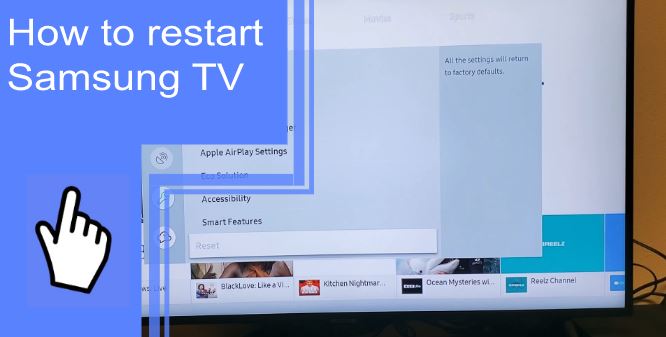Do you have a Smart TV that needs to be fixed, and you are not sure of the best way to restart it? There are many different ways to restart a Samsung TV, so allow us to give you easy-to-follow instructions on how to restart Samsung TV.
When to Restart Your Samsung TV?
What you will find in this article
ToggleMemory loss and static electricity problems affect Samsung smart TVs and other gadgets over time. Unexpected issues can occur, such as apps that suddenly stop working, menus that won’t load, and even error messages and automatic TV restarts.
Sometimes, Samsung TVs can be frustrating because they take a long time to turn on. Restart your TV if it ever develops one of these problems. When the mainboard is completely discharged and the TV is restarted, any abnormalities are removed, and the gadget is restored to working order.
How to Restart or Reboot a Samsung TV?
1. Performing a TV self-diagnosis
If you’re having issues with your Samsung TV, you should first run a self-diagnosis. Using its self-diagnosis feature, your TV may determine what’s causing the problem and what might fix it.
- Retrieve the Samsung TV setup menu by pressing the menu button.
- Select the Help menu item.
- Once you get there, look for Device Care and click on it.
- Look for Self Diagnosis and click on its icon.
- When you get to the Self Diagnosis section, you may test your TV to see if it can diagnose the problem and offer a possible fix.

2. How to Soft Reboot Your Samsung TV?
You can do a soft reboot to force your Samsung TV to restart. This will allow the TV to drain its mainboard and erase the remaining power from its memory. Performing a soft reboot on the Samsung TV entails:
- First, you need to locate the remote control for the Samsung TV.
- Then, to turn off the Samsung TV, simply push the power button on the remote control.
- If your TV turns off, you can turn it back on by pressing and holding the power button.
If your Samsung TV has properly rebooted, you should see that any open applications have been closed when you turn the TV back on.
3. How to Cold Reboot Your Samsung TV?
The Cold Boot Process for Your TV:
- To power off your TV using the remote, press and hold the Power button. Then, keep depressing the TV’s Power button until it comes back on.
- With the TV on, remove the power cord. You should unplug the adapter and wait 30 seconds before reconnecting it. When plugged in, the TV will immediately restart.
4. How to Restart an Older Samsung TV?
In contrast to the above procedures, restarting older Samsung TVs is slightly different.
If you need to reboot your older Samsung TV:
- Pressing and holding the escape button with the remote control for 12 seconds is required while the TV is on.
- If you want to leave the function, you need to push and hold the emergency button without letting it go until the standby light starts flashing.
- Your TV will display a message asking you to reset it to factory settings.
- To continue resetting, press OK.
- Samsung TV will turn off immediately when the reset is complete.
It is possible to reset older Samsung TVs without entering a passcode, but not later models.
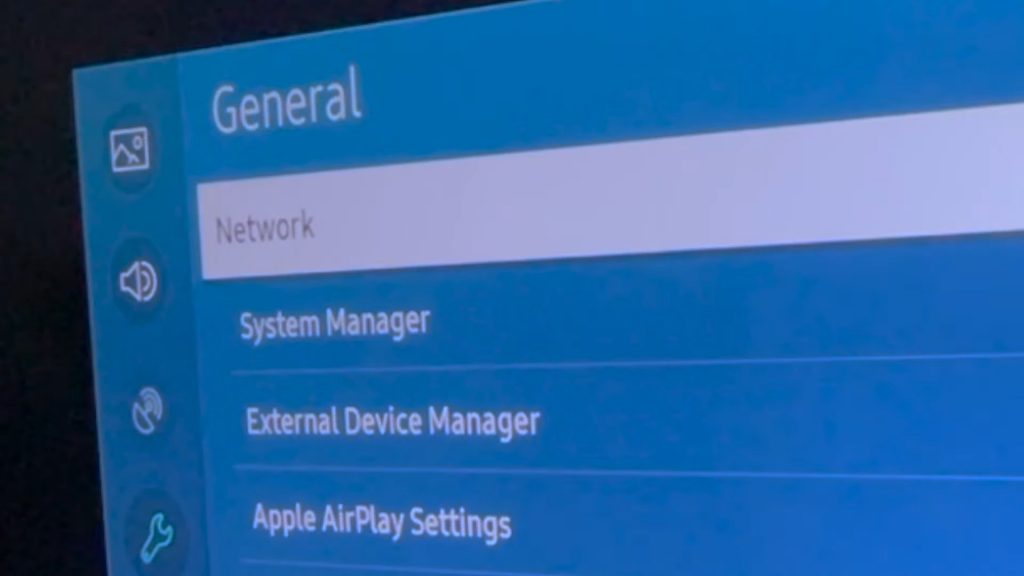
5. Contact Support
Nevertheless, if none of the solutions above helped, there might be a problem with the Samsung TV’s internal components. Contact Samsung’s customer service department is the only option left for you.
If you’re having trouble with the Samsung TV, contact customer service, and provide the model number, a detailed explanation of the issue, and any solutions you tried. If your warranty is still valid, you can have it fixed or replaced at no additional charge.
How Do I Restart An App On My Samsung Smart TV?
1. Switch to Another App
Open a different app if you need to restart an application on a Samsung TV. Like most smart TV operating systems, Samsung’s Tizen OS limits you to one app at a time. Whenever a new app launches, the previous one should be closed.
- Use the Samsung TV’s home button to enter the main menu.
- If you want to restart an app other than the one you currently have open, choose that one.
- Hold off until the app is ready for use.
- Repeatedly hit the “Home” button.
- Click on the icon of the program you wish to restart.
2. Reboot Your TV Using the Remote
To reboot the app, turn it off and back on your Samsung TV. However, pressing the “power” button on your remote won’t actually turn off the TV. Instead, it places the device on standby, which prevents the currently running program from crashing.
To restart the Samsung TV, you can use these methods:
- It’s time to turn on the TV, not leave it on standby. Press the power button on the remote. Your TV will switch down instantly; however, you must keep pressing until the lights come back on.
- Simply hit the “Home” button. Then, launch the program you were attempting to relaunch.
After restarting your TV, the app should now work normally again.
3. Power Cycle Your Samsung TV
Another option for rebooting your TV is to cycle its power manually. This method does not require a remote, so that anyone can use it.
- Turn off your TV and remove the plug from the wall or surge protector.
- Hold on for a while.
- Connect the TV’s power cord and switch it back on.
- Simply hit the “Home” button.
- To force-restart, a specific program, choose it from the list.
Like the previously described method, resetting the TV’s power will force it to restart its operating system and any apps it has installed. If that doesn’t work, try turning it off and then back on again.
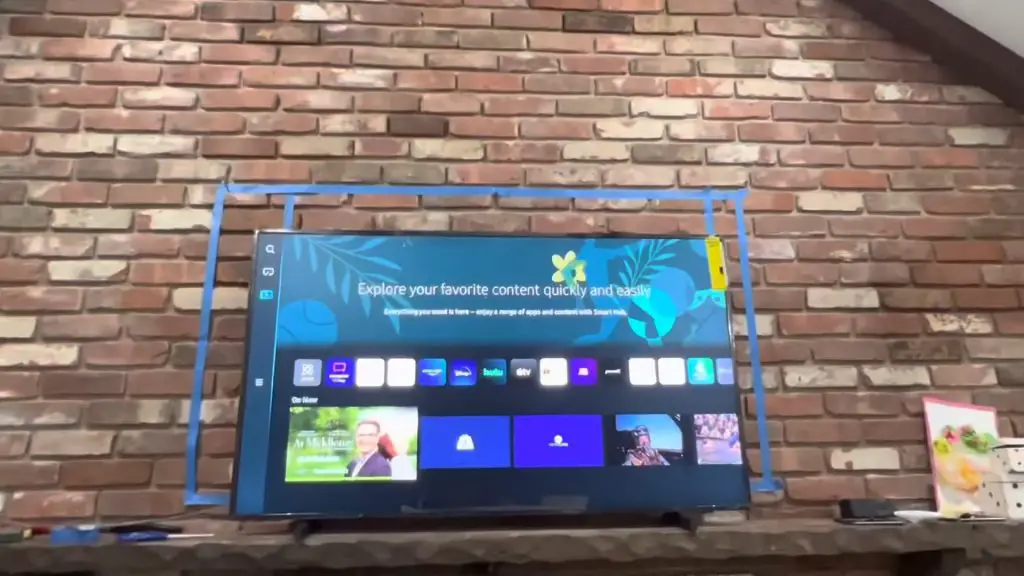
4. Reinstall the App
If the problems persist, you should reinstall the software. It is essential to write down your app’s login details since they will be deleted during this process.
- Use the Samsung remote’s Home button.
- In the top right of the screen, you should see a menu labeled “Settings.”
- Find the program you need to reinstall and click on it.
- A Delete option should be there in the menu.
- Get back to the Main Menu.
- The Search button is up in the top right corner.
- Find it again, and put it back on your device.
- Proceed to re-enter your login details and begin using the app.
Using this solution, you should be able to resolve any issues you’re having with the software, whether they’re related to settings or an outdated version.
5. Reset Your Samsung TV Smart Hub
Samsung Smart Hub is where you can manage all the apps and settings related to your Samsung TV. You will lose all an app’s settings if you restart it after resetting the Smart Hub. If all else fails, this is your best option.
- Use the remote control’s Home button.
- In the top right corner of your screen, you’ll find a menu labeled “Settings.”
- Go to the Help menu.
- Visit your own diagnostics page.
- Simply select Smart Hub Reset. They may require you to enter a pin number. The 0000 code is the default one.
- Then you’ll need to reinstall all your programs, including the one you were trying to restart.
How to restart a Samsung TV with the remote?
If your Samsung TV is already on, you can switch it off and on again by pressing and holding the power button on the remote until the TV turns off and on again. Then, everything should be fine when the TV is turned back on.
How to restart a Samsung TV without a remote?
Remove the power cord from the wall to turn off the TV. Then, Keep pressing the “start” button on the back of the TV or underneath the front panel for fifteen seconds. Finally, plug in the TV and turn it on.

Do I Need A Factory Reset?
If you’re having trouble with your Samsung TV, check out its built-in Self-Diagnosis features before resetting it to factory settings. You can locate these resources by doing the following:
- Go to Preferences
- To choose encouragement, click here
- Select Self-Diagnoses
- Depending on your problem’s nature, choose the Network, Picture, Sound, or Smart Hub Connection Test.
How To Factory Reset Your TV?
It’s crucial to remember that a factory reset will wipe all of your data, including your saved apps, settings, and browsing history, so think carefully before performing one. To speed up restoring your data, you should have your WiFi and app passwords ready in advance. If you wish to reset your Samsung TV to factory settings, follow the instructions below.
To factory reset a Samsung TV, follow these steps:
- First, go to Settings> General.
- Choose Reset, Enter the PIN (Default PIN is 0000), and select Reset again.
- Select OK to confirm.
- The TV will automatically restart.
If your TV doesn’t match these instruction steps above, then follow these steps instead:
- Go to Settings.
- Choose Support> Self Diagnosis.
- Select Reset and enter PIN 0000.

How do I refresh my Samsung Smart TV?
You may need to learn how to keep the Samsung TV up to date. However, if your Smart TV’s memory has become unresponsive, a simple reboot will solve the problem.
How do I restart my Samsung without the power button?
When the Samsung TV doesn’t turn on, try unplugging it for 30 seconds and reconnecting it to do a cold reset.
Even though your Samsung TV may have some really unexpected problems, they are all easily remedied by restarting it. First, make sure your Samsung TV and its apps are always up-to-date. Then, if you notice the app malfunctioning, you can try uninstalling it and reinstalling it.
FAQs
A physical reset button is not present on your Samsung TV; instead, you must access the TV’s menu system to do a factory reset.
It is recommended that you restart your smart TV once a month. Doing so helps clear the Caches, reducing the likelihood of systems crashing or becoming unresponsive. In addition, a restart can prevent competing tasks from interfering, allowing your TV to run smoothly.
Yes. To reset the power, pull the plug. Put the TV in standby mode or turn it off. After a minute without power, reconnect the cord. Make sure to double-check that this fixed the problem.
When reset, all Smart Hub settings will revert to their factory defaults. In addition, all information about Smart Hub service contracts, apps, linked service accounts, and Samsung accounts will be deleted.