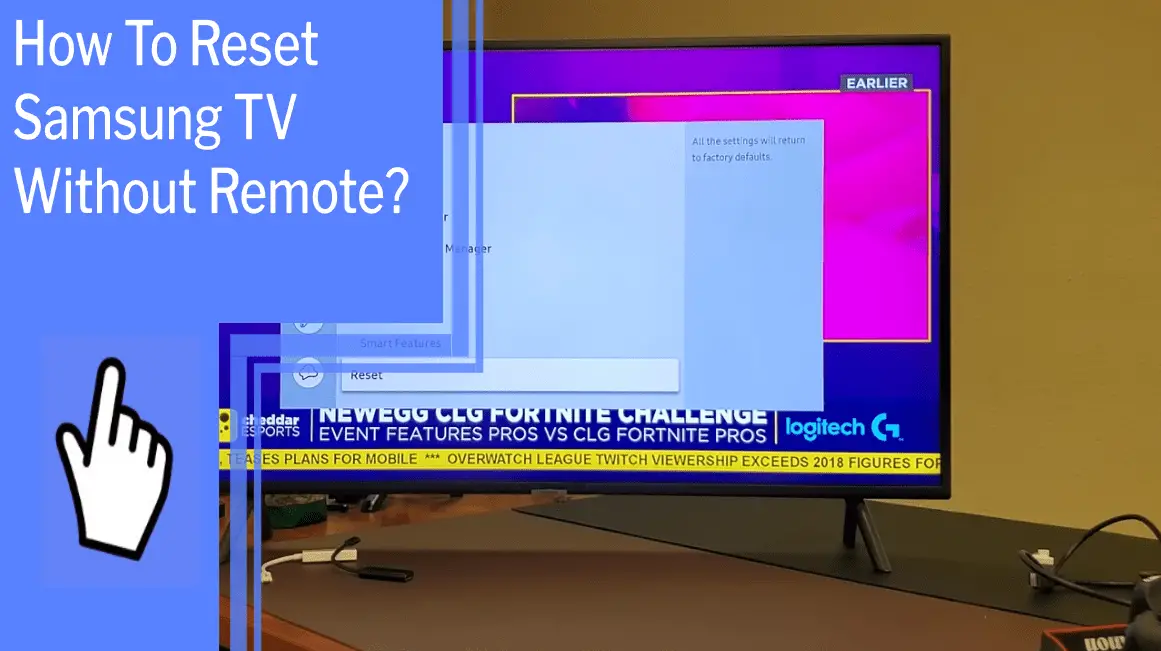If you’ve ever lost or broken your remote and found yourself unable to access your Samsung TV, don’t panic! There are several ways to reset your Samsung TV without a remote.
You can perform a soft reset by unplugging the TV, holding the power button for 15 seconds, and then plugging it back in. You can also do a factory reset by going to the TV’s Settings, selecting General or General Privacy, and inputting a PIN.
There are also other options, such as using a USB keyboard, downloading a SmartThings app, and using the TV buttons. No matter which method you choose, you can take control of your Samsung TV.
Key Takeaways
What you will find in this article
Toggle- There are 3 options to factory reset a Samsung TV without a remote: attach a keyboard via USB, use a smartphone with an app as a remote, or hard reset using TV buttons.
- Soft reset is recommended when the TV is frozen, not turning on, or lagging in performance.
- Factory reset may be necessary when selling or buying a used TV or if a soft reset doesn’t resolve the issue.
- Three methods to factory reset without a remote: using a keyboard via USB, using the Samsung SmartThings app on a smartphone, or using TV buttons for a hard reset.

Identify Your TV Model
Before attempting to reset a Samsung TV without a remote, it’s important to identify the exact model of the TV. The reset process may vary depending on the model, so knowing your TV’s compatibility is crucial. To ensure you have the correct information, check the model number on the back of the TV.
Use that number to look up your TV’s model on the Samsung website. This will provide you with the exact specifications and instructions for your particular model. By verifying the TV’s model, you can proceed with confidence and avoid wasting time and hassle. With the right information, you can now move forward with resetting your Samsung TV.
Unplugging the TV
Unplug your TV, hold the power button for 30 seconds, and plug it back in to give it a quick reset. This method can be used as an alternative to a remote control, providing you with the control you desire.
If the TV isn’t turning on properly or is lagging in performance, this soft reset may help. It’s a fast and painless way to reset your TV without a remote. It’s important to note that a soft reset won’t delete any settings or data, allowing you to continue using the TV as you did before.
Alternatively, you can perform a factory reset using the TV’s power button. This will delete all of the TV’s data and settings, so it’s important to ensure you’re prepared before doing this. It’s a great solution for when you’re selling or buying a used TV or if a soft reset doesn’t resolve the issue.
To get started, simply press the power button on the TV and follow the on-screen instructions.
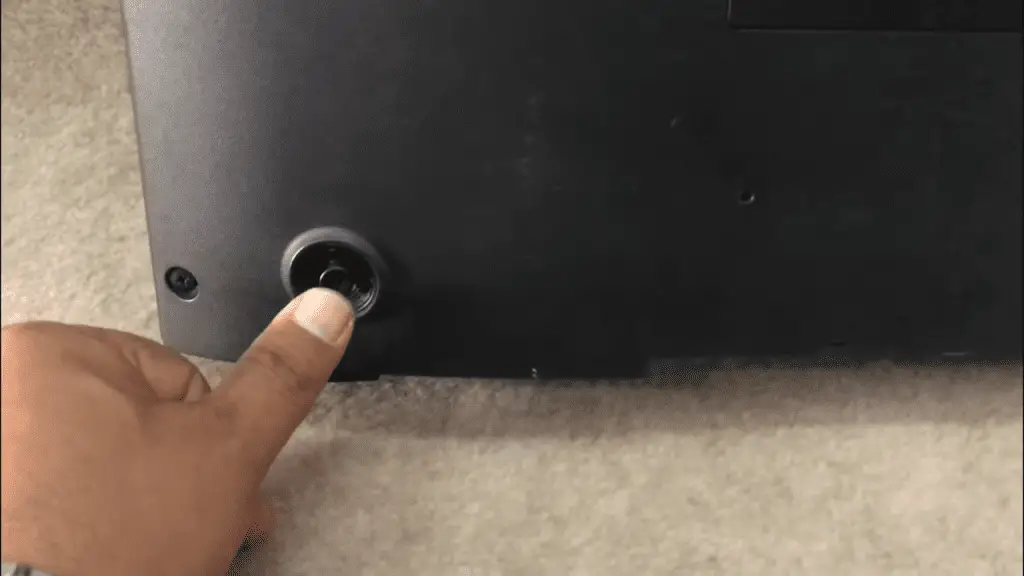
Using the TV’s Power Button
Using the TV’s power button, you can quickly reset your device and get back to enjoying your favorite show in no time. Power troubleshooting can be a daunting task, but with a few simple steps and a bit of patience, you can be on your way to a functioning TV.
Start by unplugging the TV and locating the power button. Hold the power button for 15-30 seconds, then plug the TV back in and wait for the device to reset.
If this doesn’t work, try unplugging the TV and holding the power button for 1 minute before plugging it back in. While this may take a few attempts, the effort is worth it to get your TV back up and running.
With a few simple steps and a bit of perseverance, you’ll be back to watching your favorite program in no time. And with that, you’ll be ready to move on to the next step of using the TV’s menu buttons.
Using the TV’s Menu Buttons
To get your TV back on track, you can try using the menu buttons located on the TV. Resetting your Samsung TV without a remote is a straightforward process. Here are four simple steps to get you started:
- Go to the Settings menu.
- Navigate to the General or General Privacy section.
- Select Reset and enter the PIN (default is 0000).nn4. Select Reset and confirm the resetting process.
By using the TV’s menu buttons, you can take control of the resetting process and restore your Samsung TV to its original settings. Utilizing an external device is another option to consider.
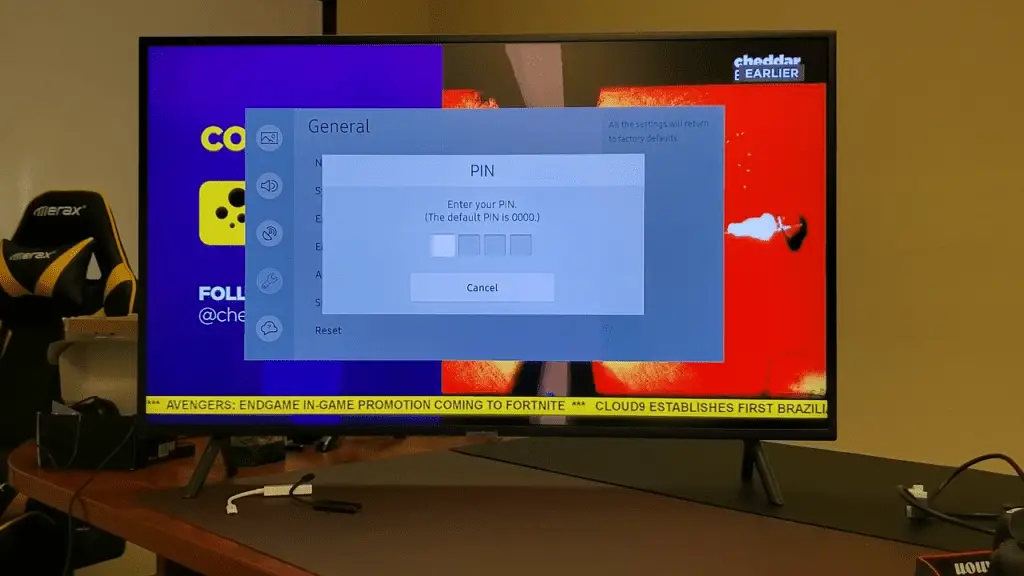
Utilizing an External Device
Take back control of your viewing experience and restore your device to its original settings with an external device. With external compatibility, you can easily connect a USB keyboard or a smartphone app to your Samsung TV. This will give you the power to reset your TV without a remote, helping you take control of your viewing experience.
Utilizing an external device opens up possibilities that you never knew existed, allowing you to be able to reset your TV even without the remote. With the help of an external device, you can easily access the settings menu and reset your TV with ease.
Now, you can reset your TV without worrying about losing your data or settings. Get ready to revolutionize your viewing experience with an external device. Going forward, you’ll be able to take full control of your TV.
Connecting a Bluetooth Keyboard
Connecting a Bluetooth keyboard to your screen can open up a world of possibilities, giving you the power to control your viewing experience with the simple press of a button. Imagine the convenience of being able to adjust the volume, switch channels, and access other features of your Samsung TV without needing a remote. With Bluetooth compatibility, you can do it all from the comfort of your couch.
You’ll be able to easily locate what you need and quickly access options on your screen. No longer will you need to worry about losing your remote or having to get up to change the channel. Plus, it’s easy to set up and connect. Enjoy the freedom of having complete control over your viewing experience.
With a Bluetooth keyboard, you can enjoy the convenience of having complete control over your Samsung TV. Now, all you need to do is locate your TV’s service port, and you’ll be ready to go.

Locate Your TV’s Service Port
Finding your TV’s service port can be a breeze once you know where to look. There are several alternative methods you can use to access the port, depending on the model of your TV.
- Using a button on the TV: Look for a service port button on the back or side of the TV. Press and hold the button for a few seconds to activate the port.
- Using the remote: If you have access to the remote, you can use it to access the service port. Simply press the ‘Menu’ button and select ‘Service Port’.
- Using a USB keyboard: Connect a USB keyboard to the USB port on the back of the TV. Then press the ‘Windows’ or ‘Command’ key and type in ‘service port’ to access the port.
These methods can help you locate the service port on your Samsung TV quickly and easily, giving you the power to reset the TV without a remote. Now, you can move forward to the next step of resetting with a paper clip.
Resetting with a Paper Clip
To reset your TV with a paper clip, simply insert the paper clip into the service port and press the reset button for a few seconds.
Taking control of your TV doesn’t have to be complicated. With alternative methods like this, you can reset your device quickly and easily. It’s a great way to get back in control of your TV and keep it running smoothly. Plus, there’s no need to worry about the cost of a professional repair.
Simply grab a paper clip and get to work. You can rest easy knowing that your TV will be up and running again in no time. With this method, it’s easy to take charge of your device and get it running like new.
From there, you can move on to the next step: using a jumper cable.
Using a Jumper Cable
Take control of your TV in a snap by using a jumper cable to reset it. An alternative method to reset a Samsung TV without a remote, the process is simple and effective.
Here’s how:
- Connect one end of the jumper cable to the TV’s power socket.
- Connect the other end to an external power source.
Allow the TV to cycle through the reset process.
Now you’re ready to enjoy your TV again!
You no longer have to worry about losing or damaging your remote control. With a simple jumper cable, you can take control and reset your Samsung TV quickly and easily.
Now, you can move on to exploring the possibilities of replacing the TV’s motherboard with confidence.

Replacing the TV’s Motherboard
If your Samsung TV isn’t working the way it used to, replacing the motherboard may be the key to getting it back up and running. A motherboard is the main circuit board of the TV and is responsible for powering many of the TV’s components. Replacing it may seem daunting, but with the right tools and instructions, it’s a surprisingly simple and cost-effective DIY project.
Start by getting a compatible motherboard replacement for your Samsung TV. Power off the TV and unplug it. Carefully unscrew the back panel and locate the motherboard. Unplug any wires connected to the motherboard and remove the screws holding it in place.
Once the motherboard is free, install the new one. Plug in the wires and test it out. If it works, reattach the back panel, and you’re done. With a little elbow grease, you can have your TV up and running again in no time.
Take control of your TV and get it back into working order with a motherboard replacement.
Conclusion
I’ve gone over some of the ways to reset your Samsung TV without a remote, and it’s not as difficult as it may seem. With some patience and creativity, you can get your TV back to working condition.
Remember that resetting your TV will cause it to lose all data and settings, so make sure you back up everything beforehand. With the right approach, you can bring your TV back to life and start enjoying it again.
It may be a challenge, but it can be done. Just stay positive and don’t give up, and you’ll be able to get your Samsung TV up and running in no time.
Frequently Asked Questions:
If your Samsung TV has a black screen, power cycling can help. Unplug the TV, hold the power button for 12 seconds, plug the TV back in, and the reset/factory reset option should appear. Take control and reset your TV with confidence.
The default PIN for a Samsung TV reset is 0000. It provides a secure layer of protection and is a great way to keep your TV safe while still allowing you to reset it quickly and easily. With this PIN, you can easily reset your Samsung TV and restore it to its original factory settings.
Yes, you can reset your Samsung TV without losing settings and data. Depending on your TV model, you can use physical buttons, a USB keyboard, or a smartphone app. To make sure, always attempt a soft reset before opting for a hard reset.
Yes, you can use a universal remote to reset your Samsung TV. Compatibility will depend on the remote being used, but some universal remotes are capable of resetting the TV. With the right remote, you can take back control and reset your TV with ease.
To reset your Samsung TV using a smartphone app, download the Samsung SmartThings app, add the TV, and follow the on-screen instructions. Take control of your TV and enjoy the convenience of smartphone control!
More related content
How To Use Samsung TV Without One Connect Box?
How To Connect A Samsung TV to The Internet Without A Remote?
How To Plug A Wii Into A Samsung TV?