Do you want to take control of your entertainment? With Amazon Alexa, you can do just that. By connecting your Samsung TV to Alexa, you can use voice commands to change the channel, open apps, search for movies and shows, and play music – all without lifting a finger.
And if you’re having trouble making the connection, don’t worry: I’m here to help. In this article, I’ll show you how to set up Alexa, connect your Samsung TV, and control it with voice commands. Plus, I’ll share some tips on troubleshooting any connection issues.
Take control and start streaming – it’s time to take your entertainment to the next level.
Key Takeaways
What you will find in this article
Toggle- Alexa is now built-in on select Samsung TVs and smart monitors, allowing users to control their TV using voice commands.
- Users can set up Alexa during the initial TV setup or through the Alexa app by signing in to their Amazon account on a connected phone.
- Alexa can change the channel, open apps, search for movies and shows, play music, control smart home devices, and more.
- Some Samsung TVs allow hands-free speech without using the remote, and Alexa is available on models from 2023, 2022, 2021, and 2020.
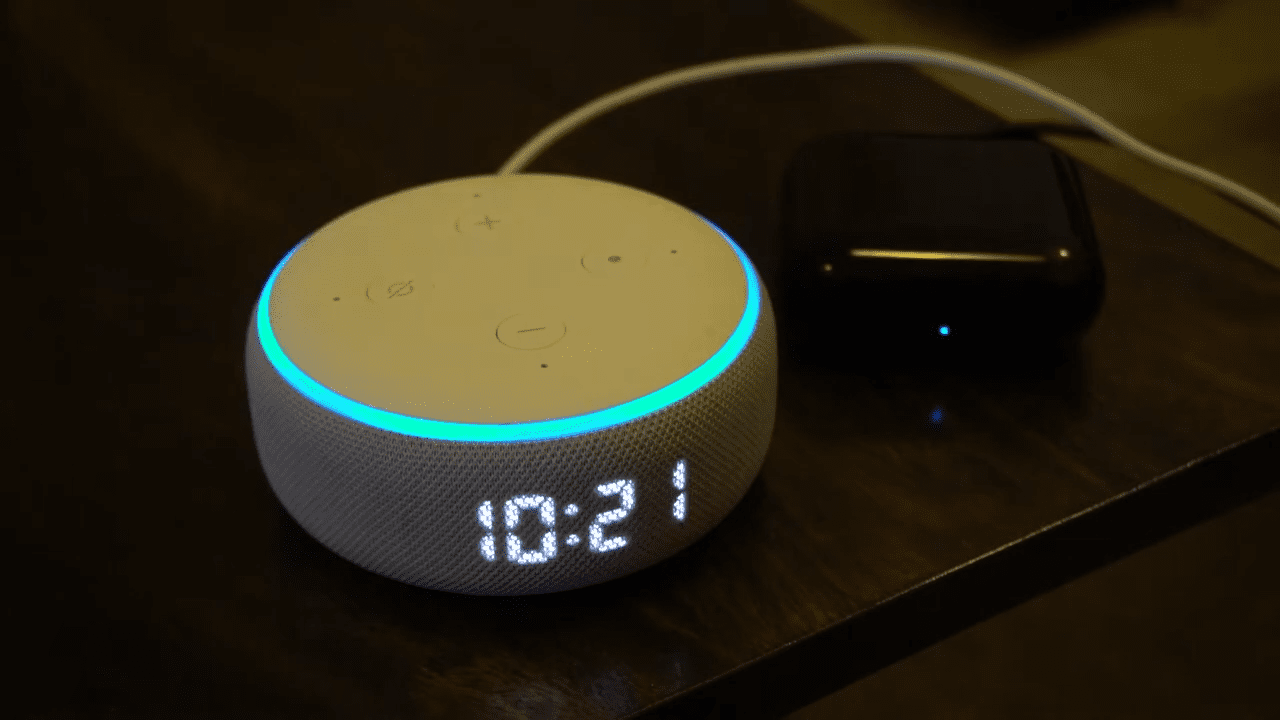
Setting Up Alexa
Setting up Alexa on your Samsung TV is a breeze, and it’s totally worth it since you’ll be able to control your TV with just your voice!
All you need to do is sign into your Amazon account on your connected phone, then enable voice recognition through the settings menu. With voice recognition enabled, you can ask Alexa to search for entertainment, play music, and even control your TV.
Alexa interactions are encrypted and stored securely in Amazon’s cloud, so you can rest assured that your data is safe. Plus, you can view, hear, and even delete your voice recordings through Alexa Privacy Settings or the Alexa app.
With all these features, you’ll be able to take control of your TV experience and enjoy all the benefits of Alexa.
Now, let’s move onto connecting your Samsung TV to Alexa!
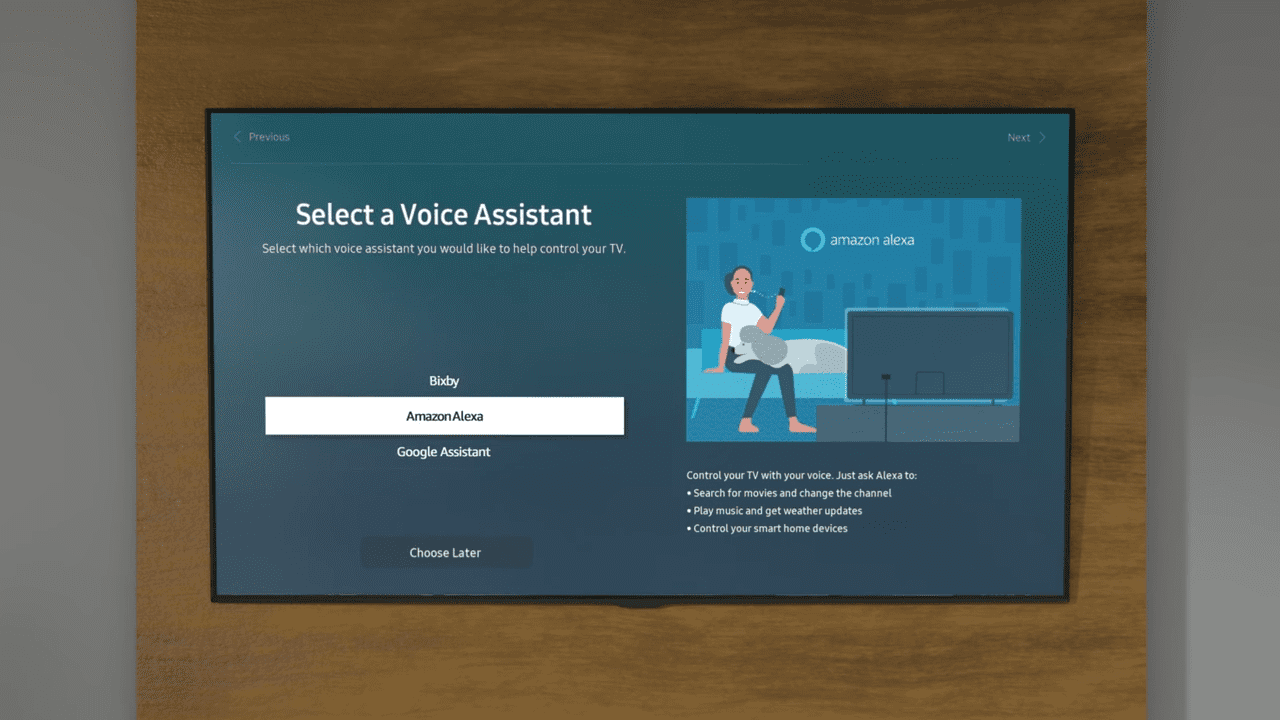
Connecting Your Samsung TV to Alexa
You can easily connect your TV and Alexa together for a seamless, hands-free experience. By integrating Samsung’s SmartThings app with Alexa, you can gain the power to control your TV with just your voice.
Download the Alexa app, enable the Smart Home Skills, and authorize Alexa to access your devices. Log into your Samsung account and select your TV from the list of devices. Once your TV is added, you can link your Echo device to your TV.
Now you can use voice commands to control your TV – from changing channels to searching for entertainment. With this integration, you can unlock a world of convenience and enjoy the freedom to control your TV from anywhere in the room.
With SmartThings integration, you can elevate your TV experience and have full control with the power of your voice.
Controlling Your TV with Alexa Voice Commands
With the integration of SmartThings, you can transform your viewing experience and have total command over your television with the power of your voice. Here are four ways to use Alexa with your Samsung TV:
- Enable Voice Wake-up for hands-free interaction.
- Search for entertainment, play music, and control your TV.
- Connect the Amazon Echo device to a Samsung TV using the SmartThings app.
- Use basic commands to control Samsung TV with an Alexa-enabled device.
Smart home integration allows you to have control of your TV with your voice and offers a wide range of functionalities. Whether you’re using new models with built-in Alexa or external Alexa-enabled devices, you’ll be able to take advantage of the convenience of voice commands. Enjoy your entertainment with the ease and versatility of Alexa.
Now that you know how to control your Samsung TV with Alexa, let’s look into troubleshooting connection issues.
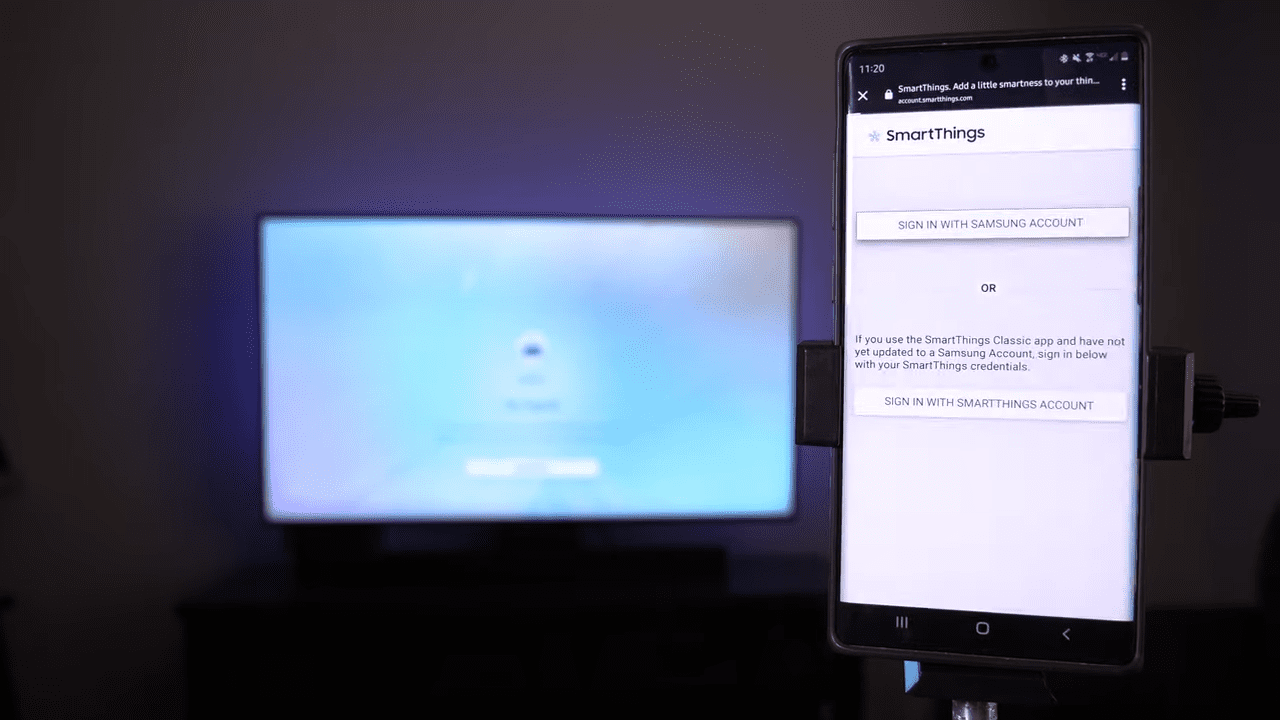
Troubleshooting Connection Issues
Having trouble connecting your device? Let’s troubleshoot and get your setup running smoothly so you can get back to enjoying your entertainment!
If you’re having trouble using Alexa with your Samsung TV, there are a few things you can try. First, make sure that your TV and phone are connected to the same Wi-Fi network.
If you’re having trouble pairing your Echo device, try restarting both the TV and the Alexa-enabled device. If that doesn’t work, you can try re-pairing the device.
Additionally, if you’re having trouble with audio issues, try resetting the setup and going through the process again.
With proper troubleshooting, you should be able to get your device connected and back to enjoying all the features and functions Alexa has to offer.
Take control of your entertainment experience today!
Conclusion
I’m thrilled that I can now control my Samsung TV with Alexa! It’s empowering to be able to switch inputs and access my favorite apps with just my voice.
I’m sure I’ll be finding more ways to use Alexa as I go. And if I ever run into any trouble, I know I can always reset the setup and try again.
Alexa is making life easier and more enjoyable, and that’s something we can all be thankful for!
Frequently Asked Questions:
Yes, all Samsung TVs are compatible with Alexa for voice control. Privacy concerns are taken seriously, as voice interactions are encrypted and securely stored in Amazon’s cloud. You can have complete control over your entertainment experience with Alexa, and enjoy an easy, hands-free experience.
No, there is no monthly fee to use Alexa with a Samsung TV. You can take advantage of its powerful features to gain greater control over your entertainment experience at no extra cost. Enjoy the convenience Alexa can offer and take control of your smart home today.
Yes, the Alexa voice recognition works with older models of Samsung TVs. With Media streaming capabilities, you can easily control your TV with Alexa, even on older models. Enjoy hands-free convenience and the power of voice control to make your viewing experience more enjoyable.
No, it’s not possible to control non-smart Samsung TVs with Alexa. However, it is possible to access them remotely through Alexa-enabled devices for greater control and convenience. With the right setup, you can unlock a range of features and enjoy a powerful, effortless system.
Yes, Alexa offers the same functionalities on all Samsung TVs, including Smart Hubs, so you can take control over your viewing experience. With Alexa, you can access the latest content, control your smart home devices, and more – all with just your voice.
More related content
How to use Samsung TV as a computer monitor?
How to mount a Samsung TV on the wall?
How to add a soundbar to Samsung TV?
How to block a stolen Samsung TV?
