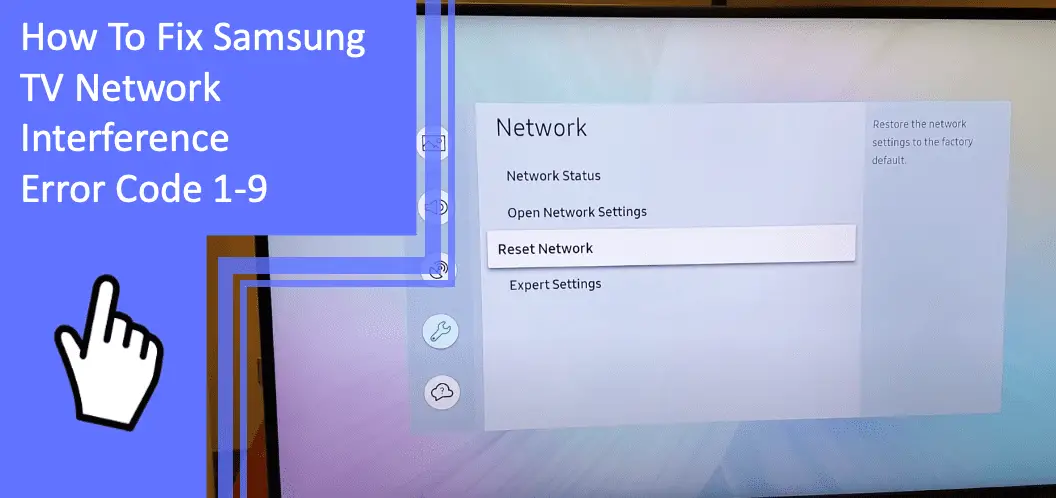Samsung is a household name, leading the global market for sixteen consecutive years. Despite their overwhelming popularity, there are frequent issues with their televisions. A common issue is facing the Samsung TV network interference error code 1-9.
If you’re dealing with Samsung tv error code 1-9, we’re here to help. Read on to learn more about this error code and how you can fix the problem. Afterwards, stick around for a quick FAQ section about network interference errors on your Samsung TV.
Samsung TV Network Interference Occurred 1-9: Causes and Solutions
What you will find in this article
ToggleDealing with network interference 1-9 on your Samsung TV is frustrating but easy to fix. What causes this issue, and how can you fix the problem quickly? Here are the most common causes and your best ways to fix Samsung smart TV network interference 1-9.
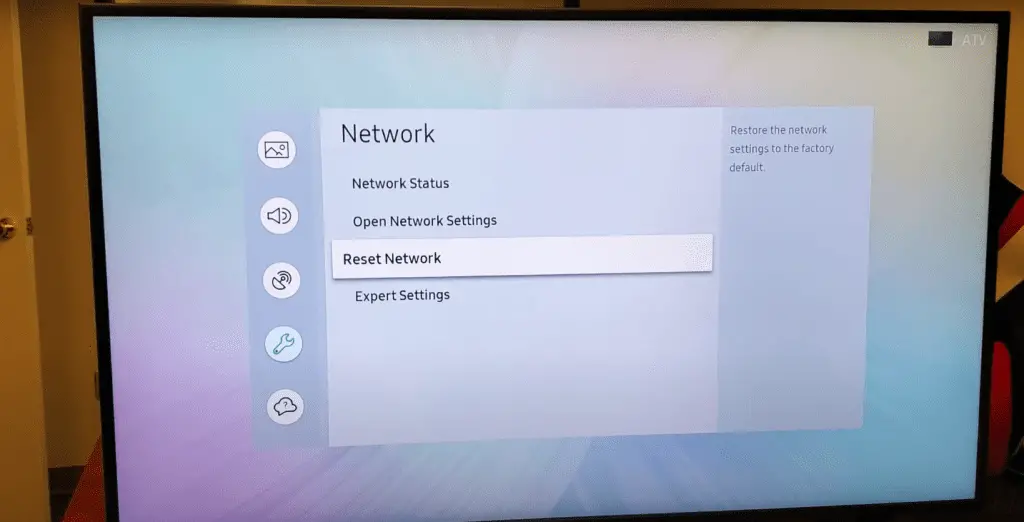
Problems With the Samsung TV
When you boot up your television, you may see “Network interference occurred for Samsung TV, 1-9.” While the message seems cryptic, the error code points toward what the problem is.
A network error typically points to an internet issue. Your Samsung TV may have problems that cause an internet issue.
For example, your television’s Wi-Fi receiver may no longer function. If your television is old or not compatible with your Wi-Fi network, this is likely the case.
You also may have parental controls that block internet access. Many parents use these features to stop their children from making unauthorized purchases. Check your privacy settings and change them as you see necessary.
Factory Reset Your Samsung TV
One thorough fix that can handle most software glitches is a factory reset. For electronics, the factory reset forces all settings back to default.
Because it resets your settings, you should note the settings you want to keep. Doing so will make it easier to reset your settings once the factory reset is done.
You can start a factory reset from your general settings. Navigate to the option and confirm that you wish to perform a factory reset. The process may take around 10-15 minutes.
A factory reset can fix most software glitches. If you still encounter the network interference error after a factory reset, the settings likely aren’t the cause.
Reboot Samsung TV
If a factory reset isn’t something you want to complete, a simple reboot is a good alternative. You can cold reset your television or perform a hard reset.
For a cold reset, simply turn your television off and back on. This process is quick, easy, and can fix the most minor software glitches.
For a hard reset, unplug your television from its power source. Hold the power button down for roughly 60 seconds. Once enough time passes, plug the device back in and start it up normally.
A hard reset will fix more complex software glitches. Some call this process a “power cycle” due to it cycling the power out of your television.
Update Samsung TV Software
Some errors come from your television’s software needing an update. For Samsung TV network interference 1-9, this is likely the cause.
Navigate to your television’s settings and check for an overdue update. As updates are made, your television can become obsolete from your network. Staying up to date can help ensure this issue doesn’t arise.
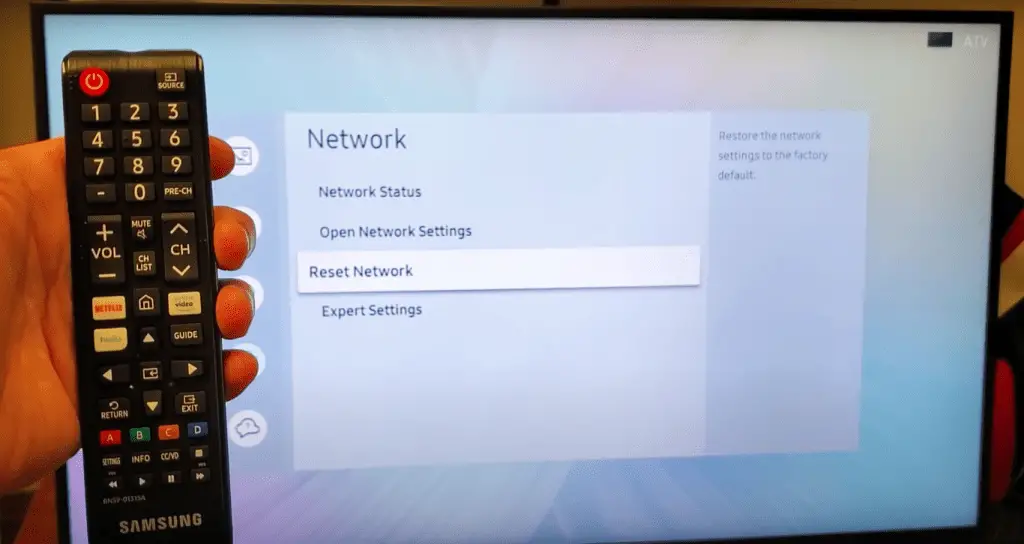
Update Samsung TV Smart Hub
The Smart Hub can also experience issues connecting to your internet. If you see the error message “Samsung TV network interference occurred 1-9,” your Smart Hub may need updating.
You can complete this process from the Smart Hub’s settings. Check for any overdue updates and confirm that you want the latest software. Doing so can help fix any software issues your television is experiencing.
Internet Connection Problem
Samsung TV network interference 1-9 error codes usually stem from an internet connection issue. Adjusting your internet connection is the most likely fix. You may need to change your internet connection or upgrade your plan with your service provider.
Change From Wi-Fi To Wired Internet Connection
Wi-Fi can have many issues with connections. If you’re dealing with errors such as the 1-9 code, you may want to switch off Wi-Fi.
Wi-Fi signals grow weaker the farther they are from the router. They also are subject to interference, particularly from other devices. You may also find that a surplus of devices, such as multiple televisions or smartphones, can cause disruptions.
Switch your internet connection to a wired ethernet connection instead. An ethernet connection is more reliable and sometimes delivers quicker, steadier speeds.
The primary drawback is that you’ll need to run an ethernet cord from your router to your television. You should move your television close to your router to prevent a tripping hazard. Some users also don’t want the aesthetic of a cord going through their home.
Look For a High-Speed Internet
If you’re having issues with the quality of your connection, you may need to change internet plans. Your plan with your current internet service provider may need an upgrade. Conversely, you may want to switch providers altogether.
Fixes like switching internet plans aren’t always possible. If you’re in a position to upgrade your internet, your connection will likely become more reliable. Search for the best available deal, but try not to compromise the quality of your connection.
Other Samsung TV Network Interference Error Code
When it comes to errors, network interference on your Samsung TV is more than 1-9 error codes. There are several other common errors. Read on to learn more about the second most frequent connection error code.
Samsung TV Network Interference Error Code 012
The network interference error code 012 is as common as 1-9. However, though they’re often found together, they have different meanings.
Your Samsung TV’s network interference error code 012 usually means that you’ve lost connection. 1-9 means that there’s a disruption, whereas 012 means there’s no internet at all.
Work on Your Wi-Fi Signal
As before, a great fix for error code 012 is to fix your Wi-Fi signal. You can improve your Wi-Fi signal by switching to a different internet plan. Otherwise, consider moving your television closer to your router.
Another excellent option is to purchase a signal booster. Large homes with one router will employ signal boosters to help pick up and amplify the Wi-Fi signal for the router. These devices work as relay signals, taking the existing signal and amplifying the connection where you need the signal most.
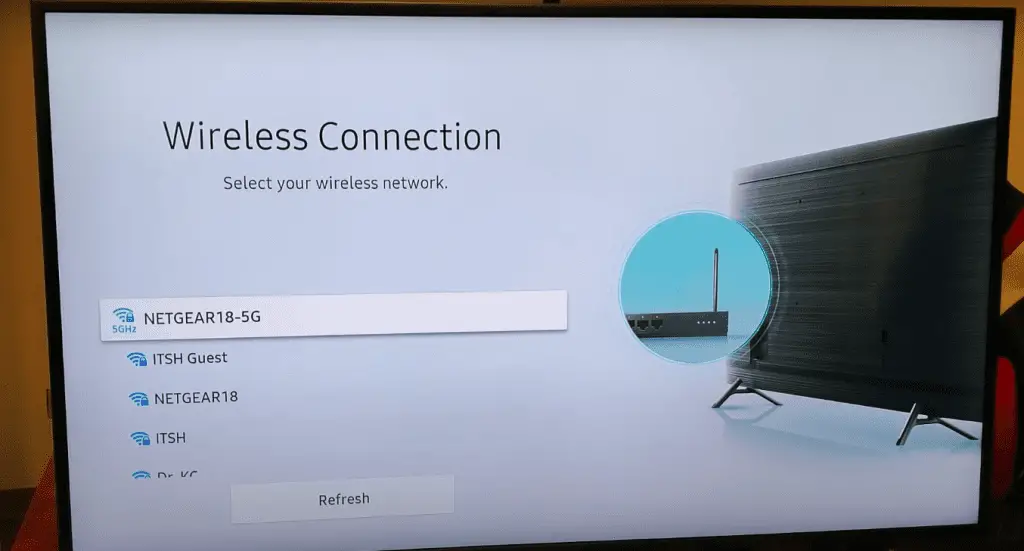
Check for Outdated Samsung TV Firmware
Checking for outdated firmware or software is another crucial option. Letting your television’s software become obsolete will hamstring your functionality. Make sure that you aren’t letting updates go unnoticed.
As updates continue, not updating your television will cause it to lose compatibility. You may reach a point where your television’s software won’t function with external sources. Staying updated is quick and easy, and you can even turn on automatic updates for some models.
Fix Error Code 012 by Resetting Samsung TV’s Smart Hub
You can also fix the 012 error code by resetting your Smart Hub. Your Smart Hub can sometimes cause issues with connection through software glitches.
Reset your Smart Hub and power cycle your television simultaneously. Doing both processes simultaneously can ensure that you don’t have a software glitch. If you perform both processes and still experience the 012 error, you can surmise that a software glitch isn’t occurring.
Conclusion: Troubleshooting Your Samsung Television Network Errors
Dealing with the Samsung TV network interference error code 1-9 is frustrating, but you shouldn’t panic. Perform a factory reset and restart your Smart Hub to fix most connection issues. In severe cases, consider improving your internet signal or contact customer support.
For more information on keeping your television working, browse our extensive site. Be sure to keep reading for a brief FAQ section.
Frequently Asked Questions
If you still have questions about Samsung network interference 1-9 codes, this FAQ can help. Here are the three most important questions to ask when troubleshooting your television.
Diagnostic tests are a great way to have your television troubleshoot the problem for you. A diagnostic test will scan your television and see what’s causing your network issues.
To perform a self-diagnostic, open Settings and select Support. Navigate to Device Care and select Self Diagnosis. You can confirm your selection to begin the test.
On some models, you also have the option of a Picture Test. While this setting is under Self Diagnosis, it likely won’t relate to your network issues.
The most common reason for your television to drop its connection is a disruption in Wi-Fi. Consider switching to a wired connection for a more reliable internet connection.
A network error means there’s an issue with connecting to the internet. The error results in the inability to use internet-based features, like browsing the internet or using streaming services.
More related content
How To Stop Samsung TV Mute Icon Flashing