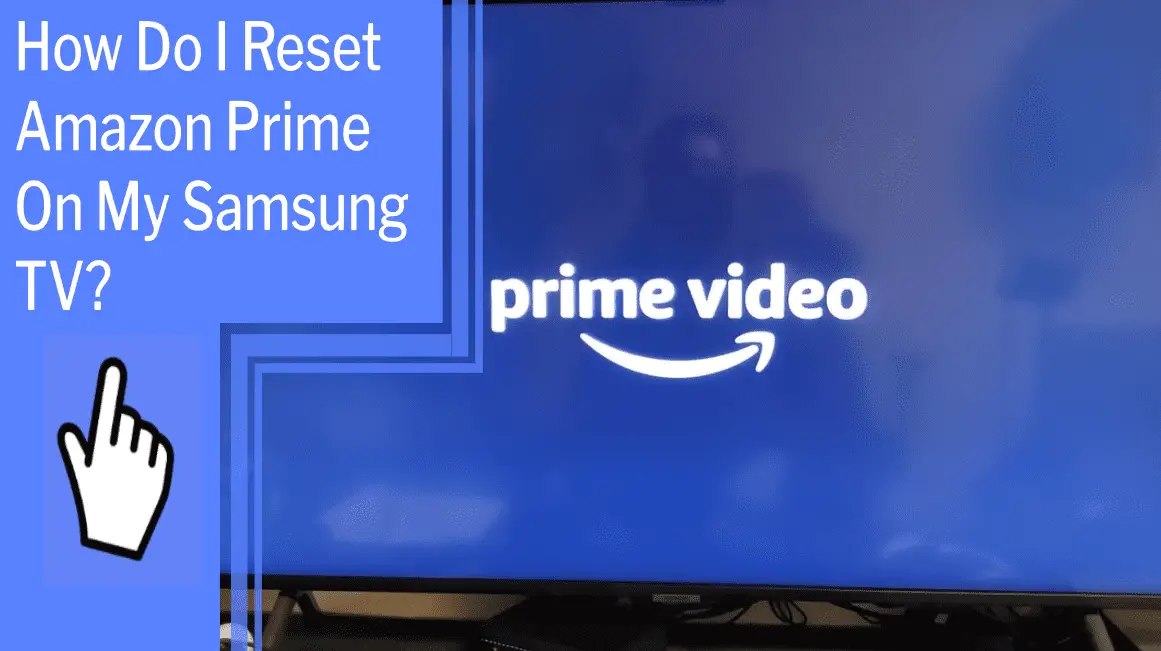Are you having trouble getting Amazon Prime Video to work on your Samsung TV? Don’t worry; you can get it up and running in no time!
Resetting Amazon Prime on your Samsung TV is a simple process that can be done in a few easy steps. With just a few minutes of your time, you’ll be able to enjoy all your favorite movies and shows in no time.
All you need to do is:
- Sign out of your account
- Uninstall the app
- Power-cycle your TV
- Reinstall the app
- Log back in
- Check your settings
With these steps, you’ll be able to reset Amazon Prime on your Samsung TV and get back to streaming your favorite content!
Key Takeaways
What you will find in this article
Toggle- Troubleshooting steps for resetting Amazon Prime Video on Samsung TV
- Importance of checking internet connection and ensuring an active Amazon Prime Video account
- Steps to clear the cache on Samsung Smart TV to resolve Prime Video issues
- Tips for reinstalling the Prime Video app as a last resort if other solutions don’t work
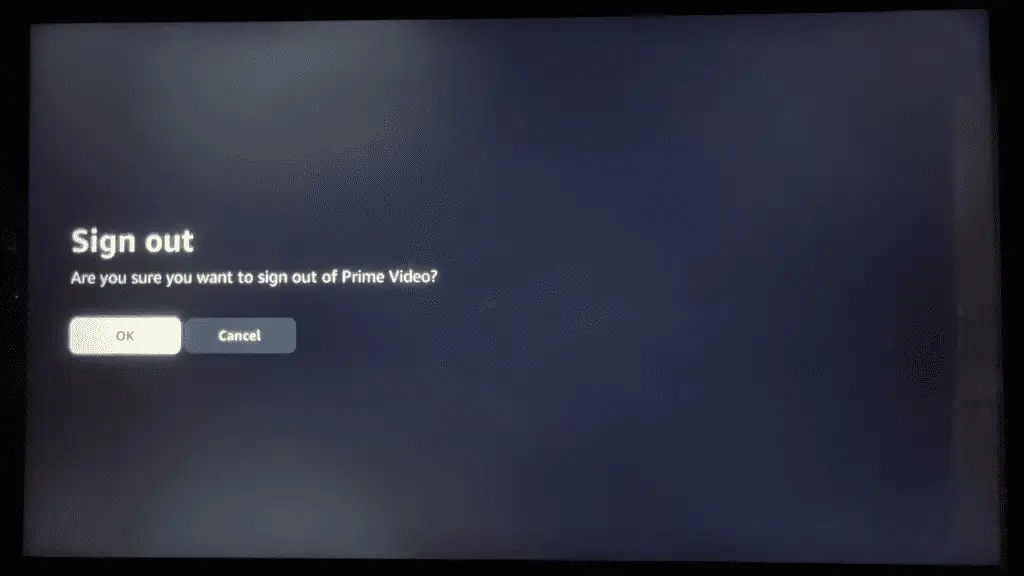
Sign Out of Your Amazon Prime Account
If you’re having trouble with the Amazon Prime Video app on your Samsung TV, one of the first things to try is signing out and back into your account – it’s as simple as hitting the ‘Sign Out’ button. This alternative solution may resolve your issue, and it’s worth a try before moving on to more complex fixes.
Plus, it gives you the opportunity to make sure your account is active and up to date. Signing out of your Amazon Prime account is a simple fix that could be the key to getting your streaming service working again. It’s always good to have options when it comes to troubleshooting, providing you with the control you need to get the job done.
Once you’ve signed out and back into your Amazon Prime account, you can move on to the next troubleshooting step.
Uninstall the Amazon Prime Video App
To fix any issues with Amazon Prime Video on your Samsung TV, try uninstalling the app first – it’s a quick and easy solution! Troubleshooting steps are simple, and can be followed in just a few minutes. First, in the Samsung TV settings, select the Apps section. Scroll through the list of apps and locate the Amazon Prime Video icon. Select it and then choose the Uninstall option. After removing the app, restart your TV and reinstall the Amazon Prime Video app.
| Troubleshooting Steps | Time Required |
|---|---|
| Uninstall App | 5 minutes |
| Restart TV | 10 seconds |
| Reinstall App | 5 minutes |
You are now ready to enjoy all the entertainment that Amazon Prime Video has to offer. Taking the time to troubleshoot the app can help you get back to streaming quickly and easily. With a few simple steps, you can get back to watching your favorite shows and movies with no hassle. Now, it’s time to power-cycle your Samsung TV to ensure any remaining issues are resolved.
Power-Cycle Your Samsung TV
Unplugging your Samsung TV and plugging it back in can help get it back up and running quickly, so don’t miss out on your favorite shows! Power-cycling your Samsung TV is a great troubleshooting tip for fixing audio issues. It can help reset the TV and restore its settings back to default. It’s an easy and effective way to troubleshoot and, in most cases, should be done before attempting more complicated solutions.
Make sure to unplug the TV from the wall socket and wait at least 30 seconds before plugging it back in. Once you do so, your TV will reboot with the settings restored to defaults, which may help resolve any audio issues.
This simple trick is a great way to ensure that your Samsung TV is running optimally and that you can enjoy your favorite shows and movies with crystal clear sound. Plus, if the audio issue persists, you can try reinstalling the Amazon Prime Video app, which can help get your streaming service up and running again.
Reinstall the Amazon Prime Video App
If all else fails, give reinstalling the Prime Video app a try – it’s easy and could be the solution you need to get streaming again! You’ll quickly be enjoying your favorite shows and movies in no time.
Here are a few reasons why reinstalling the app can help:
- It can help improve streaming quality.
- It eliminates any conflicts in your settings.
- It can help if you’re having ‘Something went wrong’ errors.
- It can help fix any app issues.
Reinstalling the app is a great way to ensure that your Samsung TV is in top condition and ready to provide you with the best streaming experience possible. Plus, it’s fast and easy to do.
So, if you’re having any issues with Prime Video, give it a try. You’ll be back to streaming in no time! With that done, the next step is to log back into your Amazon Prime account.
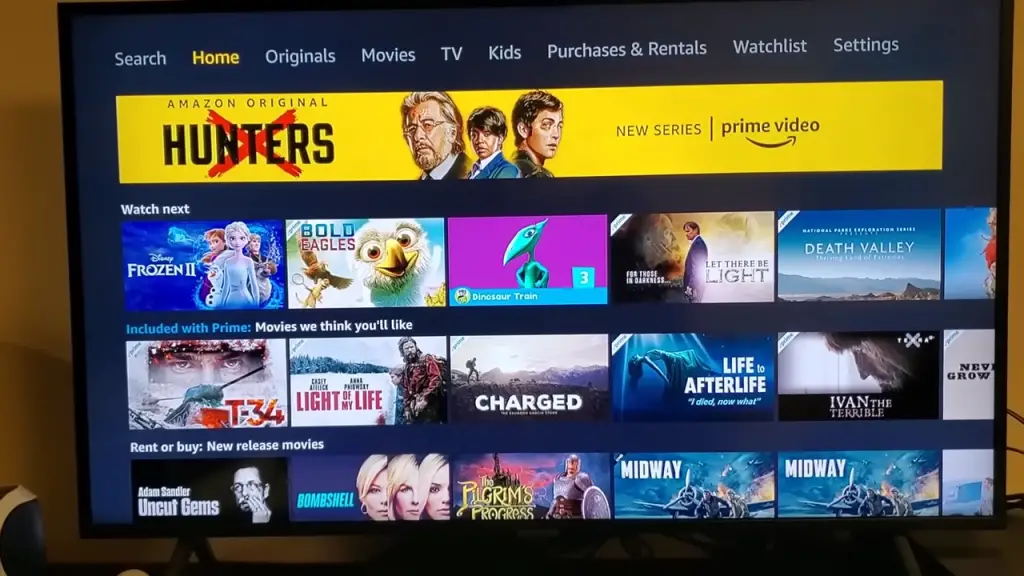
Log Back into Your Amazon Prime Account
Once you’ve reinstalled the app, it’s time to get back to streaming – log into your Amazon Prime account and you’ll be ready to go!
With Amazon Prime Video, you have access to a wide variety of content, and it’s available on many different devices. So if you’re looking for a way to watch your favorite shows and movies on the go, Amazon Prime Video can be a great option.
Logging in is easy – just enter your credentials and you’ll be ready to start streaming. And with the Prime Video app, you can watch on the go or on your compatible device at home.
So don’t wait – start watching your favorite shows and movies with Amazon Prime Video today! Plus, if you ever need to switch devices, it’s easy to do – just log in with your credentials and you’ll be ready to go.
Now that you’re logged in, it’s time to check for software updates and make sure your device is running the latest version.
Check for Software Updates
To keep your streaming experience smooth, be sure to check for software updates regularly. Firmware troubleshooting is essential for any streaming service, and Amazon Prime is no exception. Making sure your Samsung TV’s equipped with the newest version of the software ensures that Prime Video’ll work properly.
Updating is as simple as going to the Settings menu and selecting the Software Update option. It’s best to do this whenever a new update’s available or when encountering problems with your Prime Video app.
With the latest software, you can be sure to have a hassle-free streaming experience. Don’t forget to turn off automatic updates if you wanna keep your current version.
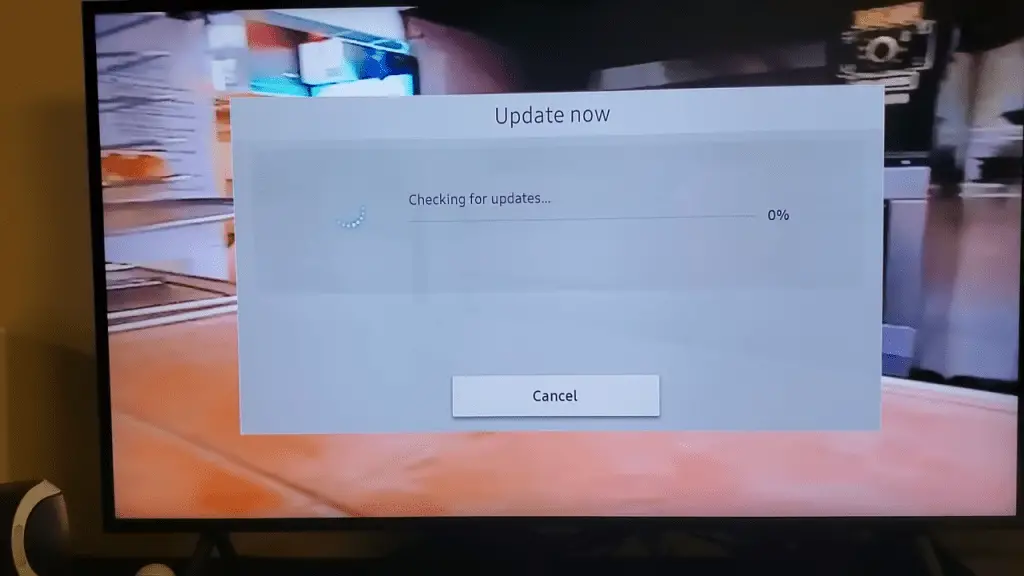
Turn Off Automatic Updates
You can ensure the stability of your streaming experience by disabling automatic software updates. An Amazon Prime Video app on a Samsung TV may have issues due to unexpected updates. To prevent this, you can turn off automatic updates. You can take back control and choose when to update your device. It’s a simple process that will give you the power to decide when updates are necessary.
| Action | Steps | Benefits |
|---|---|---|
| Disable Automatic Updates | 1. Go to Settings > System > Software Update 2. Change the setting to Manual | 1. Prevents unexpected updates 2. Gives you control over when to update |
With automatic updates disabled, you can enjoy a stable streaming experience without worrying about unexpected updates. This simple step will give you the power to decide when to update your device. By taking control, you can guarantee the best streaming experience with Amazon Prime Video on your Samsung TV.
Reset the Smart Hub
Resetting the Smart Hub can help restore your streaming experience to its optimal level. Taking control of your troubleshooting starts with understanding the Smart Hub and how it affects your stream.
The Smart Hub is a powerful tool that can be used for troubleshooting and enhancing your streaming experience. Smart Hub troubleshooting begins with a few simple steps. First, make sure that you have the latest version of the Smart Hub installed. This will ensure that you have the most up-to-date features and settings.
You can also reset the Smart Hub to the factory settings, which will clear out any stored data and restore the default settings. Lastly, check the audio and video settings in the Smart Hub to ensure that they are optimized for your streaming needs.
With these simple steps, you can gain control of your streaming experience and enjoy your favorite shows and movies without interruption.
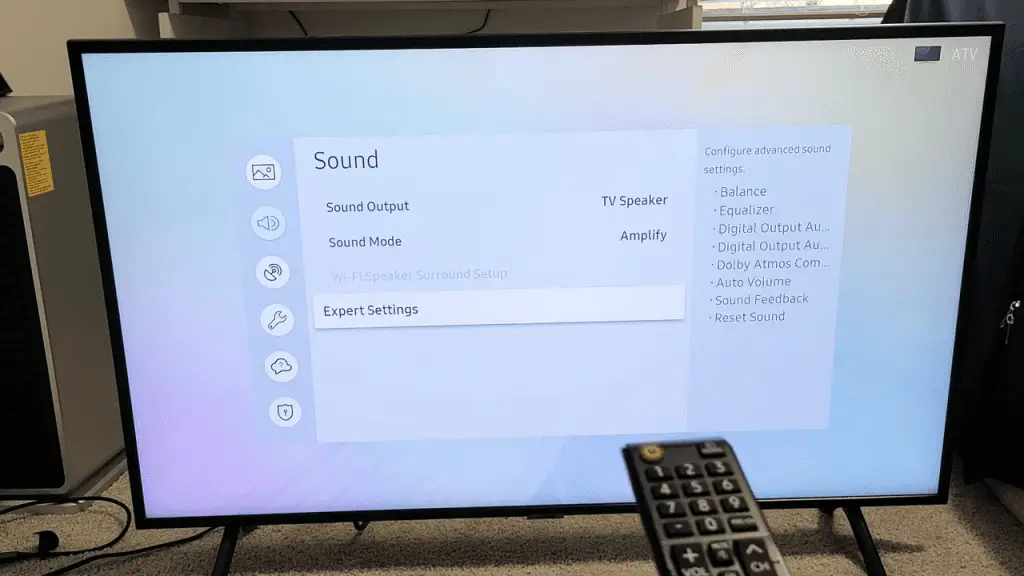
Check Audio and Video Settings
Checking your audio and video settings can help ensure an optimal streaming experience. Taking the time to troubleshoot these settings can make a huge difference in the quality of your streaming session.
Audio troubleshooting is a quick and easy process that can be done in just a few steps. First, check the audio output settings on your TV to make sure they’re set to the correct channel. Then, check the audio options on your streaming device.
If the audio still isn’t working, try rebooting your TV and streaming device. You can also try adjusting the audio settings on your TV or streaming device to see if that improves the sound.
If you’ve tried all of these steps and the audio still isn’t working properly, it’s time to contact customer support for further assistance.
Contact Customer Support for Further Assistance
If all else fails, contacting customer support is the best way to get helpful advice and technical support. Customer satisfaction is paramount, and the support team is available to answer any questions and help resolve any issues.
If you need assistance with resetting Amazon Prime on your Samsung TV, customer support is the best option for getting the help you need. They can provide step-by-step instructions and troubleshooting tips to get your TV up and running again. They can also address any other technical issues you may be having.
With their help, you can be sure that you’ll get the most out of your Amazon Prime subscription and enjoy watching your favorite shows and movies. Don’t hesitate to get in touch with the customer support team for assistance with your Samsung TV. With their help, you can rest assured that you’ll have an enjoyable viewing experience.
Conclusion
I’ve gone through the steps to reset Amazon Prime Video on my Samsung TV, and I’m feeling more confident than ever. I’m sure that if I ever have an issue with the app again, I’m now equipped with the knowledge and tools to troubleshoot it.
I’m so excited to be able to keep streaming my favorite movies and shows on Amazon Prime Video. With a little determination and patience, I’m sure I can get back to enjoying all the fantastic content Amazon Prime Video has to offer.
Frequently Asked Questions:
Yes! Amazon Prime Video is available on most Samsung TVs, giving you the power to enjoy your favorite shows and movies with ease. With a few simple steps, you can enjoy an optimal experience with Samsung-compatible streaming.
Yes, you can watch Amazon Prime Video on your TV with a free trial. Take advantage of this great opportunity to explore the vast library of movies and shows available on the streaming service. Get ready to experience the convenience and control of watching your favorite content on the big screen.
Troubleshoot your Amazon Prime Video account on your Samsung TV with ease. Follow the steps to reset your account: sign out, clear your cache, and restart your TV. You’ll be back in control and streaming again in no time!
Yes! Using a VPN increases your security when streaming Amazon Prime Video on Firestick. It allows you to access content that may not be available in your region. Enjoy the freedom and peace of mind that comes with having full control over your Firestick experience.
To get the best viewing experience from Amazon Prime Video, use an HDMI cable that is compatible with your Samsung TV. Take advantage of HD or 4K viewing by ensuring your HDMI cable is up to date. Get the most out of your Prime Video streaming with the perfect connection.
More related content
How To Jailbreak Samsung Smart TV?
How To Change HDMI Input On Samsung TV?