Do you have a Samsung TV? If so, you may have noticed an option in the settings called “Gateway Ping.” But what is it? And should you enable it? In this blog post, we’ll explore gateway ping on Samsung TV.
We’ll cover what it is, why it exists, and whether or not you should enable it. By the end of this post, you should have a better understanding of gateway ping and how it works on your TV.
What is a gateway ping on Samsung TV?
What you will find in this article
ToggleA gateway ping on Samsung TV is a diagnostic test that helps to determine the connection between your TV and the network. This test is helpful in troubleshooting connectivity issues.
TCP/IP Network
The TCP/IP network is the most common network used today. A packet-based protocol uses various methods to transfer data between devices.
Gateway ping is a method of testing whether a device on a network is reachable. It works by sending a small packet of data to the target device and waiting for a response. If the target device responds, then it is considered unreachable.

Gateway Nodes
A gateway node is a network device connecting different types of networks. For example, in the context of Samsung TV, a gateway node is used to connect the TV to the home network (which may be composed of different devices, such as computers, gaming consoles, and other smart appliances).
The reason why gateway nodes are essential in this context is that they act as a bridge between the different types of devices that are connected to the network. By doing so, they enable communication and data sharing between these devices. Additionally, gateway nodes can also provide security features, such as firewall protection, to the network.
Regarding Samsung TV, the gateway node connects the television to the home network to access online content (such as streaming video and apps). It is also used for updates and other forms of communication with Samsung’s servers.
Pings
When you troubleshoot network or Internet problems, you can use the ping command to test the connectivity of your Samsung TV’s gateway. The gateway is the device that provides access to the Internet for your Samsung TV. A ping test determines whether a host can be reached over an IP network.
If you can ping the gateway, it means that your Samsung TV can connect to it and that there is no problem with the connection between them. If you cannot ping the gateway, it means that there is a problem with either the connection between your Samsung TV and the gateway or with the gateway itself.
Gateway Ping Test
A gateway ping test is a simple way to check the connectivity of your Samsung TV to your home network. By pinging the gateway, you can check if your TV can connect to the internet and access online content.
A gateway ping measures the ability of a host to send a data packet, the ability of the network to send it, and the ability of the internet device to receive it. A gateway ping error is measured as an error in communication between two devices.
This error often happens when two devices are on a network: between a TV and router, Blu-ray disc player and router, computer and router, and laptop with wireless Internet and wireless router. The time depends on how long the data takes to be transmitted or how far away one device is from another.
If you’re having trouble connecting to the internet or accessing online content on your Samsung TV, running a gateway ping test is a quick and easy way to check for connectivity issues.

What is a ping default gateway?
Ping uses the gateways known as default gateways. When an IP address does not match another route in the routing table, the network software uses default gateways as the default nodes on the computer network.
A ping default gateway is a way to test the connection between your Samsung TV and your router. By pinging the default gateway, you can check whether there is any packet loss or latency between the two devices.
Enter your gateway address, followed by Ping. The default IP address of the gateway is 192.168. 123.254.
How do I find my gateway ping?
To check your default gateway ping, go to:
- Network Status
- Press the ‘Menu’ button on your remote.
- Choose Network.
- Choose Network Status.
- You can check your internet connection status on this page.
- Your IP address can be found in IP Settings.

How do I change my gateway IP address?
If you’re having trouble connecting to the internet on your Samsung TV, you may need to change your gateway IP address. To do this, follow these steps:
- As a first step, navigate to Control Panel > System > Network > IPv4 > Default Gateway.
- Drop-down menu allows you to select a default interface for QES.
- Create a static route. Select Static Routes. Enter an IP or subnet address here.
- Apply the changes.
That’s all there is to it! By following these simple steps, you can change your gateway IP address and hopefully get back online in no time.
How do I manually set a gateway?
If your Samsung TV is having trouble connecting to the internet, you may need to set the gateway manually. To do this,
1. Go to the control panel. Open it by pressing Windows and R keys; a Run box will appear.
2. Open Network Connections. In the Network and Internet section, go to Network and Sharing Center.
3. Check the IP address.
4. Enter the IP address.

How do I change the gateway on my router?
You can find your router’s IP address through your web browser.
- To log in, use the default username: admin.
- Choose Setup.
- Select Network Settings.
- Go to your router’s settings page and type in your router’s new IP address.
- On the bottom right side of the screen, click ‘Save Setting.’
What is the default gateway is not available?
When your Samsung TV cannot connect to the internet, it may be an issue with the default gateway’s outdated driver. The default gateway is a device that allows your Samsung TV to communicate with other devices on your home network.
If the default gateway is unavailable, your Samsung TV will not be able to connect to the internet. To fix this problem, download the latest drivers, either downloaded by yourself or letting Windows do it.
What is the default gateway for static IP?
The default gateway for a static IP address is the network router configured to provide Internet access. The router’s IP address is usually the first address in the subnet range assigned to the device. If you have difficulty accessing the Internet or other network resources, you can use the ping command to test connectivity to the default gateway.
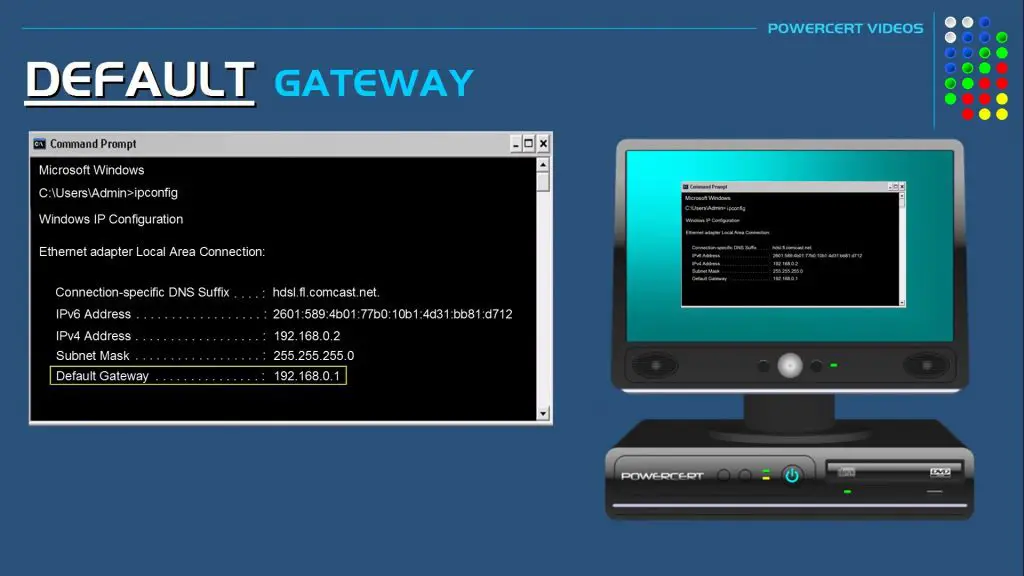
How to fix: “I see the ping check failed, trying to ping the default gateway”?
When you are logged in, this error occurs. Log out and log back in again.
Solution 1: Uninstall any of the MacAfee programs from your PC.
Solution 2: The second option is to reset the Wi-Fi or an Ethernet adapter.
Solution 3: Update your network adapter drivers to their latest versions.
Solution 4: You’ll need to disable the auto-login feature on your Windows.
Samsung LED TV keeps failing the gateway ping test to connect
If you’re having trouble connecting your Samsung LED TV to the internet, it may be because the gateway ping test is failing. A gateway ping test is a diagnostic tool that helps determine whether a device can connect to a given network. If the test fails, the TV cannot communicate with the router or modem.
There are a few things that you can try to fix this issue:
– Check that all of the cables are correctly plugged in and tightened. Loose connections can sometimes cause problems.
– Make sure your router or modem is turned on and working correctly. Rebooting the device may help.
– Try changing the wireless channel that your router is using. Sometimes interference from other devices can cause problems.
– If you’re using a guest network, ensure that internet access is allowed for guests.
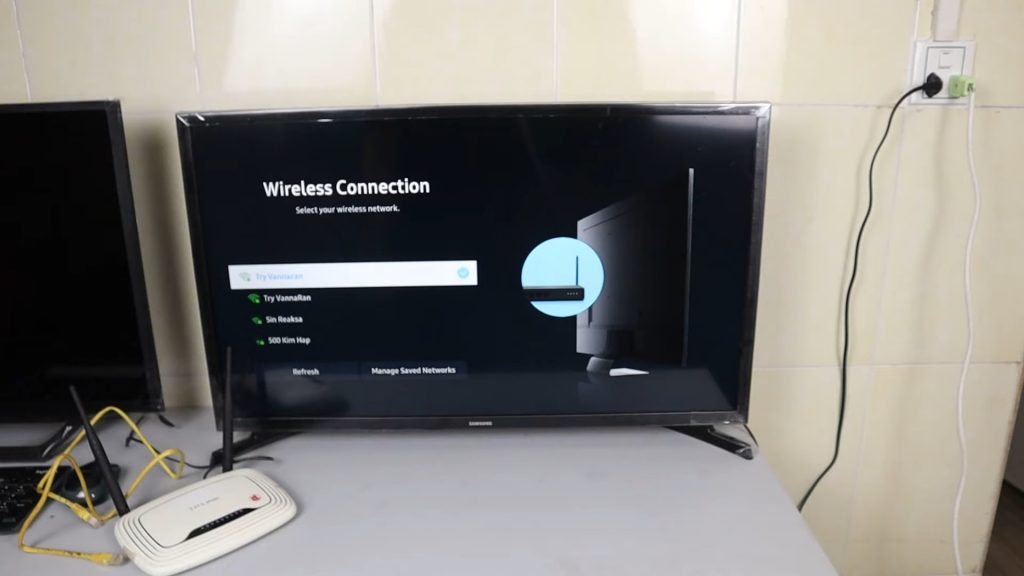
Samsung TV is connected to the network but not the internet
First, check to ensure your Samsung TV is connected to the correct wireless network.
Next, try restarting your router and modem. Once they’re both backup and running, try connecting your Samsung TV to the internet again.
If you’re still having trouble, your router’s firewall may block your Samsung TV access.
If you’re still having trouble connecting your Samsung TV to the internet, contact your ISP for help troubleshooting the issue.
Unable to connect to Samsung server
If you’re having trouble connecting to your Samsung server and are getting the message Unable to connect to Samsung server on your TV, first press the Source button on your remote. Then go to Settings -> General -> Network -> Reset Network on your TV.
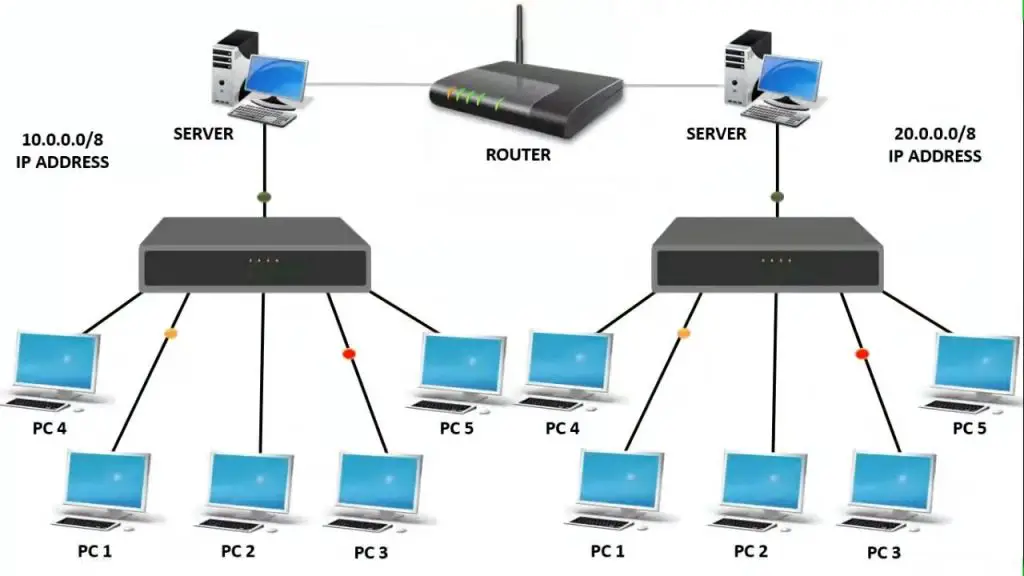
Wifi not working on Samsung TV but working on other devices
If your Samsung TV doesn’t connect to the internet, it could be a problem with the router or gateway. Try pinging the gateway on different devices to check if this is the case. If the gateway responds on other devices but not on your Samsung TV, there may be an issue with your TV’s network connection or outdated firmware, and your smart TV needs a reboot.
Samsung smart TV IP address problems
It could be due to several factors; if you’re having trouble connecting to the internet on your Samsung smart TV, it could be due to several factors. One of the most common is an incorrect IP address.
- Press the HOME button.
- Go to Settings.
- Choose Network from the General menu.
- Choose Network Status.
- The network status can be viewed on this screen. Additionally, you can try to reconnect by checking your IP settings.
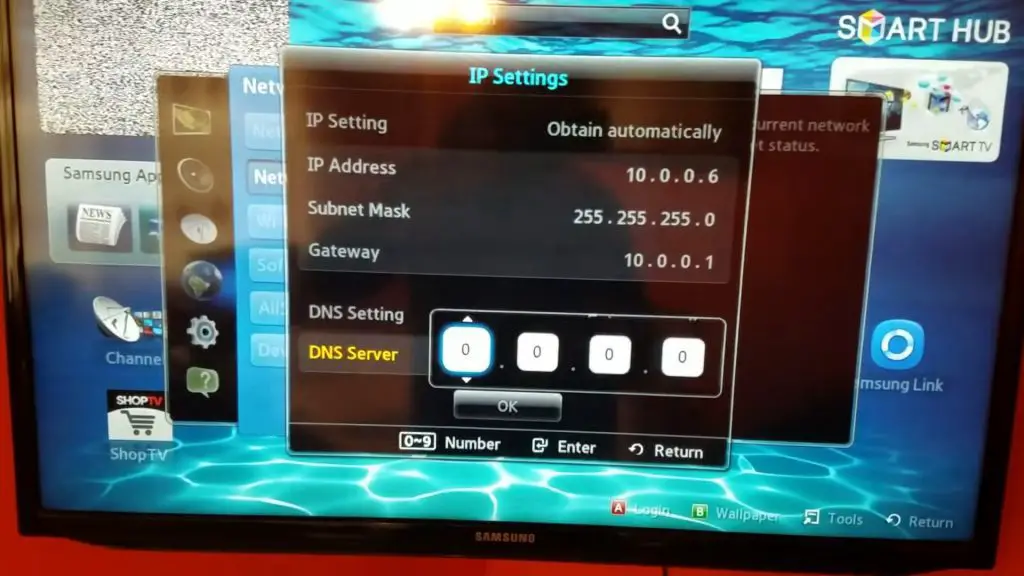
Samsung TV wireless connection failed
If your Samsung TV doesn’t connect to the internet, you must reset it. First, unplug your TV for 60 seconds, then press and hold the power button for 30 seconds. After 60 seconds, plug the TV back in, and turn it on.
In conclusion, gateway ping is a great way to test the connection between your Samsung TV and your router. By pinging your gateway, you can determine whether or not there is an issue with the connection. If you find a problem, you can then take steps to fix it.
Frequently Asked Questions:
If you’re experiencing slow speeds or frequent disconnections, changing your DNS server may help improve your connection. However, for the best possible performance, we recommend using the DNS server provided by your ISP.
Primary DNS: 64.145.73.5 and Secondary DNS 209.107.219.5
SMB customers who don’t have a gateway router or who connect to their ISP using PPPoE can use gateway mode to provide private IP addresses for clients.
The gateway IP address is the unique identifier assigned to your router or modem. This is the default IP address that your devices use to communicate with each other on your local network. You can find your gateway IP address by running a simple command prompt or checking your router’s documentation.
Enter your router’s IP address in the address bar of your web browser. In addition, the username and password for your router must be entered. A router’s admin page will appear once you log in. The network settings can be viewed and changed from here.
Here’s how to do it:
To open the command prompt, type cmd in the Windows search fields.
-You can now press Enter.
-Enter ipconfig/all.
-You can find your network settings here.
-The IP address of your PC and your network’s Subnet Mask and Gateway will be displayed.

