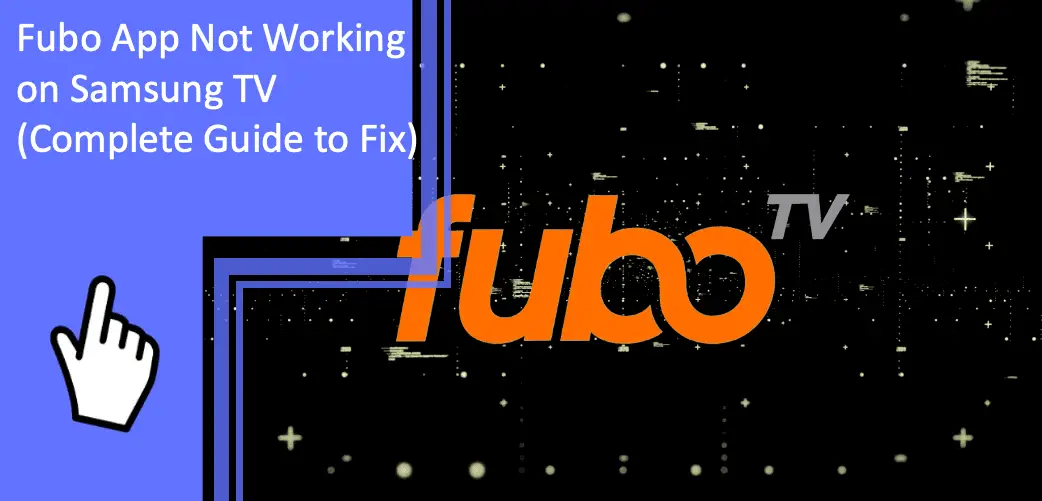FuboTV offers a wide selection of top channels and sports channels on its streaming service. To stream content, you can use this app on your phone, TV, or other smart devices. But what to do if the Fubo app not working on Samsung TV? You don’t have to worry; several easy and quick solutions are available. Try all the solutions one by one until you find one that works best for you.
Fubo TV App Is Not Working on Samsung Smart TV
What you will find in this article
ToggleWhen the FuboTV app isn’t working on your Samsung TV, check the internet connection and see if the servers are running correctly. If there’s no issue with the servers, try the following methods to find the solution.

Check The Compatibility of Samsung TV with the Fubo App
2016 and above
Before getting worried about the FuboTV app not working on your TV, check the model of your Samsung TV first. Because the app is only compatible with Samsung Smart TVs from 2016 or later, you can check the TV’s year and operating system on the Samsung website.
Before 2016
However, if your TV is from before 2016, you won’t be able to use the app. Instead, you must replace your TV or use a streaming stick like Roku or Fire TV. Comparatively, a streaming stick is more accessible and cheaper as it’s easy to use and contains all the major streaming apps.
Power Cycle Your Samsung TV
You can solve your TV software glitches by power cycling your Samsung TV. There are two ways to do this:
- Using the remote: Press the power button on the remote to turn off the TV. Keep holding the button until the TV turns on back. Then, go to the app to see if it’s working again.
- Doing it manually: Disconnect the TV from the power outlet and wait 30 seconds. Then, plug it back in and turn it on. The app should work after the TV restarts.
Check Your Internet Speed
Slow internet speed is the main culprit for buffering issues on video and streaming apps. In addition, sometimes, the internet might not be strong enough to connect to the FuboTV servers.
Doing an internet speed test helps in this regard. You need 3-4 Mbps speed at minimum for standard streaming and 5-8 Mbps for HD streaming. If you’re getting slower speeds than this, your app will keep buffering.
You can do the speed test on your phone or computer and ensure it’s on the same network as your TV. If you find a slower speed after the test, you can try the following methods to resolve it.
- Check for sources of interference: Make sure nothing is blocking the router from the TV, not even the walls.
- Restart the router: Restarting your router will boost the internet speed for a while.
- Contact the service provider: Contact your Internet Service Provider (ISP) to check whether there are any network issues or your network needs an upgrade.
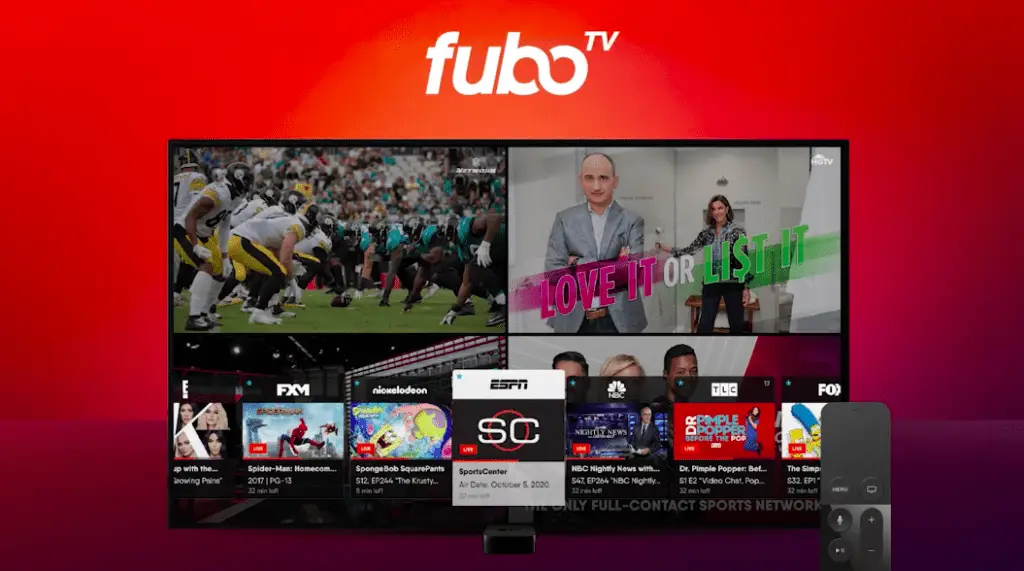
Restart Your Router
If you restart the router, that will restart the entire network. Often, it’s easier than trying to debug every network issue.
Unplug the power cable from the router and the modem to restart your router. Wait for about 30 seconds, and then plug the cable back. The router and modem will need a few minutes to finish booting up.
Connect your TV to the Wi-Fi network again and go to the FuboTV app. Restarting the router will improve the internet speed so that you won’t have any buffering issues for a while.
Update Your Samsung TV Firmware
Samsung TVs automatically update, but you can also manually update the TV firmware. To update your TV firmware:
- Press the Home button on the remote.
- Open Settings in the Smart Hub menu.
- Select Support> Software Update.
- Click on Update Now.
- After checking for updates, your TV will download the latest one.
- Follow the on-screen instructions to finish installing the update.
Once the firmware update is done, the TV will restart, and try the FuboTV app.
Clear Your FuboTV App Cache
By clearing the cache, you can get rid of random glitches on the app. So, instead of reinstalling the FuboTV app, you can remove the cache to resolve small issues.
To clear the FuboTV app cache:
- Press the Home button on the remote to open Smart Hub.
- Select Settings.
- Select Apps> System Apps.
- Select the FuboTV app.
- Choose Clear Cache.
- Click OK to confirm.
Reinstall the FuboTV App
Usually, by clearing the cache, you can fix most app glitches. However, sometimes doing a complete reinstall is better. To do that, you must delete the FuboTV app and install it again.
- How to delete the FuboTV app?
To delete the FuboTV app:
- Press the Home button.
- Go to Apps.
- Select Settings.
- Select the FuboTV app.
- Choose Delete.
- Press Delete again to confirm.
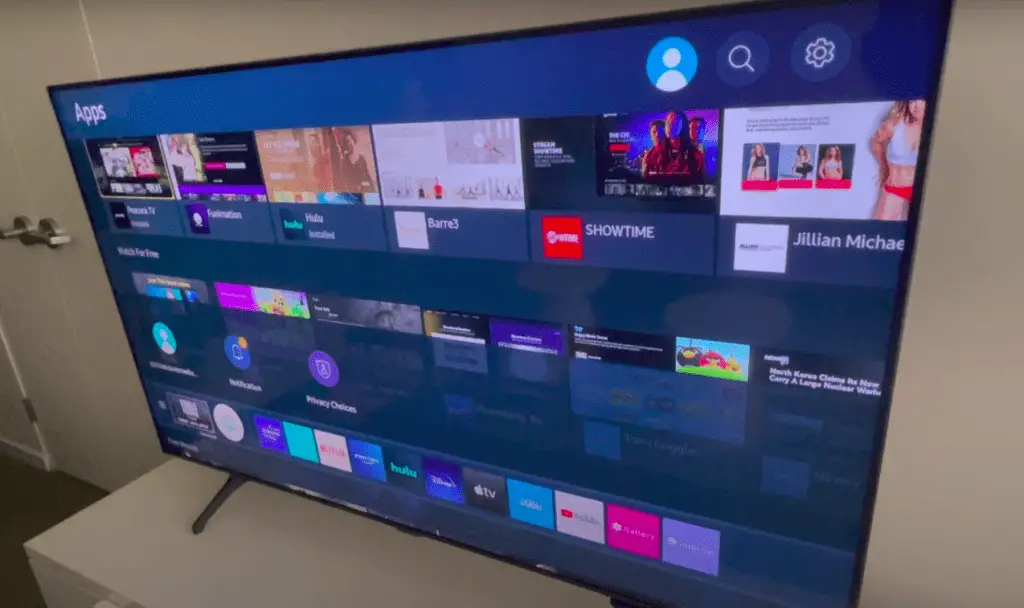
- How to reinstall the FuboTV app?
To reinstall the FuboTV app:
- Press the Home button on the remote.
- Select Apps.
- Press the Search icon.
- Search for the FuboTV app.
- Click Install.
Deleting the app will delete all the login information as well. So, you’ll have to log in again after reinstalling the app.
Turn Off Your VPN
Most video apps and streaming services block VPN (Virtual Private Network) traffic. For example, if the FuboTV app blocks your VPN, you won’t be able to stream content on this app. Instead, you have to turn off the VPN and try to reconnect.
Try FuboTV on Another Device
To figure out the issue, try to open the FuboTV app on your computer or other devices using the same network. If the app works on any other devices but not on the TV, then your TV is the one with the issue. You’ll need to contact Samsung support for customer service. However, if the FuboTV app isn’t working on any devices, including your TV, the issue may be with your FuboTV account or the app servers.
Check FuboTV Server Status
You can check the FuboTV status page on their website to find out if there are any outages. You can also use Downdetector to check if other users near you are having issues with the FuboTV app. In case nothing is going on, contact FuboTV support for additional information.
Factory Reset Your TV
Doing a factory reset on your TV will restore all the settings to the default settings. It may seem drastic to erase all the TV settings and app data, but it may also resolve the streaming app issue.
To factory reset your Samsung TV:
- First, press the Home button on your remote.
- Next, go to Settings> Support.
- Select Self Diagnosis> Reset.
- Enter the PIN when prompted (default PIN is 0000).
- Click OK to continue.
Your TV will restart before finishing the reset process. Open the FuboTV app on your TV and check if it’s working now.
Disconnect Other Devices from the Wi-Fi Network
When your Wi-Fi network is connected to multiple devices simultaneously, you’ll experience slower internet speed. For example, suppose you have phones, PC, tabs, and TV connected to the same WiFi network, and they’re running FuboTV or different streaming apps. The Internet speed is bound to suffer and slow down to accommodate all the devices.
It is, therefore, necessary to disconnect all devices connected to the Wi-Fi to increase the Wi-Fi speed. For example, reconnect your TV to the wireless network and check whether the speed is faster.
Also, if your router or WiFi adapter is old or defective, it’ll have trouble handling multiple connections. You would be better off if you upgraded your router with a better functioning model.
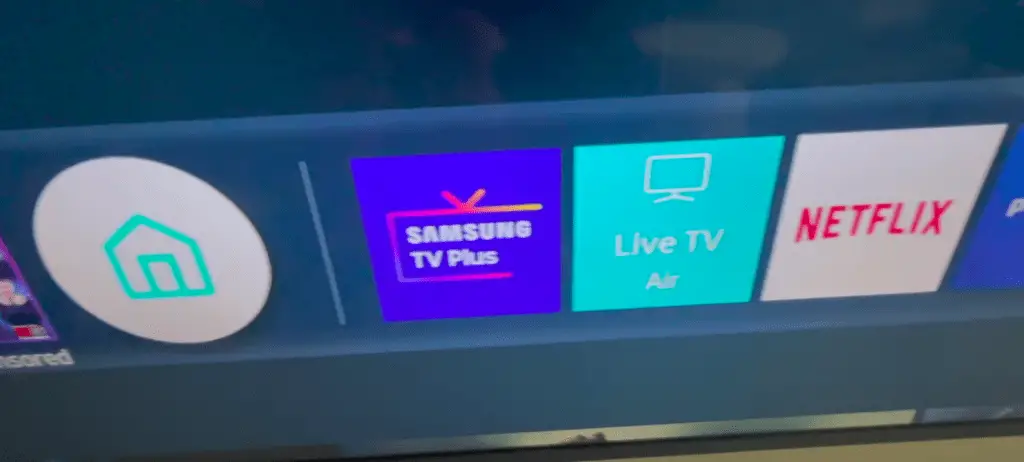
Change DNS Server
An unstable internet connection can sometimes result from incorrect DNS server settings by the ISP. To change the DNS settings on your Samsung TV:
- Press the Home button on your remote control.
- Select Settings> General.
- Select Network> Network Status.
- Select IP Settings.
- Select DNS Setting.
- Choose Enter Manually.
- Select DNS Server.
- Enter 8.8.8.8.
Open the FuboTV app and reconnect it after setting up the DNS server.
Fubo TV Buffering Issue
FuboTV is a streaming app, so you may encounter buffering now and then while running this app. However, there are specific measures you can take to stop FuboTV from buffering.
- Check the FuboTV server status: When the FuboTV server is down due to maintenance or outage, check the service status and wait for it to come online.
- Restart the stream and the app: If a particular channel isn’t working currently, try changing to another channel. Then, after waiting for a few minutes, return to the previous channel.
- Clear cache: Clearing the cache on the app and the web browser will free memory and optimize the internet speed.
- Reinstall the app: If the content on the FuboTV app won’t stop buffering, better to delete the app and install it again.
- Change the video quality: From the resolution settings, you can change the video quality from high to low and prevent buffering.
Fubo Streaming Issue
Buffering is the most common streaming issue you’ll experience on the FuboTV app. There are several reasons why this happens, including the following:
- Slow internet connection: Even though the FuboTV app adjusts the video quality to match the connection speed, a slow internet connection will cause buffering.
- Router issues: The Internet connection will be slow or inconsistent if the router isn’t set up correctly or has problems.
- Video resolution too high: If you try to stream 4K content with a slow internet connection, it’ll end up buffering.
There are also some methods you can try to resolve the streaming issues.
- Use a cable connection: The internet connection will be more stable if you use an Ethernet connection instead of Wi-Fi.
- Limit background tasks: Ensure all background apps are closed to improve internet speed.
Fubo App not working on Samsung TV mostly happens due to slow internet speed, incompatible devices, or incorrect configuration. In addition, there can be buffering or other streaming issues. However, many of them can be easily solved if you follow the instructions mentioned in this troubleshooting guide. Thanks for reading!
FAQs
Now it’s become hard to download any VPN app on the Samsung TV. Due to having Tizen OS, the Samsung TV operating system doesn’t support VPN apps. You’ll need a walkaround because you can’t directly install a VPN app on your TV. You have to set up a VPN on your router if you want access to VPN app on your TV.
You can download the FuboTV app on the Apps option on your Samsung TV. Next, select the Search icon in the screen’s upper-right corner and search for FuboTV. After finding the app, click Install to download the FuboTV app on the TV. Once finishing the download, tap on Open to launch the FuboTV app and log in to start streaming.
Deciding the better online service between YouTube TV and FuboTV is challenging as neither excels in every category of services they offer. YouTube TV has a lower price of about $65 a month compared to the cost of almost $70 a month from FuboTV. But YouTube TV offers 85+ channels for this price, while FuboTV provides 140. In addition, YouTube TV has unlimited Cloud DVR storage and three simultaneous streams. On the other hand, FuboTV offers ten concurrent streams but 250-1000 hours of limited DVR storage. Most of the services they offer are more or less the same, so which one is better depends on what you want from your online service.
Using Google Chromecast or Vizio SmartCast TV, you can stream Fubo from your phone to Samsung TV. But make sure the device you’ll be casting from and the device you’ll be casting to are connected to the same Wi-Fi network. First, open the FuboTV app on your phone and select the Chromecast icon at the top right corner. Next, choose the device you’re casting to. Finally, the content will start playing on the TV via Chromecast. Click on Disconnect when you want to stop casting.
More related content
How To Get Peloton App on Samsung TV?