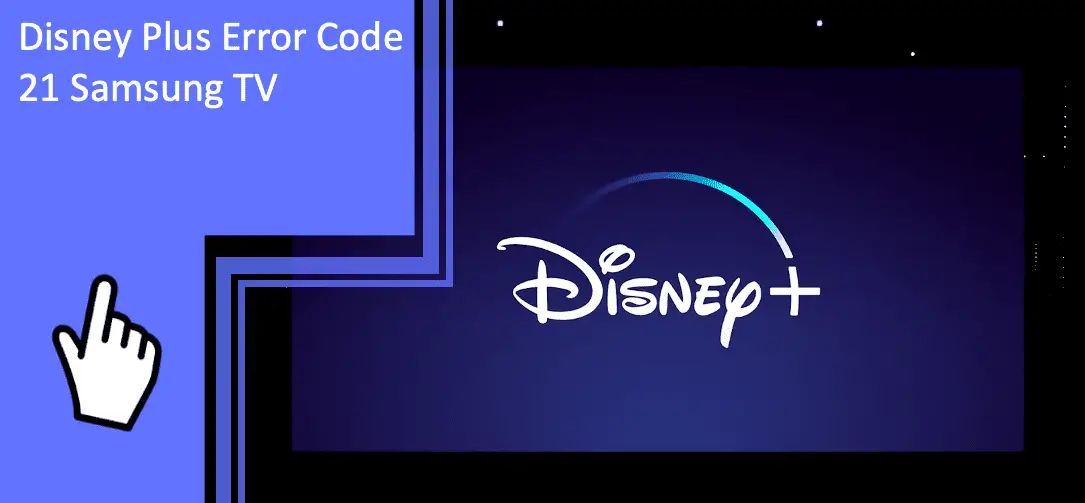Disney Plus is one of the most popular streaming networks with more than 150 million subscribers worldwide. However, many Samsung users have found multiple errors when using the service with their televisions. One of the most common is the Disney Plus error code 21 on a Samsung TV.
If you’re dealing with this issue, we’re here to help. Read on to learn more about the Disney Plus error code 21 on Samsung TV and how to fix the problem. Be sure to keep reading afterward for a short FAQ section.
Error Code 21 Disney Plus on Samsung TV
What you will find in this article
ToggleIf you find the Disney Plus error code-21 on your Samsung TV, what’s causing the issue? Error code 21 is one of the most common, easy-to-understand errors.
To simplify, the error code indicates that there’s an insecure connection between the service and your television. The connection may mean a network connection or your physical cords.
If you’re dealing with Disney Plus issues, here are some of the most likely problems. Additionally, we’ve listed several ways to fix the error code 21 from Disney Plus on your Samsung TV.

HDMI Port is Glitched
One likely problem is your video connection cords. The most common cord to use in modern televisions is the HDMI port.
The HDMI cord is long and usually black. Both ends have identical connections, appearing as a flat top with concave sides to a smaller flat bottom.
Make sure that this cord is properly connected to your television and video output source. You may use a media player, gaming console, Firestick, or something similar.
If you can guarantee the connection is secure, you may have a broken port. The port is the port of the television or media player that the HDMI cord plugs into. If you find your Disney Plus not working on a Firestick, a glitched or damaged port is likely.
A glitched port is fixable by restarting your television. However, a damaged port will need repairs. Consider bringing your television to a professional repair service.
Verify Disney Plus Credentials
You also may have an issue with your Disney Plus credentials. When you use your login for Disney Plus, you need an account name and a password. If either of these credentials is entered incorrectly, the user cannot access the account.
If your Disney Plus account login is incorrect, the fix is easy – enter it correctly! You may also need to reset your password. This process begins on the Disney Plus login screen.
Samsung TV Network Issue
Another common problem is that there’s an issue with your Samsung TV network. Your television network helps your TV connect to online services. If you’re dealing with Disney Plus not working on your TV, your TV may have a downed network.
Consider a factory restart of your television. You can also restart your router, modem, or both devices simultaneously.
If these fixes fail, you should check Samsung’s network. They may have a disruption to the service in your region. When this problem occurs, the only recourse is to wait until Samsung’s network begins working again.
Update the Disney Plus App
When you’re unable to connect to Disney+, you may need to update the app. Some applications will fail to work if you aren’t updated. This occurs because the update brings new functionality and compatibility requirements.
If you’re asking, “Why is Disney Plus not working?” then checking for updates is the first step. Go to the application’s settings and see if an update is available. If there is an available update, start the update.
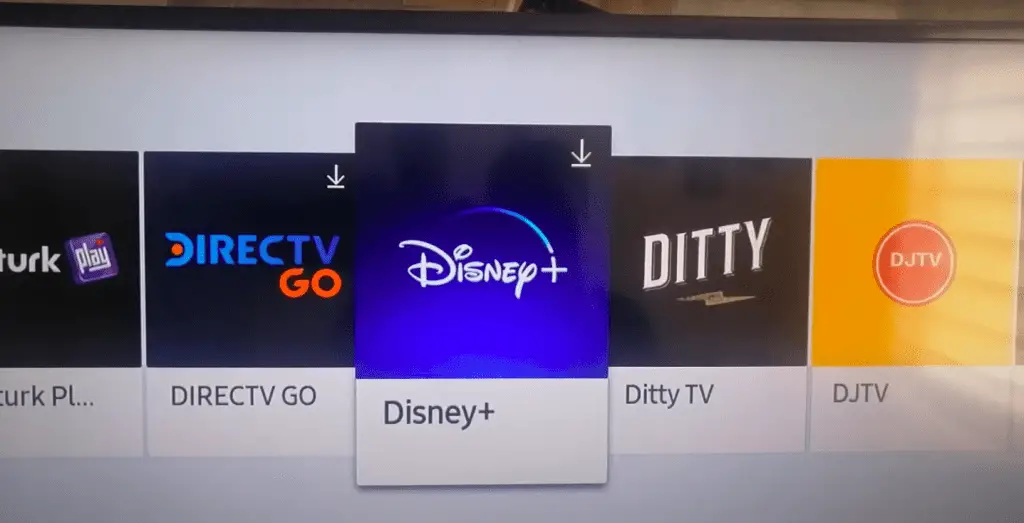
Turn Off the VPN
Some users employ VPNs to cross regional barriers. For example, some shows may appear in the North American region that don’t appear in the European region. In this situation, a VPN can help you change your IP to appear North American so you can see the content.
However, VPNs can sometimes cause connection errors. If you find that something went wrong with Disney Plus, your VPN may cause the problem.
To check, disable your VPN and try again. If the service works properly with your VPN off, you can safely assume the VPN was the problem.
Restart the Device
With many electronics, restarting the device can fix minor software glitches. Restart your television to solve some software glitches. If you’re wondering “Why won’t Disney Plus load?” then restarting your television is a quick, easy fix to most problems.
Try to Use a Different Streaming Device
Another issue is the streaming device, such as a Firestick or gaming console. If the option is available, you should use a different streaming device. See if this fixes your connection issue and allows you to use Disney Plus properly.
Contact Disney Helpline
In many cases, it’s best to contact the Disney Plus helpline. You can do this process online, but if you find Disneyplus.com Begin not working, the service may not function.
Instead, consider calling the helpline. They can help you discover if there’s a Disney Plus outage, how to download Disney Plus on your Samsung TV, and more. If you find that something went wrong with Disney Plus, the helpline is an excellent resource.
Cold Boot Your Samsung TV
There are many kinds of reboots and restarts with electronics. Your Samsung TV can undergo a “cold boot” to solve some minor problems.
A restart is easy and requires only turning the device off and back on. A cold boot, conversely, requires unplugging the device from the power source.
Hold the power button down for 30-60 seconds. Doing so will force your television to drain all power from the internal components. Afterward, plug the device back in.
Update Firmware of Samsung TV
Finally, updating the firmware of your Samsung television will help resolve some connection issues. You can find any available updates to your firmware in the television’s general settings.
Check for an available update and confirm that you want to download and install the firmware. Let the television sit undisturbed for 10-15 minutes. Most firmware updates are quicker than this duration, but you won’t want to rush the process.
Troubleshooting Streaming Services for Your Samsung TV
Troubleshooting your streaming services feels frustrating, but most fixes are simple. When dealing with the Disney Plus error code 21 on your Samsung TV, check your connection settings. A factory reset or cold reboot of your television will fix most software glitches.
For more information on troubleshooting your home gadgets, be sure to browse our extensive site. You can also keep reading for a brief FAQ section that covers any remaining questions!
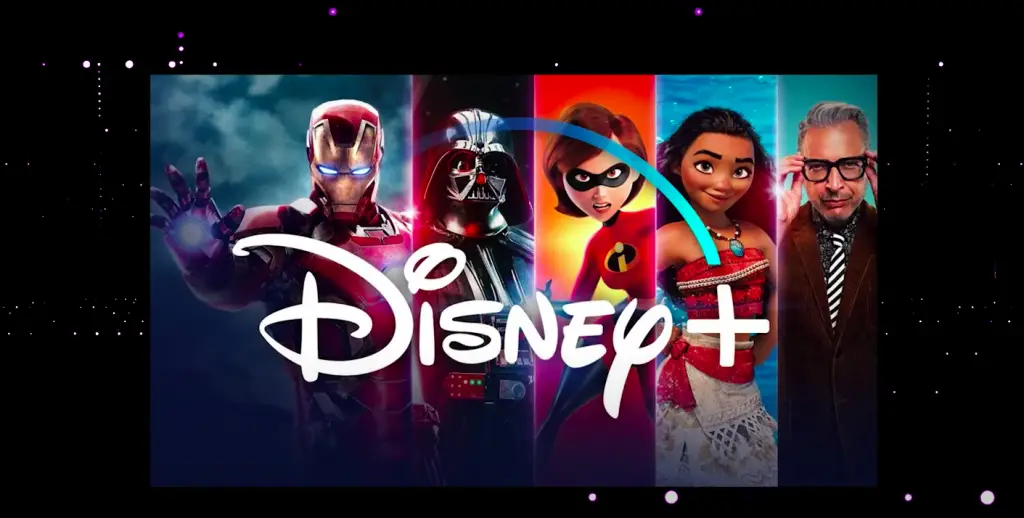
Frequently Asked Questions
Why won’t Disney Plus load, and how do I get Disney Plus on my TV? If you have these remaining questions, this quick FAQ section can help you find your answers!
The necessity of a VPN depends on your location and what content you’re looking for. Some content is locked to specific regions, which makes a VPN useful for accessing the content.
For example, Netflix or Hulu may have content that only certain countries can access. Someone from the United States can use a VPN to make their IP appear Japanese. Afterward, they can access Japan-exclusive content.
If you’re in this situation, a VPN is necessary. But if you’re only watching content available in your region, a VPN is not a requirement.
You can download any necessary updates from your application management screen. If you’re wondering how to log in to Disney Plus when Disney+ is down, you may need to update the application. An update should only take a few minutes.
There isn’t much that you as a user can do to improve your VPN. Your VPN will need an endpoint to connect to. This endpoint makes it so that Disney Plus can always somehow identify your network as a VPN.
Using a high-quality VPN service can help disguise your network better. Ultimately, there is always a chance of detection.
Error code 83 indicates that your device is not compatible with Disney Plus. Restart your device to see if the issue goes away. Otherwise, you need to switch to a device compatible with Disney Plus.
Error code 1026 indicates a corrupt cache. Go into your network settings and clear your cache. Afterward, restart your television. Your 1026 error should no longer bother you.
If your television is compatible, you can use Disney+ using the same methods as any other television. If your old television is not compatible, you’ll need to upgrade to a new television.
No. Some older models will not work with Disney Plus. Generally speaking, most Samsung products made in 2016 or later are compatible with Disney Plus.
You can clear your Disney Plus cache from your application management settings. You can also complete this process from your network settings.
More related content
Vudu Playback Error Samsung TV: Resolved