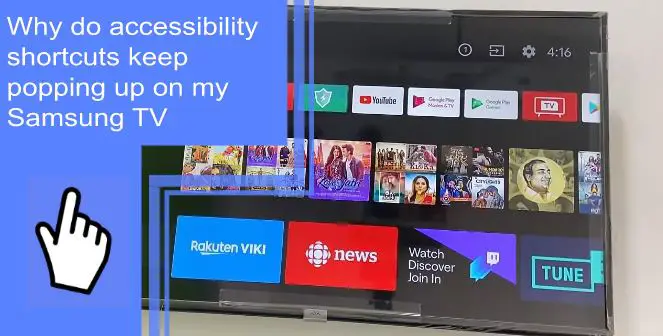Samsung televisions have become a mainstay of at-home entertainment systems, but many users still report issues. To this end, knowing how to troubleshoot and fix simple problems with your Samsung television is crucial. So, why do accessibility shortcuts keep popping up on my Samsung TV? Well, you’re likely in need of troubleshooting.
Discovering how to turn off the accessibility shortcut on Samsung products is simple. Read on for more information on how to fix automatic Samsung accessibility settings. Afterward, be sure to stick around for a brief FAQ section.
What Is the Accessibility Shortcut on Samsung TV?
What you will find in this article
ToggleIf you’re dealing with issues where the Samsung TV menu keeps popping up, you may have an issue with your accessibility shortcuts. But what is the accessibility shortcut on a Samsung television?
Accessibility shortcuts exist to give users living with disabilities easier access. For example, someone with limited arm use may use voice controls instead of a remote. Conversely, users with limited speech abilities may use a remote instead of voice controls.
Samsung TVs make these options easy to access with their accessibility shortcuts. This shortcut can bring users to the options much faster, further improving their accessibility.
However, there are often issues where these options continuously appear. Users report that their Samsung smart TV voice control keeps popping up or similar issues.
If you’re wondering how to remove these shortcuts, keep reading! They’re thankfully easy to remove without much hassle.
Why Do Accessibility Shortcuts Keep Popping up on My Samsung TV?
There are several reasons why you may have accessibility shortcuts appearing. The first and most simple is that you’ve activated them.
You can check if this is the issue by going to your accessibility settings. Here, you can find options for accessibility shortcuts.
Several options can cause different accessibility shortcuts to appear. Voice controls, easier typing, quick-select applications, and more can all appear.
Look into which are appearing for you and deactivate them. If you aren’t sure which shortcuts are appearing, simply deactivate all accessibility shortcuts.
A second possibility is that your television is suffering from a software glitch. You can usually solve these simple glitches by power cycling your television. A quick-and-easy reboot can also solve these problems.
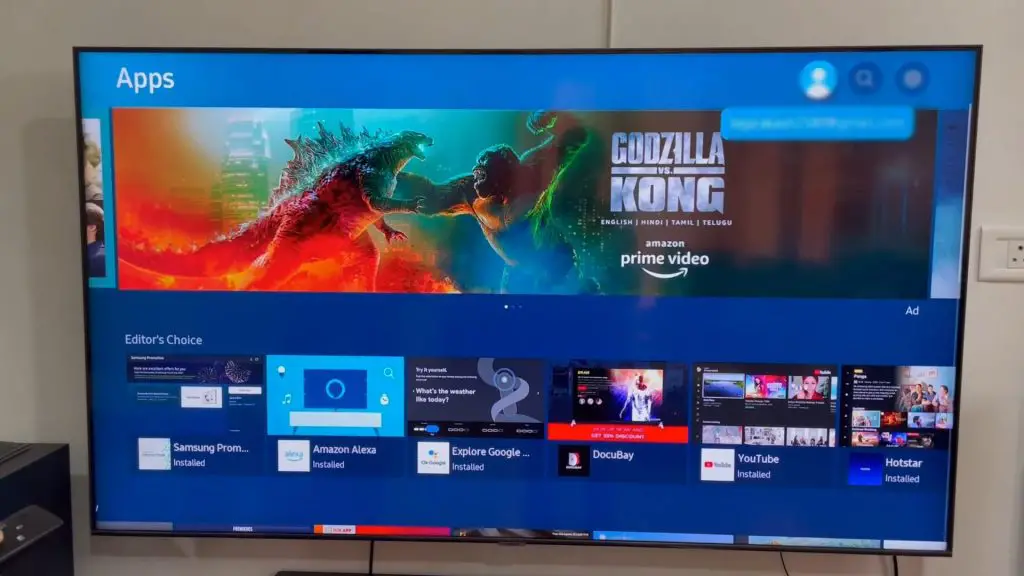
How Do I Get Rid of the Accessibility Button?
“But how do I get accessibility shortcuts off my TV? Accessibility shortcuts keep popping up on my Samsung TV!”
If you’re dealing with this issue, you won’t have to work hard for a fix! Simply go to your Accessibility options by navigating to the menu with your remote. You can also use the accessibility shortcuts themselves to navigate to the menu!
From here, navigate to Advanced and locate the Accessibility Shortcut settings. Disable them here, and they shouldn’t be an issue any longer.
Accessibility Shortcuts Pop up on My Samsung TV Every Time
What if you’ve deactivated the accessibility shortcuts, and they still appear? This issue could leave you wondering, “how do I turn off accessibility shortcuts on my Samsung TV entirely?”
In this case, you likely have a software issue. You should perform a power cycle or reboot your television. If the settings are disabled and still appearing, then the problem is likely not one you can fix by altering more settings.
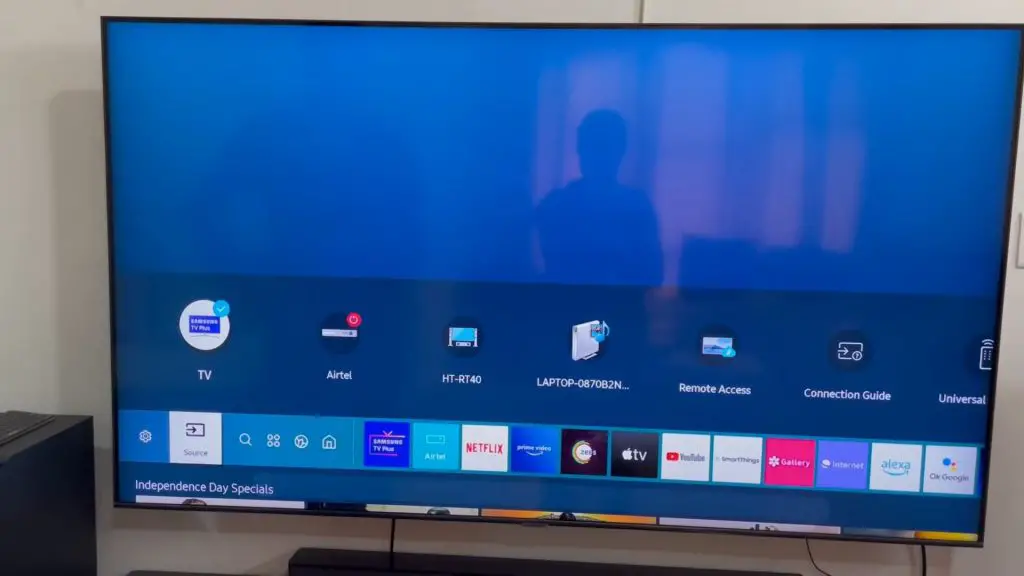
Samsung TV Menu Keeps Popping Up
Once you’ve followed the above troubleshooting step, you may still have issues with the Samsung TV menu. Closed captions may appear as well, which can frustrate some users.
But what does closed caption mean, and what is this feature’s point? Closed caption – often shortened to CC – is the technical term for the subtitles that appear when the feature is active.
This feature is effective for users that are hard of hearing, such as the deaf or elderly. The feature is also useful when the television needs to be quiet for any reason. Many parents use the CC feature not to disturb a child they’ve just put to bed.
The Closed Caption meaning is different from Open Captions. Closed Captions are only visible when they need to be on screen, such as in dialogue. Open Captions are always visible.
Samsung Smart TV Voice Control Keeps Popping Up
With these issues appearing, you may wonder how to turn off voice assistant features. The voice assistant is helpful for several reasons. Some people with limited mobility of their arms prefer voice controls to avoid using a remote. Others that can’t read the television’s text may also prefer voice controls. If you’re wondering how to turn off voice assistant features, you can find this feature in the Accessibility settings.
How To Prevent “Accessibility Shortcuts” Menu From Talking to Me?
This feature is a result of the Voice Controls mentioned above. If you’re wondering how to turn off voice on Samsung TV devices, you should check your settings. Should the issue remain, you may have a software glitch. Perform a power cycle to solve the software glitch. If doing so doesn’t work, consider a factory reset.
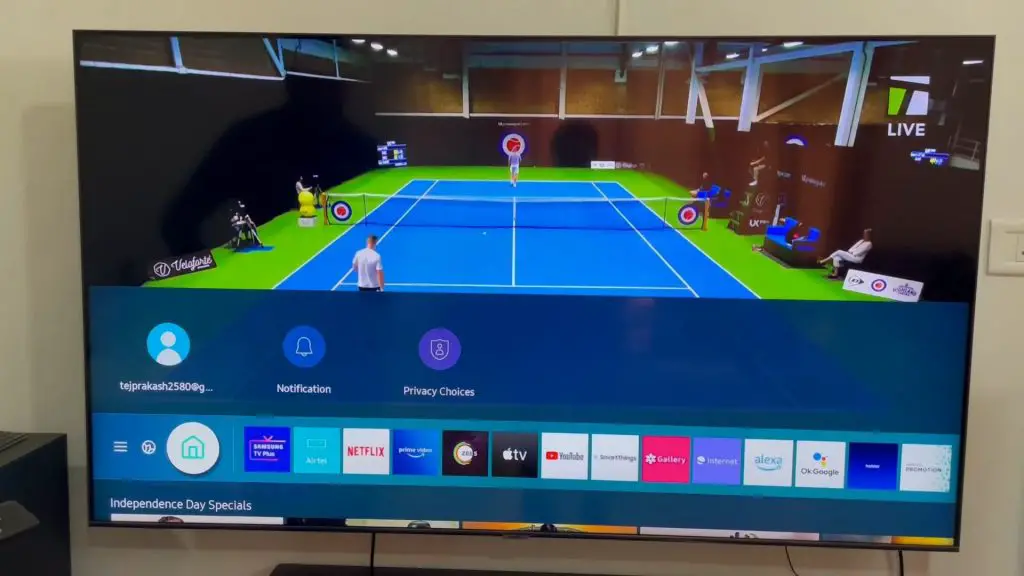
Why Has My TV Started Narrating?
If your television has suddenly started narrating, you may have a narration setting enabled. These settings are geared towards people with impaired vision who cannot see the television. The purpose of TV narration is to explain the content to the viewer.
How Do I Turn the Audio Description Off?
If you’re wondering “how do I turn off my accessibility shortcut” for this feature, you can find the answer in the settings. First, navigate to your Accessibility settings and choose Advanced. In this section, toggle the Audio Description feature off.
How Do I Change the Accessibility Shortcut?
To change the accessibility shortcuts, open your Settings. Navigate to Accessibility and select your desired shortcut. These shortcuts and applications are customizable to your liking. Make the changes you would like, and be sure to save your changes.
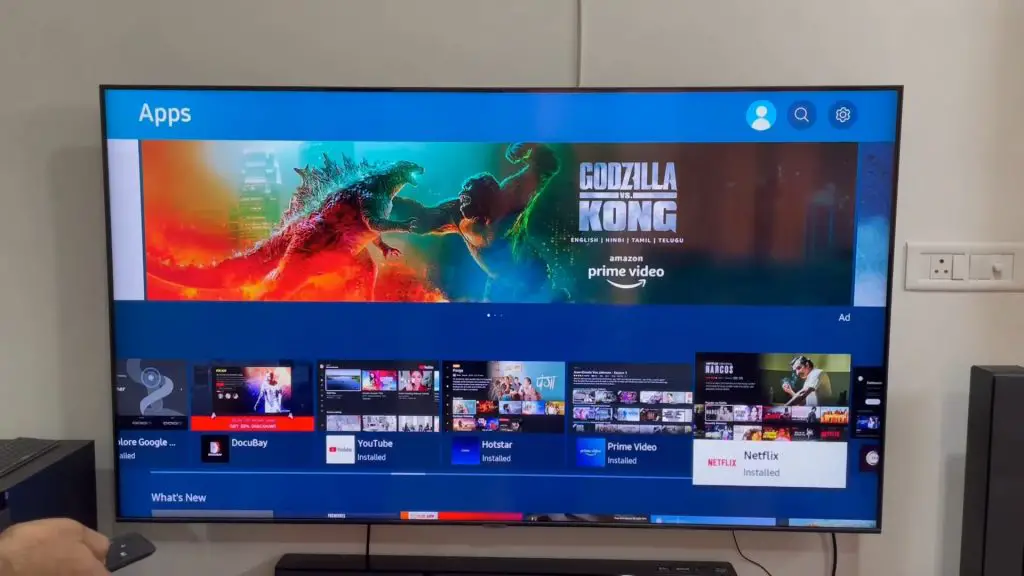
How Do I Remove Menu From Samsung TV?
You cannot remove the “menu” feature, as it holds many necessary options and features. However, you can disable the Smart Hub menu by turning off the Autorun Smart Hub function. You can accomplish this in the Smart Hub menu options.
If you instead are seeking to disable the Accessibility Shortcuts menu, you can do so in the Accessibility options. You can find these settings under the advanced settings.
Conclusion
Troubleshooting your Samsung television can feel overwhelming, but most steps are straightforward. If you’re dealing with your accessibility options constantly appearing, you likely have a setting enabled that you can disable to end the issue. Should the problem remain, you may have a software glitch, which you can fix with a power cycle.
If you have more questions about troubleshooting your television, be sure to keep reading for a quick FAQ! You can also browse our extensive site for more information on your favorite home gadgets.
Frequently Asked Questions
If your accessibility shortcuts continuously appear, you can disable them from settings. Navigate to Accessibility Settings and click on Advanced. From here, you can disable any of the shortcuts you don’t want.
The most likely reason for this issue is that you’ve accidentally enabled the Accessibility settings. If you know that this isn’t the case, you may have a software glitch. Most software glitches are fixable with power cycling. Hold the power button down on your television for 30-60 seconds. Afterward, unplug the tv from the power source and plug it back in. This troubleshooting process should fix any software glitches.
You’ll find the accessibility options located within the settings of your television. From here, you can remove any accessibility options you don’t want on your television. If you find that accessibility shortcuts keep popping up on iPhone devices, the process is similar for removing them.
Some options, like captions, may be found under Display instead. Search your settings for any accessibility choices you don’t want active. Once you’ve located them, you can disable them to your liking.
Accessibility mode offers options to users with disabilities to better use the television. These features range from captions for people who are hard of hearing to audio descriptions for users with impaired vision. Other features include voice controls for users with impaired mobility and several other accessibility options.
Most shortcuts are for applications. You can manage your applications within your television’s application settings or the Smart Hub menu. You can alter application shortcuts within these menus in their order, appearance, size, and more.
If you want a shortcut removed from your smart television, select the shortcut and delete it. If you’re wondering, “how do I turn off my accessibility shortcut,” this is instead located within your accessibility settings.