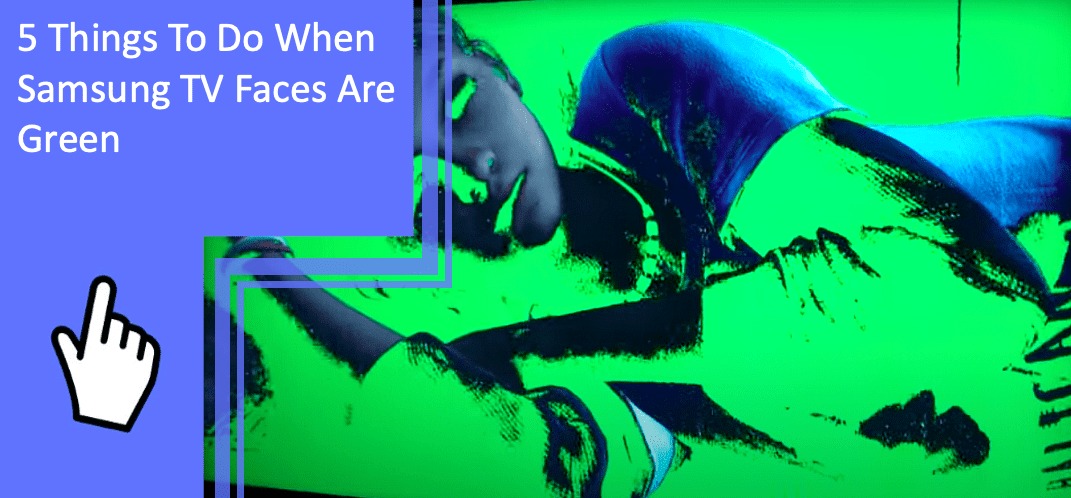Samsung televisions are the most popular brand, landing in billions of homes. But what do you do when your Samsung television is experiencing troubles? If you find your Samsung TV’s faces are green, how can you fix this issue?
It’s common for televisions to experience graphical glitches and errors. If your Samsung TV is showing green on faces, we’re here to help. Read on to learn how to fix green faces on your TV.
Why Samsung TV Faces are Green and How to Fix
What you will find in this article
ToggleTo start, why do faces sometimes look green on TV? You may think that this deals with faces directly, but this isn’t so.
Oftentimes, faces are the most in-focus element of a show. Characters talking will have more attention on them, with the picture highlighting them.
If you’re experiencing video feed issues, the coloration will likely appear on the faces. You may also have blue faces on your Samsung TV.
The most dominant reason for these glitches is video issues. Here are the most common causes and the best ways to fix green faces on your Samsung TV.

Incorrect Color Temperature and Hue Setting
When your television has errors, it’s easy to jump to thinking something is broken. If your Samsung smart TV has faces that are too red, you may expect a failing component.
Thankfully, this isn’t always the case. If you find that faces look green on TV, you may have incorrect settings. You can change the picture settings for your television under Picture or Display in your settings.
Here are the top three ways to fix the green picture on your Samsung TV.
Readjust the Hue and Color Settings
The first setting you should check is your Hue and Color settings. These settings are responsible for the color balance of your television. If you’re asking yourself, “Why are the faces on my TV green?” The most likely issue is this setting.
Navigate to your General settings, then to Picture. Under Picture, go to your Color settings. The appearance of this screen will vary depending on model. However, it will always control the color balance settings.
Check to see if your television is adding too much of one color. If you have orange faces on your Samsung TV, your settings may tilt toward red or orange.
Adjust these settings to your liking. You can also reset them to default to get them back to normal.
Problems with TV Component Cables
Another possible issue is the television’s cables. The cables could have glitches, damage, or other issues.
One quick fix is to reseat the cables. In technological terms, “reseat” often means to unplug something and plug it back in. Doing so can help resolve many software glitches.
You should also try a different port, if possible. For example, an issue with your HDMI cable could be your HDMI port instead. Switch to a different port and see if the problems remain.
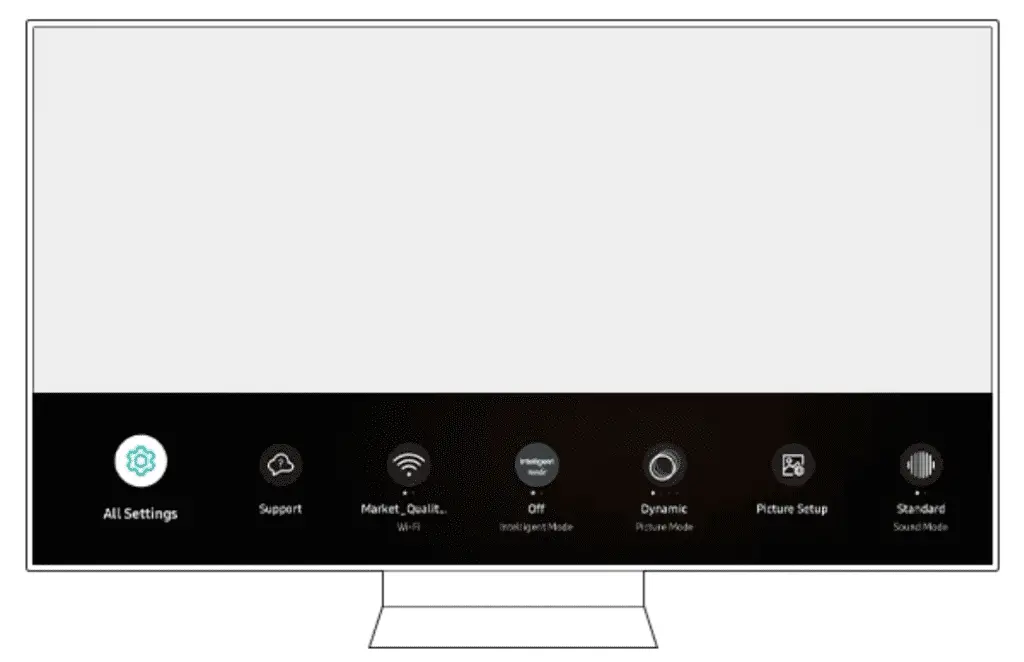
Replace With New High Quality Cables
If you see any damage to your cables, you should replace them immediately. Check your HDMI cord (or any other video cords) for damage.
The first thing you’ll notice is visible fraying, crimping, or breaks to the cable. While this damage may seem minor, it can stop the cable from functioning properly.
You may also see no visible damage. Consider the quality of your cables. Are they discount cables purchased at bulk? Maybe you’re using old cables from a different television?
Replace your cables with high-quality cords to ensure the best performance. If you’re dealing with coloration issues, the cords are the most likely component.
Insert the TV Component Cables Into the Correct Inputs
Another common mistake among beginners is plugging component cables into the incorrect ports. Some cables are similar but serve different purposes. This similarity makes it easy to plug a cord into the wrong port.
For example, older AV cords were color-coded but could share a port. It’s easy to plug the white audio cord into the yellow video cord’s port. Doing so would make it so neither cord worked properly despite fitting the port perfectly.
For more modern televisions, cables are rarely identical. An HDMI cord will only fit in an HDMI port, for example. Still, it’s worth double-checking that you aren’t putting cables into the wrong ports.
Reconnect the Cables to Make Them Seat Properly
If you’re wondering, “Why are the faces on my TV red?” The first thing you should do is reseat your cables.
Look to the back of your television and unplug any cables. Ensure that they’re going to the right port. Additionally, make sure the port is functioning correctly.
If you’re using a cord with multiple available ports, select a different port. Doing so can help check if the port or the cable is at fault.
It’s unlikely for all ports on your television to fail to function. If this issue occurs, you should have your television inspected. It’s likely that an internal component, such as the main board, is malfunctioning.
Damaged Samsung TV Color Wheel
Finally, a common issue is a damaged Samsung TV color wheel. As the name implies, the color wheel is responsible for the color on your screen.
The color wheel having issues could lead to an excess of one color. Maybe the wheel is warped and not dispersing the proper light. It also might get stuck on one particular color.
If you’re dealing with coloration issues, check your color wheel. Not all models have a color wheel. It’s more common in older models, particularly CRT screens. Modern models most often use LED screens instead.

Replace the Samsung TV Color Wheel
To replace the color wheel, you’ll need to open your television. If you aren’t comfortable working with the internal systems of your television, don’t attempt this fix. Instead, contact Samsung’s technical support or seek a professional.
To reach the color wheel, unscrew the screws on the back of your television. Remove the panel and locate the color wheel inside of your television.
Carefully remove this component and replace it with a new color wheel. Do your best to only touch the sides of the wheel. It’s also recommended to wear gloves to not smudge fingerprints.
How to Fix Visual Glitches
Visual glitches in your Samsung television are common. If your Samsung TV’s faces are green, you likely have an issue with a video cable or picture setting. Check these issues before moving on to more complex fixes or seek a professional’s help.
For more information on home gadgetry, be sure to browse our site. If you have more questions, stay tuned for a brief FAQ section!
Frequently Asked Questions
With so much discussed, there are still a few questions. Why are faces green on my TV, and what causes this issue? If you’re still curious, here are the four most common questions regarding Samsung TVs.
Green is the default color for a color wheel. Because of this, video issues will only display the green color. This effect makes it seem as if the television has a green background.
A green pixel likely means that a particular pixel has died or is experiencing errors. The pixel will revert to green, leaving a single green spot behind. This issue is common in any electronics, including computer monitors or handheld screens.
This process is referred to as “green screening” and is done in editing software. The method includes using software to edit out green and add in a different picture.
The green screen of death occurs when your television is experiencing a video error. As a result, the television defaults back to green. A similar effect occurs in computers, which experience the “blue screen of death.”
More related content
Samsung TV Standby Temp Light Red [Find Here Fixes]