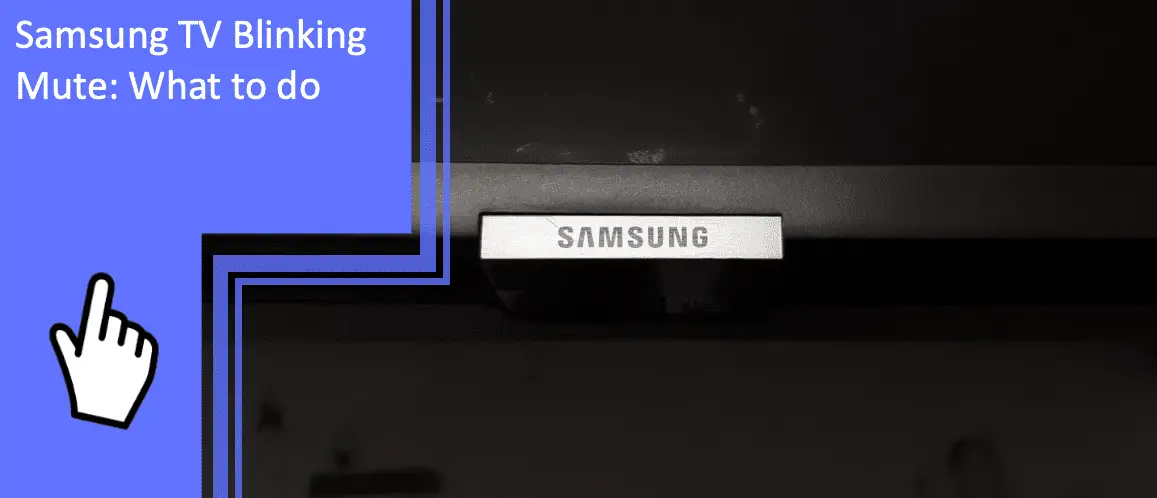Samsung is one of the world’s top television manufacturers, topping the global TV market for 16 consecutive years. But despite their widespread popularity, many users still report having problems while using their televisions. One common issue is the Samsung TV blinking mute symbols during use.
If you’re wondering how to get rid of the mute icon on a Samsung TV, we’re here to help. Read on to learn how to fix the error of a mute symbol blinking on a Samsung TV. Be sure to stick around afterward for a brief FAQ section!
Samsung TV Mute Icon Flashing
What you will find in this article
ToggleWhen dealing with a Samsung smart TV mute icon flashing, there are several possible causes. But how do you stop the mute icon from blinking on a Samsung smart TV?
The first step is to diagnose why the issue is occurring. Once you know the cause, it’s much easier to solve the problem. To solve mute flash glitches, consider the following fixes.

Check Input and Output Audio Settings
The most likely cause of an issue with your mute icon is the audio settings of your television. Start your troubleshooting attempts with your audio settings, as these fixes are usually as simple as toggling options.
To begin with, look at your input settings. Input deals with devices that are leading into your television. External speakers, wireless or BlueTooth devices, and other similar gadgets fall into this category.
Check your input settings to ensure that none of these devices are muted. If these devices are muted, you may have a Samsung TV with no sound. While it may feel like the problem is the television, the issue is truly the device leading into it.
If these settings seem fine, check your audio output settings. Output deals with what your television feeds to the aforementioned external devices. If your settings for this feature are set wrong or are disabled, you won’t have any sound.
Check your output settings to ensure that your television is feeding the output to the proper devices. You may have installed an external speaker or soundbar but forgotten to set your television to output to the device. If you’re wondering how to unmute your Samsung TV, checking these settings should be your first step.
Try Disabling the Internal Speaker
“Why does my Samsung TV mute itself, and how do I fix this issue?” Many Samsung users are left asking this unfortunate question due to mute glitches. You may also see the Samsung TV mute icon in the top right corner. So why is your television automatically muting itself?
Sometimes, this is because of a glitch between internal and external speakers. All televisions have internal speakers. If you don’t install an external speaker, these speakers are the ones that you’ll hear.
When you install an external speaker, you may have issues with which device the television should send output to. Sometimes a software glitch can cause your television to fail to send audio to either device.
One quick way to solve this is to disable the internal speaker. Without this option, your television will send its output to the external speakers. This solution should stop your television from automatically muting itself.
Power Cycle Your Samsung TV
A mixup between input and output signals isn’t the only software glitch your television can run into. If you’re seeing repeated ”Disable Samsung Volume” warnings or mute icons, a software glitch may cause the issue. So how do you quickly solve such glitches?
Simple glitches are easy to fix. The best way to solve these issues is with quick power cycling. A power cycle takes little time, is easy to do, and will have no adverse effects on your television.
To complete a power cycle, do the following:
- Unplug your television from its power source.
- Afterward, hold the power button down on the television. It’s crucial to hold down the physical button on your television instead of the power button on your remote! Holding down the remote’s power button may power cycle the remote instead.
- Hold the power button for 30-60 seconds.
- Then plug the television back in and allow it to boot back up.
A power cycle forces your television to completely power down. By doing so, you force all software to shut down as well, helping to restart them. Restarting the software can solve most simple glitches.

Re-Pair the Remote to Your Samsung TV
“Why does my Samsung remote keep flashing?” Along with a flashing mute icon, you may find that your remote is repeatedly flashing. This issue is often related to your Samsung television’s mute issue.
If you’re having issues where you can’t turn off the Samsung volume warning, you likely are also having this remote issue. The reason for this is that the remote has become unpaired with the television.
To re-pair your remote, you should consult your manual. The process can differ between models of remote, especially if you use a third-party remote for your television.
Generally speaking, you can activate the pairing process from the Device Management setting on your television. Most Samsung remotes can also do so manually.
To perform the pairing process, hold down the Return and Play/Pause buttons simultaneously. After roughly 3 seconds, the pairing process with the television will begin. Hold the remote within a few feet of the television to complete the pairing process.
Lower the Volume All the Way to Zero
Another option you have is to reset the volume settings of your television. One way to accomplish this task is to lower the volume to zero.
You can complete this step using the volume controls on your remote or the television. Hold the Volume Down button for as long as it takes the volume to reach zero.
Afterward, navigate to your Audio Settings section and alter the settings to your liking. You also will have the option to reset your audio settings to their default. You can use this setting to perform a reset.
Once you’ve finished altering the settings, turn the television’s volume back up. If the issue was the internal speaker, doing this step may help to fix any software glitches.
Turn Off Mute Icon From the Settings (Internal Speaker)
A final step you can attempt is to turn off the Mute Icon. This fix is useful for the internal speaker but may not help if the issue lies within external speakers.
If your Samsung TV won’t stop blinking the mute button indicator on the screen, the issue could be several things. However, if you still have audio, the only problem is the mute icon itself.
In this situation, you can fix the problem by turning off the mute icon. Navigate to your display or audio settings, depending on the model of your television. Here, you should find the setting to turn off the mute icon’s display.
With the icon disabled, you won’t have any indicator that your television is muted. Still, the indicator isn’t exceptionally useful – you can always tell if your television is muted by the lack of sound or by toggling the button on your remote.
If this fixes the issue, you likely had a display problem linked to your internal speaker. Should the issue continue, you may need to seek alternatives to resolve the problem.
Reach Out to Samsung Support
If all else fails, don’t hesitate to contact Samsung customer support. Samsung’s specialists are trained and knowledgeable in the issue you’re having, as well as most problems that could cause the mute issue.
You can call Samsung to have them help you troubleshoot. Another option is to find a technical support store near you and bring your television in. These representatives can also often help you claim any warranties or insurance you have for your television.

Samsung Frame TV Mute Icon Flashing
What if the primary issue is only that the icon is flashing? This problem is distracting visibly and can drastically lessen your viewing experience. Here are two quick fixes that can help you solve this software issue.
Restart Your Samsung TV
The fastest and easiest fix is to restart your Samsung television. To accomplish this, turn the television off with your remote or the physical power button on the TV.
Wait a few minutes, and then turn the television back on. With technology, a simple reboot can often fix most minor software glitches. You should try this fix before anything else, as it’s quick and easy with no downside to attempting it.
Perform a Hard Restart for Your Samsung TV
A more involved version of rebooting your television is the hard restart. Also called a cold reboot or a power cycle, a hard restart can help fully reset your television. Here’s how to perform this reset:
- Unplug your television from its power source.
- Hold the power button down for 30-60 seconds.
- Afterward, plug the device back in and boot the device back up.
A power cycle can fix most software glitches unless the problem is severe.
A third option is to perform a full factory reset. A factory reset will set your television back to its original default settings. Because of this, you should make a note of your settings before fully resetting them, as your customizations will also be reset.
You can find the option to factory reset within your General Settings. Select the option and confirm that you wish to perform a factory reset. This process may take several minutes to complete.
Conclusion: Fixing Your Samsung Television’s Audio Issues
If you’re dealing with a Samsung TV blinking mute icon, the issue is often easy to fix. Navigate to your audio settings and ensure that your input and output settings are properly selected. You should also check any external devices for their independent settings. If all else fails, consider a factory reset or contacting Samsung customer support.
If you have any remaining questions, read on for a brief FAQ section or contact our team, we’ll be happy to help you further.
Frequently Asked Questions
With so much information regarding Samsung televisions, there are still a few questions remaining. How do you fix flashing mute icons, and how do you fix an unresponsive television? Find the answers to these simple questions in this brief FAQ section.
Several issues can cause this problem. The first step is to diagnose which of these issues is the root of your complication.
For example, you may have the device set to discover external speakers. This setting can cause a smart television to automatically detect and connect to wireless external speakers. Interference from other devices can cause your television’s audio to cut out.
You also may have a faulty internal or external speaker. Look into these devices to make sure they don’t have any issues. If you aren’t sure how to troubleshoot these problems, consider contacting Samsung customer support.
Another common issue that causes a television to lose its sound lies within different cinematic settings. Some viewing modes for your television can lead to the device optimizing its audio.
When this occurs, the television’s AI will detect sound within whatever you’re watching and adjust as it sees fit. This feature can lead to the sound being lower than the viewer may prefer.
Check your settings for any features like this and disable them. Disabling the features should prevent them from altering your audio.
While there are several causes for this problem, there’s a high chance that the cause is a software glitch. If your television fails to respond, it’s rarely due to a setting or feature.
Perform a power cycling on your television as described above. If this fails to fix the problem, consider a factory reset.
Another possible solution could be that the volume button is broken on your television. You should also check the batteries of your remote, as your remote may no longer be functioning due to a low battery.
You can unmute your Samsung television in the audio settings. If you’re using a Samsung remote, you should have a button on your remote that mutes and unmutes your TV. The button most often looks like a small speaker with a line or an X near it.
You can disable the blinking mute icon from the Audio settings. Some Samsung television models have the option to disable the mute icon in the Display settings as well.
More related content
Fix: Samsung Smart TV Stuck on Welcome Screen
Verizon Fios Samsung TV Problems: How to Troubleshoot in seconds