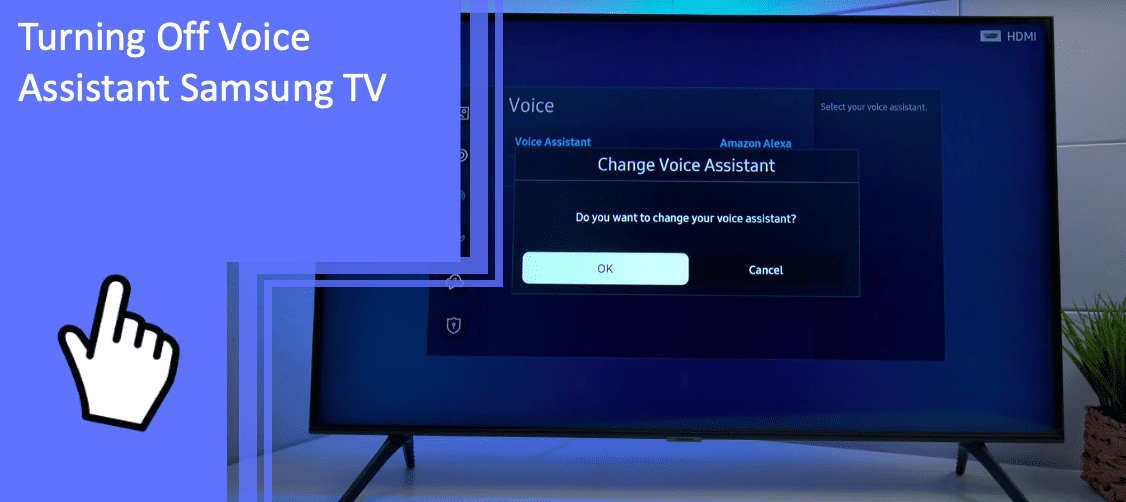Voice assistants can be a handy modern tool, but they don’t always function perfectly. Some people also prefer to stay away from voice-activated services.
If you’ve wondered how to turn off voice control on Samsung TVs or even how to remove the voice on Samsung TVs, here’s a complete guide.
Below is every method of turning off the voice assistant on Samsung TVs, both new and old, plus a few helpful tips to manage your TV.
Samsung TV Turning Off Voice Guide
What you will find in this article
ToggleHere are some methods you can try for turning off the voice assistant on Samsung TVs.
Use the Volume Button To Turn Off Voice Assistant
The first method you should try to get rid of voice control is using the volume buttons on your remote control.
Using the volume button is the quickest method to solve the issue.
Turn your TV on with your remote control. Once it’s on, hold down the volume button for an extended period.
At this point, a voice guide menu should appear on your TV screen. Navigate to the option for turning off the voice assistant on Samsung TV.

Turn Off Samsung TV Voice Assistant From Accessibility Menu
Next, you can try getting to the accessibility menu. If you’re dealing with your Samsung TV reading everything, it might be because the voice guide is activated.
You’ll need your remote again to turn off the Samsung TVs voice assistant. This time, turn the TV on and access the general settings.
There should be a button on your remote that says “settings.” Alternatively, newer models will have three colored dots and numbers representing the settings button.
From the generic settings, scroll to the accessibility menu. Choose the voice guide settings, and shut off the voice on your Samsung TV.
Turn Off Samsung TV Voice Assistant by Using Voice Commands
If the above methods haven’t worked, this method should help you figure out how to take off voice control. Funny enough, the voice assistant can help the Samsung voice guide to turn off.
Using the voice assistant may be one of the easiest ways if your TV is functioning properly. If you’re searching for how to turn off voice guides on Samsung TVs because you’re having issues with your voice assistant, you may have to move to the following technique.
For others, this is a simple process that starts with your remote. Turn your TV on and hold down the microphone button to speak.
With the microphone button held down, say, “Turn off the voice guide.”
Hopefully, this method is a quick and effective way of turning off the voice assistant on Samsung TVs.
Turn Off Bixby Assistant From Samsung TV
You might succeed by shutting down the Bixby assistant if your TV talkback still won’t turn off. Your Samsung TV’s narrator will turn off when you disable Bixby because they are a connected service.
Figuring out how to turn off Bixby voice on Samsung TVs can also help people that have successfully disabled the voice guide settings, but for some reason, the Samsung TV narrator isn’t off.
To shut off Bixby, turn on your TV with the remote and head to the settings.
In the general settings menu, you should see a category for Bixby voice settings.
Choose the option to turn off the Bixby voice wake-up to stop Samsung TV’s voice.
While this prevents your Samsung TV from catching you saying phrases like “Hi Bixby” to wake the voice assistant, it won’t entirely shut off Bixby if you manually use the microphone on your remote.
Change the Wake-up Sensitivity of Bixby
Sometimes you may not want to remove Bixby, but it seems like the voice assistant is activated too easily. If you don’t want your Samsung TV to disable voice assistant entirely, adjusting the wake-up sensitivity can help.
First, turn on your TV and press the settings button. You should find a section for the Bixby voice settings in the general settings.
Scroll to the section that describes wake-up sensitivity, and you can choose between low, medium, or high. It may have an automatic setting or be at medium.
Lowering the wake-up sensitivity will stop Bixby’s voice from activating accidentally and can help with turning off the voice assistant on Samsung TVs.
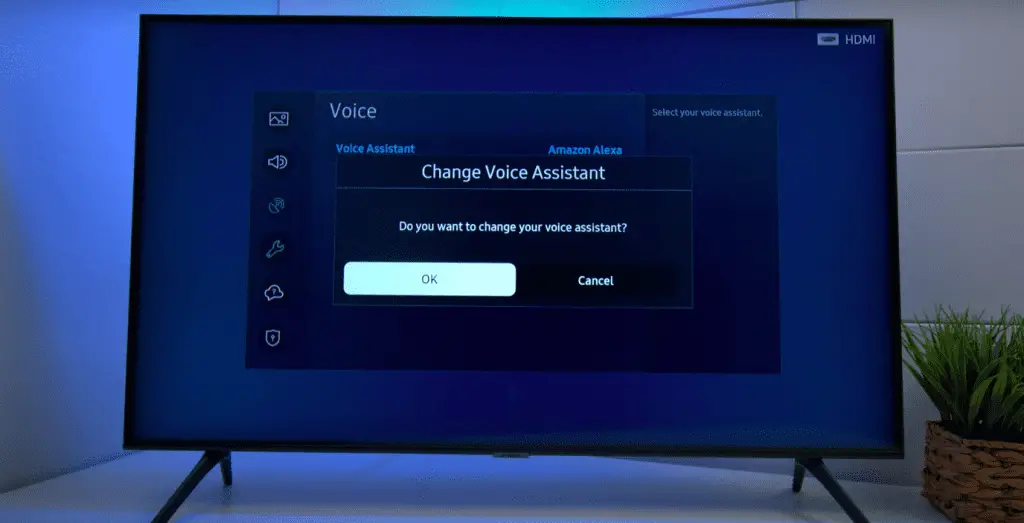
Contact Samsung Support
If you’re still struggling with figuring out how to get your Samsung TV to stop talking, it may be an issue with the device. Trying each method usually resolves the problem with Samsung’s voice assistant.
When you can’t get your Samsung TV accessibility to turn off, it’s worth reaching out to Samsung support.
The company has an extensive website with online product manuals, community guides, and other customer support options. You can get in touch with Samsung employees directly for help with turning off the voice assistant on Samsung TVs.
If there is an issue with your TV, they may be able to offer additional assistance.
Talk to Your Samsung TV When You Want To
It can help to brush up on the basics if you’re interested in the Samsung TV voice assistant but unfamiliar with the tech. In addition to controlling your ability to talk to the Bixby assistant, you can also have a better command of the voice guide narration.
You first need to activate the voice assistant by waking it up. You can do this on Samsung TVs by saying “Hi Bixby” or pressing the microphone button on your remote. You’ll only be able to activate it with a remote if you already disabled the Bixby wake-up in an earlier step.
Once the device listens, you can give it a few commands that help navigate your TV. Most of these are straightforward, and the function is listed next to an example command:
- Open app – “Open Netflix.”
- See video source – “Show source list.”
- Change channel – “Change to channel 30.”
- Check the weather – “What’s the weather?”
- Open guide – “Show TV program guide.”
- Change volume – “Turn volume up by 5.”
- Open browser – “Open the internet.”
- Control what’s playing – “Pause,” “Play,” etc
- See pictures – “Show my photos.”
- Change TV mode – “Turn on Ambient mode.”
You can see the complete list of possible commands on your TV by finding the explore Bixby page.
Turning Off Voice Guide on Older Samsung TVs
The process of how to turn off text-to-speech on Samsung TVs from before 2015 is a bit different. Older TVs have a slightly different interface.
Start by finding your Samsung TV remote and turning on your TV. Your remote should have a button to access the menu, which may say the word menu or have three parallel lines printed.
Select the menu button and find the system settings. Scroll down until you find the accessibility menu.
You should find a setting called “the voice guide.” This accessibility feature is why your Samsung TV’s narrating shows because it’s a helpful tool for the blind or visually impaired.
Select the voice guide section by pressing the “OK” button, and a new window will appear. Now you can choose the “Off” setting. And that’s how to turn off accessibility on Samsung TVs’ older models.
Turn Off Audio Description for 2008 to 2013 Samsung Models
Samsung TV models from 2008 to 2013 list the voice assistant as an audio description feature instead. Despite the different name, this is still how to stop a Samsung TV from talking.
For this method, turn your TV on with your Samsung remote. Select the menu button to open the general settings, and scroll down to the sound mode category.
Choose the option that says “Broadcast” and adjust the audio language settings. Replace English AD (Audio Description) with just English.
This technique should help with turning off a voice assistant on Samsung TVs that are older and refer to the narrator as an audio description.
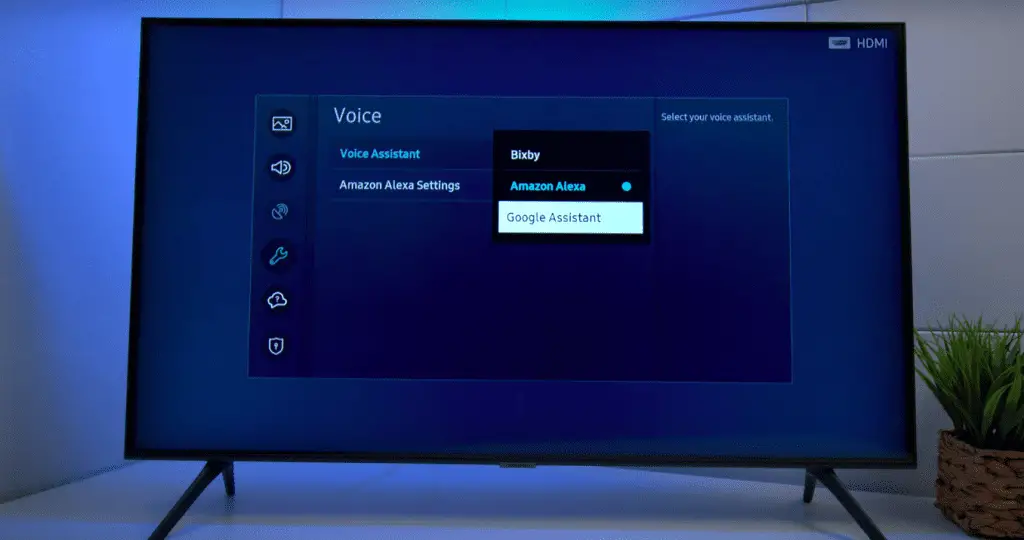
Samsung TV Voice Guide Is Off but Still Talking
Sometimes other issues may cause your Samsung TV to continue talking even though the voice guide is deactivated.
Unfortunately, there aren’t many solutions in this scenario. You can try to see if you have the manual for your TV at home or if you can find it online.
Apps may also be causing internal issues. You could try to uninstall any apps related to the voice guide.
Finally, it might be worth taking the time to reach out to Samsung. Their website has extensive options for customer support, including online chat and calls.
Hopefully, their expertise will guide you through how to shut off the voice on Samsung TVs.
Conclusion
While the voice assistant can be helpful for some, many of us find our Samsung TV reading everything annoying. Now you’ll readily know how to turn off audio descriptions on any Samsung TV.
Turning off the voice assistant on Samsung TVs shouldn’t be a hassle, no matter the model. Plus, you can feel more confident while you use other voice features knowing the ins and outs of the settings.
You can subscribe to our newsletter or contact us if you need further help, we’ll be happy to help you!
Frequently Asked Questions
Here are a few other frequently asked questions about turning off a voice assistant on Samsung TVs.
The quickest methods on how to turn off smart talk on Samsung TV are with the remote control.
You can press the volume up and down buttons at the same time and hold it for a few seconds. This procedure should immediately bring up voice guide settings, and you can turn off the voice from here.
Alternatively, hold the microphone button and use the command, “Turn off the voice guide.”
Any of the methods listed for newer Samsung TVs should help with turning off a voice assistant on a Samsung TV 7 Series. This TV is from 2018, so it’s a more recent model.
The easiest method is holding down the volume buttons for a few seconds. A voice guide settings menu should appear, where you can turn the voice guide off.
Yes, current Samsung TVs use Bixby as a voice assistant. You can command Bixby to control primary TV functions and wake up Bixby with the phrase, “Hi Bixby.”
Samsung’s old voice assistant software was S voice, but they have used Bixby since 2012. Older Samsung TV models may not have Bixby at all, and they tend to call the voice assistant an audio description.
More related content
Samsung TV Backlight Troubleshooting Guide