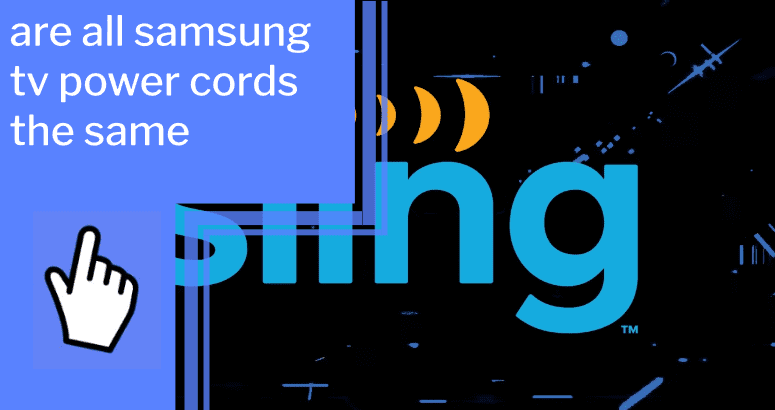If you’re having trouble streaming Sling TV on your Samsung Smart TV, don’t worry—you’re not alone. Many users encounter similar issues, but you can take back control over your streaming experience.
We’ve put together a comprehensive guide to help you troubleshoot and get back to streaming! We’ll cover everything from network connection to software updates, so you’ll be able to find the perfect solution to your streaming woes.
With our help, you’ll be back to enjoying your favorite shows and movies in no time. So, let’s get started and take control of your streaming experience!
Key Takeaways
What you will find in this article
Toggle- Sling TV app is compatible with Samsung smart TV models from 2016 or later, but compatibility for older Samsung TVs is limited.
- Troubleshooting methods for Sling TV app problems on Samsung TVs include power cycling the TV, updating firmware, clearing the app cache, and reinstalling the app.
- Slow internet can cause buffering issues with Sling TV, and restarting the router may fix network-related problems.
- Sling TV may not work on Vizio TVs, and there are some known bugs with Samsung TVs like volume getting stuck or Smart Hub updating in a loop.
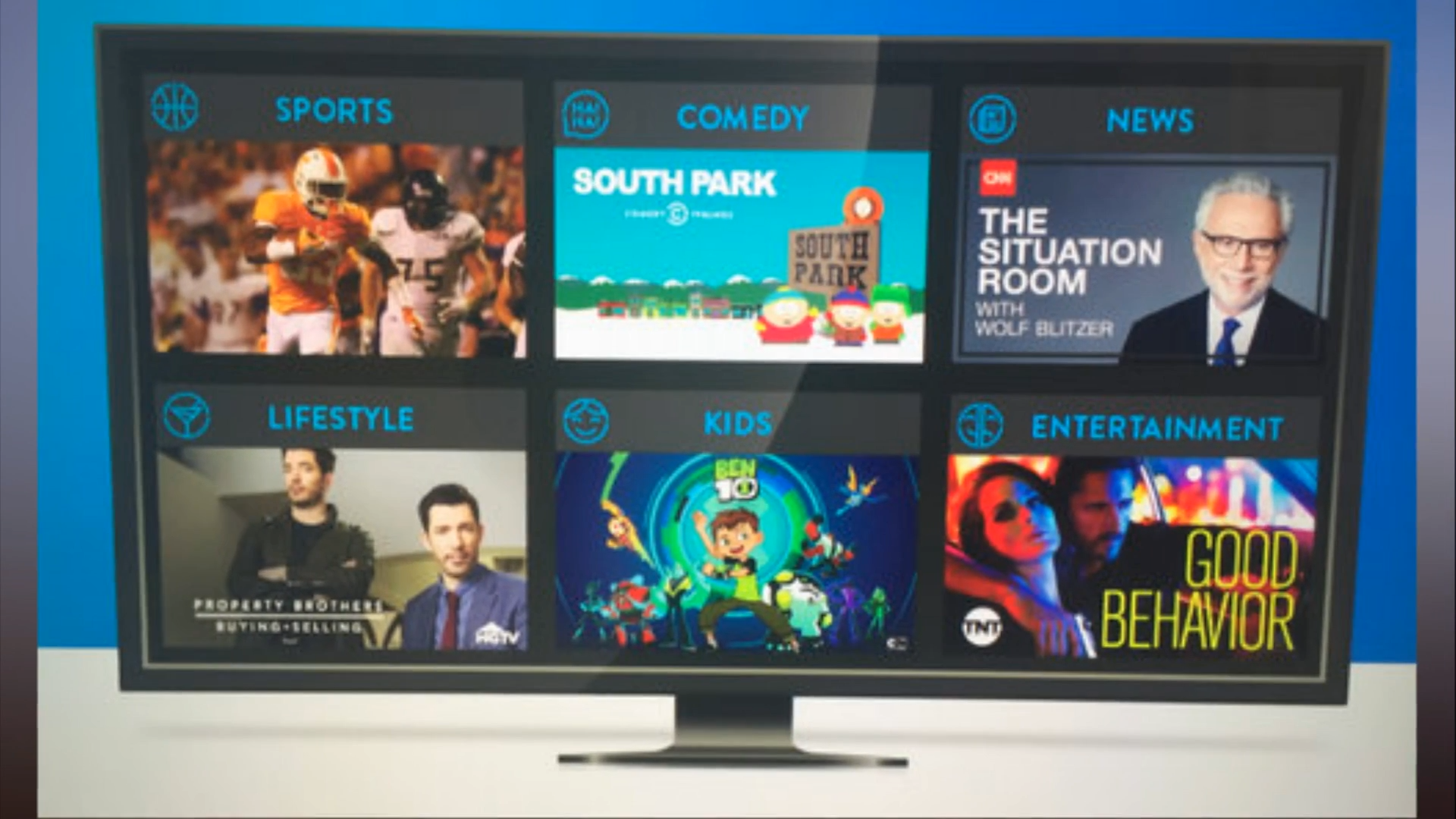
System Requirements
We know you want control over streaming options, so let’s get you set up with Sling TV. You’ll need a Samsung smart TV from 2016 or later to use Sling TV, or you can add a streaming stick to an older model to get the app working.
No matter the age of your Samsung TV, we’re here to help you get the most out of your streaming experience. With a few simple steps, you can access the content you want with ease. And if any issues arise, we’ll be here to guide you through them.
So, what are you waiting for? Let’s get started and unlock a world of streaming possibilities!
Next up, let’s check your network connection.
Check Your Network Connection
You may want to check that your network connection is working properly as this can cause streaming issues. With technical support, you can make sure that your connection is secure and reliable.
Here’s what you can do:
- Inspect your router: Check for any physical damage, check the cables, and make sure your router is properly configured.
- Test your speed: Run a speed test to make sure your network is running at an optimal speed.
- Check for updates: See if your router or modem has any available updates that can help optimize your connection.
Take the necessary steps to make sure your network connection is up to par.
Once you’ve done that, you can move on to troubleshooting other potential causes of streaming issues.

Power Cycle Your Devices
We all know that streaming TV can be a hassle, but with the right troubleshooting, you can get your Sling TV running smoothly again! Power cycling your devices can help get your streaming back on track.
| App Troubleshooting | Solutions | Update Software |
|---|---|---|
| Power Cycle | Factory Reset | Update Software |
| Restart Router | Clear Cache | Check Firmware |
| Switch Networks | Reinstall App |
By restarting your devices, you can make sure that they are running at their best and that all of your settings and connections are up to date. From there, you can move on to updating software and clearing the cache, giving you full control over your streaming experience!
Update Software
Staying up-to-date with the latest software can make all the difference when it comes to streaming! Having the most recent firmware update for your Samsung Smart TV will ensure your Sling TV app runs optimally. This is especially important when it comes to streaming services, as any hardware or software issues can lead to disruptions in your viewing experience. Taking the time to download the latest firmware update can save you from unnecessary headaches.
Plus, having the latest version of your TV’s software can give you more control over your streaming experience and help you get the most out of your Sling TV subscription. With the right firmware update, you can enjoy a seamless streaming experience with no interruptions. Taking the time to make sure your TV’s software is up-to-date is a great way to ensure your streaming experience goes off without a hitch!
Now let’s take a look at the next step to get your Sling TV running smoothly – resetting your network settings.
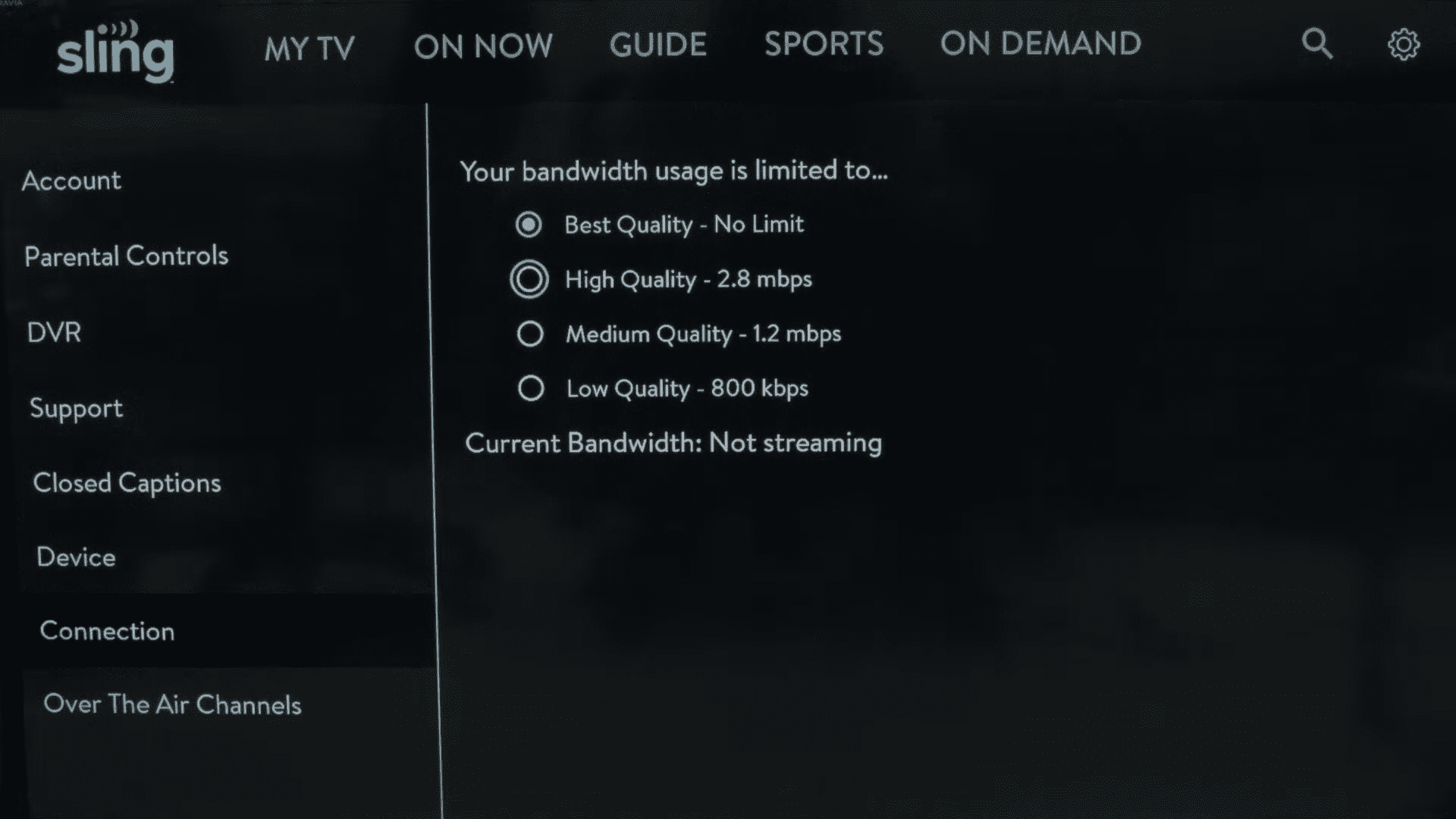
Reset Your Network Settings
If you’re having trouble streaming on your TV, you can reset your network settings to help get you back up and running. To reset your network settings, use your remote to open the Settings menu. Then, select Network and choose Reset.
You can also take control of the situation by troubleshooting network issues. This includes running a speed test to make sure your internet connection is fast enough, disconnecting and reconnecting to a different Wi-Fi network, and restarting your router.
With these steps, you’ll be able to stream Sling TV with ease. Taking charge of your network troubleshooting will help you get back to watching your favorite shows in no time.
If these steps don’t help, it’s time to contact customer support.
Contact Customer Support
If you’re still having trouble getting Sling TV to work, contact customer support for help. Customer satisfaction is their top priority and they’ll do whatever it takes to help you get your streaming up and running. You don’t have to go it alone; customer support is just a call or chat away.
Everyone experiences technical issues from time to time and there’s no need to be embarrassed. Reaching out for help can save you time and frustration in the long run. So don’t hesitate to take advantage of customer support when you need it. And with that in mind, let’s take a look at how unplugging and plugging your TV can help.

Unplug and Plug Your TV
Unplugging and plugging your TV back in is a simple solution that can help get Sling streaming up and running again. Taking control of the situation with simple troubleshooting steps can restore your viewing pleasure in no time. Here are 4 ways to get your TV back up and running:
- Unplug your TV from the power source and wait 30 seconds.
- Plug your TV back in.
- Change inputs on the TV.
- Power cycle the router.
Make sure to check your cables and connections to ensure everything is connected properly. Doing so will help you gain control of the situation and get back to streaming your favorite shows.
Check Your Cables
Now that you’ve unplugged and plugged in your TV let’s move on to the next steps. Make sure your cables are compatible with Sling TV. You’ll want to ensure that the cables connecting your TV and streaming device are up-to-date and compatible with the latest streaming standards. This will help you get seamless streaming and eliminate buffering. Cable compatibility is key to getting the most out of your Sling TV streaming experience.
So, check the HDMI cables and any other cables you’ve connected to your TV to be sure they can handle the latest streaming standards.
Now it’s time to delete and reinstall the Sling app for a fresh start.
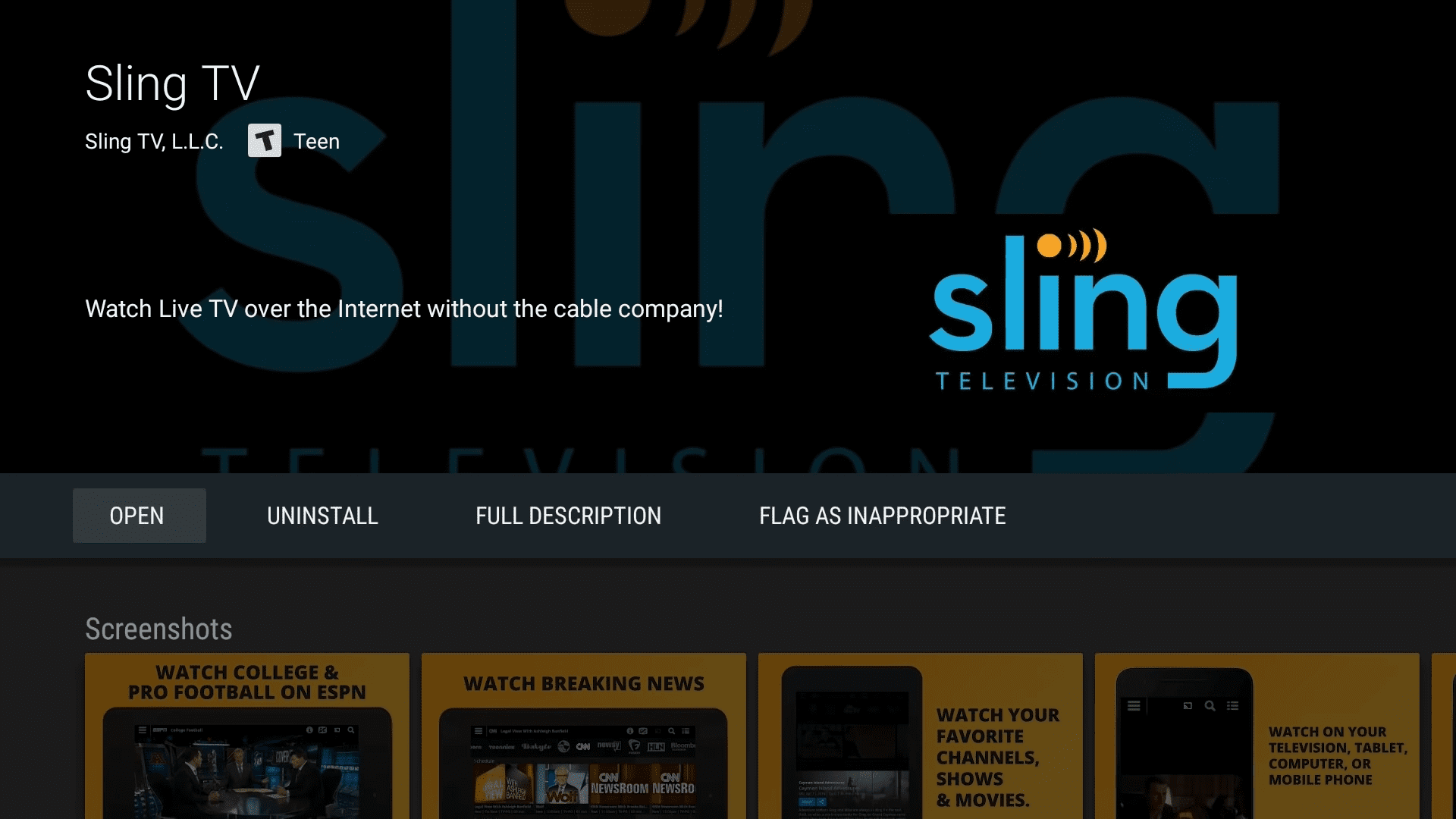
Delete and Reinstall the Sling App
To get the most out of your streaming experience, delete and reinstall the Sling app. App troubleshooting can be overwhelming, but it doesn’t have to be. Here are a few tips to help you get the most out of your Sling TV experience:
- Start by power cycling your TV.
- Then, delete and reinstall the Sling app.
- Finally, restart your router and give it a few minutes to fully connect.
Taking these simple steps can help you make the most of your streaming experience. With a few quick steps, you can have access to your favorite content in no time. Don’t let technical issues stop you from enjoying your favorite shows and movies. Take control and get streaming today!
Conclusion
We hope these steps have helped you get your Sling TV working on your Samsung Smart TV. With a little troubleshooting and some patience, you can now enjoy all your favorite shows and movies.
Don’t forget to update your software and double-check your cables to make sure everything is running smoothly. We believe in you and in your ability to get the most out of your streaming experience. Now go out there and enjoy the show!
Frequently Asked Questions:
We’re excited to tell you that Sling TV works on many alternative devices, such as Vizio TVs! You can take control of your streaming experience with Vizio, so don’t worry if your Samsung TV isn’t compatible. Explore the options available to you and enjoy the freedom of streaming your favorite content.
We can help you troubleshoot your Samsung TV! Resetting it is simple. Just press the Home button on the remote, then go to Settings. Select the General tab or Support – Self Diagnosis. Enter the pin if prompted, then confirm the reset. You’re now ready to try Sling TV again!
We can easily check if our internet speed is sufficient for streaming. All we need to do is run an internet speed test and measure our connection’s power. With this knowledge, we can confidently enjoy smooth streaming experiences and take control of our entertainment.
Yes! There are alternative streaming services to Sling TV for Samsung Smart TVs. With great control and customizability, you can find the perfect streaming service to match your needs. Take advantage of the Smart TV features and find the perfect fit for you.
We can easily clear the Sling TV app cache to get back in control of our streaming experience. With Sling alternatives, we can explore the many options available for our Samsung TVs and enjoy uninterrupted streaming. Let’s take a look and find the best solution for us!
More related content
Samsung 46 LED Smart TV Troubleshooting Guide
Samsung Smart TV Recording Problems