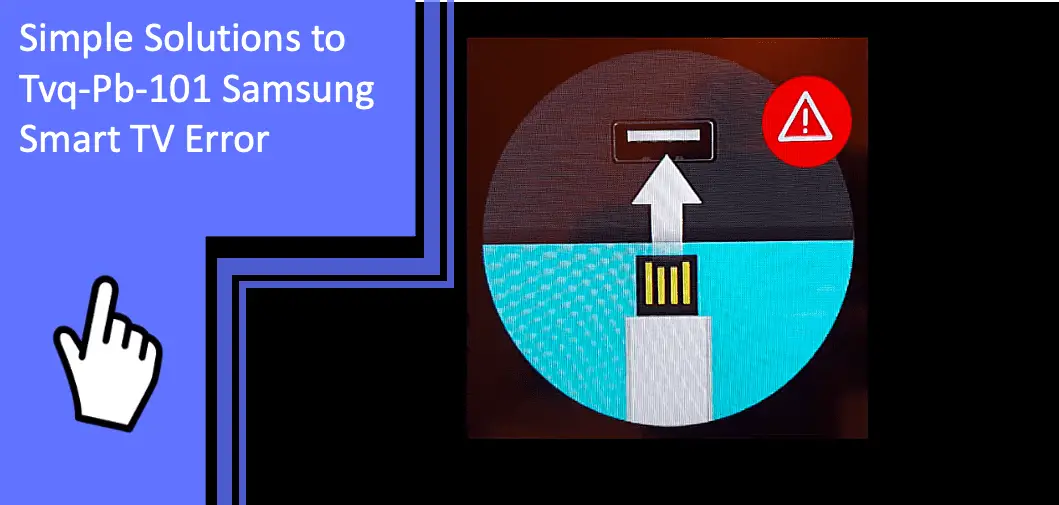You’re probably here because you experienced a tvq-pb-101 Samsung smart TV error. While streaming videos or TV shows on multiple devices such as PS, Roku, Xbox360, Smart TV, and so on, viewers experience the error.
As much as it’s frustrating, it’s reassuring to know that this is a fairly common issue. This article provides solutions to help you have a smooth experience with your Samsung TV.
Causes of Netflix Error Tvq-Pb-101 on Samsung TV and How to Fix
What you will find in this article
ToggleThere are initial reports from users of having difficulty removing the error code. And after conducting experiments on our devices, we have compiled some possible causes of the error message ‘TVQ-PB-101’ on your Samsung TV:
There have been numerous instances where Netflix services from the server side were unavailable, resulting in the appearance of this error code.
- Your Samsung TV error is due to incorrect short-term configurations. You can resolve this frequent issue by power cycling the tv.
- Another intriguing cause of this error code is an out-of-date Netflix application. The message is primarily about a problem with video playback, and there is no reference to an old-fashioned application.
- Wrong configurations in your device
- If there’s a shaky network connection and the clip stops playing halfway.
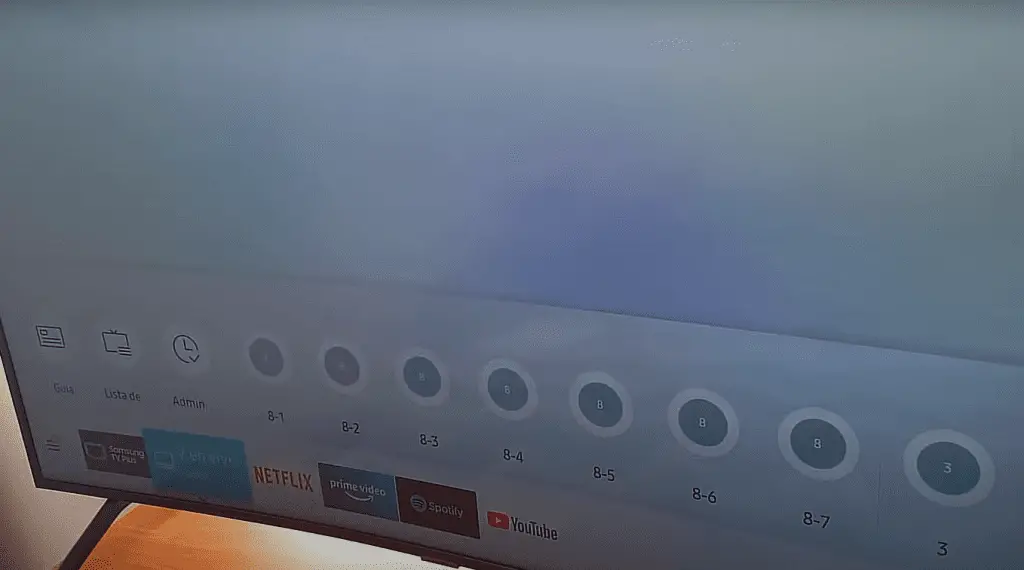
Low Internet Connection Speed
You should first check the strength of your device’s internet connection. The ability to use Netflix doesn’t imply having a functional internet connection. It can deny you a great Netflix experience on your Samsung tv.
To function properly, Netflix requires an internet connection without restrictive proxy servers or firewalls. Switching to a private network when using an open internet connection is advisable.
A bad signal, a busy channel, or lots of noise from other neighboring networks might cause a variety of issues for your Netflix live streaming. So, a wired network is the simplest approach to end these issues completely.
Try to connect your streaming smart tv to your network using an ethernet wire. Some systems lack an ethernet connector. However, you could compensate by purchasing a USB-to-ethernet adapters dongle.
To rule out bad internet connectivity, attach your smart tv directly to the modem using an ethernet wire, bypassing the router. This isn’t a relatively easy fix because you can only link with other gadgets or utilize your Wi-Fi if you reattach the router.
If the Samsung smart tv Netflix error tvq-pb-101 message disappears when your device is physically connected to the router, the issue is with your Wi-Fi signal strength or router. Try moving your router and Samsung tv as closely together as possible. Also, eliminate all barriers.
Restart Router
Should your device’s connectivity be zero or lower than expected, reboot your router, sit tight for a few minutes, and attempt again. If you’re using a mobile device, simply turn on airplane mode, wait a 60seconds, and then turn it off.
But remember doing so will also reset any settings you may have previously created for your router. This comprises PPPoE credentials, forwarded ports, prohibited ports, and so on.
If your network speeds remain slow, notify your ISP( internet service provider).
Reconnect Internet Afresh
Your internet connection might be one of the most common causes of the tvq-pb-101 Samsung smart TV error. Regardless of having Netflix, it may still be showcasing cached content.
So, first, confirm your device’s connectivity to the internet. You can slide down to open the notification panel on portable devices like smartphones. Hold the Windows key + I and select Network & Internet in Windows 10.
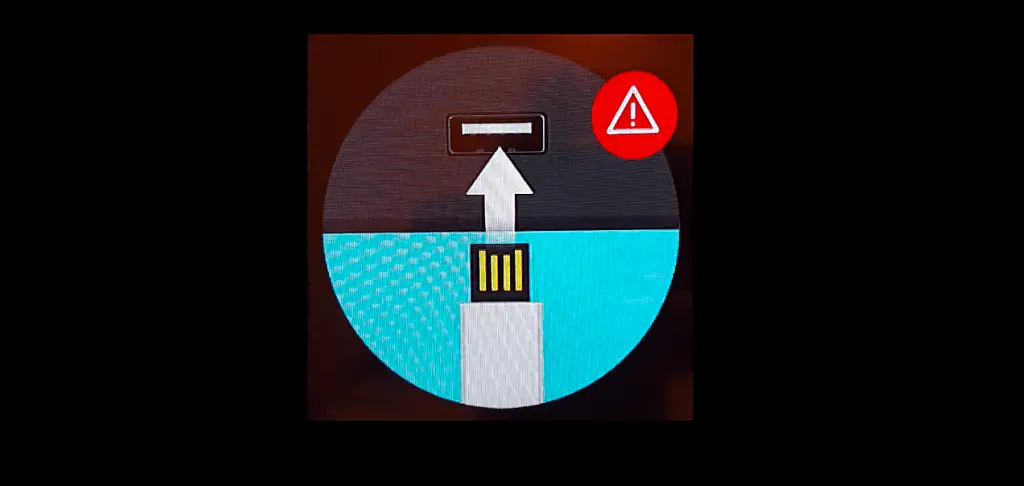
Problems With the Samsung Smart TV
Do you have a problem with your Samsung TV? Does Netflix not work on smart tvq-pb-101? It’s common for digital devices to malfunction often. The good news is that you can solve the errors by yourself.
Restart Your Samsung Smart TV
To resolve the Netflix tvq-pb-101 on your Samsung TV, you could also restart your Samsung tv. Switch off your device by tapping the power button. Follow this by disconnecting the device’s main power cord and holding down the switch on the tab for some minutes. And this will deplete any residual static power in the gadget.
Allow the tv to operate for up to 5 minutes before reconnecting everything and turning it on. Then, confirm whether the Netflix tvq-pb-101 Samsung tv issue still exists.
Power Cycle the TV if in an Error State
If restarting fails to work, just power cycle your device. Shutting down your smart tv and emptying all of its electric currents will aid in removing all provisional configurations. Several issues in Netflix and other applications and modules emanate from these temporary configurations.
The data you had initially saved will be secure. However, you have to keep saving all your progress before proceeding.
Bad Configuration in the Streaming Device
When you get satellite or cable TV, technicians attach one of their firm’s set-top boxes. This connects to your Samsung tv, and it usually just functions. When your tv has video streaming issues, you must consider data speeds, Wi-Fi connections, your streaming gadget’s abilities, and your personalized streaming services, each of which has its dependability concerns.
Reset Configuration and Restart the Device
Before resetting, it’s essential to remember that your ISP could have put restrictions on video streaming services. You should rule out this possibility.
With time, your Samsung tv’s memory fills up, or residual electrical charges could accumulate. This might cause strange issues such as an application that ceases responding, the menus not appearing, or just taking longer periods to switch on.
Cold booting or charging your TV consumes energy and refreshes the core board. If you see unusual activities, try this: When the TV is on, Switch it on and hold down the power tab on the Samsung tv’s remote until the TV switches off and on. With that, things ought to be working again.
Assuming you don’t use your Samsung tv’s remote, there is an alternative way to turn off your television. Disconnect the TV for 30 seconds while it is on, then put it back in. The TV should work when you connect it back and switch it on. If all fails, contact Samsung support.
Netflix Issues
Your Samsung TV isn’t the only one that can cause this error. Netflix, too, can be the culprit.
UpdateNetflix App is Outdated
Sometimes the tvq-pb-101 Samsung smart TV error is a consequence of an outdated Netflix application. Getting alerts that your app needs updates is tricky because gadgets like smart TVs rarely alert you when it’s time for an upgrade.
There isn’t an alert or warning, and the previous program functions normally. But Netflix has published a critical upgrade, and the lack of it generally results in the error code tvq-pb-101 message.
How do you update Netflix? Go to the Update menu and look for updates there. The first way is ideal since it forces the device to get a new copy of the app while still upgrading it. This eliminates the problem of inaccurate data saved in the program.
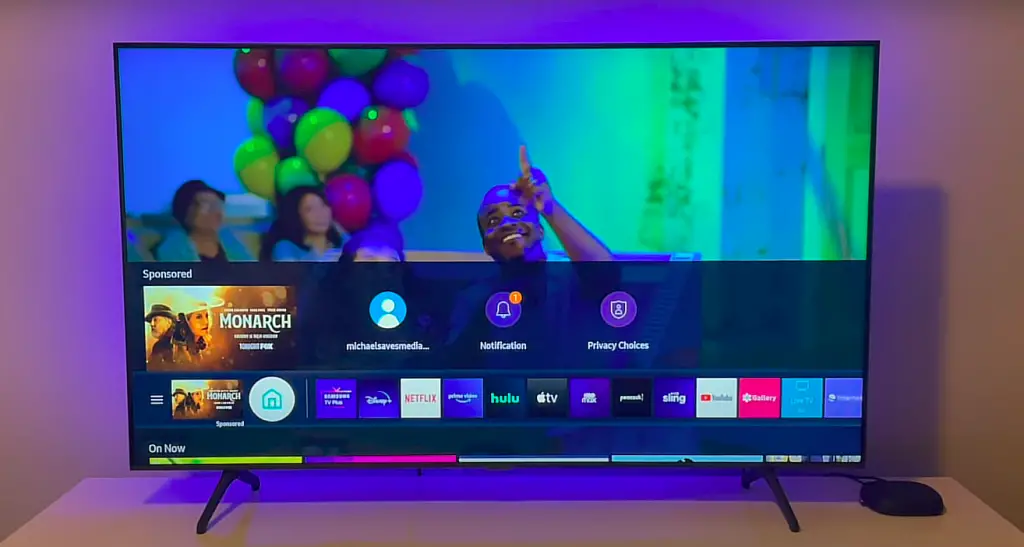
Reinstall the Netflix App
If updating the app fails, you’ve got another option. And that is to uninstall and reinstall the software. Smart TVs usually have similar operations. But here we’ve listed the steps to deleting and installing the Netflix app on Samsung TVs.
- Using your Samsung’s Remote control, hit the Home button with a house icon.
- Then, from the settings that follow, select Apps and then hit Settings in the shape of a gear icon present at the upper right section of the display,
- Go to the Netflix app using the remote controls keys. Once you choose an application, numerous alternatives will appear beneath it. Choose the Delete option.
- Next, when the alert appears, select Delete. All Netflix-related data will disappear from your Samsung tv. Following the procedure, restart it.
- Navigate to the app store, look for Netflix, and download the software. Check to see whether the problem persists once you enter your credentials.
Wait for Netflix Servers Status to Be Back Online
Before attempting power cycling, check the status of Netflix servers. Are they functional or not? Something to remember is that it’s only sometimes evident when Netflix services are experiencing problems on the server. There have been instances where Netflix services were unavailable, but the server statuses indicated otherwise.
The main server status is visible to users on the Netflix website. However, ensure you also browse other platforms for individuals in a similar scenario. If you see any, it’s most likely due to a backend downtime, and Netflix will resolve the tvq-pb-101 Samsung smart TV error in some hours.
Netflix not working on tvq-pb-101 can be a headache, even for those versed in tech issues. With the knowledge of possible causes and solutions, you could enhance your Netflix on Samsung tv viewing expressing by resolving the error messages as soon as they appear.
If your Samsung tv keeps showing the error message and none of the above solutions work, feel free to contact Netflix customer support.
FAQs
Here are the most frequently asked questions.
When the error notification appears, disconnect your Samsung tv from the power source. Afterward, either switch on the gadget once and allow 60 seconds to pass by or leave it disconnected for 3 minutes. Reconnect your device, reboot, and begin Netflix once more.
This error indicates that a network problem prevents your tv from linking to Netflix.
More related content
How To Modify the Picture Size for Samsung Smart TV?