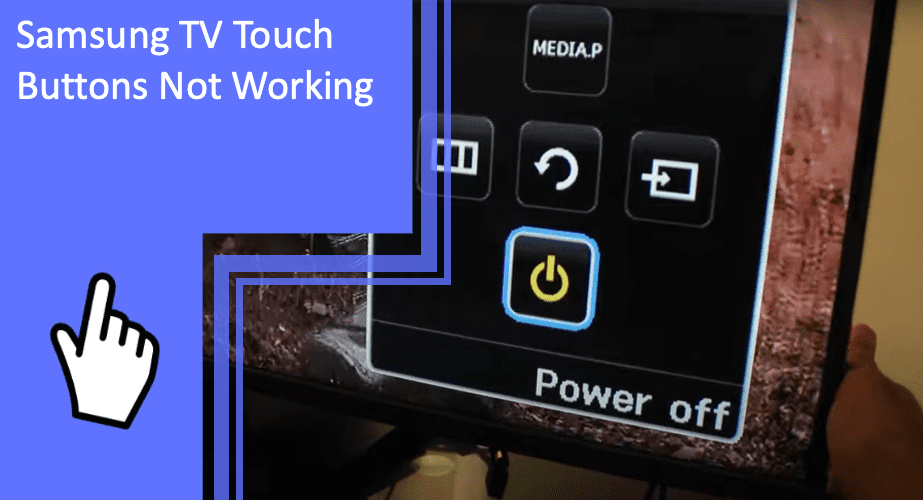In today’s world of advanced technology, having a home entertainment system that works properly is essential. Unfortunately, when it comes to Samsung TVs, touch buttons can sometimes stop working, leaving you frustrated and unable to control your device. Fortunately, there are several steps you can take to try to fix the issue and regain control of your TV.
This article will provide an overview of the steps you can take to troubleshoot and fix the problem, including:
- Checking for physical obstructions
- Restarting the TV
- Updating the software
- Resetting the touch button settings
- Cleaning the buttons
- Using a remote control
- Contacting customer support
- Exploring alternative control options
- Considering professional repair services
With the right approach, you can get your TV touch buttons back up and running in no time.
Key Takeaways
What you will find in this article
Toggle- The TV control buttons and remote control buttons may not work, except for the power button.
- The issue could be related to the mainboard or firmware of the TV.
- Performing a power refresh by disconnecting the power, holding the power button for 30 seconds, and then reconnecting the power may help resolve the issue.
- Other remote control units in the room could be causing interference, so it’s important to check for them.

Check for Physical Obstructions
To ensure that the Samsung TV touch buttons are not obstructed, it is important to remove any objects that may be blocking the buttons and to check the remote for any physical damage or malfunctioning infrared sensor.
A thorough inspection of the remote and the buttons may reveal potential causes of the issue. Additionally, cleaning the buttons with a damp cloth or electronic cleaner can help restore their responsiveness. Taking these steps can help users regain control of their device and restore it to its full potential.
By taking a proactive approach and troubleshooting the issue, users can solve the problem without needing to contact a technician. Moving forward, users can look to preventative measures to ensure the buttons remain responsive and the device is functioning properly.
Restart Your TV
A power cycle can restore the device’s functionality. Restarting your TV can be an effective way to troubleshoot the issue of touch buttons not working.
Unplug the TV from the wall outlet, wait a few minutes, and then plug it back in. This will reset the device and may restore the touch buttons to working order.
If the issue persists, other troubleshooting steps should be taken. For instance, a discussion of ideas for troubleshooting touch buttons on other electronic devices can be a fruitful way to get to the root of the problem.
Additionally, ensuring that your TV’s software is updated to the most recent version can help resolve the issue as well.
Update Your TV Software
Updating the device’s software may be beneficial to restoring the functionality of the touch buttons. By doing so, it is possible to:
- Locate and eliminate any bugs causing the issue.
- Access additional features and apps.
- Improve device performance.
- Increase security.
A software update can provide a wide range of benefits for Samsung TV owners. It can help boost the device’s speed and responsiveness, as well as provide additional features and apps not available before. Furthermore, it can help protect the device from potential viruses and malware.
By updating the device’s software, Samsung TV owners can restore the functionality of their touch buttons and enjoy a wider range of features and apps. With this, it is possible to gain control of the device and ensure it is running optimally.
Moving forward, resetting the touch button settings may be necessary to restore full functionality.
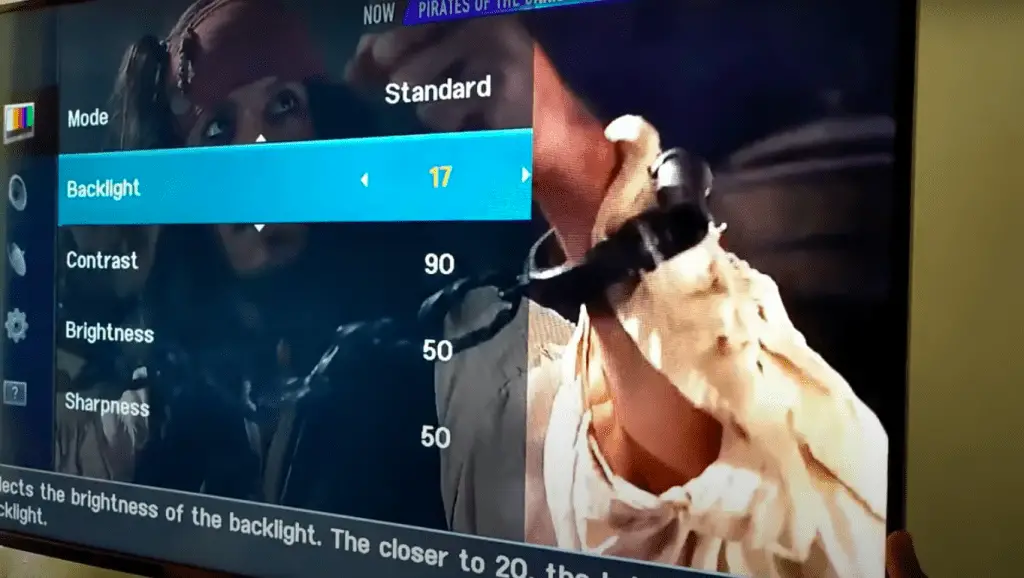
Reset the Touch Button Settings
Resetting the device’s touch button settings may be necessary to restore full functionality. It is important to think of troubleshooting these issues as a discussion and not a step-by-step process. Through understanding the underlying issues, a clear path forward can be outlined. This table helps to visualize the troubleshooting process:
| Discussion Idea | Troubleshooting Touch Button Issues on Samsung TVs |
|---|---|
| Troubleshoot | Investigate the issue and identify the root cause |
| Test | Perform tests to verify the cause |
| Probe | Explore and research to determine the best solution |
| Repair | Repair and adjust settings to restore full functionality |
| Verify | Test to verify that all settings are working properly |
The troubleshooting process is an opportunity to gain control and have a deeper understanding of the device. It also allows the user to take a proactive role in maintaining the device. Empowerment through knowledge will help users achieve their desired outcome. Cleaning the touch buttons is the next step in the process.
Clean the Touch Buttons
Cleaning the touch buttons may be necessary to restore full functionality. Maintenance tips include:
- Cleaning the buttons with a damp cloth or electronic cleaner.
- Checking and cleaning the battery terminals.
- Resetting the TV by unplugging the power cord and plugging it back in.
- Checking for obstructions that may be blocking the infrared sensor.
- Cleaning the remote to clear any dust or debris.
Taking these steps can help make the experience of using the touch buttons more enjoyable. Furthermore, it is important to check for any interference from other devices that could be disrupting the signal.
Check for Interference from Other Devices
Interference from other devices should be taken into consideration when attempting to restore touch button functionality. Potential causes for touch buttons not working on a Samsung TV could include a remote control unit in the room that is sending signals to the TV. Check for any other remote control units that could be causing interference.
If any are detected, remove them from the room. Additionally, move the TV away from other electronic devices such as microwaves, cell phones, or speakers that may be emitting signals that could interfere with the touch buttons.
Carefully observing the environment and removing any potential interference can be an effective step in restoring the touch button functionality. Taking these steps may help to further diagnose the issue and lay the groundwork for subsequent steps.
Try Using a Remote Control
Using a remote control unit may provide the necessary control to restore the touch button functionality on the TV. Remote alternatives can be incredibly useful for users who need control over their devices. With a remote, users can access a variety of features and settings that would otherwise be inaccessible.
Furthermore, remotes are especially helpful when the power button of a Samsung TV is not working. To use a remote to control a Samsung TV, the remote must be programmed with the correct codes and must be paired with the TV. Additionally, users should ensure that the remote has fresh batteries, a clean transmission window, and a good connection to the TV.
With the right setup, Samsung TVs can be controlled from the comfort of the user’s chair. Remote alternatives are a great way for users to gain control over their Samsung TVs, even when the power button is not working.

Contact Samsung Customer Support
For those unable to resolve the issue with the touch buttons, Samsung customer support may be able to provide remote assistance and repair or replacement options.
Remote troubleshooting can be done quickly and easily and includes:
- Replacing remote control batteries
- Cleaning transmission window
- Checking battery terminals
- Resetting remote control
- Troubleshooting Bluetooth connectivity issues.
Samsung customer service can provide helpful advice and solutions to get your TV back in working order. Even when the issue is complex, the team is ready to provide solutions and advice to get your TV functioning again.
With remote troubleshooting, customers can take control of their TV and get back to their viewing experience.
Consider Professional Repair Services
Professional repair services may be necessary when troubleshooting steps fail to restore the functionality of the touch buttons. Potential causes for Samsung TV touch buttons not working may range from physical damage to pairing issues and issues with the infrared sensor on the remote or the TV.
Before seeking professional repair services, however, it is important to consider the options and potential causes that may be addressed with more basic troubleshooting. Cleaning the buttons with a damp cloth or electronic cleaner, resetting the TV by unplugging the power cord for a few minutes, or resetting the remote may help to resolve the issue.
If these methods do not work, it may be time to contact a qualified technician to explore further options.
Explore Alternative Control Options
| Exploring alternative control options can provide a workaround to the issue of touch buttons not working on Samsung TVs. Remote control alternatives can provide an easy-to-navigate, customizable experience. | |
|---|---|
| Voice Control | |
| Gesture Control | |
| Smartphone App | |
| Universal Remote | |
| Voice control offers hands-free access to settings and applications. Gesture control allows users to navigate with the wave of a hand. Smartphone apps offer a convenient way to control the TV. And universal remotes offer a familiar way to access all the features of the Samsung TV. With alternative control options, users can have a seamless experience that allows them to take control of their TV. |
Conclusion
In conclusion, Samsung TV touch buttons not working can be a daunting problem. With the right steps, however, the issue can be addressed and resolved.
These steps include:
- Checking for physical obstructions
- Restarting the TV
- Updating the software
- Resetting the touch button settings
- Cleaning the touch buttons
- Using a remote control
- Contacting Samsung customer support
Additionally, professional repair services and alternative control options may be explored. Taking these steps will help ensure Samsung TV touch buttons work properly, providing an optimal viewing experience.
Frequently Asked Questions
Most Samsung remotes require AAA batteries for optimal battery life. Investing in high-quality, long-lasting batteries can help ensure efficient operation and save money in the long run. With the right batteries, you can gain the control you desire, while still enjoying reliable performance.
Troubleshooting tips for touch buttons not working include cleaning the buttons with a damp cloth or electronic cleaner, resetting the TV, and checking if the remote is sending an infrared signal. Consider professional help to provide an effective solution.
To determine if the power button is working, check if the TV is receiving power from the power supply. Inspect the power supply connections, and ensure that the TV is receiving a stable voltage. If the power supply is functioning, then the power button may be the issue.
Is there a way to prevent the buttons from malfunctioning in the future?
By following the Remote Troubleshooting steps outlined above, such as replacing the batteries and resetting the remote, users can prevent future malfunctions and ensure their Samsung TV operates optimally. Additionally, using long-lasting or rechargeable batteries and cleaning the remote regularly can help maintain its effectiveness.
Resetting a Samsung TV may require unplugging it, though this is not always necessary. To ensure the reset is effective, it is best to disconnect the power source to maximize battery life and ensure complete reset. This allows for better control of the TV and optimal performance.