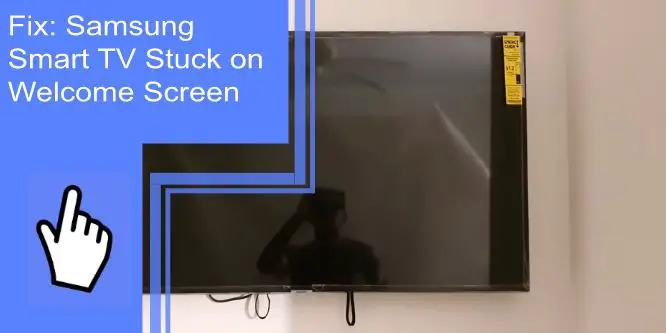Do you have a Samsung smart TV? Great! The brand is famous for its quality. So, when your Samsung TV is stuck on the welcome screen, many questions can run through your mind about the root cause. You’re not alone if you own a Samsung Smart TV and it’s stuck on the welcome screen. This guide will show you how to fix the issue and get you back to viewing your favorite shows!
Why Is my Samsung TV Getting Stuck?
What you will find in this article
ToggleIf your Samsung TV is getting stuck, there could be several reasons for this. One possible cause is a problem with the TV’s firmware which is the software that runs on your TV and controls its functions and features. A faulty firmware means your TV could become unresponsive or get stuck.
Another possible cause is a hardware issue. A problem with the TV’s hardware, such as a faulty component, can cause the TV to get stuck. Additionally, if you’re using your TV to access a lot of streaming content or applications, the apps could be causing the issue. Streaming content and apps can sometimes strain the TV’s resources, causing it to become slow or unresponsive.
How To Fix Samsung Smart TV Stuck on Welcome/Startup Screen?
When you notice your Samsung TV stuck on the welcome screen, you can try a few things to fix the issue. How do you fix a stuck startup screen? Let’s get started so you can get your Samsung TV working correctly!
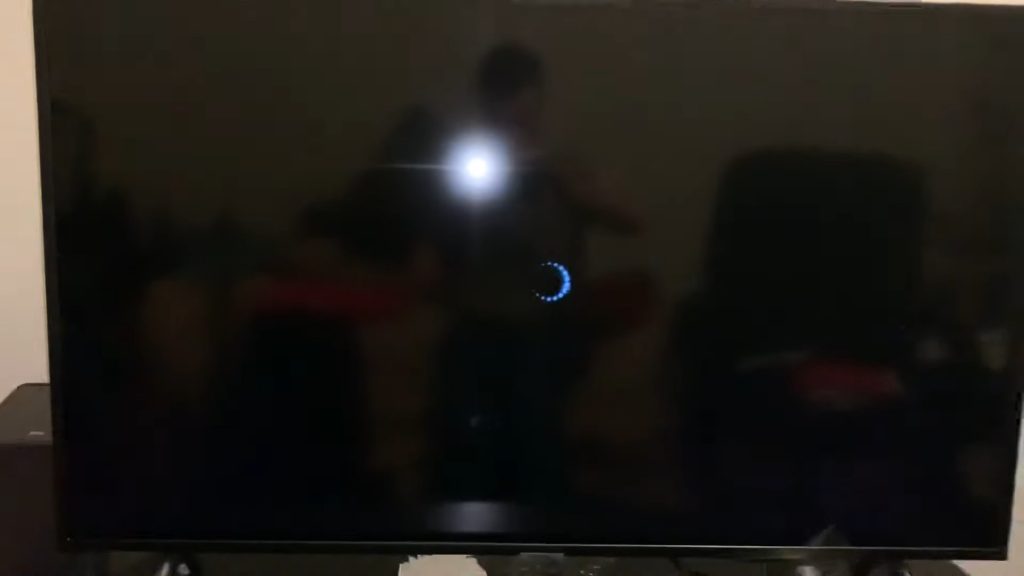
Fix 1: Reboot Your Device
Your TV problem could be because of faults or flaws in your gadget. When you explore any page or program, files may linger in your TV system over time. This process is a caching procedure performed by the system.
But, these files may become corrupt often due to a technological problem. What is the solution to the issue? The easiest fix is to restart your Samsung TV to delete such data and restart it from scratch.
This process often fixes minor issues and gets your TV running smoothly again. To restart, unplug it from the wall outlet and leave it unplugged for at least one minute. Put it back in and turn it on. Check to see if the problem persists.
Fix 2: Check the HDMI Cable
Even after trying other fixes, you could still get stuck on the welcome screen. One possible cause of the problem is a faulty HDMI cable. So, connect another cable to your TV and confirm whether the issue remains.
If not, try connecting the TV to a different HDMI port on your TV or your source device. If that doesn’t work, you may need to perform a Samsung TV hard reset.
Fix 3: Check All the Wires
You may see the welcome message even after replacing HDMI connections. The cables could be faulty and dysfunctional. As a result, you should check all cords attached to your smart television. Should you find any issues in the cables, swap them and recheck to see if you have rectified the problem.

Fix 4: Power Cycle Your Router
Your Samsung Smart TV issue could result from a weak internet connection with slow speeds.
Before seeking the help of your Internet Service Provider (ISP), power cycle your router. To do this, simply unplug your router from the power outlet and wait a few minutes. Then, plug it back in and see if the issue persists. If it continues, try asking your ISP provider to fix the internet connection in your locality.
Fix 5: Update Firmware
Because of an unstable upgrade, your Samsung smart TV might stick on the welcome screen. You could resolve the issue by updating your Samsung smart TV firmware. Get the most recent version for your smart TV by loading it into a USB device.
Plug the flash drive into the TV’s back and install the firmware. By upgrading the firmware, your Samsung TV will not show the welcome screen.
To update the firmware, follow these steps:
- Press the Menu button on your remote control.
- Navigate to the Support section and select Software Update.
- Select the option to update the software via the internet.
- Follow the on-screen instructions to complete the update.
Fix 6: Wait for Sometime
Sometimes, your Samsung Smart TV problems could be due to the developers. The servers are down, making your TV not function as it should. Give your TV some time. And in the meantime, use another device to watch your favorite show.
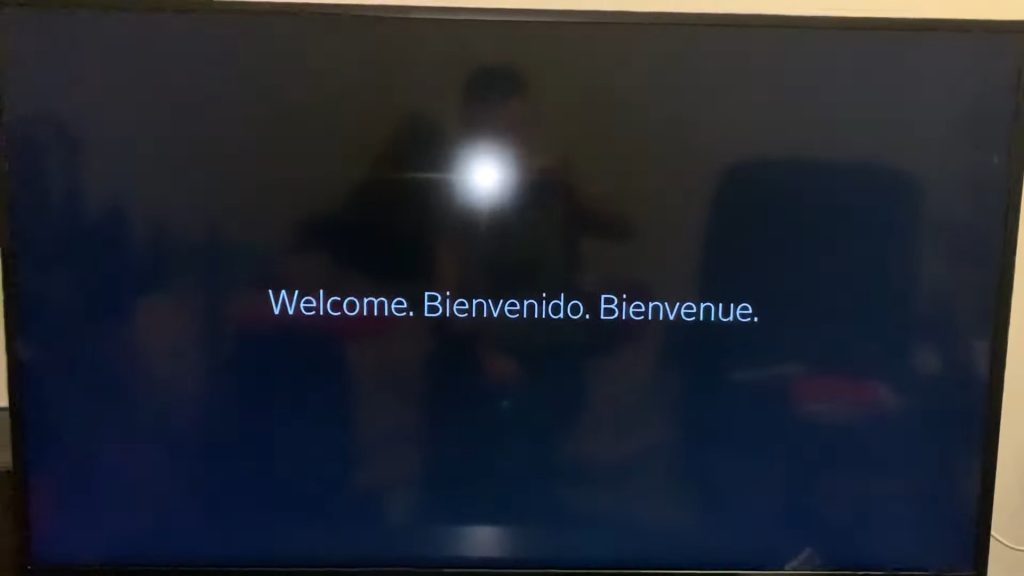
Fix 7: Factory Reset Your Samsung TV
When all fixes aren’t working, factory resetting your Samsung Smart TV is the last option. How do you force reset a smart TV? Here’s how to restart a Samsung TV without a remote:
- Disconnect the Samsung smart TV and power wires, then reboot without a remote.
- Press and hold down the button on Samsung smart TV.
- After 30 seconds, stop pressing the start button.
- Relax for 10 minutes, then plug in the TV again.
- You may wait for the Samsung smart TV to switch on by continuously pushing the power button.
Once you switch on your Samsung TV, you won’t have to worry about it getting stuck on the welcome screen. Once turned on, it will start appropriately and be ready for viewing or use.
Fix 8: Contact Customer Service
The problem could be beyond your expertise. In such cases, contact Samsung through its customer service numbers. You’ll find a list of phone numbers for different countries on their website.
Alternatively, try contacting customer service through social media. Samsung usually responds quickly to questions and concerns on Twitter and Facebook.
Samsung Smart TV Stuck on Logo: Doesn’t Startup or Reboot
When your Samsung TV won’t turn on or reboot, your firmware is probably outdated, or the motherboard has issues. So presumably, you’re asking, “How do I fix my Samsung TV stuck on the start screen logo?”
Try power cycling by unplugging the TV from the power outlet and leaving it unplugged for a few seconds. This method can reset the TV and fix any issues with the startup process. Then, plug the TV back in and try turning it on again.
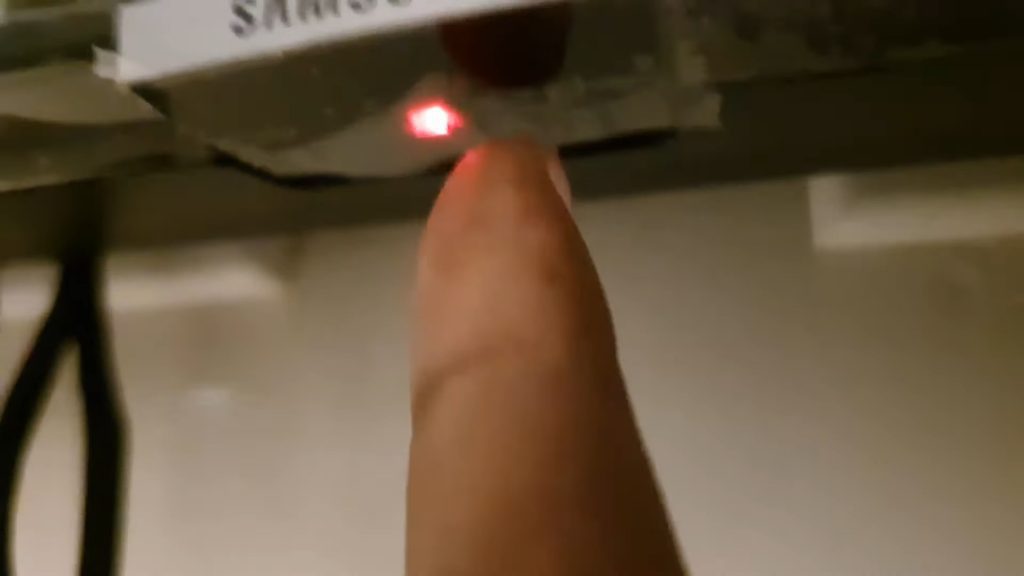
Samsung Tv Stuck in Boot Loop
Constant rebooting of your TV means it’s unable to start up properly and continually attempts to restart. This process can be a frustrating issue, but there are a few possible causes:
- Overheating of Samsung’s chip
- Faulty flat cable
- Loose power cable
- Out-of-date program updates
To solve the issue, try unplugging the TV from the power outlet and leaving it unplugged. After half a minute, plug the TV back in and try switching it on again.
If this fails, try pressing and holding the power button on it for at least 15 seconds. This process will force the TV to shut down and should allow it to restart correctly. You may need to try a factory reset if this doesn’t work.
Samsung TV Stuck: Two Simple Options
It can be frustrating to have your Samsung Screen stuck. As you use the remote, you’ll probably notice that only the mute and power buttons are functional. First, try power cycling your Samsung TV before seeking other solutions.
Samsung TV Stuck on Setup Screen 3
If your Samsung TV is stuck on setup screen 3, it means that the TV can’t progress through the initial setup process. Most likely, the screen goes blue, and no new content materializes.
Unplugging the TV from the power outlet and leaving it unplugged for at least five minutes could resolve the problem. Then, proceed to connect directly to the socket wall.

Samsung TV Stuck in Update Loop
Sometimes your Samsung TV can get stuck while updating. This issue means that the TV can’t complete the software update process and continually attempts to update.
One way of solving the issue is to detach your Samsung TV from the power supply for 30 seconds. Follow this by checking if the cables have any damage. If not, continue plugging the power cable directly into the wall socket and update the software.
Conclusion
Overall, there are many reasons why a Samsung TV gets stuck on the welcome screen and doesn’t respond. The best course of action will depend on the situation. Restarting the TV and checking the connections is often a good first step, but if the problem persists, it may be best to seek help from Samsung TV support.
Frequently Asked Questions
Most Samsung TVs have a reset button, but the button’s location can vary depending on the model.
Press and hold the reset button for at least 10 seconds. Follow this by unplugging and then plugging the power cable back in.
On your Samsung smart TV, open settings, then proceed to General. Choose Reset and enter your 4-digit pin.
Force restart your smart TV by pressing the power button on the remote control until the TV switches off and then on again.
Your TV could be having several issues. Maybe the remote’s batteries aren’t working. Alternatively, there could be physical damage, pairing issues, outdated software, and internet connection problems.