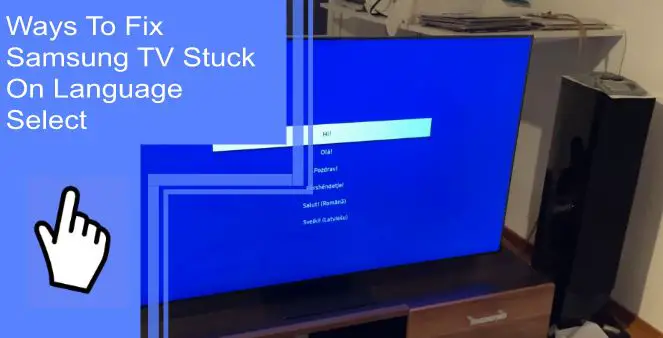Samsung is one of the most popular television manufacturing companies in the world, becoming a staple for millions over the years. But despite their popularity, many users still report having issues with Samsung TVs. For example, some have found themselves with a Samsung TV stuck on language select.
When this glitch occurs, it can dramatically harm your viewing experience. If you’re curious about how to change the language on Samsung TV devices, we’re here to help. Read on for a quick guide to fixing a Samsung TV stuck on language select and a brief FAQ section.
Is Samsung TV Stuck on the Language Selection Screen?
What you will find in this article
ToggleWhile trying to learn how to change language on a Samsung TV from French to English or any other language, you may find your television gets stuck. This problem is common in older models of Samsung.
To see if your television is stuck on this menu, attempt to change to another menu. If you discover that you can’t change your channel, you may have a Samsung TV stuck in the setup stages.
The setup stages will help you set your television the first time. If you find your Samsung 5200 TV stuck on “select your language,” you may have failed to finish the setup. Ensure that you’ve completed this stage before you attempt to fix the issue.
Past this fix, if you’re wondering how to change the language on a Samsung TV from German to English, you could also have a channel issue. Changing the language of your television usually affects menu language and subtitles.
If you’re on a channel that only uses a specific language, changing your television’s language won’t fix the problem. For example, if you’re using a channel with Spanish dialogue, changing the language to Thai or English won’t change the audio.
How To Fix Samsung TV Stuck on Language Select?
If you can verify that your television is stuck on language select, you can narrow down your options. A Samsung smart TV stuck on “select your language” is often suffering from software issues. Thankfully, these are easy and quick to fix. Follow these four tips to resolve your issue.
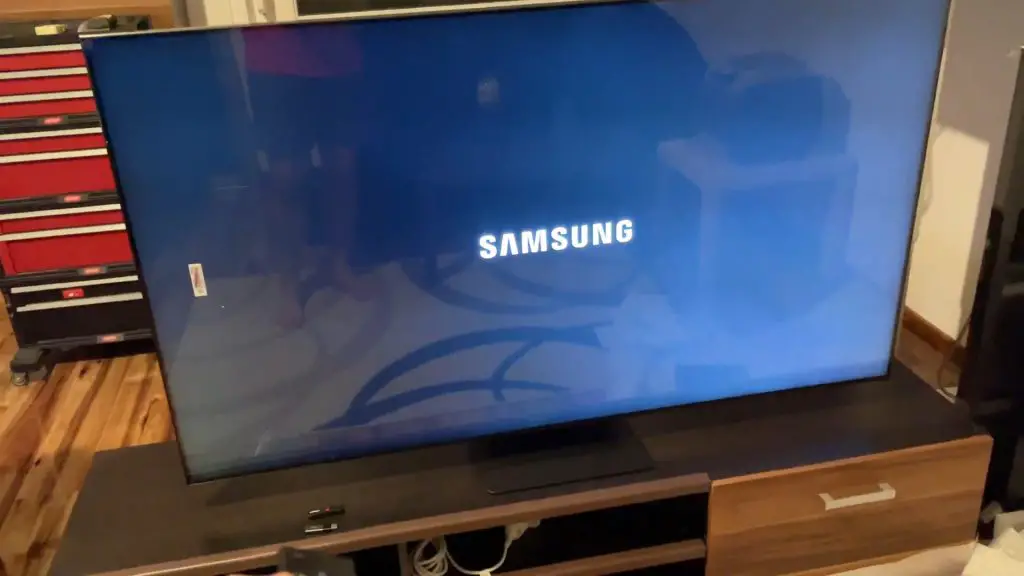
1. Restart the TV
If your Samsung TV is stuck on “select your language,” restarting the television can often fix the issue. However, this assumes that the issue is a software glitch.
The issue is most likely a software glitch, as a hardware glitch should not cause these problems. Hardware glitches can lead to display issues, unreliable performance, and other physical problems. If your Samsung TV won’t change language from Korean to English, there’s almost certainly a software glitch.
The first step is to restart your television by turning the device off with the power button.
Alternatively, consider using your remote. With your TV, Samsung should also include a remote, which can interact with the device from a distance. Alternatively, you can use a universal remote that works with Samsung devices. Using whatever remote works, press the power button near the front of the remote to power down the television.
2. Wait a Bit
Once you’ve turned your television off, wait a moment. Waiting can cause the power to drain from your television fully. As the power drains, background processes that may lead to a software glitch will end.
It’s recommended to wait at least two or three minutes.
3. Reset the TV
When enough time has passed, finish resetting your television. You can accomplish this by turning the device on again.
Check if you can alter the settings. For example, use your Samsung smart TV to change language from Thai to English. You can also use the Samsung TV plus channels to see if the television works properly.
If so, your software glitch is over! Should the problem remain, there are two more methods you can try.
First, perform a hard reset on your television. Hold the power button for 30-60 seconds to drain the power. You should also unplug the television from its power source. Once the television restarts, see if it’s stuck.
If the television still won’t work, a factory reset may help. A factory reset will change your settings back to their defaults. If your Samsung TV won’t change language from Spanish to English, this process will put it back to its default language.
This process should resolve any software glitches. For example, if you have a Samsung TV model UN46EH5000F, a hard reset or factory reset will likely fix the issue.
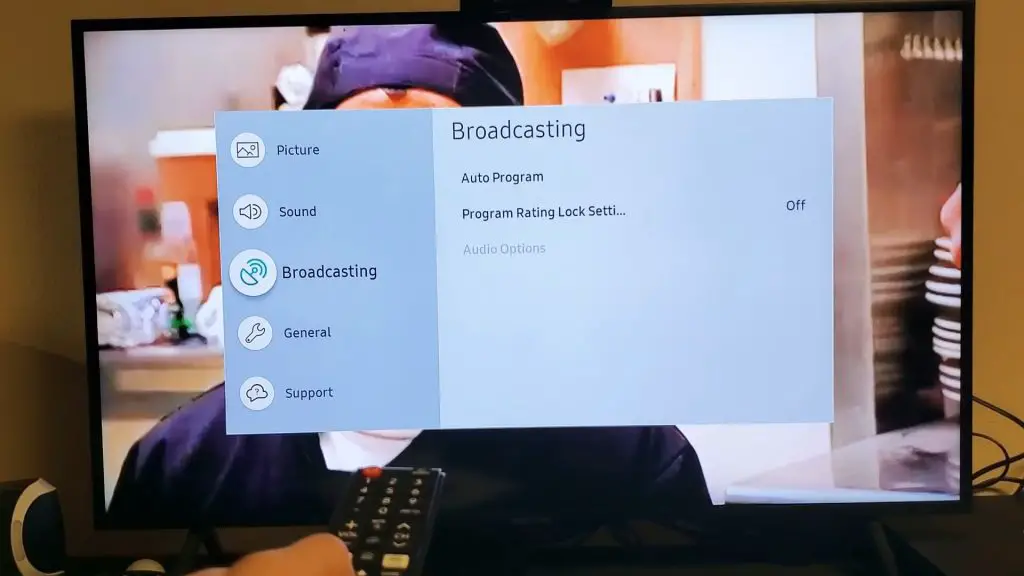
4. Get Help
If you’re still having issues with your TV, Samsung has customer service that can help you. Consider contacting Samsung’s customer support to fix problems with your Samsung TV plus other Samsung products. They can also help you claim any insurance or warranty your television has.
How Do I Change the Menu Language on My Samsung TV?
If you’re trying to change the menu language on your Samsung TV, navigate to the language options.
Press the home button on your remote and navigate to Settings. From there, navigate to General, then System Manager, then Language.
On this menu, you can select your desired language. Bear in mind that this will change your menu language, not the language spoken on your television.

How to Change the Language on TV Samsung?
Attempting to change the language on a channel that’s in a pre-set language will not work. A Spanish-speaking channel will remain in Spanish if you change your language to any other.
However, some programs may have alternate languages. Check your television’s settings and see if a secondary language is available. This setting is most common for shows or streams with a large audience, such as sports games.
Why Is My Samsung TV Not Letting Me Change the Language?
A software glitch is the most common reason for your television failing to allow you to change the language. You can fix this problem with a hard reset, factory reset, or power cycling.
If no language is available, your television may not allow you to change the channel. You also may not have a certain language supported due to your region. However, Samsung is a global company and supports most languages.
Conclusion
If you’re dealing with a Samsung TV stuck on language selection, your viewing experience will suffer significantly. Perform a factory reset to ensure no software glitch is affecting your television. Should the problem remain, contact Samsung’s customer support or a professional repair company to solve the issue.
Keep reading for a brief FAQ section on the most commonly asked questions regarding Samsung TVs.
Frequently Asked Questions
You can unlock the language through the settings if a television supports your language. Press the settings button on your remote, most commonly shown as a gear icon. Navigate to the System settings on your TV, typically shown with a screwdriver and spanner or wrench. Select Expert Settings, and then select Language. All supported languages will appear on this screen. You can contact Samsung customer support to see if your desired language is supported if it doesn’t show in this menu.
Are you wondering, “How do I get my Samsung TV back to English?” Navigate to your language settings and adjust the language to English. You can complete this task with your remote or the physical buttons on the television. If English is the default language of your television, you can also perform a factory reset.
A factory reset will set your television’s settings back to their factory default. Since English is the default language, restoring all settings to default will also restore your language. However, a factory reset will change all settings. Make sure to keep a note of any preference changes you’ve made to your settings. Otherwise, you may struggle to restore your settings.
If an option on your TV is greyed-out, hold the Back or Return button until your device reverts to its previous screen. The Return button is most often shown as an arrow pointing to the left or a curved arrow. You can also reset your television. A factory reset isn’t necessary for this fix. Instead, turn the Samsung device off and back on.
A factory reset is completed by selecting the option in your settings. If you want to reset your television without a factory reset, simply turn the device off and back on.
If you can use your settings, navigate to the Language settings and switch the television off of Spanish. Otherwise, you may have a software issue. Restart your television or contact Samsung’s customer support.