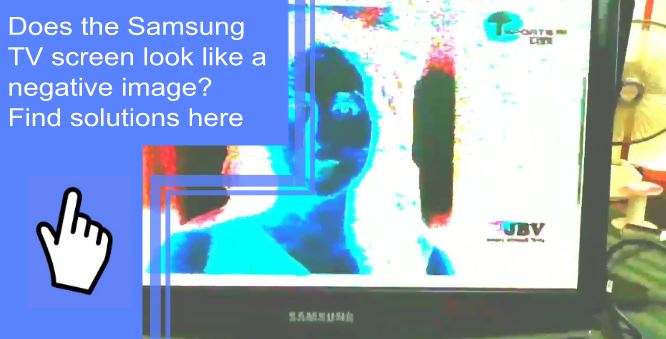Samsung TVs have a unique design that distinguishes them from other brands. However, the Samsung TV screen sometimes looks like a negative image – it’s very dark in some areas and light in others. If you’re having problems with the bright white area on your screen and want to fix it, this guide will offer solutions and help you fix the Samsung TV negative image problem.
Why does my Samsung TV picture look negative image?
What you will find in this article
ToggleIf you are experiencing an image issue on your Samsung TV, the problem could be due to one of these issues:
- Faulty or loose connections.
- Poor quality of the cable connection.
- Incorrect settings.
- Faulty backlight.
- Colour Inversion is turned on.
There are a few ways to solve the problem. You can try changing the brightness level of the TV or using a different cable.
Easy Fixes for the Samsung TV screen look like a negative image
If you have a Samsung TV, you may notice that the screen seems slightly off. There are some easy fixes for this problem. Here are three solutions:
1. Change the brightness setting. This is probably the first thing that comes to mind when you notice that the picture on your Samsung TV screen is pixelated or low quality or looks like a negative image.
To make the picture brighter, go to Settings -> General -> Brightness and adjust the slider to a higher number.
- On the remote control, press the MENU button.
- On the screen, you will see the main menu. Select Picture mode by pressing the arrow key.
- To access the Picture menu, press ENTER.
- Adjust the brightness of the picture with the arrow keys.
2. Change your inversion settings. Navigate to Settings> Picture> then, Accessibility> Colour Inversion; click to turn it off.
3. Check for cable or satellite interference. If none of these fixes work, it could be because there’s noise or interference from wires in your home, causing poor image quality on your Samsung TV screen.
Try unplugging all power cords from your TV and devices close by and then plugging them back in one by one until you find the source of the problem (typically something near the TV ).
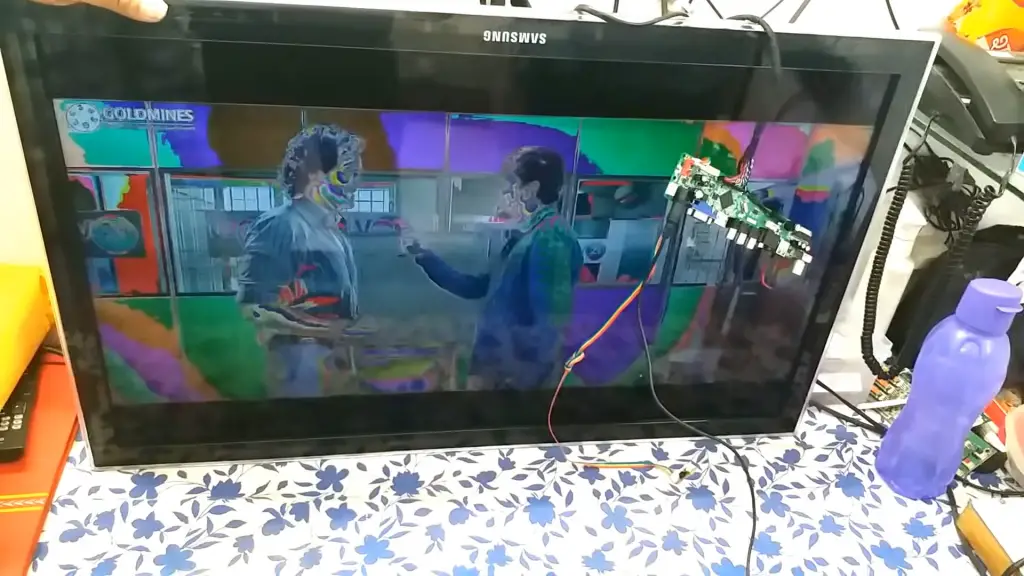
Why is my Samsung TV showing weird colors?
If your Samsung TV is showing strange colors, there could be a few reasons. First, there could be a problem with the backlight on the TV. This can cause the colors to look off and may require a repair or replacement of the backlight.
There could be an issue with the image signal sent to the TV from your cable, satellite box, or another device. Try these methods:
- Changing picture options through the TV menu can be done by selecting Colour or Brightness from the Picture mode.
- Under Picture> ECO Solution> Energy Saving, you can adjust the Energy Saving options.
- You can see the default settings by resetting the picture. Navigate to Picture > Picture Reset.
How do I fix the picture on my Samsung TV?
If you have a Samsung TV and the image looks like it’s been drawn with a negative image, there are a few things you can do to fix it. The picture may look distorted or fuzzy, depending on your viewing angle. Here are some of the most common solutions:
1. Adjust your TV’s picture settings
This is probably the most common solution for TVs that have problems displaying an accurate image. You can adjust your TV’s brightness, contrast, color, and sharpness to get a more accurate image. To do these:
- On your remote control, press the Menu button.
- Click on the picture.
- Choose Screen Adjustment.
- Screen position, screen fit, and aspect ratio can all be adjusted here.
2. Check your cable/satellite box
Ensure that your cable/satellite box is connected correctly and receiving all the channels that are supposed to be coming in. Sometimes interference can cause problems with images on TV screens, so if everything else seems to be working okay, check out your cable/satellite box first. You’ll need to call your service provider if everything is still wrong.
How can I remove a ghost picture from my LED TV?
You may have a ghost picture if you see a negative image on your Samsung TV screen. Here are some solutions:
-Check cable connections. Make sure there is an HDMI connection from the cable box or satellite box to the Samsung TV.
-Check for power problems. Try plugging your Samsung TV into another outlet and see if the problem goes away.
-A power cycle should be performed on both the TV and the source.
-The picture settings should be reset. Navigate to Picture > Picture Reset.
-Update your software. If you’ve recently installed new software or firmware updates on your Samsung TV, update it again. Sometimes new software can fix problems with the TV’s image.
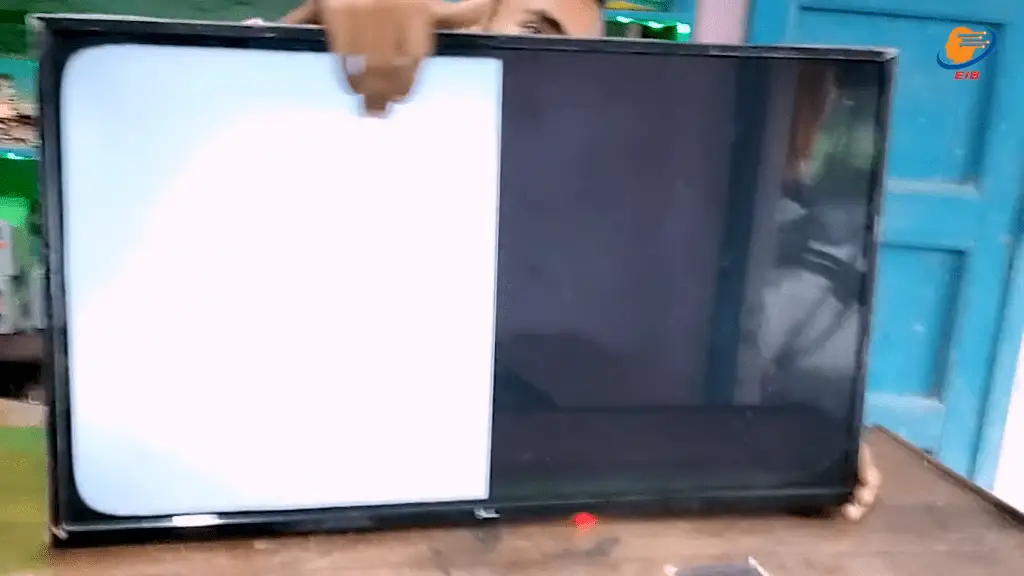
How do I fix the black shadow on my Samsung TV?
There is a possible solution if you notice a black shadow on your Samsung TV screen. The most common issue is that the TV’s screen is the failure of the led backlight.
One or more LEDs inside the screen have failed due to delamination of the display screen, which cannot be repaired. A qualified technician can usually replace LEDs, but if your TV uses edge-lit LEDs, you’re better off replacing it.
Why is part of my Samsung TV dark?
Many different factors can cause part of your Samsung TV screen to look dark. Here are some of the most common causes and solutions:
Malfunctioning panels or main boards or poor broadcast signals cause most half-screen displays. If the screen is completely dark, it could mean that the TV has overheated and burned out. If the screen shows only a small portion of the picture, it could mean that one of the panel boards is damaged.
To fix this, contact your local repair shop or an authorized dealer.
How do I fix the clouding on my Samsung LED TV?
If you are experiencing cloudy or distorted images on your Samsung LED TV, a few solutions may be available.
You may see clouded effects when viewing dark scenes on your Samsung TV. Light reflections on your TV screen contribute a lot to this happening during these scenes. Try to position your TV away from direct sunlight or other light sources.
Ensure that the TV is correctly connected to an input source and that the cable/satellite box does not interfere with the TV’s signal.
If you have tried these measures and still experience problems, taking your TV to a service center for diagnosis may be necessary.

What to Do If the Picture Is Too Dark?
If you have a Samsung TV and the image on the screen is too dark, there are a few things you can do to fix the problem.
- First, make sure that you’re using the correct TV settings. Sometimes changing the brightness or contrast can make a big difference.
- Second, check to see if your source video is actually dark. If it’s just an average movie or show, the TV may not be able to render it correctly in darkness.
- Finally, consider resetting it. Wait 60 seconds after unplugging your TV. Then, for 30 seconds, hold down the power button while the TV is unplugged. Reconnect your Samsung TV after the 60 seconds have passed.
How do you fix dark areas on TV?
There are a few ways to fix dark areas on your TV screen. Unfortunately, not all solutions work for every TV. Here are the methods:
- Make sure the screen is clean.
- Backlight settings can be adjusted.
- The light sensor should be turned on.
- You can choose between low and high power-saving settings.
- On the back of the TV, loosen the screws.
- The back of the TV should be supported.
Fixing a Squashed, Stretched, or Cropped Picture
Your Samsung TV might have a stretched or squished picture. To fix this issue, try following these steps:
1. You can find the menu or settings button on your TV remote control.
2. Click on the Display/Picture option. Press Enter to access.
3. An aspect ratio selection option should appear. A 16:9 aspect ratio is recommended for modern flat screens.
Samsung TV inverted colors on the internet
The solution is to adjust the picture settings on your TV. This will allow you better to control the brightness, contrast, and color levels. You can access the pop-up menu by pressing and holding the mute button on your remote. In addition, you can change the contrast setting.
If adjusting the settings does not resolve the issue, you may need to contact Samsung customer service. They may be able to provide you with a firmware update that will fix the problem.
If you’ve been noticing that your Samsung TV screen looks like it’s displaying a negative image, there are several solutions you can try.
Our guide has helped people repair their TV by turning them off and back on again, while others have had better luck repairing their TV using our other instructions. You can buy a new Samsung TV if none of these work for you. Thanks for reading!
Frequently Asked Questions:
Ensure that your cables are connected correctly if the color is incorrect or missing when using a connected device. Faulty or loose connections may cause blank screens or color problems.
Usually, this unwanted effect is caused by insufficient color depth in the TV or projector or by inadequate color space management by the distributor (TV or projector), which fails to sample the colors correctly.
To do a factory reset on your Samsung Smart TV:
1. Go to the Settings menu.
2. Select Support.
3. Select Self Diagnosis.
4. Select reset.
5. If prompted for a PIN, enter the default PIN 0000.
6. To confirm the reset, select OK.
1. Go to the settings menu.
2. Select expert settings at the bottom of the picture options.
3. Go to Auto Motion Plus settings in expert settings.
4. Switch off Auto Motion Plus.
First, try adjusting the brightness and contrast settings on your TV. If that doesn’t work, try replacing the HDMI cable that connects your TV to the power source. If all those solutions fail, you may consider purchasing a new TV.