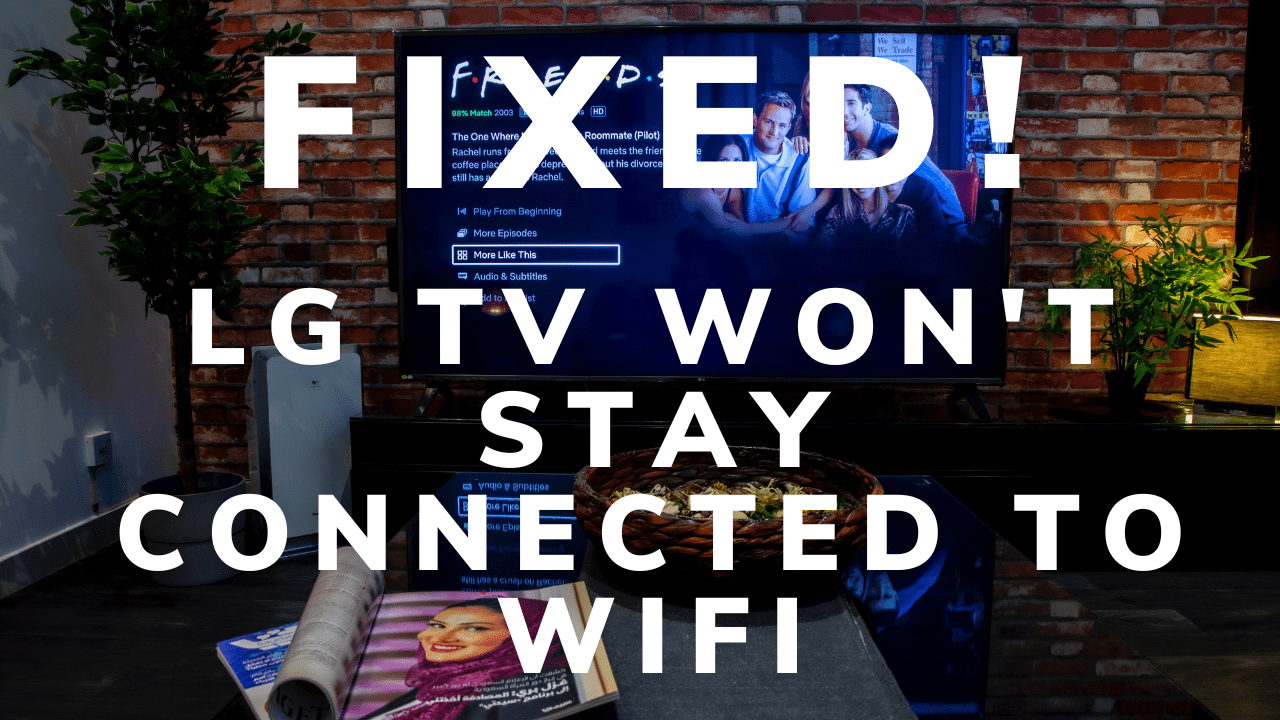Imagine settling down for a movie night, only to find that your LG TV won’t stay connected to WiFi. Frustrating, right? Don’t worry, you’re not alone. Many LG TV owners have faced similar issues, but the good news is that there are solutions to fix these pesky WiFi connection problems. In this blog post, we’ll explore the main reasons why LG TV won’t stay connected to WiFi issues and provide quick fixes, advanced solutions, and preventive measures to help you enjoy a stable and hassle-free streaming experience.
Short Summary
What you will find in this article
Toggle- Understand common causes of LG TV WiFi disconnections like weak signals, outdated firmware, and interference from other devices.
- Quick fixes include restarting the TV & router, disabling features like Quick Start and Simplink, and adjusting time zone/date settings.
- Prevent future issues by regularly updating firmware, optimizing router placement & monitoring device interference.

Understanding Why LG TVs Disconnect from WiFi
Before diving into the solutions, it’s essential to understand the root causes behind LG TV WiFi disconnections. Some common reasons include weak WiFi signals, outdated firmware, interference from other devices, and incorrect time/date settings.
By addressing these issues, you can significantly improve your TV’s connectivity and put an end to the frustration of constant disconnections. Let’s take a closer look at these causes and gain a better understanding of how they affect your LG TV’s WiFi connection.
Weak WiFi Signal
A weak WiFi signal is one of the most common culprits behind LG TV WiFi disconnections. Home routers can only provide a strong, stable connection within a limited range, and factors like distance, walls, and interference from other devices can weaken the signal. To improve the signal strength, you can try moving your router closer to your TV, removing any obstructions between the TV and the router, or even upgrading your internet plan with your provider for more bandwidth.
Another way to enhance your WiFi signal is by switching the wireless channel on your router and finding an unoccupied frequency channel. This can help minimize signal interference and provide a more stable connection. Remember, a strong and consistent WiFi signal is key to ensuring a smooth and uninterrupted streaming experience on your LG TV.
Outdated Firmware
Outdated firmware can be another reason for LG TV WiFi connectivity problems. Firmware updates often include patches and improvements that can fix connection issues and enhance your TV’s overall performance. Head to the settings menu on your LG TV. Look for the “software update” option, this will see if the firmware is up to date. If an update is available, follow the instructions to install it and see if it resolves your connection problems.
Regular firmware updates not only help fix existing connectivity issues but also prevent future problems by ensuring that your TV is running on the latest software. So, make it a habit to check for updates periodically and install them as they become available.
Interference from Other Devices
Interference from other devices can also cause WiFi connection issues on your LG TV. Gadgets such as baby monitors, cordless phones, and other smart home devices can interfere with your TV’s WiFi signal, leading to connectivity problems. To minimize interference, try moving the router or the TV away from other electronic devices, or switch off any gadgets that may be causing the interference when not in use.
Regularly monitoring your home for potential sources of interference can help you maintain a stable WiFi connection. By keeping your router and TV away from other devices and adjusting their placement, you can significantly reduce network or signal interference and enjoy a seamless streaming experience.
Quick Fixes for LG TV WiFi Disconnection Issues

Now that we’ve explored the common causes behind LG TV WiFi disconnections, let’s dive into some quick and easy solutions. These fixes include restarting the TV and router, disabling Quick Start and Simplink features, and adjusting time zone and date settings.
While these fixes may not resolve every issue, they can often help with minor connection problems and are a great first step towards improving your LG TV’s WiFi performance.
Restarting the TV and Router
Restarting your LG TV and router can help resolve minor network connection issues and is often the first step in troubleshooting WiFi problems. You can restart your TV using either the remote control or the main power switch located directly on the TV. Whichever option you choose, the result will be the same. For the router, simply flip its power switch off and then back on again. Remember to unplug the power cables (not the Ethernet ones) and wait for 10 to 15 minutes before plugging them back in and turning the devices on.
After restarting both devices, check if the TV still drops the WiFi connection. If the issue persists, move on to the next quick fix – disabling Quick Start and Simplink features.
Disabling Quick Start and Simplink Features
Quick Start and Simplink are features on LG TVs that, although convenient, can cause WiFi connectivity issues. Quick Start allows the TV to turn off and go into standby mode, while Simplink enables control of HDMI devices with the TV’s remote. Disabling these features can resolve issues that may be causing WiFi problems on your LG TV.
To disable Quick Start and Simplink, head to the TV’s interface and follow the steps provided in the user manual or on-screen instructions. Once you’ve disabled these features, check if your TV’s WiFi connection has improved.
If not, move on to the next quick fix – adjusting time zone and date settings.
Adjusting Time Zone and Date Settings
Incorrect time zone and date settings on your LG TV can cause WiFi connectivity issues. To fix this problem, head to the settings menu and adjust the time, date, and time zone to match those of your router. Alternatively, you can turn on automatic time zone and date adjustments to ensure your TV’s settings are always in sync with your router.
With the correct time zone and date settings in place, check if your TV’s WiFi connection has improved. If the issue still persists, it might be time to explore more advanced solutions for persistent WiFi connection problems.
Advanced Solutions for Persistent WiFi Connection Problems

If the quick fixes mentioned above didn’t resolve your LG TV’s WiFi connection issues, don’t lose hope. There are advanced solutions that can help tackle more persistent problems. These solutions include testing with a mobile hotspot, connecting via Ethernet cable, and updating firmware manually.
While these methods may require a bit more effort, they can be highly effective in addressing stubborn WiFi connection problems on your LG TV.
Testing with a Mobile Hotspot
A mobile hotspot is a useful tool for testing your LG TV’s WiFi connection, as it allows you to set up a WiFi connection using your phone’s data plan. By connecting your LG TV to a mobile hotspot, you can determine if the issue lies with your router or the TV itself.
To set up a mobile hotspot, turn on the hotspot feature on your phone (usually found in the settings menu) and connect your LG TV to the hotspot network. If your TV’s WiFi connection is stable when connected to the hotspot, the problem might be with your router or internet service provider. In this case, consider exploring other solutions, such as connecting via Ethernet cable or contacting your ISP for assistance.
Connecting via Ethernet Cable

If you’re still experiencing WiFi connection issues on your LG TV, consider connecting it to your router using an Ethernet cable. An Ethernet connection provides a faster and more reliable connection than WiFi, ensuring a smooth streaming experience.
To connect your LG TV to your router via Ethernet cable, simply plug the cable into the router and then into the TV. This wired network connection bypasses any WiFi-related issues, providing a stable internet connection for your LG TV.
However, keep in mind that this solution may not be practical if your router is far from your TV or if you require a lengthy cable for the connection.
Updating Firmware Manually
If none of the previous solutions have resolved your LG TV’s WiFi connection problems, you can try updating the firmware manually. To do this, download the latest firmware for your LG TV from the manufacturer’s website, transfer it to a USB drive, and plug the drive into your LG TV. Follow the on-screen instructions to install the firmware update.
Regular firmware updates can help improve your TV’s performance and resolve a variety of issues, including WiFi connection problems. If manual firmware updates don’t resolve your connection issues, consider contacting LG customer support for further assistance.
Preventive Measures to Avoid Future WiFi Connection Issues
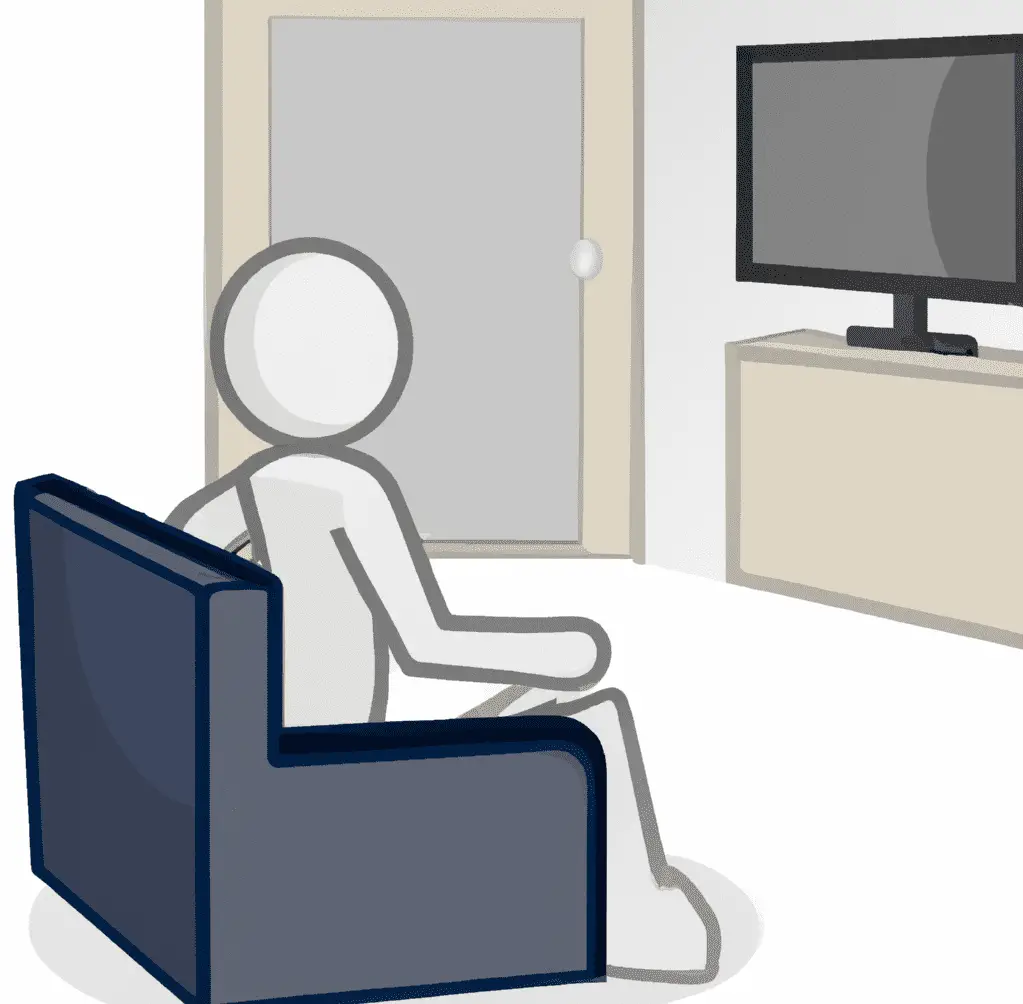
While it’s essential to know how to fix WiFi connection issues on your LG TV, it’s equally crucial to take preventive measures to avoid these problems in the first place. By regularly updating firmware, optimizing router placement, and monitoring device interference, you can maintain a stable and reliable WiFi connection for your LG TV.
Regularly Updating Firmware
As mentioned earlier, keeping your LG TV’s firmware up-to-date is crucial for maintaining a stable network connection. Regular firmware updates can fix existing issues and prevent future problems, ensuring that your TV runs smoothly and efficiently.
Make it a habit to check for firmware updates periodically and install them as they become available.
Optimizing Router Placement
Optimal router placement is essential for ensuring a strong and stable WiFi connection for your LG TV. To optimize your router’s placement, keep it at least 5-6 feet away from the TV and other devices that could interfere with the signal, avoid walls and electronic items, and experiment with different locations.
By finding the ideal spot for your router, you can minimize signal interference and ensure a reliable connection for your TV.
Monitoring Device Interference
Regularly monitoring your home for potential sources of device interference can help you maintain a stable WiFi connection for your LG TV. Be aware of devices such as microwaves, cordless phones, and Bluetooth gadgets that can interfere with your TV’s WiFi signal and cause connectivity problems.
By keeping these devices away from your router and TV, you can minimize their impact on your connection and enjoy a seamless streaming experience.
Summary
In conclusion, LG TV WiFi connection issues can be frustrating, but there are various solutions and preventive measures to help you enjoy a stable and uninterrupted streaming experience. By understanding the root causes of connection problems, applying quick fixes and advanced solutions, and taking preventive measures, you can transform your movie nights from frustrating to fantastic.
Don’t let WiFi connection issues ruin your entertainment experience. Take action now, apply these solutions, and get ready to enjoy a seamless and hassle-free streaming experience on your LG TV. Happy streaming!
Frequently Asked Questions
It looks like there could be a few reasons why your LG TV keeps losing its Wi-Fi connection. These include weak signal strength, out-of-date firmware, incorrect date and time settings, network blocking features, or use of the 5GHz spectrum.
Taking these steps can help you get your Wi-Fi connection back up and running.
It looks like there are a few possible causes for your Samsung TV’s Wi-Fi disconnecting, from router settings to an outdated firmware. Power cycling or resetting your modem/router and TV could help resolve the issue, but if that doesn’t work then it may be best to seek further technical support.
It’s important to make sure that your router settings are up to date, and that your TV’s firmware is also up to date. If you’re still having trouble, it may be best to contact your internet service provider.
It looks like LG TVs commonly experience power issues, picture quality issues, as well as software and hardware problems.
This can make owning an LG TV frustrating at times!