You might be reading this post because the taps on your iPhone screen go unnoticed. Maybe you’ve panicked because even the swipes can’t be recognized. You’ve tried restarting your phone, but nothing seems to happen. Relax, there are many ways to solve your problem. If your iPhone doesn’t restart, this post will help you find a quick solution and ensure you can use your phone again.
What To Do If Your iPhone Won’t Restart
What you will find in this article
ToggleIf your iPhone won’t restart, it means your device is frozen. Chances are that it doesn’t respond when you touch it. Maybe you’ve turned it off, and it can’t turn on; here’s what you need to do:
1. Black Screen or Frozen
If you’re using iPhone 8 or a later iPhone model, follow these steps to restart your device:
- Press and release the volume up button
- Press and release the volume down button
- Quickly press the side button for a few seconds until the Apple logo appears.
For iPhone 7 or iPhone 7 Plus, follow these steps:
- Press and hold the volume down, plus the side button, for a few seconds until the Apple logo shows up.
- Your phone should restart.
- If your phone doesn’t start, charge the device for a few minutes and try again.
For iPhone 6s and earlier, follow these steps:
- Press and hold the home and side buttons for a few seconds until the Apple logo appears.
- If your device doesn’t power up, you should charge it for a few minutes and try the above fix again.
2. iPhone Stuck on Apple Logo
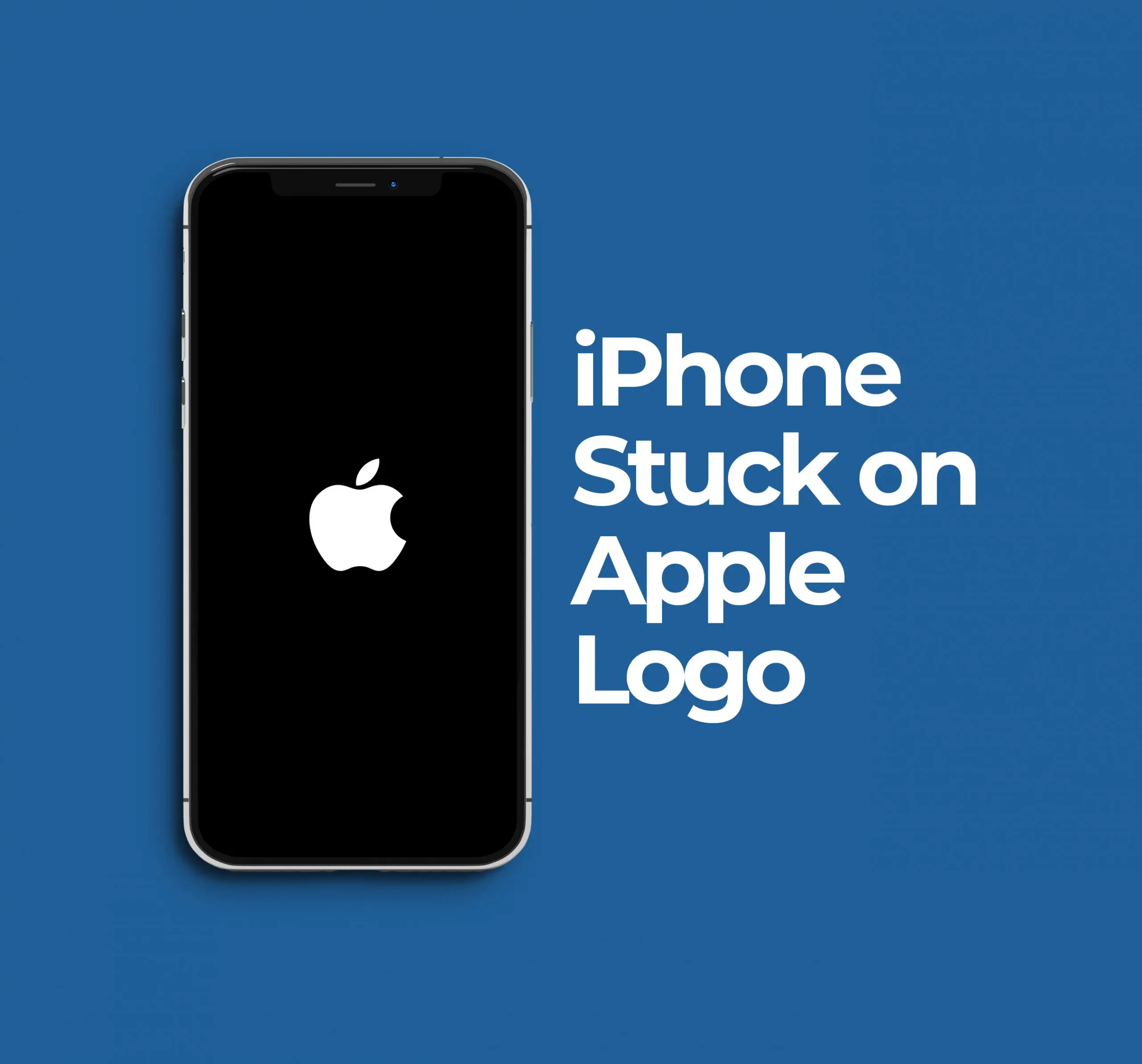
If your iPhone starts, but it gets stuck on the Apple logo, try these steps:
- Connect the device to your PC (Mac). For your PC with macOS Catania, launch the Finder. If you have a Mac PC with macOS Mojave or earlier, use iTunes.
- Select your device on your PC.
- With your device connected to your PC, follow these steps:
- Press the volume up button, then press the volume down button, followed by the side button.
- Then hold the side button for a few seconds.
- For iPhone 7 or 7 Plus, press and simultaneously hold the volume down button and the side button.
- For iPhone 6s or earlier, press and hold the side and home buttons.
- Hold the buttons for a moment until the recovery screen shows up.
- You will be prompted to update or restore the device. Tap on Update.
- Give it a few minutes for your PC to download the update on your device.
iPhone Won’t Force Restart
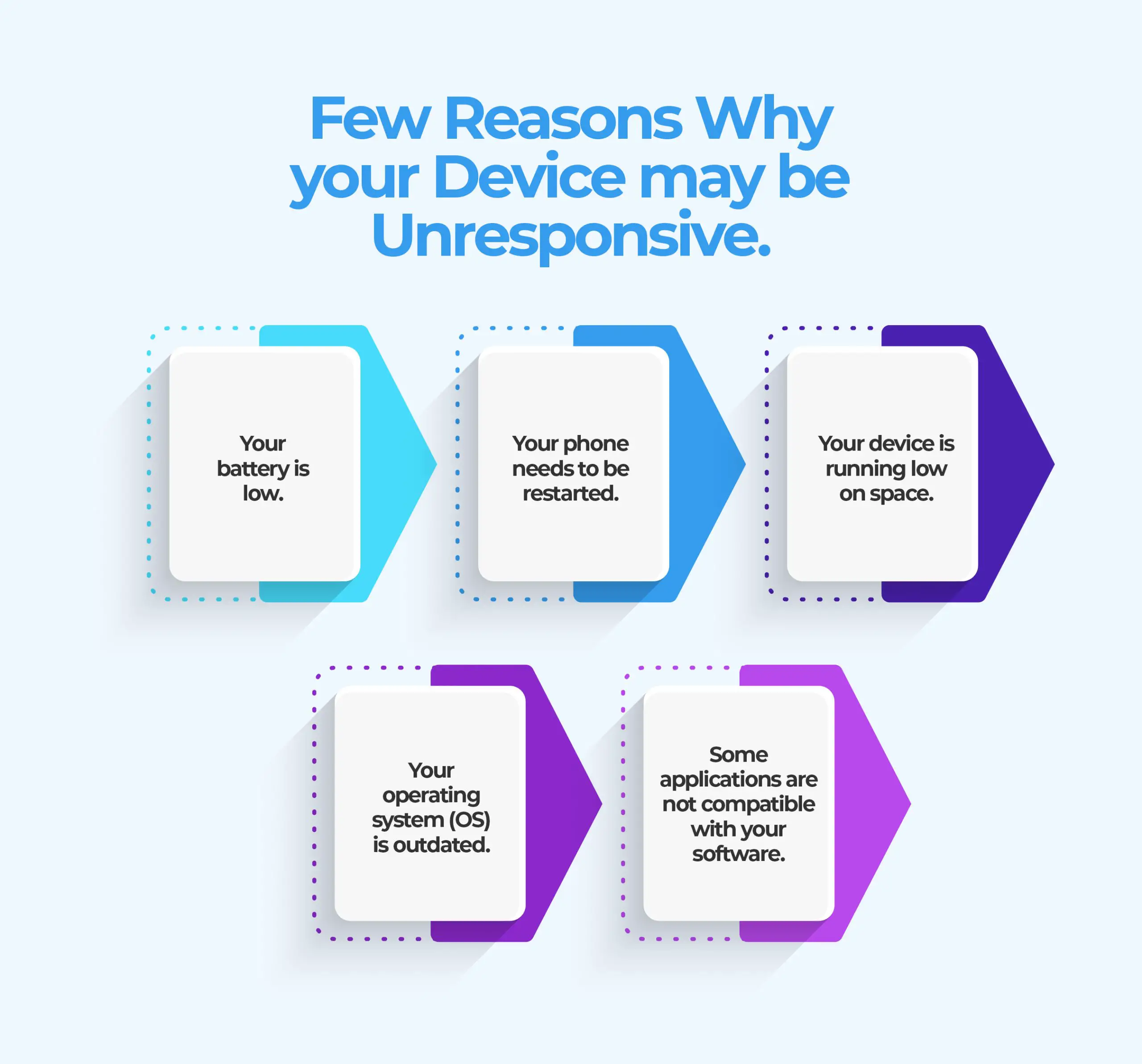
When you’re using your iPhone, and it suddenly gets unresponsive, it means it’s frozen. Here are a few reasons why your device is unresponsive:
- Your battery is low.
- Your phone needs to be restarted.
- Your device is running low on space.
- Your operating system (OS) is outdated.
- Some applications are not compatible with your software.
If your iPhone is not low on battery, yet it is unresponsive, it means you’ll have to force it to restart. This process is often called – hard reset. Restarting your iPhone helps to refresh the device. Hard resetting your device doesn’t erase your data. A hard reset helps to fix a frozen or unresponsive iPhone.
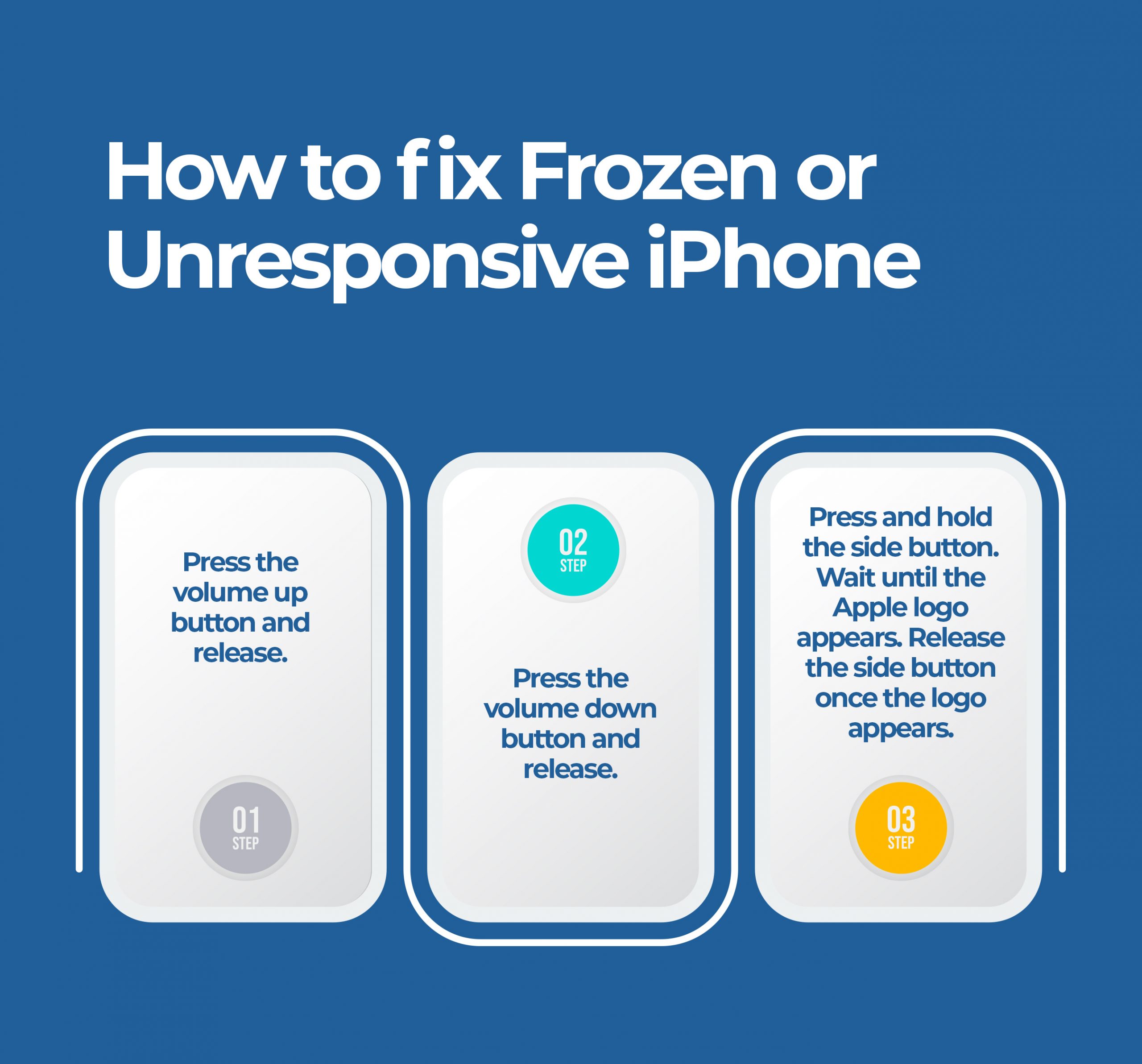
Here’s what you should do to perform a hard reset on your iPhone:
- Press the volume up button and release
- Press the volume down button and release
- Press the side button and be patient until the Apple logo pops up. Release the side button when this happens. You may have to wait for 20 seconds for the logo to appear. Note: don’t release the side button when prompted to Slide Power Off.
If you’ve tried these hard reset steps and your iPhone doesn’t restart, it means you may not be pressing the buttons correctly.
After following the steps correctly and your device still can’t restart, it could be a sign that your battery is low. Charge your device for 5 minutes and try following the hard reset steps again.
iPhone Won’t Restart With Buttons
You may have trouble restarting your iPhone using buttons. Maybe your buttons aren’t functioning, or you simply want to try a different way to restart your device without using the power or the volume buttons. Here are solutions you should try:
Method 1: Use Assistive Touch
- Launch settings on your iPhone, navigate to Accessibility, and then turn on AssistiveTouch.
- Choose a gesture you’ll be using to launch this feature. You can choose a long press, single or double tap, or any other gesture you prefer using. A single tap is, however, the easiest option.
- After choosing the gesture you want to use, tap restart.
- You can now restart your iPhone by simply using the gesture you just created. After activating AssistiveTouch, the icon will be available on your screen. Drag and position it to your desired position for convenience.
- Your device will prompt you to confirm your action. Choose restart to reboot the phone. You can cancel if you want to use the feature in the future.
Method 2: Connecting To Power Source
Your iPhone might not restart with buttons because it has no power. Here’s a quick fix:
- Connect your device to your ideal power source. Wait for a few minutes before you reboot your phone.
It’s worth noting that this power fix will not work if your device is frozen or unresponsive.
iPhone Won’t Restart or Open Apps
If your iPhone won’t restart or open apps, it clearly indicates that you’re dealing with a software issue or the device has malfunctioned. You can fix this problem by hard resetting your device by following the hard reset steps discussed above.
iPhone Frozen Won’t Restart
A frozen or unresponsive iPhone can be fixed with a three-step procedure:
- Press the volume up button and release.
- Press the volume down button and release.
- Press and hold the side button. Wait until the Apple logo appears. Release the side button once the logo appears.
iPhone Won’t Restart or Turn Off
It gets to a point where your device isn’t responding, and you can’t turn it off and power it again. You should try forcing the device to restart.
The force restart solutions vary depending on the model:
- iPhone X
- iPhone Xs
- iPhone XR
- iPhone 11
- iPhone 12
- iPhone 13
For these models, try pressing and quickly releasing the volume-up button. Do the same thing for the volume down button. Thereafter, press and hold the side button. Don’t release the side button until the Apple logo shows up. Release the button.
iPhone 11 Won’t Restart
If your iPhone 11 won’t restart, you need to hard reset the device. This fix doesn’t delete your data. It helps when your device needs troubleshooting to refresh it.
The three-step procedure to try here is:
- Press and release the volume up.
- Press and release the volume down. For steps 1 and 2, press the volume up and down buttons briefly and release.
- Lastly, press the side button for about 20 seconds. Wait for the Apple logo before you release it.
For the last step, the screen will go dark as the device shuts down and restarts.
iPhone 7 Plus Won’t Restart
Follow these steps to hard reset your iPhone 7 Plus:
- Press and hold the volume down button and the power button at the same time.
- Give it a few seconds before the Apple logo appears. Release the buttons. This step can take about 20-30 seconds.
- Your device will restart.
iPhone 12 Won’t Restart
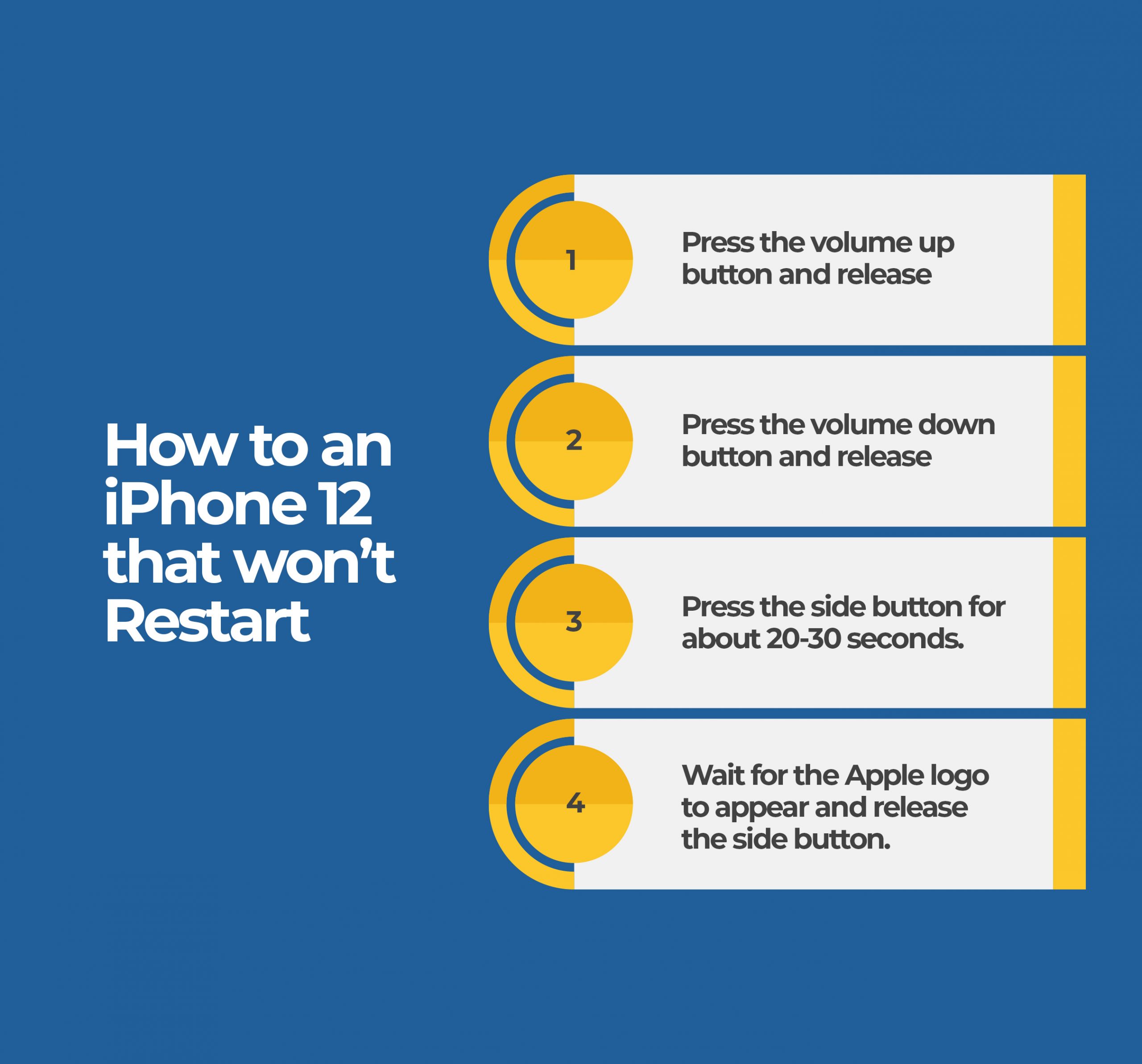
iPhone 12 won’t restart issue can be quickly fixed by following these steps:
- Press the volume up button and release
- Press the volume down button and release
- Press the side button for about 20-30 seconds.
- Wait for the Apple logo to appear and release the side button.
iPhone Won’t Restart After Update
Updating your iPhone to the latest iOS is meant to fix bugs and improve security. However, some updates are prone to bugs and other software issues that prevent the device from turning on. If you’re having problems restarting your phone after updating it, you should force restart it.
Follow the three-step procedure where you press the volume up, then the volume down, then hold the side button for 10-20 seconds. Release the side button once the Apple logo appears. Your device should now restart normally.
Charging your iPhone for a couple of minutes may also help if the phone is out of power.
iPhone 6 Won’t Restart
A quick fix to iPhone 6 won’t turn on is to force restart using the following steps:
- Press and hold the side and home buttons at the same time.
- Continue holding for about 10 seconds and wait for the Apple logo to appear.
If your iPhone 6 doesn’t respond, charge it for a while and try rebooting it or using the force restart steps above.
iPhone Won’t Respond
If your iPhone won’t respond, it means you should reset it. This applies when the device is unresponsive despite trying to charge or turn it on.
iPhone Force Restart Not Working
Force restart might not work if your device doesn’t have battery power. Try charging it for about a while and use the force restart procedure to reboot it. Remember, the force restart procedure will vary depending on your phone’s model.
Can’t Restart iPhone
If you can’t restart your iPhone, try hard restarting it. You won’t lose your data by doing this. Simply press the volume up for a second, press the volume down for a second, and after that, press and hold the side button for about 10-20 seconds. Wait for the Apple logo to appear before releasing the side button.
Evidently, there are various methods you can use when your iPhone doesn’t restart. The solutions might vary, depending on your phone’s model. It’s always recommended to charge your device for a few minutes before trying any of the solutions proposed herein.

