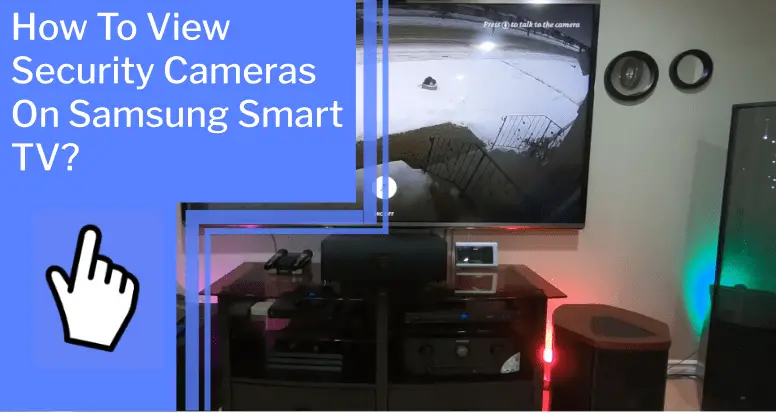Do you want to be able to keep an eye on your home even when you’re not there? With the help of a Samsung Smart TV and the right security camera system, you can do just that!
Viewing security cameras on a Samsung Smart TV is surprisingly simple and can give you the control and security you want. With just a few steps, you’ll be able to easily access your security camera feeds and recorded footage, as well as receive notifications when your cameras detect motion.
So if you’re ready to take control of your home security, read on to learn how to view security cameras on your Samsung Smart TV!
Key Takeaways
What you will find in this article
Toggle- Samsung smart TVs have apps, such as the SmartThings app, that allow users to stream security camera video on their TV.
- Some Ring cameras are compatible with Samsung smart TVs for streaming the security camera feed.
- To view security cameras on a Samsung smart TV, users need a compatible security camera or video doorbell, the SmartThings app, and a newer Samsung smart TV.
- The SmartThings app can be downloaded on the phone, set up with a SmartThings account, and then linked to existing Ring or Arlo accounts. The SmartThings app can also be installed on a Samsung TV to access the camera feed and enable alerts.

Setting Up the Security Camera System
To get your security cameras streaming to your Samsung TV, you’ll need to set up a compatible security camera or video doorbell and download the SmartThings app on your phone. Install the app on your Samsung TV, and then you’ll be able to access your camera feed right from the comfort of your couch!
- To expand camera compatibility, you’ll want to set up your SmartThings account with an email and password. Add devices to the app by scanning a QR code, or NFC tag or searching by brand or device type. You can also link directly to existing Ring or Arlo accounts.
- Once you have everything set up, you can sign in with your credentials and access your camera feed on your TV. You can even enable alerts on your Samsung smart TV.
- To make sure you get the most out of your security camera system, it’s recommended to use Samsung-compatible cameras from Ring, Arlo, and Nest.
Now, you’re ready to connect your security cameras to your network.
Connecting the Security Cameras to Your Network
Connecting your security cameras to your network is easy – follow these steps, and you’ll be streaming in no time!
Start by downloading and installing the SmartThings app on your phone. You’ll then need to set up a SmartThings account with your email and password and integrate your security camera with the app.
You can scan a QR code or NFC tag or search by brand or device type to add devices to your network through the app. Once connected, you’ll be able to control and view your security cameras from your Samsung Smart TV.
Integrating your smart home devices with SmartThings is the key to having control and peace of mind.
After connecting the security cameras to your network, the next step is to install the security camera app on your Samsung Smart TV.
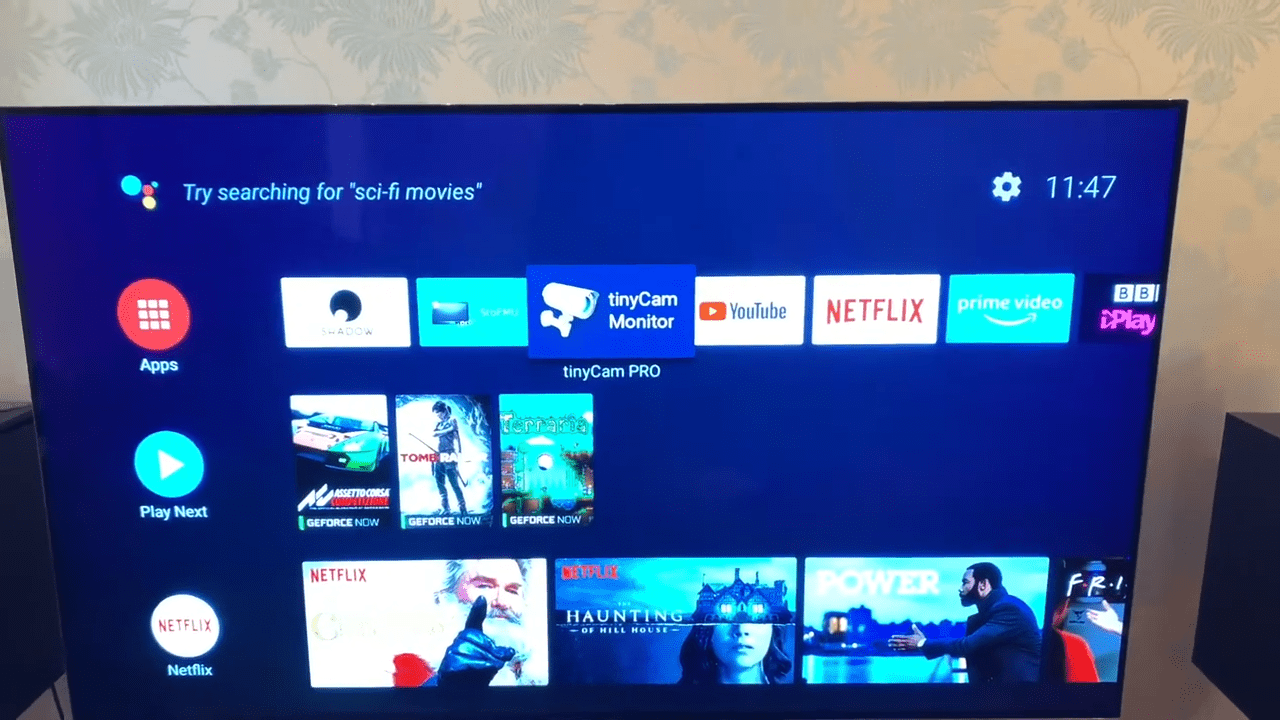
Installing the Security Camera App on Your Samsung Smart TV
Once you’ve connected your security cameras to your network, you’ll need to install the appropriate app on your TV to access the feed. With Samsung Smart TV compatibility, you can easily view your security camera feeds on your TV.
Installing the app is a cinch – download the SmartThings app on your phone, set up your account, and add your devices. You can even link directly to an existing Ring or Arlo account.
You can access your camera feed after signing in with your email and password on the Samsung TV. Plus, you can enable alerts on your Smart TV, so you’ll always know when something’s going on.
Now you have control over your security cameras right from your TV. Ready to take your security system to the next level? Link up the app with your camera system, and you’ll be good to go.
Linking the Security Camera App to Your Camera System
Linking your camera system to the app allows you to take your home security to the next level, granting you access to its feeds right from your TV. With alternative camera systems like Ring, Arlo, Nest, and Samsung SmartThings, you can have a secure home monitoring solution that puts you in control.
Here are five easy steps to get connected and view live camera feeds:
- Download the SmartThings app on your phone.
- Set up a SmartThings account with an email and password.
- Add devices to the app by scanning QR codes and NFC tags or searching by brand or device type.
- Install the SmartThings app on your Samsung TV and sign in with your email and password.
- Enable alerts in the security app for notifications on your Samsung TV.
Now that you’ve linked your security camera system to your Samsung Smart TV, you can take the next step and start viewing live camera feeds.

Viewing Live Camera Feeds
Now that you’ve got your home security system connected to your TV, you can keep an eye on what’s happening around your house. With the live camera feeds, you can stay connected and informed about what’s happening even when you’re away.
Alternatively, you can explore alternative camera options from brands like Ring, Arlo, and Nest that are compatible with Samsung TVs. Whether you’re looking to monitor your home or keep an eye on your pets, the live camera feeds will give you peace of mind.
With the SmartThings app, you can check in on your home from anywhere and quickly access the camera feed on your Samsung TV. Now you can have the control you desire and the confidence that your home is safe and secure.
Playing Recorded Camera Footage
Staying connected to your home just got easier with the ability to play recorded camera footage on your Samsung TV. With an array of recording options, you can check in on your home anytime, anywhere.
| Feature | Benefit |
|---|---|
| Recording Options | Various recording options, such as motion detection, scheduling, and continuous recording, allow you to customize your security camera experience. |
| View Footage Anywhere | View recorded footage and live streaming on your Samsung TV, as well as compatible mobile devices. |
| Remote Access | Control your security camera from anywhere with your mobile device. |
Keep your home secure with the ability to play recorded camera footage on your Samsung TV. With this level of control, you can stay connected to your home no matter where you are. Now you can move on to setting up notifications to get alerts directly to your TV.
Setting Up Notifications
Stay up-to-date with notifications sent directly to your TV, so you can be alerted on what’s happening at home in real time. You can easily set up notifications with a compatible security camera, SmartThings app, and newer Samsung smart TV.
You can enable alerts in the camera’s app or in SmartThings and receive them on your TV. With the Samsung SmartThings app, you can sign in with your email and password to access the camera feed. You can adjust the camera settings directly in the app for even more control.
Enjoy the peace of mind that comes with knowing you can keep an eye on your home from your TV with the latest notifications. With the right tools, you can easily set up notifications and keep your home safe.
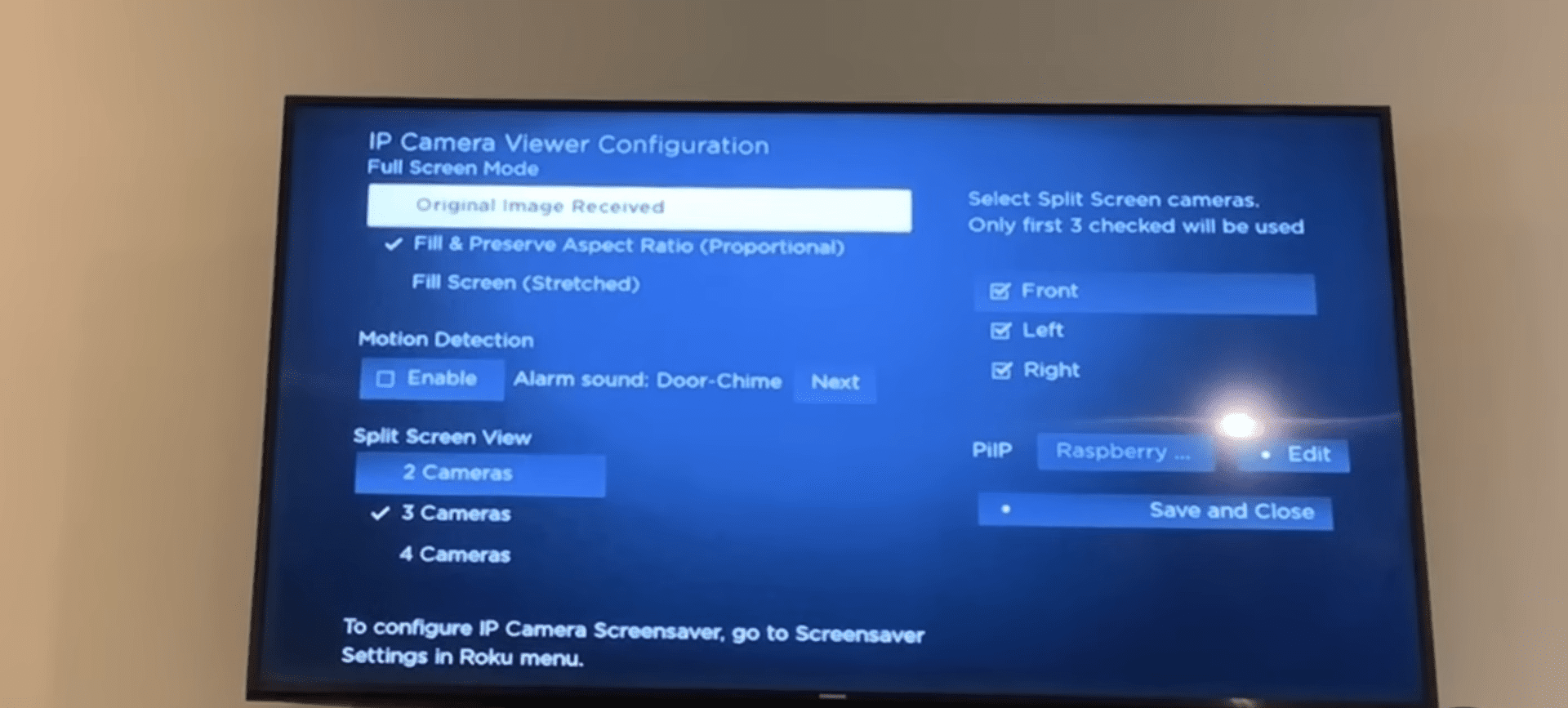
Adjusting Camera Settings
With the right tools, you can easily adjust camera settings to keep your home safe and secure. Wall mounting your security camera is the best way to ensure that you have the coverage you need. This allows you to adjust the camera’s angle and view of the space, and can provide the perfect view of your home or business.
With a Samsung smart TV, you can access your security camera feed directly from your TV. This gives you even more control over your security system, as you can check it from any room in the house. With the smart TV, you can also enable alerts, so you’ll be immediately notified if there’s a breach.
Take control of your home security with Samsung Smart TV.
Conclusion
By following these steps, you can now easily view your security camera system on your Samsung Smart TV. With the power of the SmartThings app, you can rest assured that your home is safe and secure and know that you can access your camera feeds with the touch of a button.
Enjoy the convenience and security that comes with being able to view your security camera system on your TV.
Frequently Asked Questions:
Yes, you do need a compatible security camera to stream to a Samsung Smart TV. Look for Ring, Arlo, Nest, or Samsung SmartThings cameras that are compatible with your TV. Install the SmartThings app and you’ll have control of your security camera feed.
Yes! There are apps like TinyCam Monitor that can stream security camera video to Samsung TVs. Connectivity issues are no problem. With the right compatible security camera, you can easily access the feed on your TV, giving you control and peace of mind.
Yes! With the right compatible security cameras, you can remotely manage settings from your Samsung Smart TV. Enjoy the convenience of control and the peace of mind that comes with it.
Yes, you can access your security camera feed on your Samsung TV without using your phone! With wireless connectivity, you can easily connect your compatible camera to your TV and have control over your camera feed. Be empowered to take charge of your security with this convenient feature.
Yes! The Samsung Frame TV Art Slide Show setting works with compatible security cameras, giving you the control to add an artistic effect to your home security system.
More related content
How To Download Spectrum TV App On Samsung Smart TV?
How To Get Google Play Store App On Samsung Smart TV?
How To Download Spectrum TV App On Samsung Smart TV?