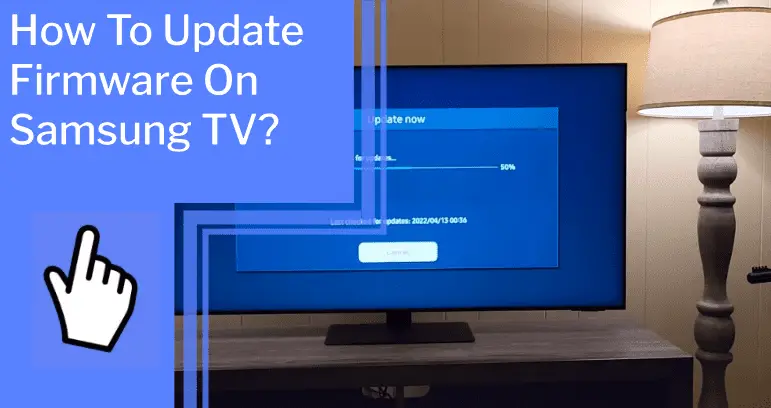Are you ready to take control of your Samsung TV? Updating the firmware is a great way to ensure you’re getting the most out of your viewing experience. Regular firmware updates can provide new features, fix bugs, and optimize your TV’s performance.
With a few simple steps, you can update your Samsung TV firmware and get back to enjoying all your favorite shows. I’ll walk you through how to check the version of your firmware, how to download the latest update, and how to troubleshoot any issues.
You’ll soon be in control of your TV’s performance and be able to enjoy the latest features. So, let’s get started.
Key Takeaways
What you will find in this article
Toggle- Firmware updates are important for adding new features and fixing bugs on Samsung TVs.
- Firmware updates can be obtained through USB drive, network, or Remote Management.
- The TV’s model code can be found on the Samsung Support website and is needed to download the firmware upgrade file.
- To update using a USB drive, unzip the firmware contents and save them on the USB drive’s root directory, then insert the USB drive into the TV’s USB slot, and the update will start automatically.
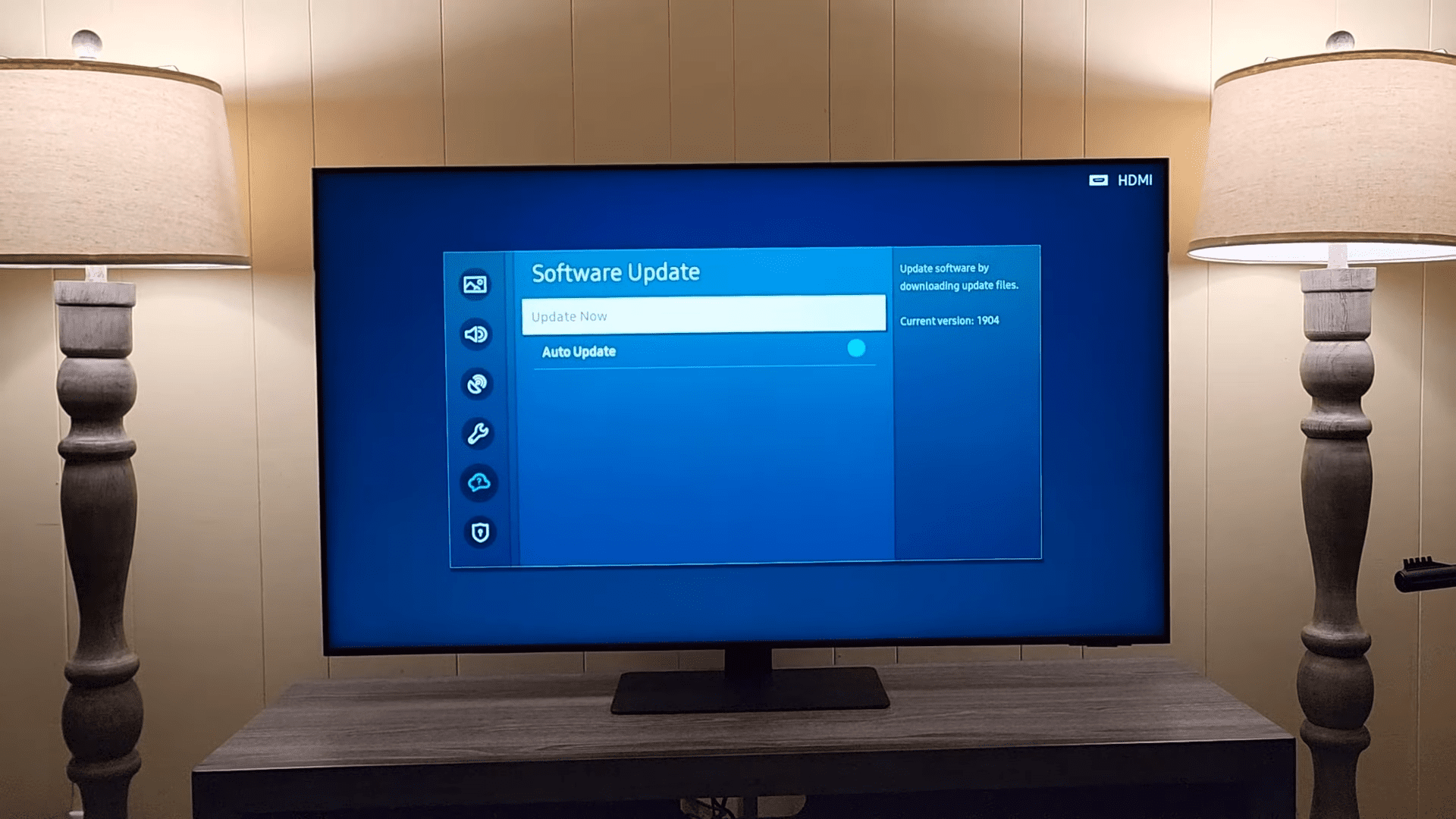
What is Firmware?
Updating your Samsung TV’s firmware is important to make sure you have the latest features and bug fixes, so you can get the most out of your TV! Firmware, or software designed to control a device, is the foundation for your Samsung TV. Without the proper firmware, your TV may not be able to access all the features and functions you expect.
Firmware Basics allow you to control every aspect of your TV, from the sound and display settings to the apps you can download and the streaming services you can access. It also lets your TV stay updated with the latest security and performance updates.
Take control and stay one step ahead with the latest firmware updates. Now you know why updating your TV’s firmware is important, but why should you?
Why Should I Update My TV’s Firmware?
By keeping your TV’s software and firmware up-to-date, you’ll enjoy the full range of features and bug fixes it offers. Pros and cons exist with updating your TV’s firmware. On the plus side, you’ll benefit from new features, improved performance, and bug fixes. On the downside, the process can be time-consuming and your TV may become unstable if the update is not completed correctly.
| Pros | Cons |
|---|---|
| New features | Time consuming |
| Improved performance | Unstable if not done correctly |
| Bug fixes |
Updating your TV’s firmware is an important step in keeping your TV up-to-date and at its best. It’s essential to weigh the pros and cons before you make the decision to update. Doing so will ensure you get the most out of your TV and enjoy the latest features and bug fixes. With the right approach, you can reap the rewards of a successful update and have a more enjoyable viewing experience.
How to Check the Version of Your Samsung TV’s Firmware?
To keep your device up-to-date and functioning optimally, it’s important to check the version of your TV’s firmware regularly. With the latest firmware, you can experience the full benefits of your Samsung TV. Not only will you enjoy the latest features, but you’ll also have access to bug fixes and security updates that keep your device running smoothly.
It’s simple to check the version of your TV’s firmware. Just access the Support menu and look for the “About this TV” option. Here, you can find the model code and the version of your Samsung TV’s firmware. Having the latest firmware ensures you have the best performance and the most up-to-date features for your device.
With a few clicks, you can feel confident that your Samsung TV is running optimally. To make the most of your device, check the firmware version regularly and transition seamlessly into downloading the latest firmware.
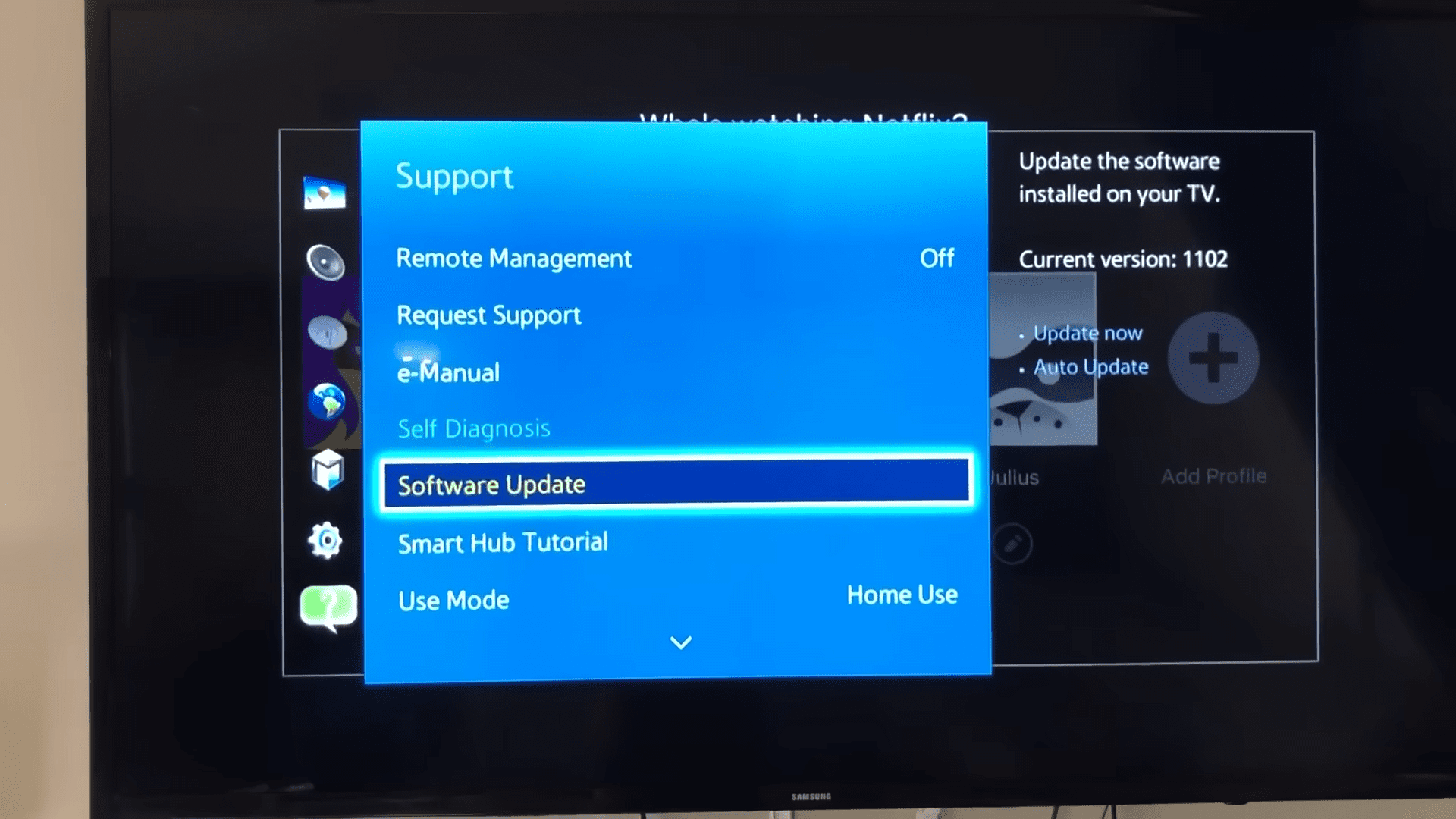
How to Download the Latest Firmware?
To keep your device up-to-date and running smoothly, you’ll need to download the latest firmware for your Samsung TV. Updating your TV’s firmware is essential for unlocking the full potential of your device, and it can be done through the Samsung Support website. Here’s what you need to do:
- Find the TV’s model code on the Samsung Support website and download the Upgrade file.
- Unzip the contents and save them on the USB drive’s root directory.
- Insert the USB drive into the TV’s USB slot, and the firmware update will start automatically.
- Don’t turn off the TV, unplug the power, or remove the USB drive during the update to avoid firmware errors.
The model code can be found in the Support menu, About this TV, or on the back of the TV.
Regularly updating your firmware will bring you a multitude of benefits, from enhanced security to improved performance and new features. It is well worth taking the few minutes required to ensure your Samsung TV is up-to-date.
Moving on to the next step, you’ll want to update the firmware on your Samsung TV.
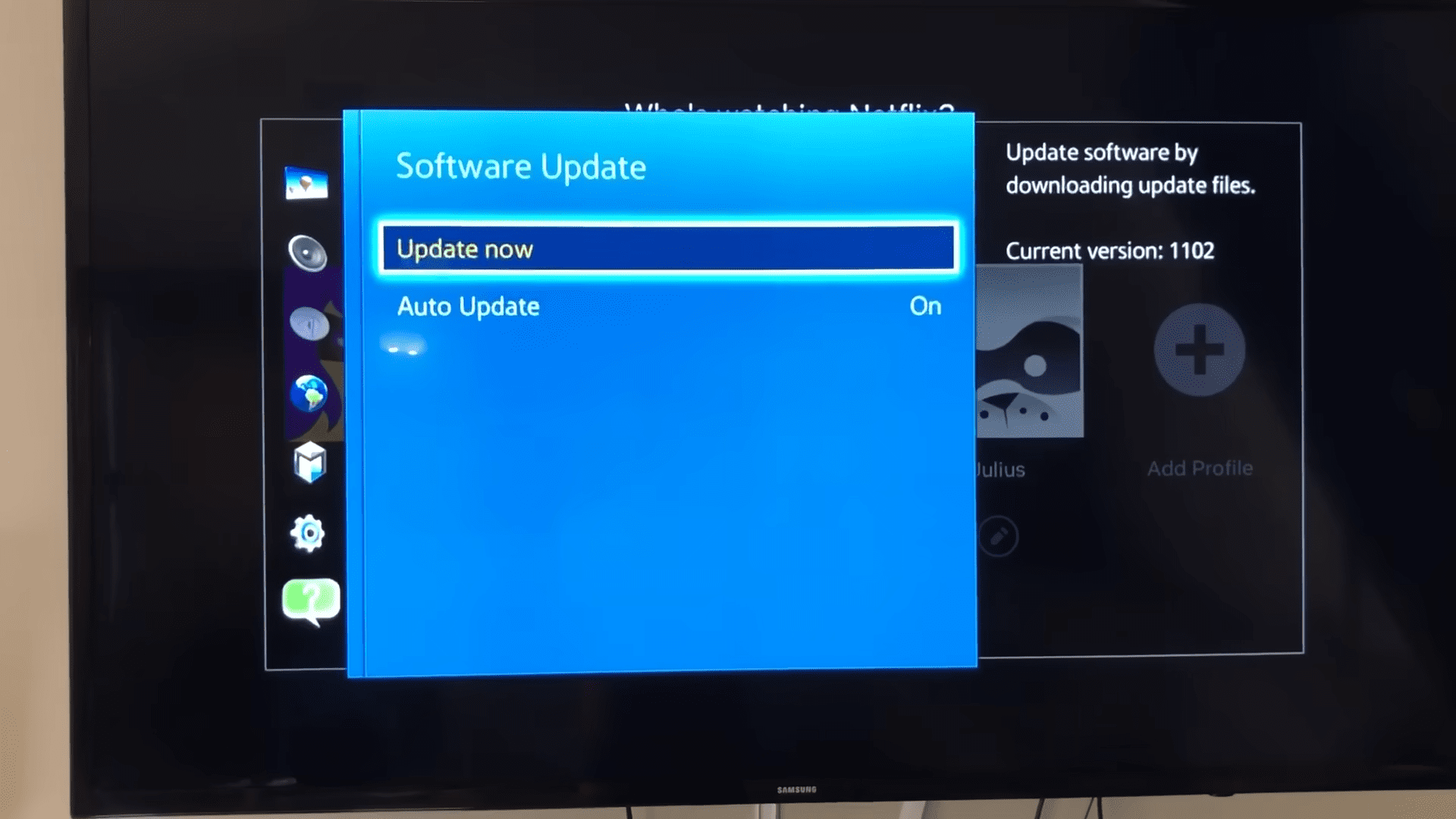
How to Update the Firmware on Your Samsung TV?
Keep your device in tip-top shape and unlock its full potential – upgrade today! Updating your Samsung TV’s firmware is the simplest way to get the latest features, bug fixes, and security patches. You can keep your TV running at its best with a few simple steps.
To get started, you can use a USB drive, network, or remote management to update the firmware. All you need is the model code of your TV, which you can find in the Support menu, About this TV, or on the back of the TV.
Unzip the contents and save them on the USB drive’s root directory. Insert the USB drive into the TV’s USB slot and the update will begin automatically. Don’t turn off the TV, unplug the power, or remove the USB drive during the update.
You can quickly and safely upgrade your TV’s performance with alternative methods.
Now that you know how to update your Samsung TV’s firmware, it’s time to explore how to troubleshoot any issues.
How to Troubleshoot Issues with the Firmware Update?
When it comes to unlocking the full potential of your device, troubleshooting any issues with the firmware can be tricky. Whether you’re trying to update your Samsung TV’s firmware or just having trouble getting it to work properly, here are some tips to help you out:
- Check your internet connection: Make sure your TV is connected to the internet and you have the latest firmware version.
- Check your TV’s settings: Sometimes, the issue can be resolved by simply resetting your TV’s settings.
- Check for software updates: Check the Support website for updates and download the latest version.
- Contact support: If all else fails, contact the Samsung Support team for help.
By following these tips, you can ensure that your Samsung TV’s firmware is up to date and running smoothly. With the right guidance, you can unlock even more possibilities and take control of your device.
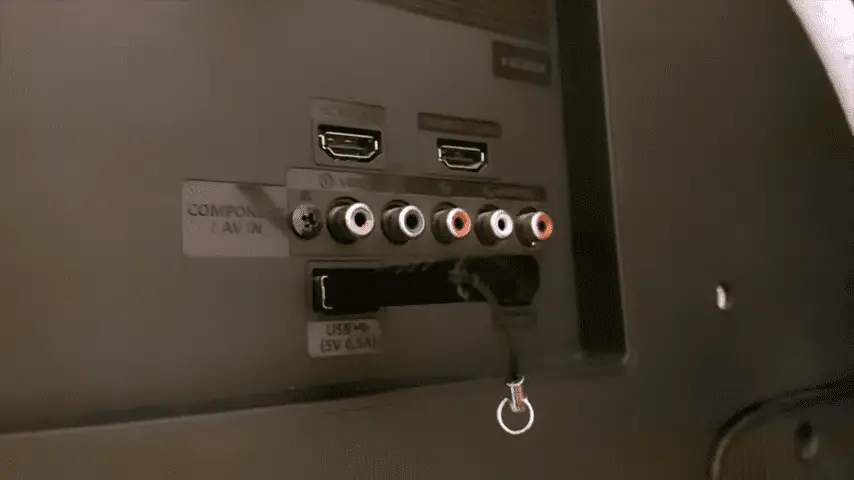
How to Manually Update Your Samsung TV?
After troubleshooting the firmware update, you may need to update your Samsung TV manually. Although it takes more effort, this process has pros and cons. Pros include accessing the latest features and bug fixes, while cons include potential errors if the process is not followed correctly. To help you make the decision, here is a table of the pros and cons of manual updating:
| Pros | Cons |
|---|---|
| Access latest features and bug fixes | Time-consuming process |
| Can control update timing | Time consuming process |
Before making the decision to manually update your Samsung TV, it is important to consider whether it is the right choice for you. With full control, you will be able to make decisions that fit your needs, but if not done properly, it could lead to unexpected issues. It is important to weigh the pros and cons before taking the plunge. Now that you have the information you need, you can take control and decide how to update your Samsung TV.
What to Do if the Firmware Update Fails?
If the process doesn’t go as planned, don’t panic! Firmware updates can be tricky, but the good news is that you can troubleshoot any issues. Take the time to research solutions for your specific issue, and you’ll be back on track in no time.
Plenty of resources are available to guide you through the firmware troubleshooting process. Ensure you read up on the latest troubleshooting tips and tricks to ensure you’re up to date on the best ways to fix any issues.
If you’re still having trouble, don’t hesitate to reach out to Samsung or a third-party service provider for additional help. With a little time and effort, you’ll have the firmware update running smoothly.
As you move forward, remember that you can take control of your TV and make sure it runs how you want it to.
How to Revert to an Older Version of Firmware?
Sometimes, you may need to revert to an older version of your software. If you find yourself in this situation, you can take control of your Smart TV and ensure that it’s running the best firmware version for your needs.
Here are a few steps to help you in reverting your firmware:
- Make sure you know the exact version of the firmware you want to revert to.
- Ensure that you have the correct version of the firmware downloaded onto a USB drive.
- Carefully insert the USB drive into your TV’s USB slot and follow the onscreen instructions to complete the process.
It can be intimidating to revert to an older version of firmware, but with the right guidance and an understanding of the process, you can take control of your Smart TV and make sure you’re running the best version of the firmware without any glitches. Reverting firmware gives you control of your Smart TV and puts you in charge of all the updates. Take back control and make sure you’re running the version of firmware that works best for you.
Conclusion
Updating your Samsung TV’s firmware is a great way to ensure you get the best out of your TV. It’s easy to do and can be done in a few simple steps.
You can check the version of your firmware, download the latest version, and update it with ease. If you ever run into any issues, you can always try troubleshooting or manually updating your firmware.
Finally, if the update fails, you can always revert back to an older version. So don’t be afraid to give it a try, and let your Samsung TV reach its full potential!
Frequently Asked Questions:
Updating my Samsung TV’s firmware allows me to access the latest features of the Smart Hub, giving me control and providing me with a powerful, cutting-edge experience. It’s a vision-inspiring way to stay ahead of the curve and take charge!
Yes, you can update your Samsung TV’s firmware wirelessly for added security and control. With the latest firmware, you’ll have the power to stay ahead of any potential threats and maintain a safe, secure environment. Take charge of your TV’s security today and unleash its full potential.
To stay on top of your Smart TV’s performance, it’s important to update its firmware regularly. Aim for doing so every few months to ensure you get the most out of your TV’s features and experience. Taking control of your TV’s updates gives you the power to stay ahead of any issues and maximize your TV’s performance.
Updating my Samsung TV’s firmware is not only important for adding new features and fixing bugs, but also ensures its software safety. Taking the time to update my TV regularly will bring me greater control and peace of mind, and provide me with the latest features and bug fixes.
Yes! You can roll back to an older version of firmware if you don’t like the update. It’s empowering to have control over your Samsung TV and the ability to roll back to a previous firmware version. Enjoy the freedom of choice and the power of customization.