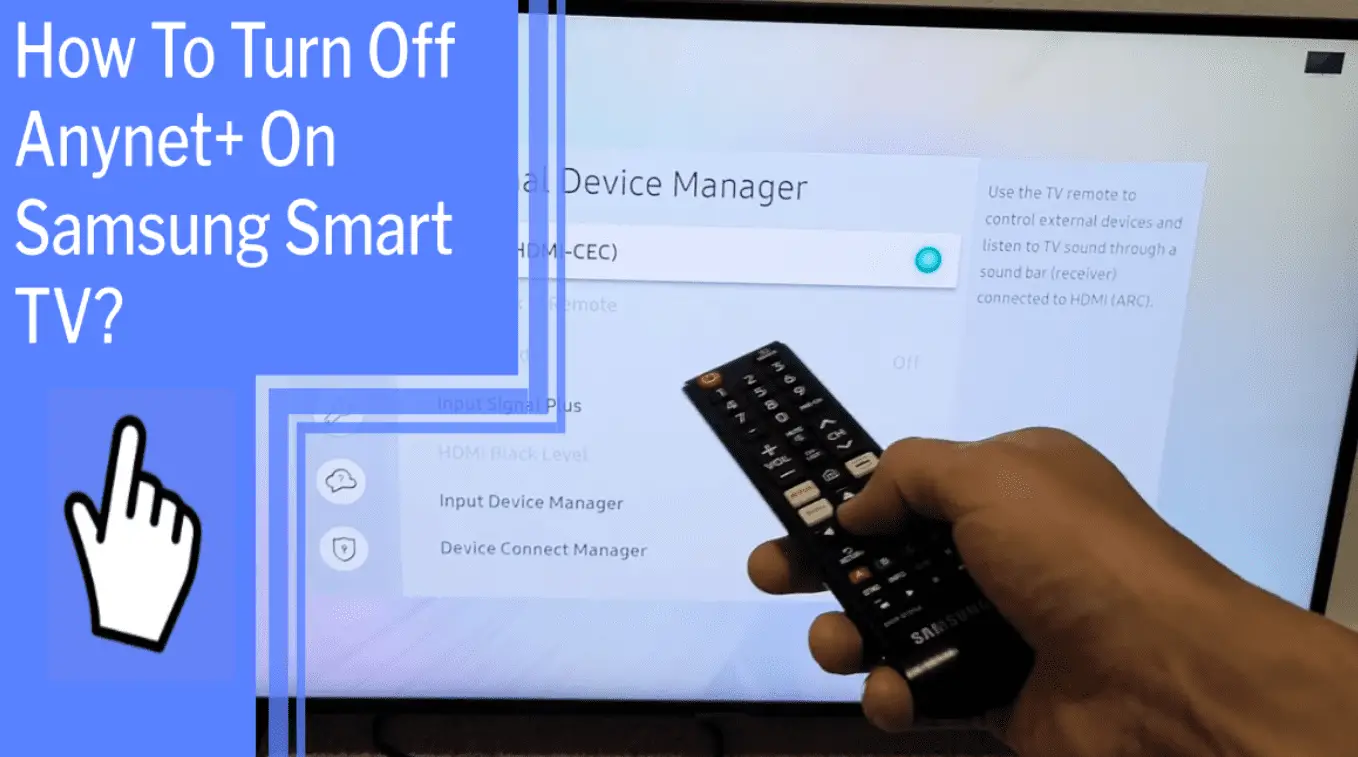Are you having trouble with your Samsung Smart TV turning on by itself? If so, it may be due to Anynet+, a feature that allows connected devices to be controlled with a single remote. If you’re ready to take back control of your TV, I’m here to help.
In this article, I’ll explain what Anynet+ is, the benefits of using it, and how to turn it off. I’ll even provide a step-by-step guide and troubleshooting tips to help you take charge of your TV.
With a few simple steps, you can disable Anynet+ and take back control of your TV. Let’s get started!
Key Takeaways
What you will find in this article
Toggle- Anynet+ is a feature on Samsung Smart TVs that allows control of connected devices through a single remote control.
- To disable Anynet+, go to the settings menu, select Other Devices, find the Anynet+ icon, and disable it.
- Another way to disable Anynet+ is by pressing the menu button on the remote or the Auto-Power-Off button and changing it to off.
- Reconnecting connected devices may solve any issues related to Anynet+ on Samsung Smart TVs.
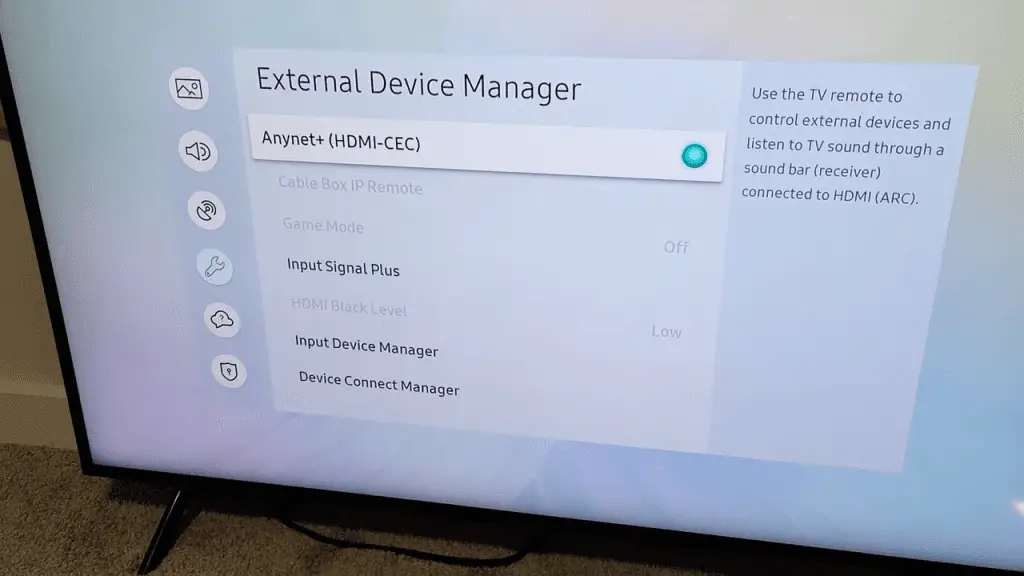
What is Anynet+ on Samsung Smart TVs?
Anynet+ on Samsung Smart TVs is a feature that allows you to control all your connected devices from one remote, but it can be a pain when it turns your TV on unexpectedly. With Anynet+, you can take back control of your TV and ensure that it only turns on when you want it to.
Troubleshooting Anynet+ is easy and can help you gain the power to master your TV. When you turn off Anynet+, it’s like you’re taking the reins and putting yourself in the driver’s seat. With Anynet+ disabled, you’ll be able to rest easy knowing your TV won’t be turning on by itself.
And the best part is, the process of troubleshooting Anynet+ is simple and straightforward. Get ready to take control of your TV and have the power to master it! With Anynet+ troubleshooting, you can take back control and end the surprise TV turn-ons.
Now that you know the benefits of Anynet+ troubleshooting, let’s move onto the next step and learn how to turn off Anynet+ on Samsung Smart TVs.
Benefits of Anynet+
Experience the convenience of controlling your connected devices with one remote, with Anynet+! Anynet+ offers an easy-to-use alternative solution that simplifies device control. It allows control of HDMI-connected devices with your TV’s remote. Anynet+ gives you the power to adjust settings. It can be enabled and disabled through the General Settings menu and External Device Manager.
Anynet+ also makes life easier by allowing control of the TV with Samsung devices, making managing your devices simpler. Anynet+ has the power to make life simpler and easier to manage. Take control and enjoy the benefits of Anynet+ today! Easily access Anynet+ settings in the General Settings menu and start enjoying the power of one-touch control.
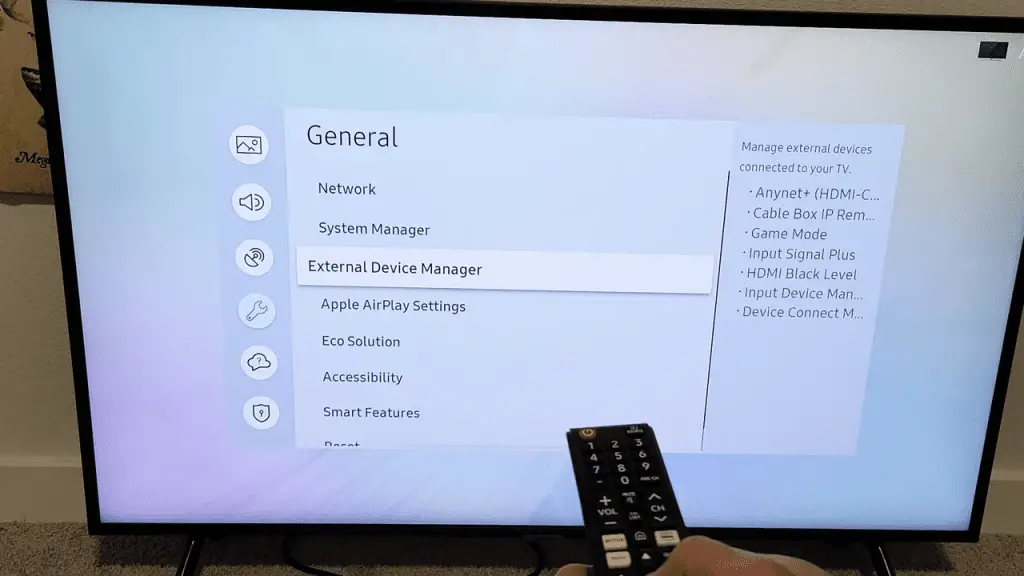
How to Access Anynet+ Settings?
Take advantage of the convenience of Anynet+ by accessing its settings in the General Settings menu for a seamless device control experience. Enjoy the ultimate control by enabling Anynet+ (HDMI-CEC) which allows you to connect and control multiple devices with your TV’s remote.
Finding the Anynet+ setting is simple, just go to the General Settings menu and select External Device Manager. Here you can switch Anynet+ (HDMI-CEC) on or off, depending on your preference.
Troubleshooting connection issues is easy too! Disconnect the devices and check the Anynet+ menu in the TV’s settings. If the problem persists, power cycling the TV or contacting Samsung Support may help.
With Anynet+, you can experience the ultimate device control with ease and efficiency. Now you’re ready to take the next step and explore how to disable Anynet+ on Samsung Smart TVs.
Disabling Anynet+ on Samsung Smart TVs
Discover how to easily deactivate Anynet+ for uninterrupted control of your connected devices. You can take back control of your Samsung Smart TV by disabling Anynet+.
Anynet+ is a feature that allows control of connected devices through a single remote control. However, you may have noticed that your Samsung Smart TV can turn on by itself due to Anynet+ being enabled.
To turn off Anynet+, there are alternative methods you can try. You can go to the settings menu, select Other Devices, find the Anynet+ icon, and disable it. Another option is to press the menu button on your remote or the Auto-Power-Off button and change it to off.
Reconnecting your connected devices may also solve the issue.
Taking these steps will give you the power to control your TV without any interference.
Now, let’s explore how to access Anynet+ settings.
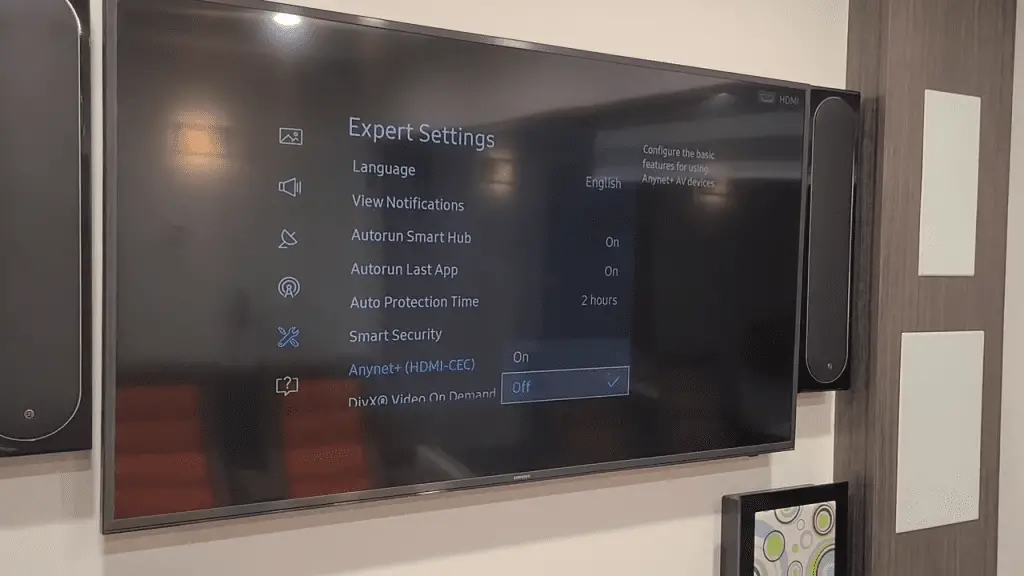
Step-by-Step Guide to Turn Off Anynet+
Gaining control of your connected devices is easy when you disable Anynet+ on your Samsung Smart TV. With Anynet+ turned off, you can enjoy the freedom of controlling each device independently.
There are a few different methods to disable Anynet+ on your TV. You can go to the settings menu, select Other Devices, and find the Anynet+ icon to turn it off. You can also press the menu button on the remote and switch the Auto-Power-Off to off. Additionally, there is an Anynet Setting located in the General Settings menu under External Device Manager.
To ensure a seamless transition, be sure to reconnect any connected devices. With Anynet+ now disabled, you can take control of your devices. As you move forward, keep in mind that potential problems may arise.
Potential Problems with Disabling Anynet+
Disabling Anynet+ may bring some unexpected issues, so it’s important to be aware of potential problems. Common issues that arise when disabling Anynet+ include source switching, power cycling, internet connection, and software updates. Taking control of your Samsung Smart TV can be a great way to gain greater control over your entertainment system, but it’s important to be aware of any potential issues that may arise.
| Issue | Solution |
|---|---|
| Source Switching | Use HDMI switcher or update software |
| Power Cycling | Disconnect devices or contact support |
| Internet Connection | Fix connection issues or adjust settings |
| Software Updates | Update software to latest version |
Gaining control of your TV is an empowering experience, and understanding potential issues that arise when disabling Anynet+ is key to ensuring a smooth transition. Troubleshooting any issues that may arise is the next step in taking control of your Samsung Smart TV.
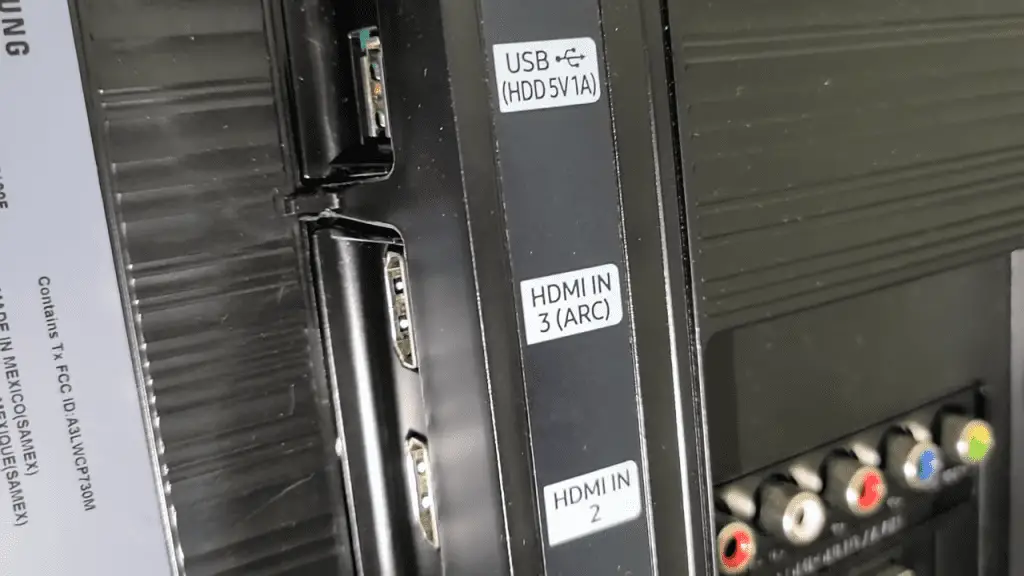
Troubleshooting Anynet+ Issues
Troubleshooting pesky Anynet+ issues can be a real headache, so don’t let them get you down! Alternative solutions can help you gain control of your Samsung Smart TV and get it back in working order.
If your TV is randomly turning on, it may be due to the Anynet+ feature (HDMI-CEC) being enabled. To turn it off, go to Settings > Other Devices > Anynet+ icon and disable it. You can also try pressing the Menu button on the remote or the Auto-Power-Off button to turn it off. Additionally, you can try disconnecting and reconnecting your connected devices to see if that helps.
If your TV keeps going to TV Plus, it may be due to internet connection issues or the TV automatically switching after a certain amount of time. Fixing the internet connection and adjusting the network settings should resolve this problem.
If your TV keeps switching sources, you can try updating the software or using an HDMI switcher. You can also disable Anynet+ by going to Settings > External Device Manager > Anynet+ and turning it off. Disconnecting external devices may also help.
Don’t let Anynet+ issues get you down – you can get control of your Samsung Smart TV with these alternative solutions.
Conclusion
Turning off Anynet+ on a Samsung Smart TV can be challenging, but it’s totally worth it when you experience the freedom and convenience that comes with it.
With a few simple steps, you can take control of your TV and enjoy all the benefits it has to offer. So don’t be intimidated – take the leap and make the switch to a more connected life.
It’s sure to bring you joy, peace of mind, and a whole lot of fun!
Frequently Asked Questions:
Yes, you can enable or disable Anynet+ on devices other than Samsung Smart TVs. Taking control of your devices has never been easier. With Smartphone Support, you can customize your setup to your preferences. Anynet+ gives you the power to turn devices on and off with the touch of a button. Get the power of convenience and control today.
You can access Anynet+ with any compatible device. It offers seamless control with a single remote, empowering you to take control of your entertainment. Device compatibility is key, so make sure all your devices are connected and ready to go.
Yes! Anynet+ is compatible with all HDMI-connected devices, giving you complete control over your home entertainment setup. With Anynet+, you can easily control your devices and enjoy a smooth, seamless experience.
No, turning off Anynet+ won’t affect your TV’s performance. Privacy concerns are addressed, as you have full control of your device. Enjoy the freedom of being in charge of your TV’s settings and feel confident that your device is secure.
Yes, you can adjust the timeout of Anynet+ to help prevent your TV from switching to TV Plus. By setting a power saving mode, you can take control and reduce the amount of time your TV is running idle. With a few simple steps, you can manage your TV and ensure it stays on the right channel.
More related content
How To Get Zeus On Samsung TV?
How To Get Univision On Samsung TV?