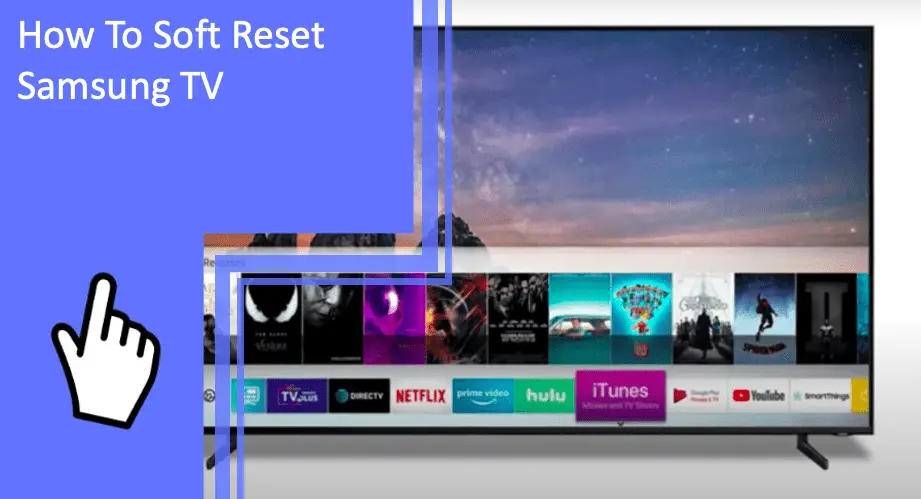Soft resetting a Samsung TV is a powerful technique to regain control of the device and restore it to its initial settings. In this article, we will explore the process of soft resetting a Samsung TV, including the various methods available, troubleshooting tips, and ways to prevent future issues.
We will look at the different ways to soft reset, such as using a remote, a USB drive, or a hard reset, and discuss the advantages and disadvantages of each method. Additionally, we will discuss the importance of recording your router name and password before resetting, and other troubleshooting tips to consider after resetting.
Finally, we will discuss ways to prevent future issues and keep your Samsung TV running smoothly.
Key Takeaways
What you will find in this article
Toggle- Soft reset can solve issues like sudden stops or inability to turn on the Samsung TV.
- To perform a soft reset, power off the TV, unplug it for a minute, then plug it back in and press the power button.
- Soft resetting will not erase data or settings on the TV.
- If the soft reset doesn’t work, try a complete reset by going to Settings > General Reset, entering the PIN (default is 0000), and selecting Yes. This will erase all data and restore the TV to its initial settings.
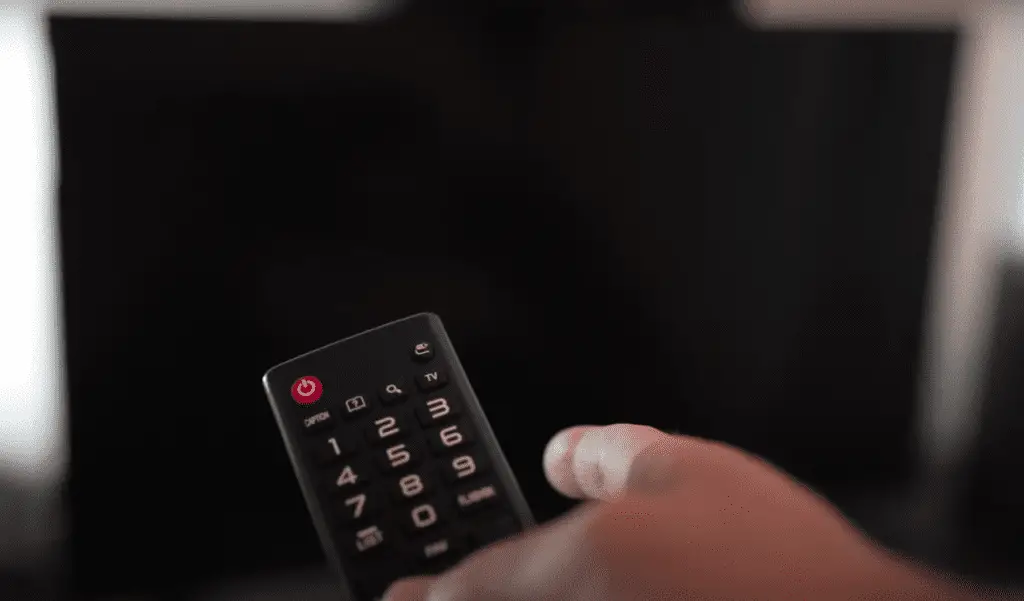
What is a Soft Reset?
A soft reset is a method of resetting a Samsung TV to its initial settings, which involves powering off the TV, unplugging it for a minute, and plugging it back in before pressing the power button. This method offers users the control and flexibility to quickly restore their TV to its original state.
Discussing the benefits of soft reset for Samsung TVs, it can solve issues such as sudden stops or even inability to turn on. Also, this method is much simpler than a complete reset, which requires access to the Settings menu. Furthermore, it can be a great way to troubleshoot any apps that may not be working properly.
Soft resetting is a great way to take control of your TV and ensure it is running optimally. With this method, it is easy to restore the TV back to its original settings and get back to watching your favorite shows.
Now that we have discussed the importance of soft resetting your Samsung TV, let us look at why it is necessary.
Why Do I Need to Soft Reset My Samsung TV?
Resetting a device can be an effective method of solving a variety of technical difficulties, from unexpected stops to power-on failure. Soft resetting a Samsung TV is a simple process that can be used to fix many issues, allowing users to regain control of their devices.
Soft resetting can provide users with a variety of benefits, including:
- Improved troubleshooting: Remote troubleshooting can be used to identify problems and quickly resolve them.
- Increased reliability: Soft resetting can help to remove any old data or settings that may be causing issues.
- Enhanced user control: Soft resetting can help users regain control of their devices, allowing them to customize settings and features to their preferences.
Soft resetting a Samsung TV is a straightforward process that provides users with a quick and easy way to regain control of their device. With the ability to troubleshoot, increase reliability, and enhance user control, soft resetting is an invaluable tool for any Samsung TV user.
How to Soft Reset Samsung TV Without a Remote
Manually triggering a device reboot without a remote can be a simple solution for many technical difficulties. A soft reset for Samsung TVs without a remote can be achieved by pressing and holding the power button for 10 seconds. This will switch off the TV and then on again, allowing it to restart.
Users can also unplug the power cable from the TV and plug it back in after 30 seconds, then press the power button. The soft reset will help restore the TV’s normal functionality and can help resolve common issues. Such issues can range from sudden stops, failure to power on, or apps not working.
This is a great tool to have at your disposal that is easy to use and requires no remote. Taking control of your device can be empowering and help you feel in control of your viewing experience.
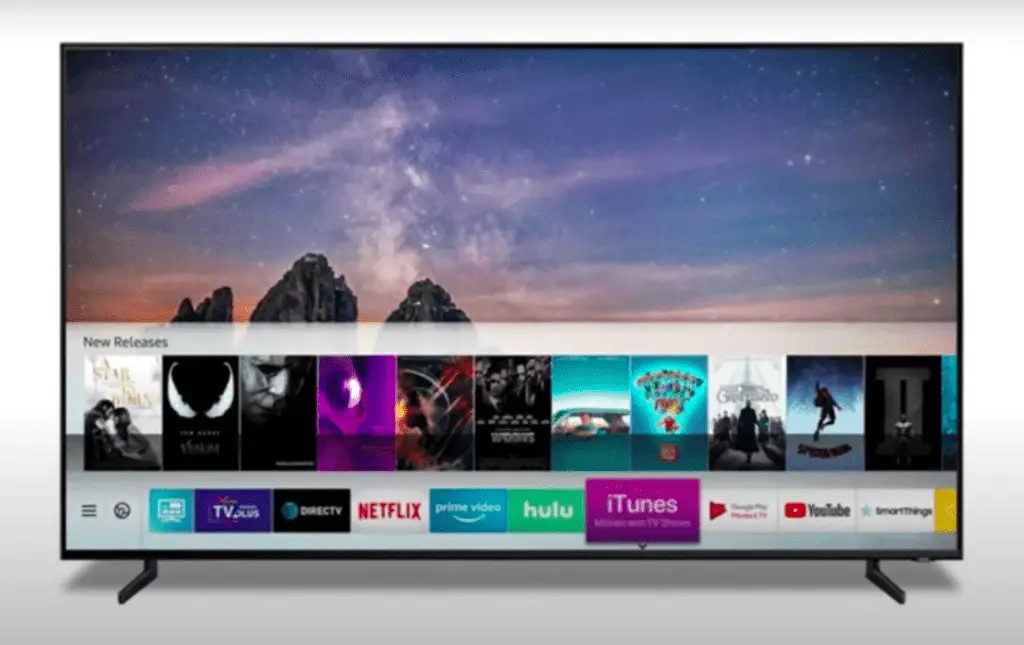
How to Soft Reset Samsung TV With a Remote
Triggering a device reboot with a remote can be a simple solution for many technical difficulties. Troubleshooting with a remote can be broken down into two main categories:
- Soft reset:
- Hold the power button on the remote for 10 seconds
- Power off the TV, then power it back on
- Complete reset:
- Go to Settings > General Reset
- Enter the PIN (default is 0000)
- Select Yes and the TV will reboot and reset
Remote troubleshooting techniques can be a quick and effective way to solve many issues. Resetting the TV will erase all data and restore the TV to its initial settings, so it is important to ensure that any important information is noted down.
If the above methods fail, remote support can be requested from a service center. With the right remote troubleshooting techniques, you can take control of the situation and get your TV back up and running again.
How to Soft Reset Samsung TV Through the Settings Menu
Utilizing the TV’s settings menu can provide an alternative to manually triggering a soft reset. This is a great way to remotely troubleshoot and reset the TV, giving users more control over their viewing experience.
To soft reset a Samsung TV in this way, start by pressing the Home button on the remote. From there, navigate to the Settings menu and select General Reset. Enter the default PIN (0000), select Yes, and the TV will reboot and reset. This will erase all data and restore the TV to its initial settings, while also deleting Samsung accounts and downloaded apps.
Make sure to have written down the router name and password before resetting. If these steps do not work, contact remote support from a service center for assistance.
How to Soft Reset Samsung TV to Factory Settings
Restoring a Samsung TV to its factory settings can provide a solution to many technical issues. Remote troubleshooting can be a convenient way to reset the TV without having to physically access it. To do this, go to Settings > Support > Remote Management and follow the on-screen instructions to establish a connection with the TV.
Once connected, the TV will reset to factory settings, erasing all data and restoring the initial settings. It is important to note that all accounts, downloaded apps, and router information must be noted down before the reset. This will ensure that data is not lost and can be restored easily once the reset is complete.
With remote troubleshooting, users can quickly and easily restore their Samsung TV to its original settings, allowing them to enjoy the full capabilities of their TV.
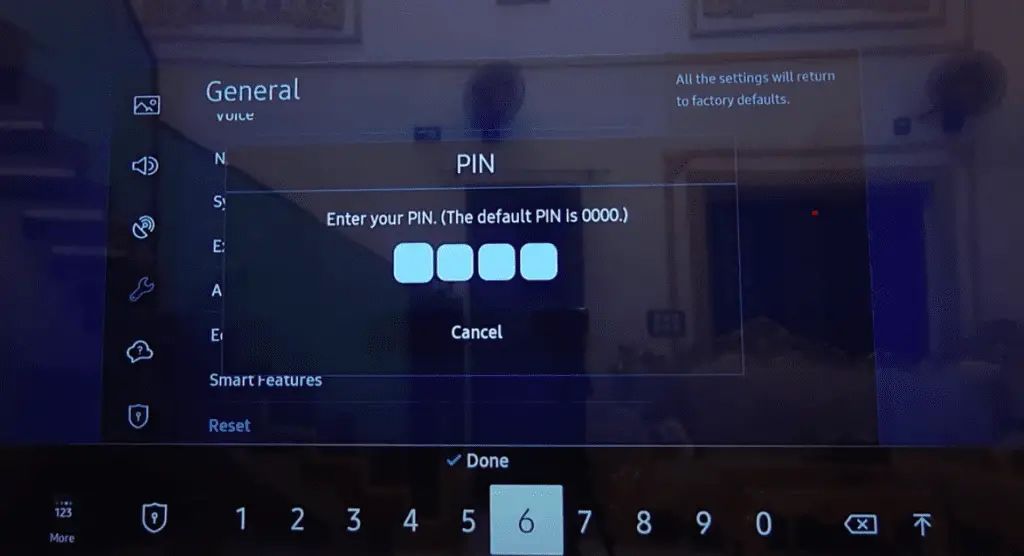
How to Soft Reset Samsung TV With a USB Drive
Using a USB drive, it is possible to quickly and easily reset a Samsung TV to its original settings, allowing users to enjoy the full capabilities of their television. A soft reset offers control, flexibility, and convenience in resetting a TV. It also has the potential to save time and money, while avoiding the hassle of a hard reset that can have a more significant impact.
| Benefits | Drawbacks |
|---|---|
| Control | Time consuming |
| Flexibility | Data loss |
| Convenience | Difficult to reset complex settings |
Soft resetting your Samsung TV provides a range of advantages for users seeking control over their TV and the potential to save time and money. With the potential for discussion of this topic, it is an ideal way to gain a better understanding of the benefits and drawbacks of a soft reset. Furthermore, it is an excellent opportunity to discuss the merits of a hard reset and how best to use it.
How to Soft Reset Samsung TV With a Hard Reset
Having discussed how to soft reset Samsung TV using a USB drive, we now turn to the process of hard resetting a Samsung TV.
Remote troubleshooting is an essential tool for this process, as it eliminates the need to bring the TV into a service center.
To hard reset a Samsung TV, start by going to Settings and selecting General Reset. Once prompted, enter the default PIN (0000), select Yes, and the TV will reboot and reset.
This process will erase all data and restore the TV to its initial settings, including deleting Samsung accounts and downloaded apps.
It is important to remember to note down router name and password before resetting, or it will be difficult to reconnect the TV to the internet.
With a hard reset complete, we can now move on to troubleshooting after soft resetting a Samsung TV.
Troubleshooting After Soft Resetting a Samsung TV
Troubleshooting after restoring a device to its original settings can be a tricky process. To properly troubleshoot a Samsung TV after a soft reset, follow these steps:
- Perform remote troubleshooting. Go to the Settings, then Support, then Service Care, then Self Diagnosis, and then Reset Smart Hub.
- Check for software updates. Go to Settings, then Software Update, and press the Update Now button.
- Reinstall the app if necessary. Go to Apps, then Settings, select the app, and choose Delete or Reinstall.
- Contact support for further assistance. Live Chat, Email, and a Support Center are available.
By following these steps, you can ensure that your Samsung TV is functioning properly after a soft reset. To prevent any issues from occurring in the future, it’s important to keep up with software updates and regular maintenance.
Tips for Preventing Issues With Your Samsung TV
To ensure your Samsung TV runs smoothly and without issue, preventive action is key. The best way to avoid future issues is to make sure your TV is up to date. Check for software updates regularly, as they can provide new features and bug fixes.
Additionally, you may use remote troubleshooting for more complex issues. This can be done by requesting remote support from a service center, or using the TV’s own settings. Go to Settings > Support Remote Management, and follow the on-screen instructions to ensure your TV is connected to the internet.
Finally, for additional peace of mind, provide feedback to help improve your experience.
With these tips, you can ensure your Samsung TV remains problem free.
Frequently Asked Questions
Yes, data security can be maintained when resetting a Samsung TV. Soft resetting will power off the TV, unplug it, and then plug it back in. This will not cause any data or settings to be lost. It is recommended to check for software updates and troubleshoot any apps not working. Remote resetting can also be done, if necessary.
The default PIN for resetting a Samsung TV is 0000, a security measure to protect your device settings and data. It provides an extra layer of control, allowing users to maintain their vision and desired setup while ensuring their data remains safe.
To reset your Samsung Smart Hub, go to Settings > Support > Self Diagnosis > Reset Smart Hub. The default PIN is 0000. After resetting, you may need to download your previously installed apps again. Taking this step can help you regain control of your Smart TV.
Yes, it is possible to remotely reset your Samsung TV. With remote access, users can reset their TV from anywhere with an internet connection. This allows for greater control, allowing users to reset their TV without physically being present. It is a simple process, requiring only a few clicks to reset the TV to its initial settings.
Troubleshooting apps not working on a Samsung Smart TV requires a soft reset for app issues. Hold the power button or unplug for 30 seconds. Check for software updates and reinstall the app if needed. Delete old data and reset the Smart Hub to sign out of all apps. Contact support if issue persists.
Conclusion
In conclusion, soft resetting a Samsung TV can be a useful tool for addressing sudden stops or an inability to turn on. It is important to take the necessary precautions prior to resetting, such as writing down any necessary information, like router name and password.
Soft resetting can be done without a remote, through the settings menu, with a USB drive, or with a hard reset. After resetting, any app issues can be resolved by checking for software updates, reinstalling the app, or resetting the Smart Hub.
Taking the proper steps to reset the TV can help keep it running smoothly and prevent future issues.
More related content
How To Refresh Samsung Smart Tv