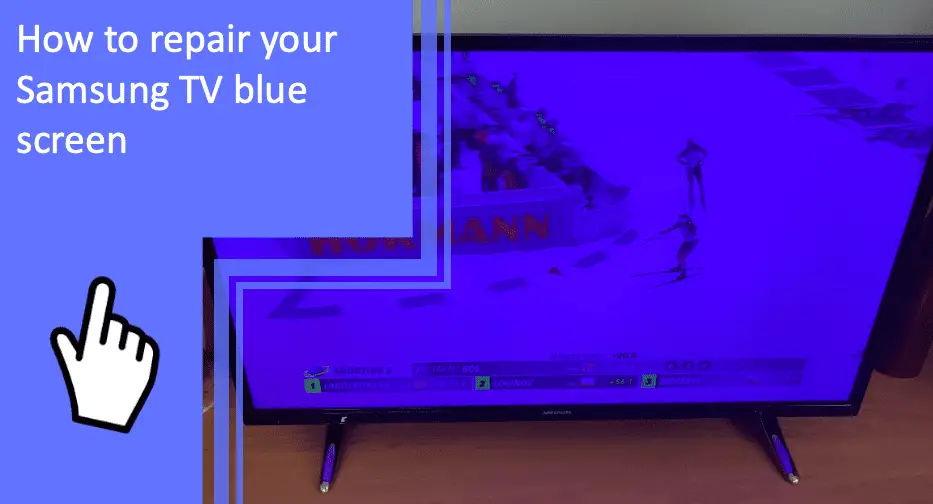Have you ever been in the middle of watching a movie and suddenly your Samsung TV went to a blue screen? Don’t worry; this article will provide step-by-step instructions on troubleshooting and fixing your Samsung TV blue screen issue. Read on to learn more about this common problem and what you can do to get back to enjoying your favorite shows in no time!
Causes of Samsung TV blue screen problem and how to fix
What you will find in this article
ToggleA broken backlight, defective cables, or incorrect picture settings can cause Samsung TV blue screen problems. Here are some possible cause and their solutions:

External device video format not supported by the Samsung TV
Samsung TVs can only play videos and music encoded in the MP4 format using the H. 264/MPEG-4 AVC video codec and the AAC audio codec. If your MP4 files don’t conform to Samsung’s preferred input format, you’ll face problems while attempting to play them on your TV. However, the MP4 files can be converted to a more user-friendly format.
Install a device to convert video formats to Samsung Smart TV
Install a dedicated device to convert video formats for use on your Samsung Smart TV.
Get AVS Video Converter and use the on-screen prompts to complete the installation.
By clicking the “Browse” button that appears next to the Input File Name field, you can pick a video to convert. Then, in the opening window of Windows Explorer, locate the required video file.
Set output video format on the external device
You can access the Samsung button once the video file has been selected as the input by going to the Devices tab on the Main Toolbar. Then, use the drop-down menu to choose a Samsung profile.
Faulty cable connections
If you’re experiencing video issues with your Samsung TV, it might be due to a faulty cable connection. There are a few things you can check to see if this is the case:
Unplug and reconnect the HDMI cable firmly
The HDMI cable needs to be unplugged and plugged back in. Ensure the TV’s video source is turned on and the cords are correctly connected. The HDMI wires need to have a snug fit in their respective inputs.
Cables can be loosened by people, animals, or children from regular use or when not correctly fastened. Make sure the HDMI ARC cable is only plugged into the TV’s and A/V receiver’s HDMI ARC ports.
Replace faulty HDMI cable with new cables
Verify that the external device’s HDMI cable is connected to the TV. If your cable shows indications of wear and tear, such as breaks, nicks, or exposed wires, it should be replaced with something more robust. Likewise, if the cable’s connection heads appear broken, you should replace the cable.
Ensure AV connections to the TV are seated firmly
A/V equipment and the TV must be turned on and active for proper operation. To see if an image is displayed on the TV, hit the INPUT button on the remote, then change the input to the location where the A/V device is hooked up.
Ensure the cord connecting the TV and the audio/video source is not dangling. If you’re having trouble hearing audio from a connected A/V device, it may be because the audio system’s input setting isn’t set to the input where the device is connected.

Configure output source device settings properly
Ensure all output options are enabled, and you have checked the settings on the device you intend to play from. The next step is to switch to a different source device to check whether the problem persists.
Check whether HDMI connecting ports are damaged
You should check the HDMI ports if your Samsung TV is having trouble displaying a digital signal. Over time, the HDMI ports on your TV can become damaged, which can cause problems with the digital signal.
Take a look at the back of your Samsung TV. If you see any damage to the HDMI ports, such as bent or broken pins, then it’s likely that this is causing problems with the digital signal. You’ll need to replace the damaged port in order to fix the problem.
Check for corrosion in the I/O board ports
You should inspect the I/O board ports for signs of corrosion. A modern TV set’s various input and output options are sometimes referred to simply as “I/O” or “Ports.”
After repeated use or after a long time of plugging and unplugging cables, it is fairly common for a port to become damaged or inoperable. The blue hue only appears on HDMI 2; switching the source device does not affect the hue. This indicates that the HDMI 2 port on your device is broken.
T-con and main power board problem
One possible cause of a blue screen is a malfunctioning T-Con board. Possible causes of T-Con board failure include a faulty T-Con board or a loose connection between the T-Con board and the control panel. A broken capacitor or power supply from the panel to the T-Con board is also possible. In the event of a T-Con board failure, the screen will be completely dark.
Replace the power board and then the t-con board
To do this, unplug your TV and remove the back panel. Next, locate the power board and disconnect all of the cables from it. Next, remove the screws that hold the power board in place and carefully remove them from the TV.
The metal cover protecting the Timing Controller (T-Con) board may be found near the top middle of the device. First, you’ll need to take out four Phillips screws. Then, as you raise the metal cover away from the screen, aim it at the top of the TV and tilt it back.
To install the new power board and then the t-con board, reverse the above steps. First, connect all of the cables to the new board and then screw it into place. Once everything is connected, plug your TV back in and turn it on. If all goes well, you should now have a working TV!
Improper picture quality settings
There are a few things that you can do to ensure that your Samsung TV has the best possible picture quality settings. Here they are:
Adjust picture color saturation
The first step is to put the TV in movie mode. Next, head to the Color menu and pick the “Movie Mode” option. To achieve a more realistic tone, reduce the saturation. For example, you may need to reduce the contrast to prevent the colors from looking green or black. You should additionally examine the color saturation. Alternatively, you can play around with the TV’s color temperature settings to fine-tune the saturation.
Samsung TV or External device firmware issues
If you’re experiencing any of the following issues, it’s worth checking for a firmware update:
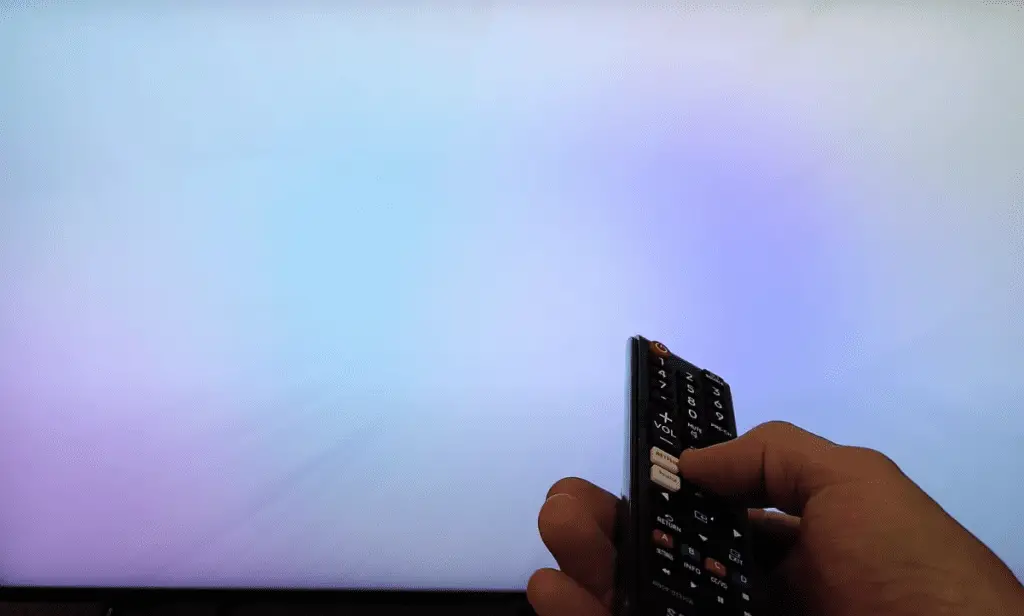
Restart the Samsung TV as well as the external device
With a Remote: Press and hold the Power button for a few seconds. Do not let go of the Power button until the TV turns back on.
Without a Remote: A TV can be safely unplugged by turning it on and removing the power cord. Keep the adapter unplugged for 30 seconds before plugging it in. When you connect to the TV, it will restart itself.
Switch on the external device output and connect to the TV
Insert the HDMI cable’s one end into the dock’s “HDMI OUT” connection, then plug the cable’s other end into an HDMI port on your display device. Make sure the Switch dock’s back cover is shut.
Factory reset your TV
To factory reset the TV, press the Home button on the remote. Then, select General> Reset under Settings. Then key in your personal identification number. Your TV will power off and then back up to the configuration menu. By doing this, you can reset your Samsung TV to its factory default settings.
Defective backlight LED of the Samsung TV
If you are having problems with the backlight LED of your Samsung TV, it is most likely due to a defective LED.
Replace the faulty backlight LEDs
TVs use LED light bars for their backlights. Yellow film coverings on each LED on the strip adjust the LED’s hue. This yellow layer can sometimes develop cracks, shatter, or otherwise deteriorate. There will be a bluish tinge when this occurs.
This may affect a small number of LEDs or every single one. The fact remains, though, that it’s simpler to swap out the complete strip than it is to fix an individual LED bulb. In addition, you can purchase an LED strip kit online for the backlight of your specific TV model.
Replace the entire backlight LED strip
To replace the LED backlight strips, you need to remove many screws and take apart the bezels. The glass panel must also be removed, which is both pricey and fragile. Avoid the hassle and extra expense by having a Samsung expert or TV repair shop handle the job for you.
Depending on how many strips you need to replace, the cost of new LED backlighting will be between $100 and $200.
Fixing other Samsung Plasma TV blue screen problems
If you have a Samsung Plasma TV displaying a blue screen, there are a few other possible causes and solutions.
Samsung TV blue screen on and off
Check whether a signal comes from a game console or Blu-ray player using the TV’s remote input or video/TV button. After 20 seconds, turn off the TV and reset the video source. Reattach the cable after disconnecting it.
Samsung TV blinking blue screen
You will need to force reset your TV to fix this issue. To do it:
- Disconnect the TV’s power source and give it a full minute to rest.
- Then, press and hold the power button for 30 seconds while the TV is unplugged.
- You can try plugging in your Samsung TV again after 60 seconds.
Hopefully, now you better understand how to fix Samsung TV blue screen issues. There are several ways to fix a blue tint on a Samsung screen, ranging from simple to time-consuming and expensive. We hope this post helped you determine what is causing the blue hue on your Samsung device. Then, follow the troubleshooting steps we have provided above for the most effective solutions.
FAQs
When a TV displays a blue screen, it could be due to a problem with the cables or because the input device is not in the correct mode. It is also possible that there is a hardware problem.
Repairing a TV screen can cost anywhere from $200 to $400, but in many circumstances, it’s just not worth it. A specialist may recommend replacing the TV rather than repairing it if the damage is to the screen.
Power fluctuations or incorrectly set preferences are the most common causes of unexpected TV shutdowns. Alternatively, the problem could be caused by a faulty capacitor or one of the other components on your TV’s motherboard.
Press and hold the power button on the remote control for a few seconds while the TV is on. Everything should be normal when the TV turns back on.
More related content
How To Stop Samsung TV From Blinking Green Light
Samsung DLP TV 58 Inch Troubleshooting [Quick Fix Guide]
Samsung TV Red Light Blinking Turning On and Off (Quick Fixes)