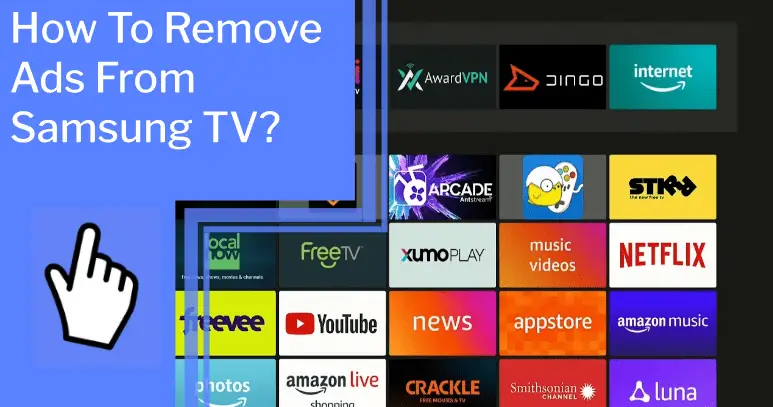Are you tired of the constant ads cluttering up your Samsung TV? Don’t you wish you could just enjoy your favorite shows and movies without the interruption of ads? Well, now you can! I’m here to show you how to take control of your Samsung TV and remove the ads for good.
With a few simple steps, you can get rid of those pesky ads and get back to enjoying your shows. I’ll walk you through:
- Disabling targeted advertising
- Adjusting privacy settings
- Updating your software
- Using an ad blocker
- Resetting your TV to factory settings
You’ll be able to watch what you want, when you want, without any ads. Take control of your TV and remove those annoying ads today!
Key Takeaways
What you will find in this article
Toggle- Ads on Samsung TVs serve as a revenue source for the broadcaster and help offset production costs.
- UI-based ads and certain in-app ads can be removed from Samsung TVs.
- Becoming a premium user of streaming apps can help avoid ads.
- Ads on Samsung TVs can be removed externally using a router.
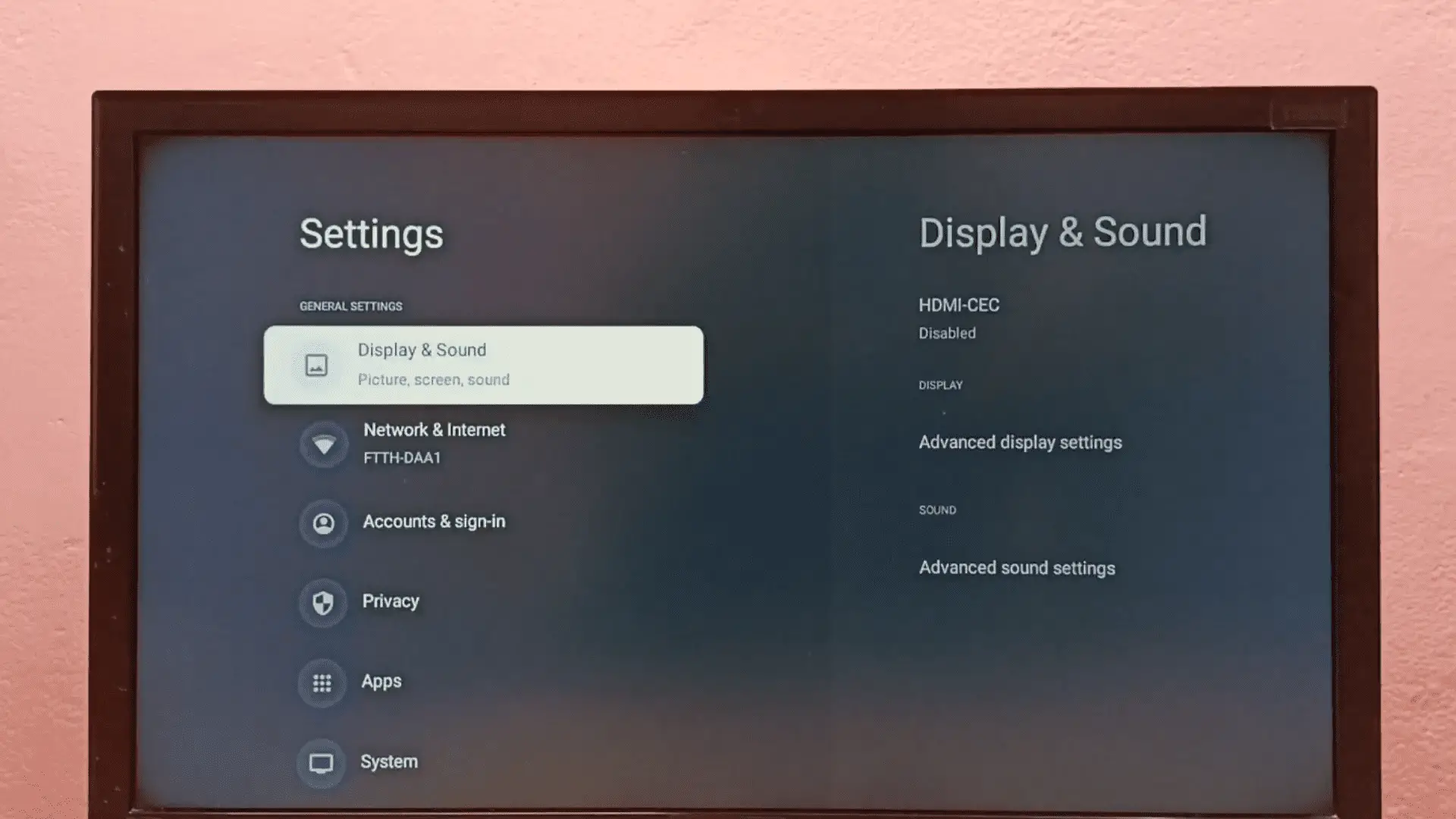
Understanding Samsung TV Settings
With all the confusing settings and options, it’s no wonder you’re feeling frustrated trying to remove those pesky ads from your Samsung TV! While there are some limitations to ad-blocking methods, you can still take control and rid yourself of intrusive ads.
It may take some time, but with the right know-how, you can disable targeted advertising and regain your peace of mind. With a few tweaks, you’ll be able to reduce the number of ads you see while using your TV.
So, take a deep breath and start your journey toward ad-free bliss. You can do this!
Disabling Targeted Advertising
Fed up with targeted ads on your Samsung TV? Adjust your privacy settings and Take back control and ensure you’re not being tracked.
The pros and cons of targeted advertising must be weighed before making a decision. On one hand, it allows streaming services and apps to provide a personalized experience tailored to the user’s needs. On the other, it can be quite intrusive and difficult to opt out from.
To ensure that you’re not being tracked, disable interest-based advertisements in the settings and any smart features that may be collecting data. Additionally, install an ad-blocking DNS server to block specific websites from serving ads on your TV.
With these simple steps, you can enjoy a more peaceful viewing experience without the annoyance of targeted ads. Now, let’s turn our attention to adjusting your privacy settings.
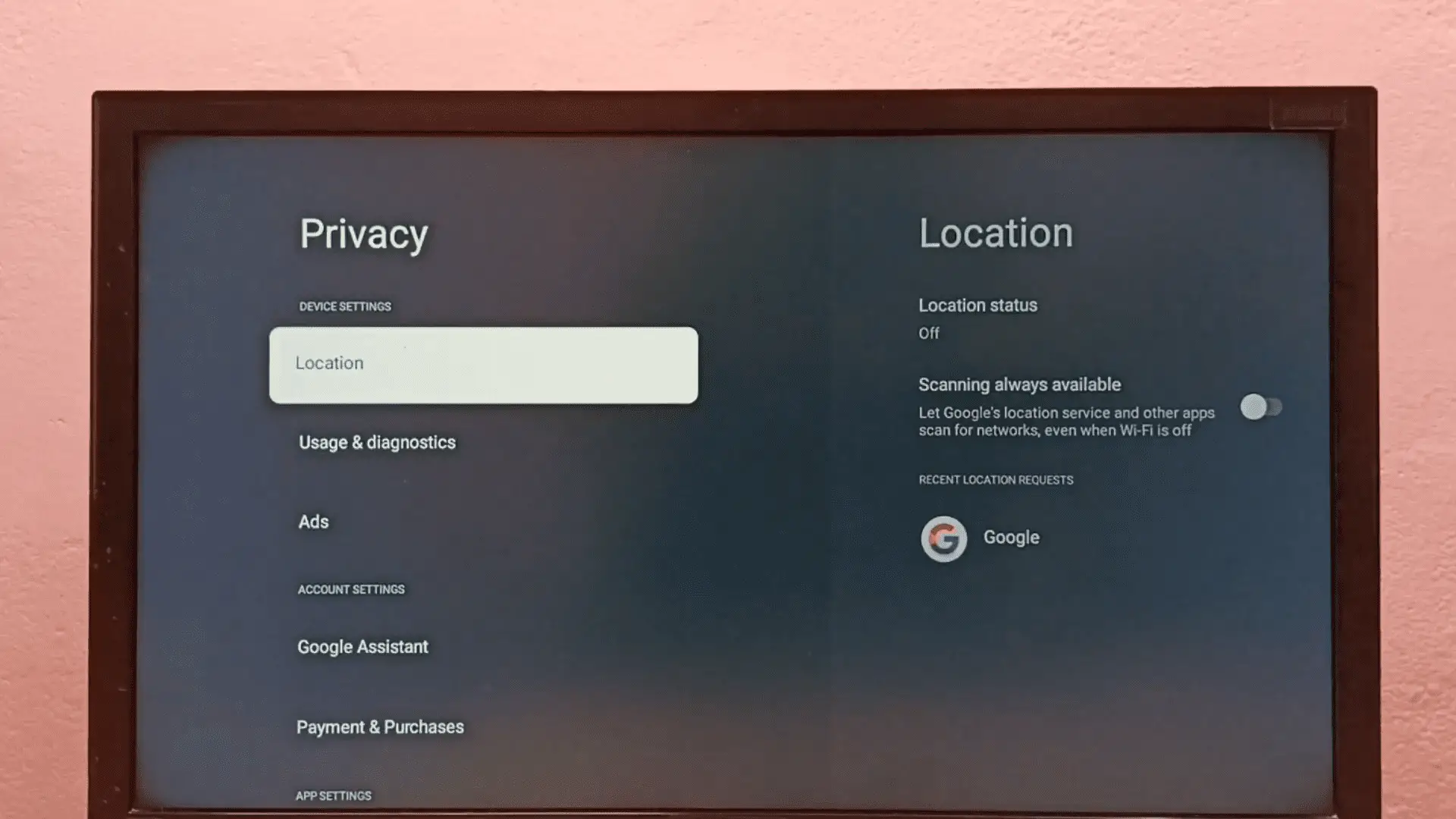
Adjusting Privacy Settings
Taking control of your Samsung TV viewing experience can start with adjusting your privacy settings. This provides alternative methods to disabling targeted advertisements that aren’t always successful.
You can opt out of personalized ads, blacklist certain domains, and even disable Smart Hub auto-run. With these simple steps, you can stop the barrage of ads and reclaim your viewing experience.
You can also reset PSID in the menu settings and restart your TV to further ensure ads are blocked. The power’s in your hands, so take the steps needed to make your Samsung TV viewing experience enjoyable again.
With this newfound freedom, you can now take the next step and update your Samsung TV software.
Updating Your Samsung TV Software
Updating your Samsung TV software is the perfect way to customize your viewing experience further and get the most out of your TV. With alternative solutions, you can take control of your TV’s ads and get the clean, uninterrupted viewing experience you deserve.
Here are 3 key benefits of updating your software:
- Enjoy an enhanced user interface to simplify navigation
- Get access to the latest features and apps
- Enjoy a secure, up-to-date system for optimal performance
It’s time to take control of your viewing experience. Updating your Samsung TV software will help you customize your TV and get the most out of it. Plus, you can enjoy a streamlined, secure experience with the latest features and apps. With these benefits, it’s easy to see why updating your Samsung TV software is the perfect solution to your ad woes.
Next, let’s explore how to use an ad blocker for ultimate control.
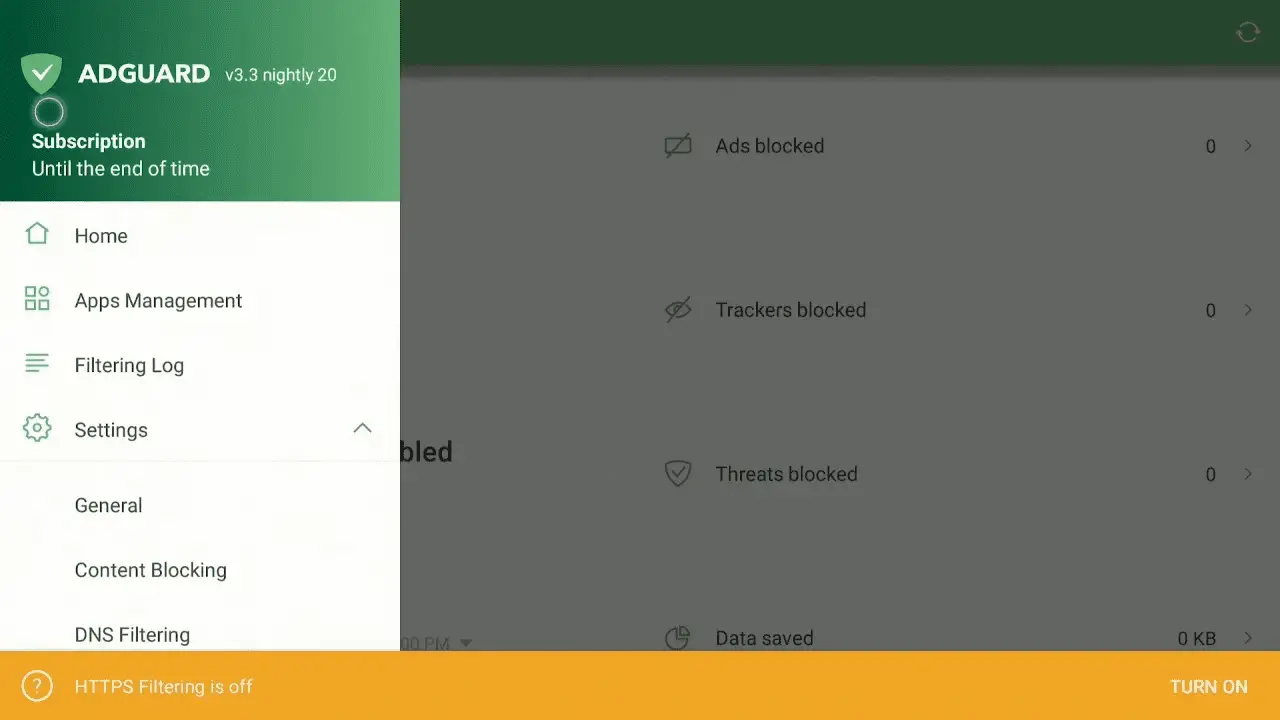
Using an Ad Blocker
Take control of your viewing experience and customize your TV with an ad blocker. Alternative methods exist to remove ads from Samsung TVs beyond the usual reset or delete options. You can enjoy a more tranquil, uninterrupted viewing experience with the right settings and a few simple steps.
An ad blocker helps you customize your TV by blocking certain ads and websites. To install an ad blocker, log into your router’s admin page and enable DHCP Server. Enter the DNS Server and Secondary DNS Server addresses before saving and rebooting your router. You can also disable interest-based advertisements in the privacy settings.
With an ad blocker, you can take control of your viewing experience and avoid unwanted intrusions. From here, you can explore resetting your TV to factory settings to customize your viewing further.
Resetting Your TV to Factory Settings
For the ultimate customization of your viewing experience, resetting your TV to its factory settings is a great option. This alternative method gives you full control over your entertainment experience.
- Get rid of any ads you don’t want to see
- Personalize the look and feel of your TV
- Change settings to suit your preferences
- Enjoy a more seamless and enjoyable viewing experience
This alternative method is perfect for those who want full control of their viewing experience and don’t want to be stuck with ads they don’t want to see. Resetting your TV to factory settings is a great way to customize your viewing experience and get rid of any visuals you don’t want to see.
Next, let’s explore how disconnecting from the internet can help you get rid of ads.
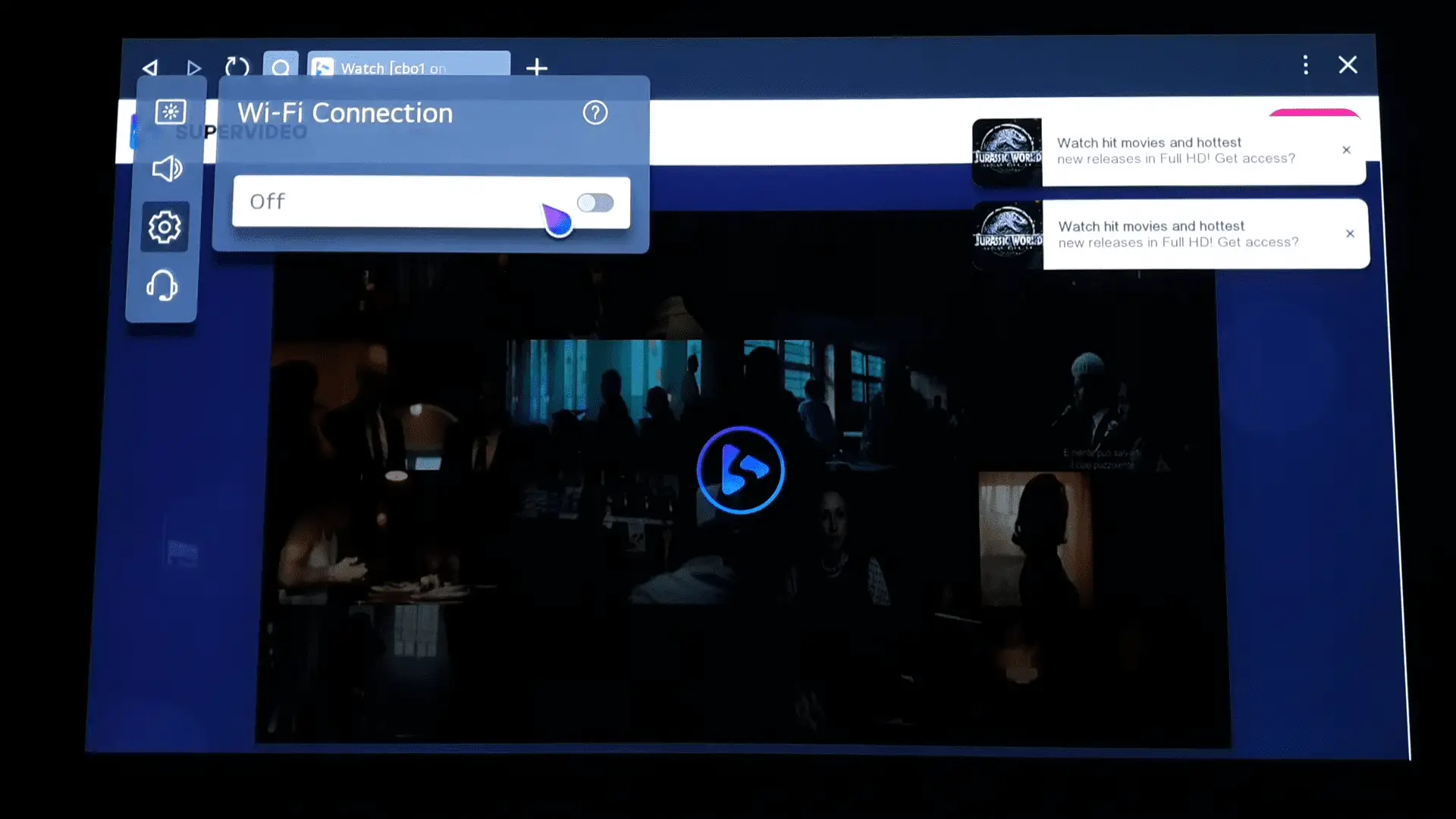
Disconnecting from the Internet
After trying all the other methods without success, I decided to disconnect my Samsung TV from the internet. This seemed the only way to remove the ad and get my TV back to how it should be. To do this, I had to set up a few alternative methods.
I started by unplugging the Ethernet cable from my router and turning off the Wi-Fi connection. Next, I went into my settings and disabled the Auto Run Smart Hub and Auto Run Last App options. To make sure I was completely disconnected, I reset my PSID in the menu settings and restarted my TV.
Finally, I had done all I could to remove the ad and regain control of my TV. Disconnecting from the internet was a last resort, but it was the only way to make sure the ad would not reappear. Now, I am ready to explore the next step of using a virtual private network (VPN) to keep my TV ad-free.
Using a Virtual Private Network (VPN)
Using a Virtual Private Network (VPN) is the next step in keeping my TV ad-free. It offers an alternative method to bypass intrusive ads that appear on the screen.
With a VPN, I can create a secure connection to another network over the internet. This allows me to hide my IP address and remain anonymous while online. Plus, I can access web content that may be restricted in my region.
All I need to do is find a reliable VPN provider and install it on my TV. With this, I can enjoy uninterrupted streaming without ads or annoying interruptions. Moreover, I can protect my privacy and keep my browsing activities private. It’s a great way to take control of my TV and protect my data.
An added bonus? I can enjoy faster streaming speeds with a VPN. Time to explore the world of ad-free streaming!
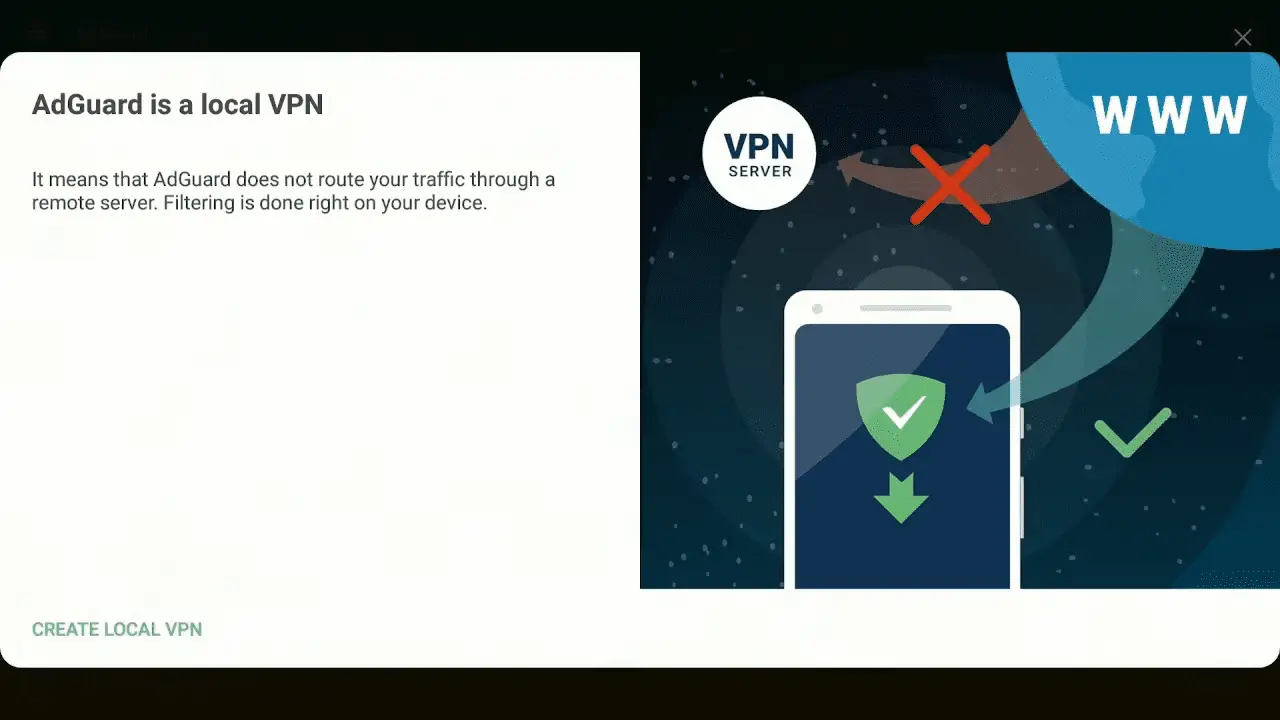
Contacting Samsung Support for Assistance
Reaching out to Samsung support is the next step for anyone struggling to keep their TV ad-free. After trying all the other methods, if the ads still appear, then it’s time to get in touch with the experts.
Discussion Idea: Troubleshooting common issues with Samsung TV software updates. It’s a good idea to familiarize yourself with the latest updates and available features so you know what to expect. Here are some ideas to help you troubleshoot and stay in control:
- Check for the latest software update
- Make sure your TV is up to date
- Download the update to your TV
- Connect with Samsung Support
- Search online for resources
- Call or chat with a Samsung expert
- Keep informed
- Look for tutorials and tips
- Read about the latest features
Reaching out to Samsung support is the best way to take back control of your TV and keep the ads at bay. With the right information and troubleshooting tips, you can be sure to get the most out of your Samsung TV.
Conclusion
After trying a variety of methods to remove ads from my Samsung TV, I’ve come to the realization that some of them may not be effective. However, I’m still optimistic that I can find a way to get rid of the ads.
Whether it’s through disabling targeted ads, adjusting privacy settings, updating software, or using an ad-blocker, I’m confident I can find the solution that works best for me.
With a bit of patience and perseverance, I’m sure I’ll eventually be able to be ad-free!
Frequently Asked Questions:
Using a VPN to block ads on Samsung TVs can have a positive impact on privacy and security while also giving users more control over their content. However, it could also lead to potential risks such as slower connection speeds and potential data breaches.
Absolutely! There are several ways to permanently block ads on Samsung TVs, such as setting up ad blockers, disabling interest-based ads, and even black-listing certain domains. Take control and enjoy ad-free streaming!
Yes, there are risks associated with rooting the TV software to block ads. VPN security should be considered, as it could expose your data to hackers. To maintain control and privacy, I’d advise using a secure VPN and keeping the software up-to-date.
I’m looking for a way to control the advertising impact on my Samsung TV. Are there any third-party apps that can help me block ads? I’m determined to take control and stop intrusive ads from interfering with my entertainment.
Yes, it is possible to block ads without a router. Ad blocking can be achieved by disabling interest-based ads, smart feature notifications and using ad-blocking DNS servers. Take control of your Samsung TV and enjoy a smoother, ad-free experience.