You’re not alone if you own a Samsung TV and see a persistent horizontal blue line across the display. Many users have seen this annoying issue and have had difficulty getting rid of it. In this blog article, we provide steps on how to get rid of the horizontal blue line on Samsung TV!
Samsung TV horizontal blue lines on screen: Causes and solutions
What you will find in this article
ToggleThere is likely an input or display problem if you see lines on your Samsung smart TV. Horizontal lines on the screen could also result from a software fault with your Samsung TV. Also, it leads to display problems like stacked images and blurriness. Here are some easy troubleshooting tips.
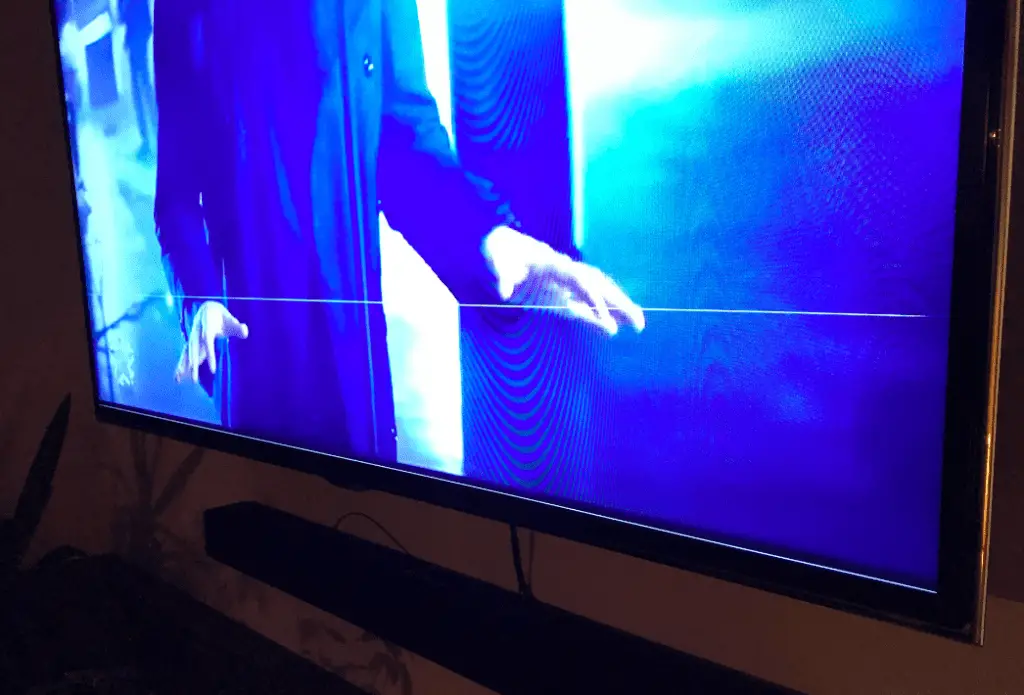
Samsung TV software issues
The software of your TV can develop problems over time, or an upgrade may be needed to resolve one. Additionally, older smart TV software may have trouble rendering the visual elements of streaming services. Any of these factors can cause horizontal streaks. Therefore, the most recent Samsung TV software version is essential for bug fixes and enhanced functionality.
Update your Samsung TV software
When your Samsung TV needs to be updated, you may have picture quality issues. The lines-on-screen problem on Samsung TVs may be resolved by installing a specific update that contains bug fixes. Here are the steps you should take to upgrade your Samsung TV:
- On your Samsung TV, launch the Settings menu, then select “Support.”
- Choose to Update Now under Software Update. The newest software updates can now be found and installed on your smart TV.
- Wait until the installation is complete. After that, let your Samsung TV restart and see if that fixes the problem.
Factory reset the Samsung TV
You can reset your Samsung TV to factory settings as a last resort. Resetting your smart TV involves erasing all user data, including accounts, passwords, and any other personalized adjustments that may have been made. In addition, this will remove any user profiles, apps, and linked devices you may have created. So have a backup before resetting it.
To return a Samsung Smart TV to its factory settings:
- To access the settings, press the menu or home button on your remote.
- After that, you will have the general and privacy options, where you will get an option to reset. Tap Reset.
- The default Samsung PIN is 0000. Then, in the confirmation window, click Reset once again.

Power cycle your TV
If you have a Samsung TV and see horizontal lines on the screen, try a full power cycle as soon as possible. It’s possible that faulty connections between the boards, processors, and connectors are to blame for the lines. Alternatively, the T-con board could malfunction due to a fluctuating voltage.
Additionally, the TV’s software may be experiencing a momentary hiccup, which could explain the lines. A full power cycle of the Samsung TV should fix all these issues. To accomplish this:
- Manually Turn off the TV by disconnecting it from the wall
- Wait for 30 seconds.
- Reconnect the TV.
- Start watching something on the TV.
Samsung TV input source problem
If your Samsung TV is having input source problems, there are a few things you can try to fix the issue.
Unplug and plug in all cable connections to the TV
Most horizontal lines on the screen are caused by a loose input cord that causes movement or flicker. A permanent horizontal line usually indicates physical damage to the unit, and this modification is unlikely to help.
However, it is still worth a shot when it is a brand-new TV. If your TV is linked to input devices like cable/satellite box, Blu-ray player, etc. All you need to do is double-check the cables.
Remove the TV, One Connect Hub, and other input devices from their respective wires.
As you reconnect each cable, check to ensure the plug is snug in its port.TVs with various inputs allow you to quickly and easily switch between them.
If the lines are only visible on one or a small number of inputs, try retightening those cables or swapping them out for new HDMI cables. The One Connect cable may also need to be tightened or replaced if the lines can be seen on all inputs and are moving or flickering. Make sure the new One Connect cable is compatible with your Samsung TV by comparing the model number. If the lines remain constant on all inputs, it isn’t the wires.
Check on faulty cable connections and replace any
Ensure that the cable connecting the external device to your TV is in good working order. Check the cables for any signs of dirt or damage while disconnected so you can make any necessary repairs or replacements.
In addition to that, check to see that every cable is securely plugged into its respective port. You must take the same precautions with the cords attached to your cable box and other devices linked to your TV.
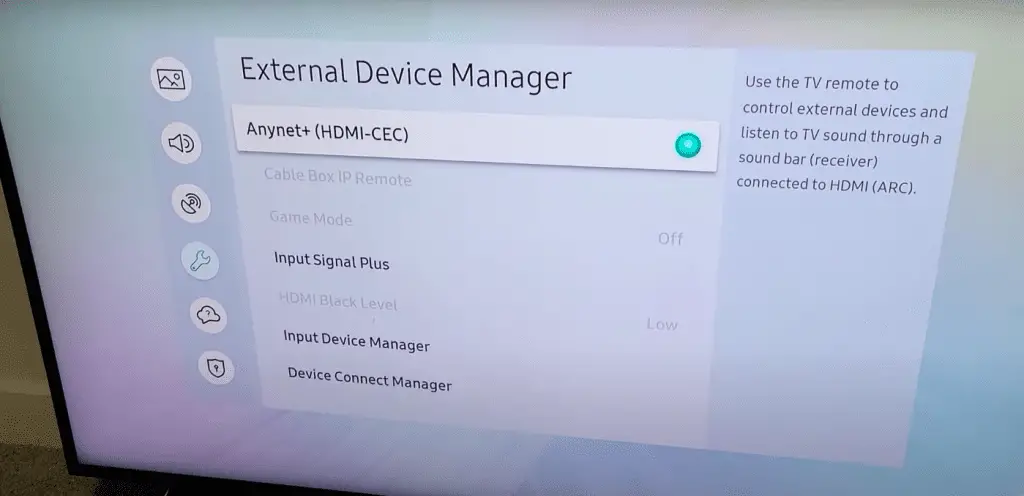
Ensure AV cable connections to the TV are correct
- Verify that the TV’s input setting is set to the input to which the A/V device is attached. If it isn’t, try switching it.
- Ensure the TV and the audio-visual device are turned on before continuing.
- You can check if a picture is displayed on the TV screen by first pressing the INPUT button on the TV remote control, then switching the input to the location where the A/V device is connected.
- Verify that the cable is attached tightly to the TV and the audio-visual equipment, and make sure that it is not dangling loose.
- Check to see if the A/V device, such as a Blu-ray disc player, is connected to the input selected in the audio system’s input setting.
HDMI connection problems
If you’re having trouble connecting your HDMI device to your TV, try a few things.
Replace the faulty HDMI cable
Your HDMI cable may need to be fixed or updated to function correctly. First, change the HDMI cable you’re using to see if that makes a difference in your problem.
Fix the HDMI port if not working
You should switch the HDMI ports on your TV if you’ve only connected a single device, such as a cable or satellite receiver. If you have tried connecting to a different HDMI port, but the screen continues to display blue lines, you will need to reset both the TV and the video source by unplugging both. Then plug everything back in after one minute, including the HDMI cords.
How to fix a thin black line on a Samsung TV screen?
If you have a thin black line running down the side of your Samsung TV screen, there are a few things you can do to try to fix it.
- Examine the lines on the screen to see if they are moving or fixed.
- If the lines move, check to determine if the input source and connection are correctly attached by looking for any loose connections.
- To determine whether or not the problem has been fixed, disconnect and reconnect the video cable or HDMI.
- Bring up the Menu screen, and determine whether or not the problem still exists.
- If the lines continue moving or remain fixed, carry out a Picture Test.
Samsung TVs have excellent picture quality and support for various streaming applications, except for the problems like TV lines. The solutions depend on the causes behind the problem. So, find out the causes before jumping into any decision. We hope this article has assisted you in resolving the lines on screen issue with your Samsung TV. You can also make a repair appointment by contacting Samsung Support.
FAQs
– Do a soft reset. After turning off the TV and removing the connector’s plug from its socket, wait for a minute. After doing so, you can switch the TV back on by re-plugging the connector into its corresponding socket.
– Check the video cables. Unplug the video cords from your TV and any other sources attached to it, such as your console or Blu-ray player. The next step is to reconnect them. If you can still see the stripes after that, you should try a different cable.
– Alter between different sources. You can switch between TV shows and the video channels of the connected sources using the remote control that comes with your TV.
– Ensure that the software is up to date. Outdated software is frequently the culprit behind image problems. Because of this, it is essential to ensure that the software on your TV is kept up to date regularly.
– Return your TV to its original factory settings. There are situations in which a TV cannot handle a certain combination of image settings.
Ensure all video sources connected to your TV are unplugged, such as Blu-ray players and gaming consoles. Then, re-plug them in. Try a new cable if the stripes persist.
Many factors can contribute to this problem. The most common causes are:
– There is a problem with the Connection of the Input Cable
– It’s either too big or too small of an Image
– Outdated programming
– The panel is not functioning correctly.
The cost of repairing the horizontal lines on your TV might be anywhere from $150 to $400. There could be a problem with the motherboard, or there could be a problem with cables that are not correctly connected between the control board and the panel. A qualified technician must disassemble the TV and examine its internal components to resolve the problem.
There is often a TV ghost which is a duplicate of the image that is being transmitted but is angled concerning the main image. When a TV signal is received via two distinct routes with slightly different timings, it is often overlaid on top of the primary image.
More related content
Samsung TV Remote Blinking Red
