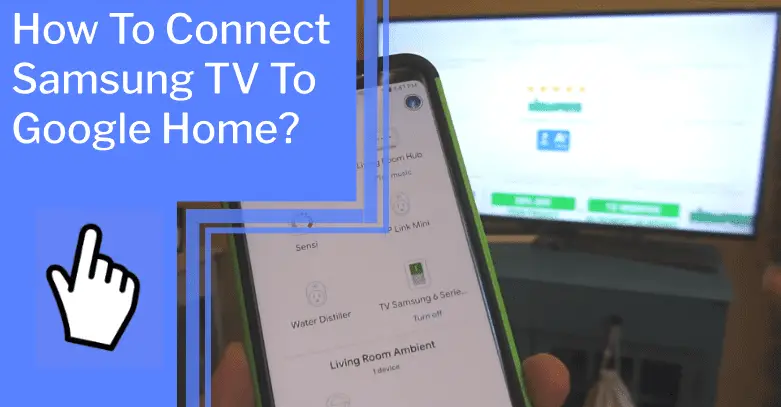Connecting your Samsung TV to Google Home is an easy and efficient way to take control of your living space. With just a few simple steps, you can give yourself the power to control your TV using voice commands. With voice control, you can easily access your favorite shows, movies, and music without ever having to lift a finger.
With the help of this article, you will be well on your way to enjoying the convenience of voice control for your Samsung TV. Furthermore, this article will provide helpful resources such as user manuals, customer support, and tech protection plans for your device. With these resources, you can rest assured that you are well-prepared to make the most of your voice control experience.
So, if you are looking for a way to take control of your living space, look no further than connecting your Samsung TV to Google Home.
Key Takeaways
What you will find in this article
Toggle- Setting up Google Home on Samsung TV requires creating or logging into a Samsung account on the TV and connecting the SmartThings app on a mobile device to the TV.
- The Google Home app needs to be downloaded and opened, and the SmartThings account should be the same as the Samsung account on the TV.
- Assistance and support for connecting Samsung TV to Google Home can be obtained from the user manual, Samsung Care Australia experts, and the Members Community, among other sources.
- Requirements for using Google Home to control a Samsung TV include a stable Wi-Fi connection, Samsung SmartThings app and Google Home app, and TV and smart device connected to the same Wi-Fi network.

Setting Up Google Home
Setting up Google Home on Samsung TV requires following these steps:
- Connect the SmartThings app on a mobile device with the Samsung account on the TV.
- Authorize Google to access locations, devices, and scenes.
- Link the account to Google Home.
With the power of voice recognition, you can take command of your home entertainment system with ease and convenience. SmartThings allows you to control your TV with simple voice commands, from turning the volume up or down to switching inputs.
With Google Home, connecting to your Wi-Fi is a breeze, giving you control with just the sound of your voice.
Connecting Google Home to Your Wi-Fi
Establishing a connection between a Wi-Fi network and a Google Home device requires specific steps to be taken. Ensuring secure data transmission is paramount, and it is important to take the necessary precautions to protect your Wi-Fi connection.
Setting up a secure connection requires you to configure your Wi-Fi settings and increase the security of the network. You can do this by creating a secure password and enabling Wi-Fi security protocols such as WPA2/WPA3. This will help protect your network from any malicious activity and provide a secure connection for your Google Home device.
Furthermore, you can add an extra layer of security by setting up network restrictions. This will allow you to limit access to your Wi-Fi network and control who can connect to it. With the appropriate settings in place, your Google Home device can be connected to your Wi-Fi network with ease.
With this secure connection established, you can now begin the process of downloading the Google Home app and setting up your device.
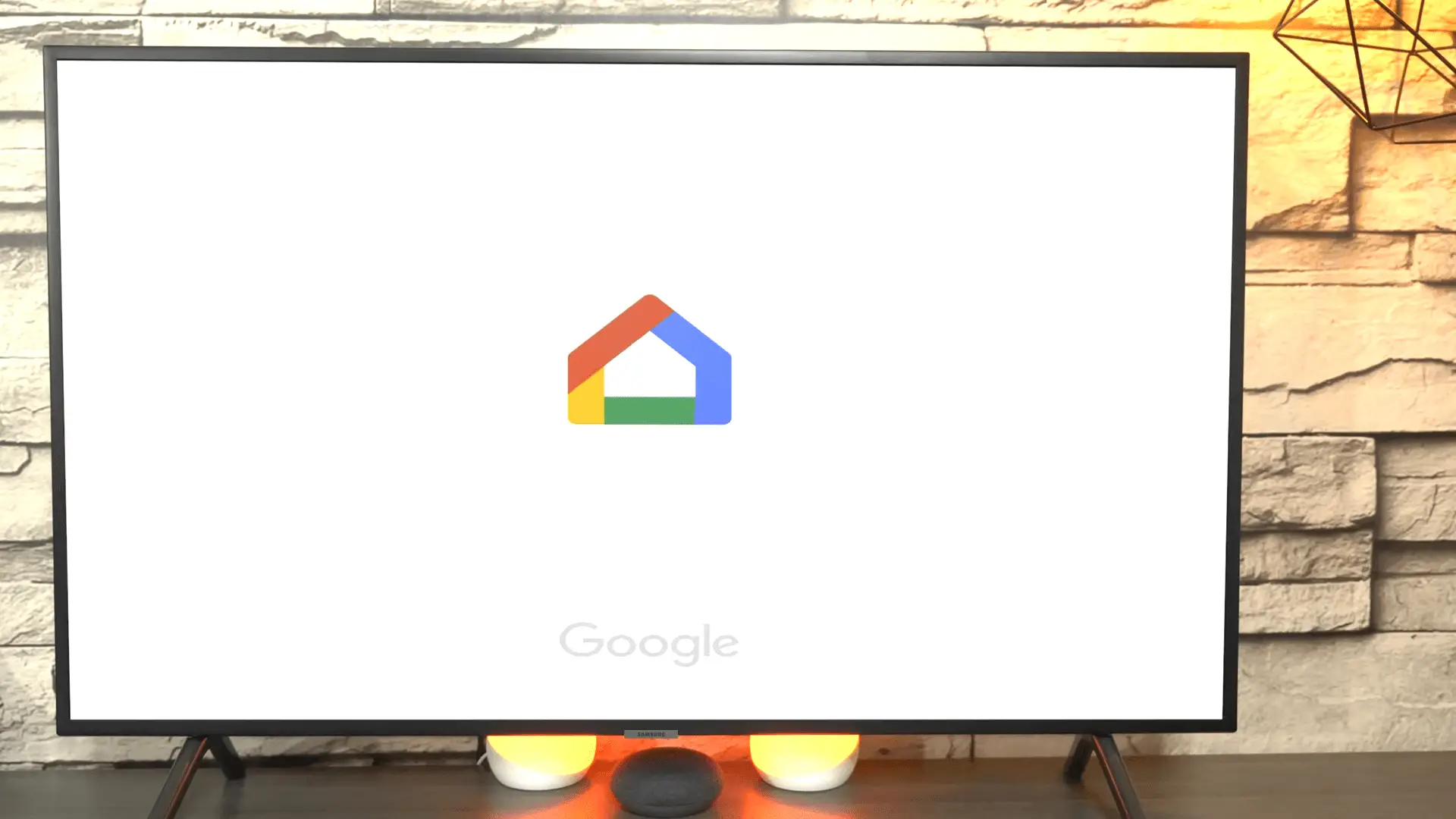
Downloading the Google Home App
Downloading the Google Home app is an essential step for leveraging voice commands to control a compatible device. The app provides an easy way to connect to compatible devices, allowing users to take advantage of the convenience and power of Google Home.
With the app, users can:
- Easily set up and access Google Home
- Create or log in to a Google account
- Connect devices and select a compatible device
- Access compatibility with other devices
- Explore Google Home compatibility with other devices
- Connect and control compatible devices with voice commands
- Enjoy the convenience of voice commands
- Adjust settings and control device functions
- Ask questions and get answers
- Access music and entertainment
Google Home is easy to use, intuitive, and provides a comprehensive way to manage a home’s devices. With the app, users can easily set up and access Google Home as well as explore compatibility with other devices.
Furthermore, users can enjoy the convenience of voice commands to control device functions and access music and entertainment. All of this allows users to take control of their homes and life in an innovative and empowering way.
Creating a Google Account
Creating a Google account is the first step towards unlocking the powerful convenience of controlling compatible devices with voice commands. With a Google account, users can enjoy the convenience of being able to control their compatible devices with just their voice. Moreover, Google account security enables users to feel secure in the knowledge that their voice commands will not be misused.
Having a Google account also allows users to access the powerful features of Google Home, such as setting up compatible devices and creating custom routines. With its array of features, Google Home truly provides users unparalleled convenience and control.
As users move towards setting up their Samsung TV, they can rest assured that their Google account will provide them with the security they need to remain safe.
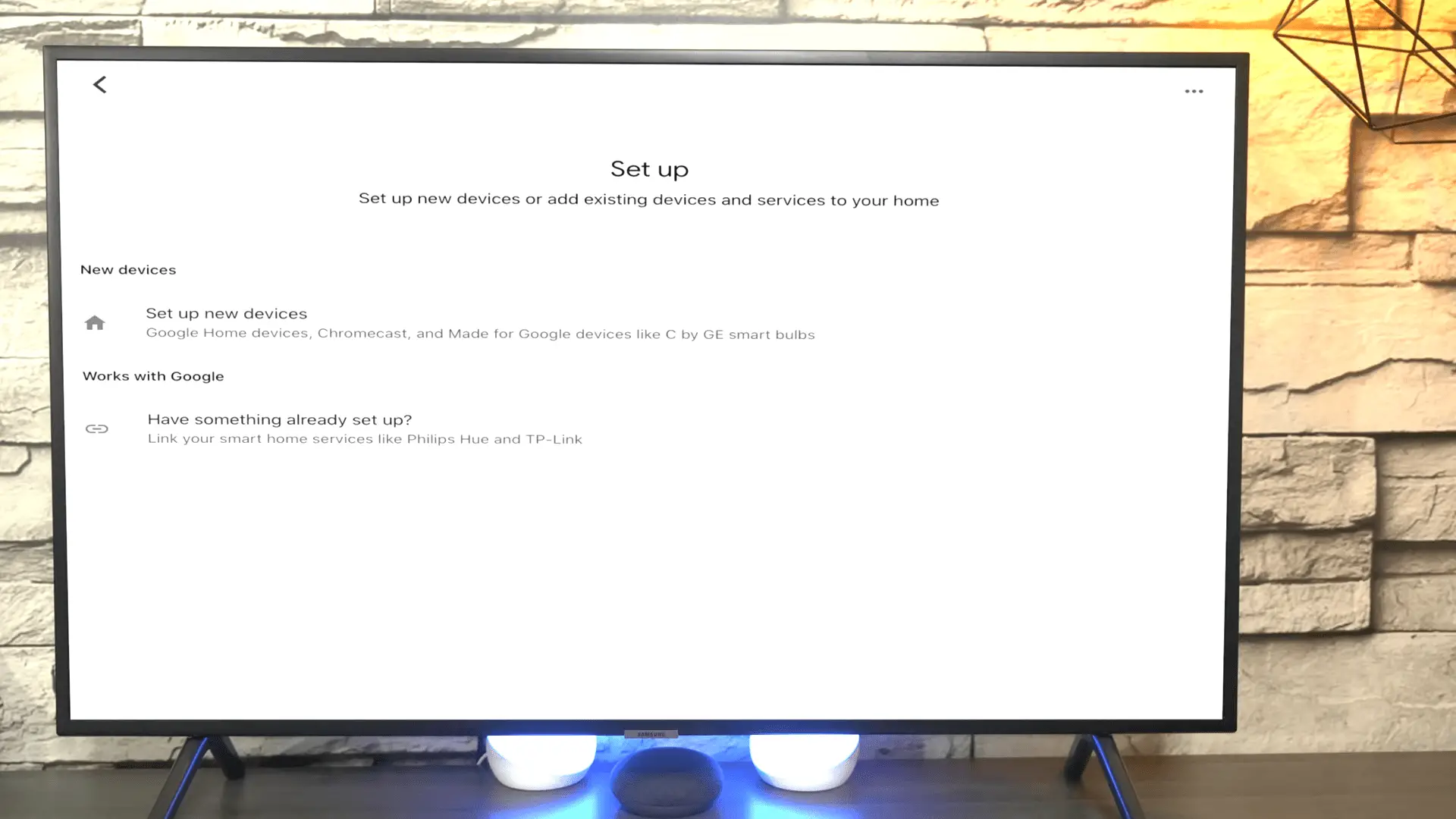
Setting up Your Samsung TV
To begin controlling a compatible device with voice commands, users must first set up their Samsung TVs. Connecting Samsung TV to Alexa is an exciting process that can bring convenience and control to any home. By following a few simple steps, users can unlock a wide range of features that will make controlling their TV with voice commands a reality.
First, users will need to download the SmartThings app to their mobile devices and create a Samsung account. Once this is done, users will need to connect their TV to their local Wi-Fi network.
After the TV is connected to the Wi-Fi, users must select the TV and enter the PIN code on their TV screen in the SmartThings app. Finally, users will need to authorize the SmartThings app in the Google Home app and select the TV that they want to connect to Google Home.
Users can unlock an exciting world of convenience and control with a few simple steps. Now that the Samsung TV has been set up, users can move on to the next step of connecting their TV to their Wi-Fi network.
Connecting Your TV to Your Wi-Fi Network
Once properly set up, users can unlock the full potential of their TV by connecting it to their home’s Wi-Fi network. In order to ensure the security of the user’s personal data and Wi-Fi network, a strong password is necessary.
The user should also check the router’s settings to make sure it is up to date and secure. Additionally, the user should make sure to select a secure connection protocol such as WPA2-PSK (AES) to protect their network from intruders.
To further protect the security of the Wi-Fi network, users should also use firewalls and antivirus software. Users can ensure their TV is connected to a safe and secure network by taking the necessary steps to secure their Wi-Fi network.
This will enable them to take full advantage of their TV’s features and enjoy a worry-free experience. With the necessary security in place, users can move on to the next step of connecting their TV to Google Home.
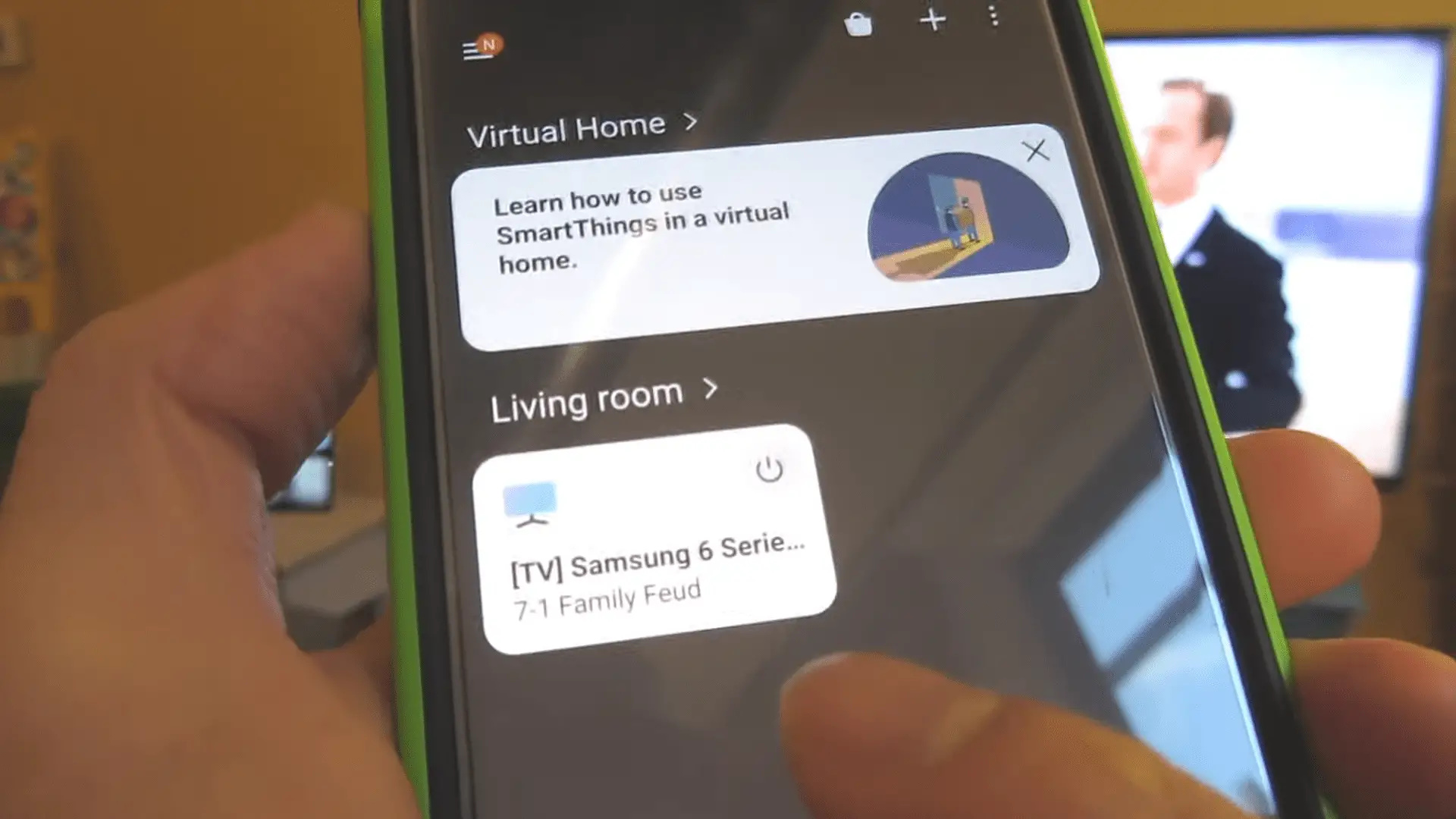
Connecting Your TV to Google Home
Once the Wi-Fi security measures have been established, users can move on to the next step of integrating their TV with Google Home. With voice assistant compatibility, users can take advantage of the wide range of features and capabilities offered by Google Home. This includes the ability to control their TV by voice commands, such as turning it on and off, adjusting the volume, and switching inputs. Furthermore, newer Samsung TVs have built-in Google Assistant for even more commands.
This process is quite simple and can be done in a few easy steps. First, users must download and open the Google Home app. Then, they must select the + button and choose Set up device. Afterward, they must tap Works with Google and search for SmartThings. Finally, they must authorize Google to access locations, devices, and scenes. Once this is done, their Google Home and Samsung TV accounts will be linked, and they will be able to control their TV using voice commands.
With this integration, users can take control of their TV and unlock its full potential.
Troubleshooting Common Issues
When utilizing voice assistant technology to control a television, issues may arise that require troubleshooting. Advanced troubleshooting techniques are available to help resolve any issues that may arise.
When attempting to troubleshoot any issues, it is important to consult with the manufacturer to make sure that the television is compatible with the voice assistant technology. Some helpful online resources and forums can be consulted to gain insight into any potential issues.
Additionally, it is important to ensure that the television is up to date with the latest software updates. This will help ensure that the television is running optimally and that any potential issues are resolved.
Taking the time to troubleshoot any issues can lead to a smooth and seamless experience when using voice assistant technology to control a television. As such, users should persist in their efforts to resolve any issues as they arise. With the right troubleshooting techniques, users can continue to enjoy the convenience and ease of voice assistant technology.

Controlling Your TV with Voice Commands
Having discussed troubleshooting common issues, it is now time to explore the exciting possibilities of controlling your Samsung TV with voice commands. With voice recognition technology, users can now easily interact with their TV without needing to use a remote or multiple buttons.
This exciting feature allows users to turn the TV on or off, adjust the volume, and switch inputs quickly and effortlessly. The voice commands are relatively easy to set up. First, users need to make sure they have a stable Wi-Fi connection, a Samsung SmartThings app, and a Google Home app.
They then need to link their devices to the same Wi-Fi network, authorize SmartThings in the Google Home app, and enter a PIN code to connect to SmartThings. Once all of these steps are completed, users can then start to control their Samsung TV with voice commands.
Newer Samsung TVs also have the built-in Google Assistant, which allows for even more voice commands. With these exciting features, users no longer need to worry about losing their remote or having to use multiple buttons to control their devices.
Conclusion
The ability to control your Samsung TV with your voice through Google Home is an incredible convenience. The process of setting up and connecting your TV to Google Home is simple, easy, and straightforward.
With a few steps, you can configure your TV to be voice-controlled, allowing you to enjoy the convenience of hands-free control. Moreover, with helpful resources such as user manuals, customer support, and tech protection plans, you can ensure that you are well-equipped to take full advantage of the voice-control features of Google Home.
With this setup, you can enjoy a more immersive experience with your favorite entertainment.
Frequently Asked Questions:
Using Google Home with a Samsung TV offers numerous advantages, including voice control, convenience, and increased control. With voice control, users can control their TV with simple voice commands. Convenience is also improved, as commands can be quickly and easily executed. Additionally, Google Home provides users with increased control, allowing them to customize their TV experience with ease.
Resetting your Samsung Smart TV to factory settings is a simple process that can be done in just a few steps to ensure your TV is running in a secure environment. Follow the safety guidelines provided by the manufacturer to help protect your data and enjoy the peace of mind that comes with taking control of your TV’s settings.
Yes, a Samsung Smart TV needs to be connected to the internet in order to use Google Home. This connection allows users to access intuitive voice commands, enabling them to easily control their TV and make the most of its features. By connecting, users can gain control and unlock the possibilities of their Smart TV.
Yes, you can use Google Home to control your TV from another room. With voice commands, you can easily turn your TV on or off, adjust the volume, and even switch inputs without ever having to leave the comfort of your chair. Google Home makes it easy to take control and enjoy your favorite shows.
No, there are no additional fees for using Google Home with your Samsung TV. Voice control brings immense convenience and a sense of control for users, allowing them to easily access and switch between their TV and other smart devices. Enjoy effortless entertainment with Google Home and Samsung TV.
More related content
How to Download Apps on Samsung Smart TV?
How To Install Downloader On Samsung Smart Tv?