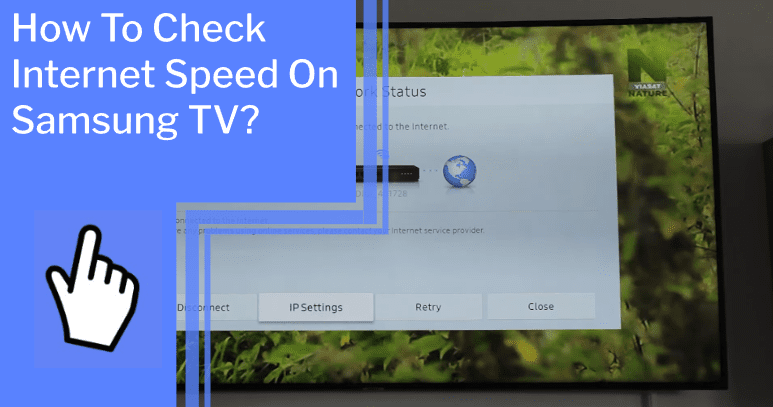Do you want to take control of your internet speed on your Samsung TV? Whether it’s streaming the latest movie, online gaming, or just browsing the web, having a fast internet connection is essential.
With the speed test tool on Speedtest.net, you can easily check your Samsung TV’s download, upload, latency, and ping speed. Plus, you can figure out how to improve your internet speed and avoid bandwidth throttling.
So let’s get started and find out how to check your internet speed on your Samsung TV!
Key Takeaways
What you will find in this article
Toggle- The easiest way to check internet speed on a Samsung TV is through the web browser by visiting speedtest.net.
- The SpeedTest tool on Samsung TV shows download, upload, latency, and ping statistics.
- To improve speed test results, users can reboot the TV, reset the router, disconnect other devices from the internet, close running apps on the TV, and use an Ethernet cable instead of Wi-Fi.
- Users can contact Samsung TV support for further assistance if persistent slow internet speed issues occur.
What is an Internet Speed Test?
You can easily check your internet speed on your Samsung TV with a speed test – it’s quick and easy and will help keep your streaming experience smooth and fast! Speed testing gives you the power to compare your internet speeds and understand your connection’s performance.
You can troubleshoot potential streaming issues and improve your TV’s performance by testing the connection. Plus, you can ensure you’re getting the most out of your current internet setup. Testing your connection can be done painlessly with just a few clicks, so don’t hesitate to give it a try!
To gain full control over your streaming experience, try testing your Samsung TV’s internet speed today.
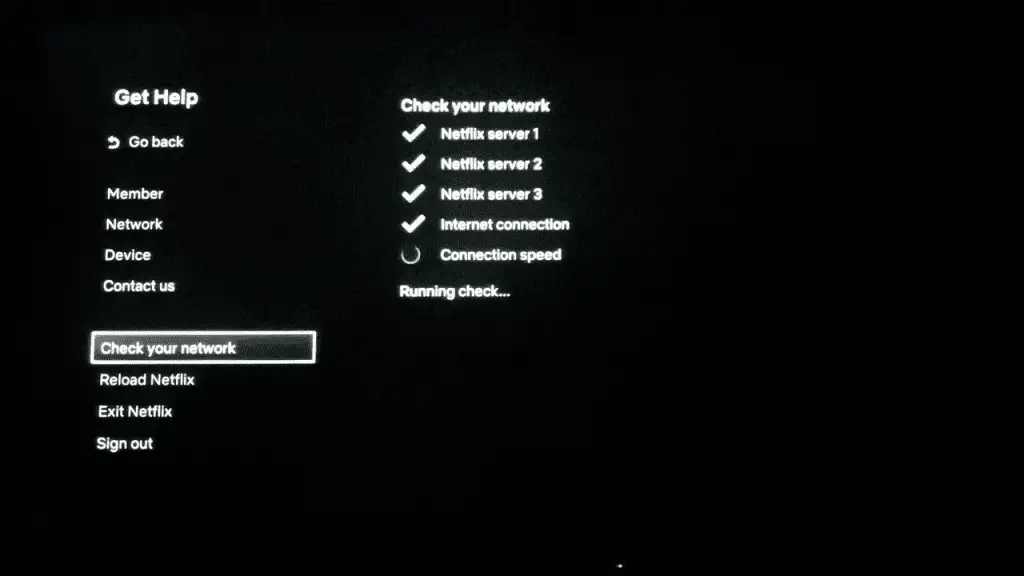
How to Test Your Samsung TV’s Internet Speed?
Testing your Smart TV’s connection to the web is a great way to ensure you get the most out of your streaming experience. Wireless and wired connection have their own unique pros and cons, so it’s important to determine which one best suits your needs.
To check your Samsung TV’s internet speed, the easiest way is to use the web browser to go to speedtest.net and perform the speed test. This will give you the download, upload, latency, and ping statistics to determine if your connection is performing optimally.
If your speeds are slower than expected, there are a few steps you can take to try and improve the results.
- Reboot your Smart TV
- Reset the router
- Disconnect other devices
- Close running apps on the TV
You may also want to try using an ethernet cable instead of Wi-Fi for a more reliable connection.
Lastly, be aware that adblockers and VPNs can have a negative impact on playback performance and speed. With a few simple steps, you can check your Samsung TV’s internet speed and make sure you’re getting the most out of your streaming experience.
What is a Good Internet Speed?
Knowing what constitutes a good internet speed is key to enjoying a smooth streaming experience. High-speed internet is essential for streaming movies, shows, and games without interruption.
Internet speed requirements for streaming vary. Generally, streaming in HD requires at least 5 Mbps download speeds, while Ultra HD streaming requires 25 Mbps. However, many factors can affect the quality of your streaming experience, such as the number of devices connected to the network.
To ensure the best streaming experience, it is important to have a fast and reliable internet connection. Considering these considerations will help you get the most out of your streaming experience.
To determine the internet speed that best suits your needs, it’s important to consider the factors that affect your internet speed.
Factors That Affect Your Internet Speed
Experiencing buffering or slow download times can be frustrating, but understanding the factors that influence your internet speed can help you get the most out of your streaming experience.
- Wireless vs. Wired: Pros and Cons is an important consideration. Wireless connections can provide convenience, while wired connections offer more reliable speed and signal strength.
- Bandwidth and distance from the router are other factors that can affect speed. The number of devices connected to the same network can also slow down speeds.
- Ad blockers, VPNs, and outdated firmware can also have a negative effect on performance.
Knowing these factors and taking the proper steps can give you the power to maximize your streaming experience. With the right knowledge, you can make sure you’re getting the best possible speed from your Samsung TV.
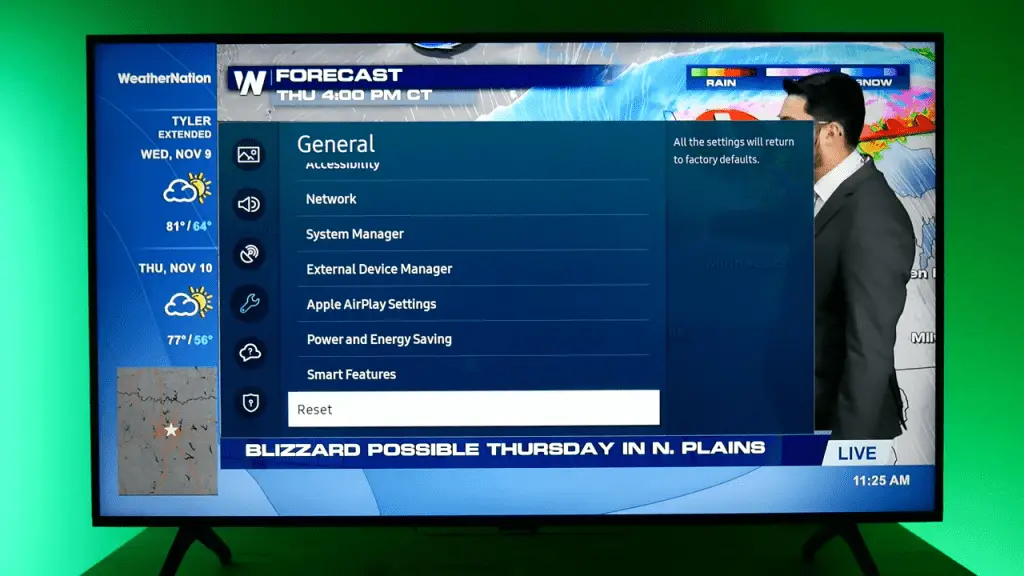
How to Improve Your Samsung TV’s Internet Speed?
Maximizing your streaming experience can be as easy as taking the right steps to improve your Samsung TV’s internet speed. Here are four alternative methods you can use:
- Reboot your Samsung Smart TV to resolve software conflicts.nn2. Reset your router to improve internet speed.nn3. Disconnect other devices from the internet to reduce speed issues.nn4. Close running apps on your TV to improve performance and connection.
- You can also use an Ethernet cable instead of Wi-Fi and avoid using ad blockers and VPNs to reduce playback performance issues.
- If all else fails, consider upgrading your internet connection or router to utilize download speeds fully.
Taking control of your streaming experience is within reach. With the right steps, you can be the master of your domain.
What is Bandwidth Throttling?
Understanding bandwidth throttling is key to optimizing your streaming experience. It’s important to know that data caps, set by your internet service provider, can limit how much bandwidth you have access to each month.
Bandwidth throttling is the practice of slowing down your internet speed, based on the data cap, when you reach or exceed your monthly limit. This can significantly impact your streaming experience and prevent you from enjoying your favorite content.
It’s essential to stay informed about data caps and bandwidth throttling in order to protect your streaming experience. To ensure maximum control over the quality of your streaming experience, finding ways to avoid bandwidth throttling is important.
How to Avoid Bandwidth Throttling?
Avoiding bandwidth throttling is essential for ensuring an uninterrupted streaming experience. Network security is key in avoiding unwanted throttling. Here are some practical steps to take:
Change your network settings to enable a secure connection.nn2. Use a VPN to protect your data and activities from being monitored.nn3. Utilize firewalls to prevent malicious data from entering your device.
With these simple steps, you can enjoy the freedom to connect to the internet without worrying about your data being compromised or slowed down. By taking control of your network security, you can keep your streaming experience free of any throttling or other unwanted interruptions. This is the key to maintaining a smooth and consistent streaming experience.
What is Network Congestion?
Now that you know more about bandwidth throttling, let’s explore a related issue – network congestion.
Network congestion occurs when too many devices are trying to use the same network, making it difficult for them to access the resources they need. The causes of this problem include inadequate bandwidth, inadequate hardware, and misconfigured network settings.
Fortunately, there are some solutions that can help reduce network congestion. Through proper device management, investing in adequate hardware, and optimizing network settings, users can restore the balance on their network and avoid further delays.
Additionally, users should ensure that their devices are always up to date with the latest software and firmware updates to keep their networks running smoothly.
With these solutions in mind, you can start reducing network congestion and get back to enjoying a seamless internet experience.

How to Reduce Network Congestion?
To reduce network congestion, you can take steps such as properly managing your devices, investing in adequate hardware, and optimizing network settings. With a proactive and informed approach, you can take control of your network and ensure better performance. Here are some tips to help you get started:
- Increase bandwidth capacity by upgrading your devices and investing in quality hardware.
- Utilize network security protocols to protect your devices from malicious activity.
- Improve network performance by optimizing the router settings.
- Keep your devices updated with the latest software.
- Monitor your network usage and adjust accordingly.
Following these steps can reduce network congestion and ensure optimal performance. With the right approach and tools, you can take control of your network and achieve the desired outcome. This allows you to enjoy an uninterrupted streaming experience and improved internet speed.
Troubleshooting Tips for Slow Internet Speed on Samsung TV
If you’re experiencing slow internet speeds on your Samsung TV, here are some helpful troubleshooting tips to get you back up and running in no time.
| Issue | Solution |
|---|---|
| Software conflicts | Reboot your TV |
| Poor router performance | Reset router |
| Network congestion | Disconnect other devices |
| Running apps on TV | Close apps |
| Streaming issues | Use Ethernet cable |
| Ad blockers | Disable Ad blockers |
| VPNs | Disable VPNs |
These simple solutions will help you identify and fix common streaming issues on Samsung TVs. If you’re still having trouble, contact Samsung Customer Care for assistance. With the right steps, you can take control of your internet speed and be back to streaming in no time.
Conclusion
Overall, checking the internet speed on a Samsung TV is an easy process. With a few simple steps, you can quickly assess your connection and optimize it for the best performance.
With the right internet connection and router, you can get the most out of your Samsung TV and enjoy a seamless streaming experience. With the right support, you can stay one step ahead of any slow internet speed issues.
So, embrace technology’s power and control your internet speed today!
Frequently Asked Questions:
Download speed is the rate at which data is transferred from the Internet to you, while upload speed is the rate at which data is sent from you to the Internet. Network latency is the time taken for data to travel from one point to another. With control, you can manage your download and upload speeds and network latency to optimize your internet connection.
I can troubleshoot my network connection on my Samsung TV without a web browser. By using the Network Status Test feature, I can quickly access information about download, upload, and latency speeds. I’m in control and can find solutions to my network issues.
To optimize internet settings on your Samsung Smart TV, take steps to improve network stability: reset your router, disconnect other devices, and upgrade your internet connection for enhanced performance. Gain control of your streaming experience.
I’m looking for the best way to test my Samsung TV’s connection quality. To get accurate results, I’ll use SpeedTest.net to measure download, upload, latency, and ping statistics. This will help me identify any potential issues and troubleshoot accordingly.
Upgrade your router to get the best WiFi speeds and security. Utilize the latest technology to keep your connection secure. Take control of your network and ensure your devices are protected. Make the smartest choice and invest in a secure, reliable router.
More related content
Samsung Smart TV 40-Inch Troubleshooting To Fix Common Issues
How To Fix a Samsung Plasma TV That Has Vertical Lines?
Is Discovery Plus Not Working on Samsung Smart TV? Find Solutions Here