As parents, we want to protect our children from the potential hazards of the internet, and one way to do this is to block YouTube on Samsung Smart TVs. With the right settings, you can easily block access to YouTube and keep your children safe.
But it’s not just about safety; it’s also about control. By blocking YouTube on your Samsung Smart TV, you can have greater control over what your children watch and when. In this article, I’ll show you exactly how to set it up and give you all the tips and tricks to ensure your children’s safety and your peace of mind.
Key Takeaways
What you will find in this article
Toggle- Samsung Smart TVs allow access to streaming services, including YouTube.
- YouTube can be blocked on a Samsung Smart TV through the YouTube app or the Smart Hub.
- Disabling the YouTube app or access to the site in the Smart Hub’s parental control settings can help limit access to the site on the Smart TV.
- Blocking access to YouTube on Samsung Smart TV is a straightforward process that can be achieved easily and can ensure children or users are not exposed to unwanted content.
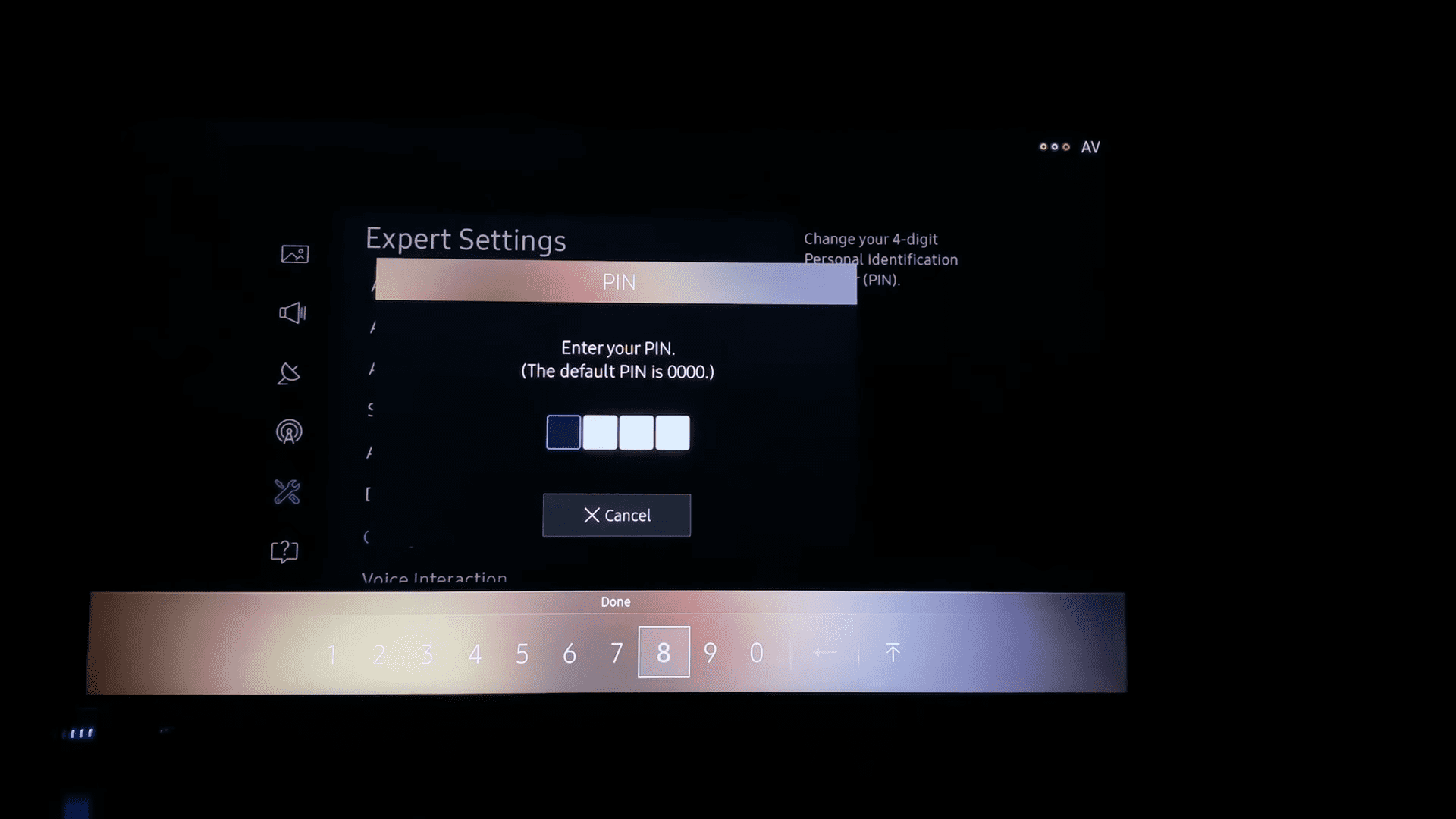
Understanding Parental Controls
You can help protect your kids from age-inappropriate content and lock down apps by using the parental control options on your Samsung TV, Odyssey Ark gaming screen, or projector.
Parental control apps like Netflix, Hulu, Vudu, HBO Max, and Prime Video give you the ability to restrict movies and shows based on rating. With these apps, you can easily create a special profile for kids that only shows appropriate programming or set a PIN to block content based on rating.
Plus, you can also set up a kid’s profile and PIN on Netflix to further ensure that your child is only viewing age-appropriate content. By taking advantage of these parental control options, you can be sure that your family is safely enjoying streaming content on their Samsung device.
With these tools in place, you can confidently take control of the content that is seen on your Samsung TV and give your family peace of mind.
Setting Up a PIN Number
Secure your streaming experience by setting up a PIN number for restricted access. Every family has different values and expectations when it comes to their media consumption. With the help of the remote control, you can easily customize the experience to fit those needs.
The remote control gives you the power to set a PIN number that will keep unwanted content from your streaming experience. Setting up a PIN number is a simple and effective way to keep your family safe and maintain your own peace of mind. By adding a PIN number, you can be confident that your streaming experience is safe from age-inappropriate content.
Setting up a PIN number gives you control over what your family can watch, allowing you to rest assured that they won’t be exposed to anything you feel is unsuitable. With the remote control in your hands, you have the power to customize your streaming experience and ensure that your family is only seeing what you want them to see. Now that your PIN number is set up, you’re ready to enable age restrictions and take your streaming experience to the next level.
Enabling Age Restrictions
Protecting your family from inappropriate content is easy with age restrictions enabled on your streaming devices. With these restrictions in place, you can ensure your family is only watching age-appropriate content while still enjoying all the entertainment available on the web.
Here are five ways to keep your family safe and secure while using your Samsung TV:
- Set up a PIN number to lock down your Smart Hub menu. This will allow you to block certain apps, like YouTube, and limit your family’s access to content.
- Restrict content by rating with the Program Rating Lock Settings. This will allow you to block certain programs based on their rating.
- Enable parental control options in streaming apps like Netflix, Hulu, Vudu, HBO Max, and Prime Video. This will allow you to create profiles for your children and set a PIN to restrict movies and TV shows based on rating.
- Explore alternative streaming services like Disney+, Apple TV+, and Amazon Kids. These services offer age-appropriate content for the whole family to enjoy.
- Contact Samsung Support for 24/7 live support through text or online chat. They can provide additional tips and advice on setting up age restrictions for your Samsung TV.
Enabling age restrictions is an easy and effective way to protect your family from inappropriate content while still allowing them to enjoy the entertainment available on the web. With these restrictions in place, you can rest assured that your family is safe and secure while using your Samsung TV.
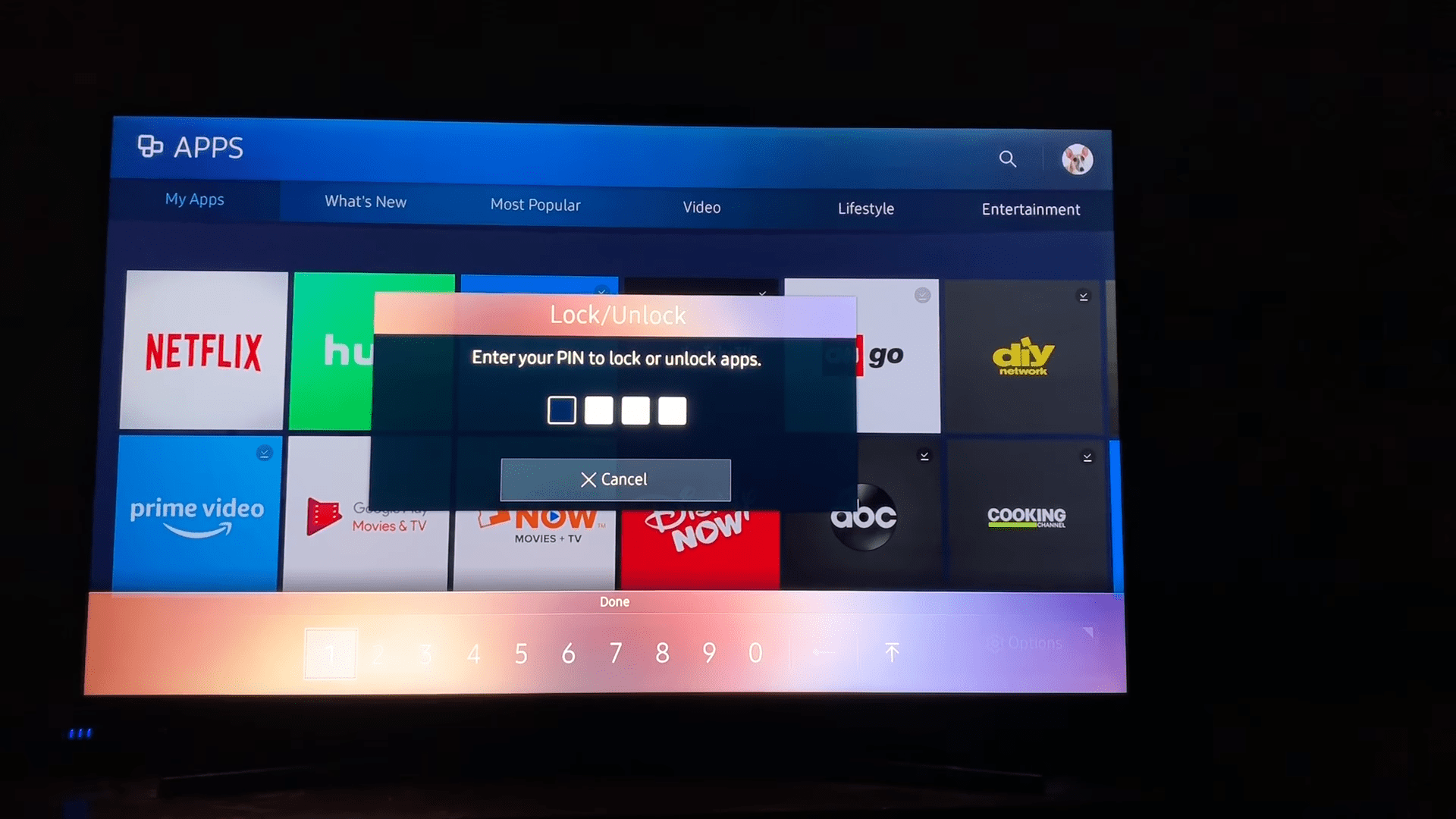
Blocking YouTube App
If you’re looking for a way to keep your family away from potentially unwanted content, blocking access to the YouTube app on your Samsung TV can be a great start. With a few simple steps, you can ensure that your Smart TV streaming experience is as safe and secure as possible.
By disabling the YouTube app on your TV, you can easily keep any age-inappropriate content away from your family. Not only can blocking YouTube from your Samsung TV help protect your family from unwanted content, but it can also be a great way to reduce distractions and keep everyone focused on the task at hand.
Whether you want to limit the amount of time spent on YouTube or want to ensure that only appropriate content is being watched, blocking the app can provide peace of mind and help preserve the quality of your streaming experience.
With these simple steps, you can easily keep your family safe and secure while enjoying all the great benefits of Smart TV streaming. Now that you know how to block the YouTube app, it’s time to learn how to block access to YouTube from the Smart Hub.
Blocking YouTube Access from Smart Hub
Blocking access to YouTube on your Smart TV can help ensure that your streaming experience remains safe and free of inappropriate content. Smart TV security is paramount, and blocking YouTube access can give you the peace of mind you need to enjoy your streaming experience without worry.
The process of blocking YouTube access in the Smart Hub is straightforward and easy to do. All you need to do is open the Smart Hub menu, select the General tab, select the Block Content option, and toggle the switch next to YouTube to the Off position.
This will block access to the YouTube app and any content from the site, giving you complete control over the content your family is accessing on your Smart TV. With this simple step, you can give yourself peace of mind and enjoy your streaming experience without worry.
Blocking YouTube Access from Web Browser
Keeping your family safe and secure while streaming on your Samsung Smart TV also involves limiting access to YouTube through your web browser. A few ways to do this include using alternative browsers, parental control settings, and disabling YouTube access from the Smart Hub.
Alternative browsers offer a great way to limit access to YouTube on a Samsung Smart TV. They allow you to customize the settings to block YouTube and other sites. Plus, they’re easy to install and use. With a few clicks of the remote, you can set up the browser and start blocking YouTube.
Using parental control settings is another great way to limit access to YouTube. You can block programs by rating with the Samsung TV, Odyssey Ark gaming screen, and projector. Navigate to Settings, Broadcasting, Program Rating Lock Settings, and enter a PIN. You can also lock apps by navigating to APPS, selecting Settings, selecting an app to lock/unlock, and entering a PIN.
Finally, you can disable YouTube access from the Smart Hub. Open the Smart Hub menu by pressing the remote control button or sliding your finger downwards from the top of the screen. Select the General tab, then select the Block Content option. Toggle the switch next to YouTube to the Off position.
These simple steps can help you keep your family safe while streaming on your Samsung Smart TV. With a few clicks, you can ensure that YouTube is blocked and that your family is not exposed to unwanted content. This way, you can be sure that your family is safe while enjoying their favorite shows and movies. With these steps, you can have peace of mind that you’re in control.
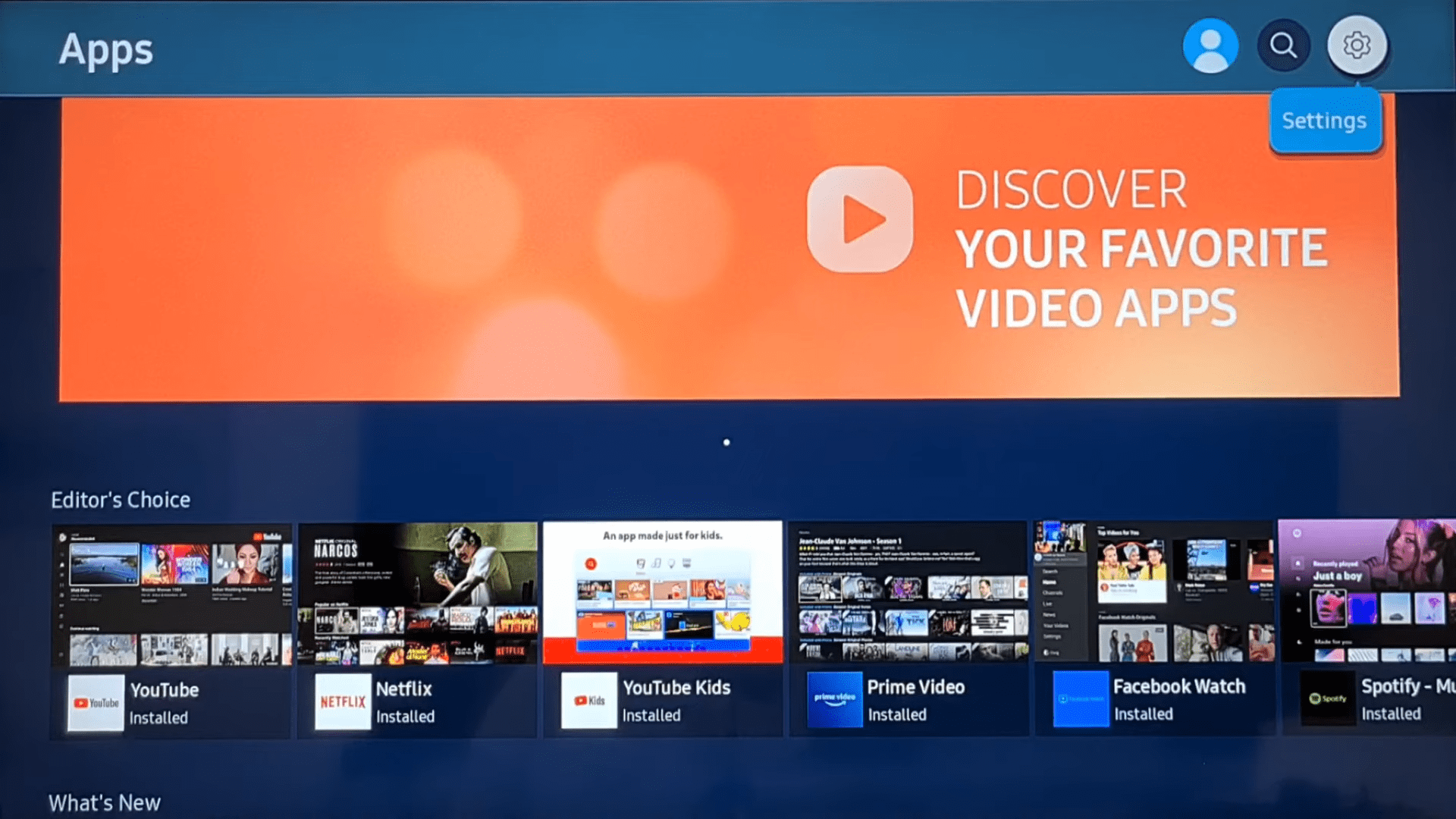
Blocking YouTube Access from Samsung Apps
You can also limit access to YouTube on your Samsung Smart TV through apps. By taking advantage of the parental control options on the Smart Hub menu, you can ensure your children or users are not exposed to unwanted content. To block access to YouTube, open the Smart Hub menu by pressing the remote control button or sliding your finger downwards from the top of the screen. Then select the General tab and select Block Content. You can toggle the switch next to YouTube to the Off position.
This is just one way to limit access to YouTube on your Samsung Smart TV. You can also take advantage of the parental control options available in various streaming services like Netflix, Hulu, Vudu, HBO Max, and Prime Video. With these services, you can easily set up a PIN to restrict movies and shows based on rating as well as lockdown apps.
However, if you want to take full control over the content available on YouTube, you can also use YouTube’s Restricted Mode. This feature can limit the content available on the site and can be turned on or off in the settings of your YouTube account. By taking these steps, you can ensure that everyone in your home is able to enjoy streaming on your Samsung Smart TV without being exposed to inappropriate content.
Blocking YouTube Access from Third-Party Apps
Staying in control of what your kids are exposed to online doesn’t have to be daunting. Limiting access to YouTube on your Samsung Smart TV can give you peace of mind and help ensure you stay safe. There are alternative methods of blocking YouTube that are incredibly easy to set up and can help you feel secure that your kids are not exposed to inappropriate content. One of these methods is to block access to YouTube through third-party apps.
Most streaming services like Netflix, Hulu, and Vudu offer parental control options that allow you to block content based on rating. Services like HBO Max and Prime Video also allow you to set a PIN to restrict movies and shows based on rating.
By taking advantage of these features, you can easily block access to YouTube on your Samsung Smart TV. And if you ever need additional help, Samsung Support is available 24/7 for online chat or text support. With these alternative methods of blocking YouTube, you can feel secure that your kids are staying safe online.
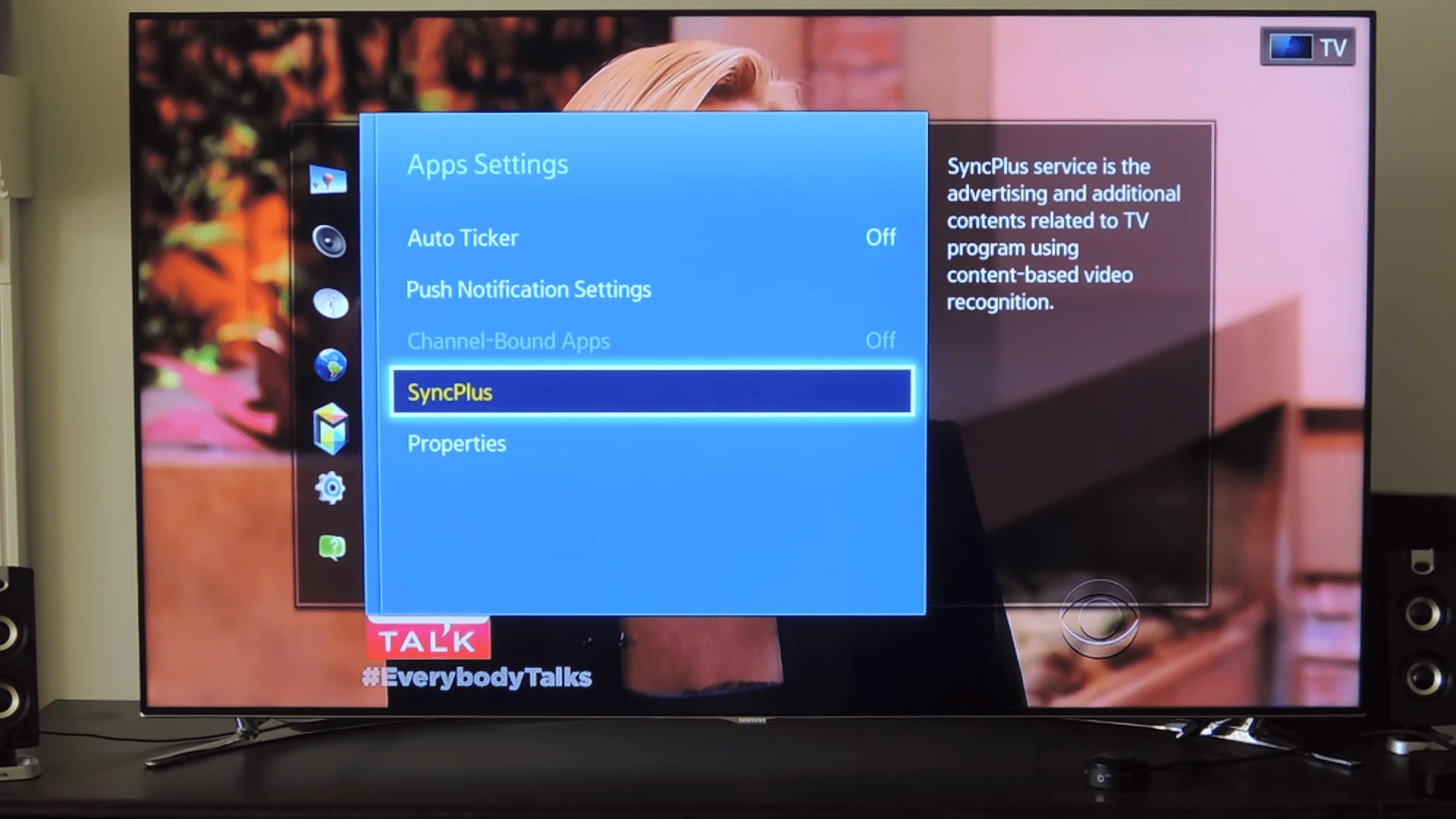
Blocking YouTube Channels
If you’re looking for an additional way to protect your kids from inappropriate content, blocking specific YouTube channels is an easy and effective solution. Channel filtering allows you to easily restrict access to certain channels, so you never have to worry about what content your kids are watching.
Here are a few steps you can take to start blocking YouTube channels on your Samsung TV:
- Identify the channels you want to block. You can use a third-party app to find age-appropriate channels or create a list of channels you don’t want your kids to access.
- Set up parental controls. You can use the Smart Hub’s parental control settings to restrict access to specific channels.
- Implement channel filtering. You can use the YouTube Kids app or the Restricted Mode feature to filter out the content you don’t want your kids to view.
Blocking YouTube channels can be an effective way to protect your kids from unwanted content and give you peace of mind. With the right tools and settings, you can ensure your kids are only watching age-appropriate content.
Blocking YouTube Content for Specific Users
Are you looking for a way to keep certain users from accessing unwanted YouTube content? With a Samsung Smart TV, you can easily block YouTube content for specific users and ensure they don’t view any content that is inappropriate or that you’d rather keep them away from.
The Smart Hub menu on the Samsung TV can be opened by pressing the remote control button or sliding your finger downwards from the top of the screen. Under the General tab, you can select the Block Content option and toggle the switch next to YouTube to the Off position. This will block access to YouTube on the device. You can also use the Restricted Mode feature on YouTube to limit the content available on the site for specific users.
If you’re looking for more ways to control the content that users can access, plenty of YouTube alternatives can provide a more tailored viewing experience. Netflix, Hulu, Vudu, HBO Max, and Prime Video offer parental control options that block programs by rating and lock apps.
If you ever need help with setting up these controls, you can always contact Samsung’s Support Service, which is available 24/7 through online chat or text. There’s no better way to take control of the content available on your Samsung Smart TV than to block YouTube and use these alternative services!
Conclusion
I’m proud of you for learning how to block YouTube on your Samsung TV. You can now rest easy knowing that your kids won’t be able to access inappropriate content. Not only that, but you can also take advantage of the other parental control options available on the platform. It’s a great way to ensure your family’s safety and peace of mind.
Now that you know how to block YouTube, you can create an even safer and more enjoyable viewing experience for your family. So go ahead and enjoy the shows, movies, and videos that you all love!
Frequently Asked Questions:
Yes! You can absolutely block YouTube for specific users on your Samsung Smart TV. Utilize the parental control options to tailor your TV experience and establish blocking strategies that promote safety and control. With the right settings, you can make sure that your family is protected without compromising on entertainment.
Yes, you can block YouTube content without having to go through the parental control settings. With privacy concerns in mind, take advantage of YouTube’s Restricted Mode to limit the content available. This simple setting gives you the power to take control and protect yourself from unwanted content.
Yes! Content filtering can help you block YouTube from third-party apps on your Samsung Smart TV. With a few simple steps, you can take control of what content is available to your family. Make sure to explore all the parental control options available to you so you can create a safe, secure, and enjoyable experience for everyone.
Yes! You can easily block YouTube channels on your Samsung Smart TV to keep your online safety secure. With the simple parental control settings, you can take control of what your family can access, giving you the peace of mind you deserve.
More related content
How to Download Apps on Samsung Smart TV?
How To Download Spectrum TV App On Samsung Smart TV?

