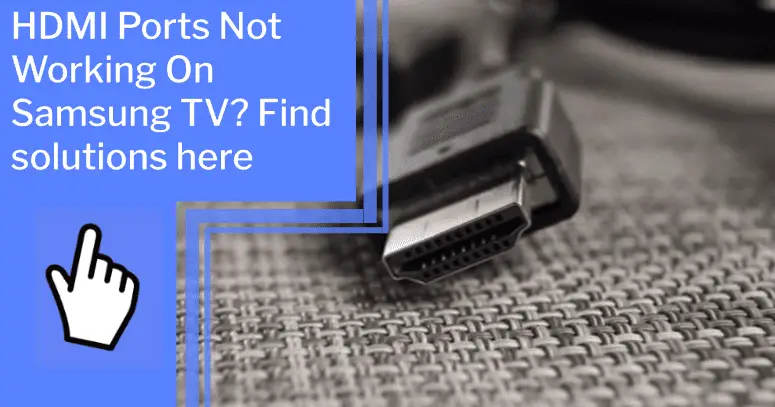We know how frustrating it is when your HDMI ports don’t work on your Samsung TV or Odyssey Ark gaming screen. But don’t worry, you don’t have to give up hope yet! We’re here to help you troubleshoot and get back to gaming and streaming in no time.
With our easy-to-follow steps, you’ll be able to diagnose the issue and take action to fix it. We’ll guide you through the process of connecting to a soundbar, restarting your TV, checking your settings, and more.
So don’t worry; we’ve got you covered. Let’s get started on getting your HDMI ports back up and running!
Key Takeaways
What you will find in this article
Toggle- Troubleshooting steps for HDMI ports not working on Samsung TV include checking external devices, reconnecting HDMI cables, and trying different cables or ports.
- Cracking or popping noises after turning off the TV are harmless and can be reduced with some tips.
- Contact Samsung Support for online chat and expert support through various platforms like computers, mobile devices, tablets, or Samsung Members App.
- Phone support is also available at 1-800-SAMSUNG (8 AM – 12 AM EST, 7 days a week), and there is an option for 24/7 live support by texting SMSCARE to 62913.
Troubleshooting HDMI Ports
If your Samsung TV’s HDMI ports aren’t working, don’t panic! You can follow plenty of troubleshooting steps to get it back up and running in no time.
- First, check any external device you’re connecting to the TV, and make sure the HDMI cable is properly inserted into both the device and the TV.
- If that doesn’t work, try a different HDMI cable or port.
- If the issue is with devices like Xbox, Playstation 4, Blu-ray player, cable box, or Roku not showing up on the screen, it could be an HDMI compatibility issue.
- To reduce any cracking or popping noises after turning off the TV, Samsung Support offers online chat and expert support, plus texting SMSCARE to 62913 for 24/7 live support.
- To get the most out of your TV, contact Samsung for order help, promotions, and accessibility options. And don’t forget to stay in the loop with the Shop Samsung App.
With these steps, you can easily fix any HDMI issue and get your TV back up and running.

Connecting a TV to a Soundbar
Connecting a soundbar to your TV can be tricky, so it’s important to ensure your setup is up to spec. Soundbar compatibility is key, so make sure that whatever you buy is compatible with your TV.
Look at what type of input ports your TV has and look for a soundbar with those same ports. Once you have the right soundbar, the rest is easy! You must connect the HDMI cable to your TV and the compatible port to the soundbar. Then, power up the soundbar, and you’re ready to go.
With a bit of research and a few simple steps, you can get the best sound out of your TV and soundbar. Now you can enjoy better sound quality and control with your new setup.
And if you ever run into any issues, don’t worry; Samsung Support is here to help!
Restarting Your TV
Sometimes, restarting your TV may be necessary to get it back up and running, so it’s important to know how to do it properly. Here are a few tips for a successful restart:
- Be sure to check your TV audio settings before unplugging.
- Unplug the TV from the wall outlet completely and wait at least 10 seconds before plugging it back in.
- Make sure to press the power button on the TV to turn it back on.
Restarting your TV can help restore its performance, allowing you to regain control and get back to enjoying your favorite content. Restarting your TV properly can help solve minor issues and give you peace of mind. With a few simple steps, you can be sure your TV are in peak condition.

Updating TV Firmware
Updating your TV’s firmware can help ensure it’s functioning properly and you’re getting the best performance. Taking the time to make sure your TV’s firmware is up-to-date offers countless benefits. It can enhance your viewing experience, optimize your TV’s performance, and provide you with access to the newest features available.
You’ll be able to enjoy improved picture quality, faster response times, and more accurate color reproduction. Plus, it allows you to take advantage of the latest channels, applications, and services. Keeping your TV’s firmware up-to-date is an easy way to ensure your Samsung TV is performing optimally, so you can enjoy all the latest features and benefits.
Moving on to checking TV and cable box settings…
Checking TV and Cable Box Settings
To ensure your TV is running smoothly, double-check your TV and cable box settings. HDMI troubleshooting tips can help you determine if the issue is caused by incorrect settings.
Start by checking that the correct input is selected on both the TV and cable box. Make sure there is an active HDMI connection between the two devices. If the connection isn’t working, try unplugging both devices and plugging them back in.
If this doesn’t help, try swapping out the HDMI cable or using a different HDMI port.
If these steps fail, you may have a more serious issue on your hands. Don’t worry, though, because you can get your TV back up and running with a few more HDMI troubleshooting tips.
Checking TV Cables
If you’re having trouble connecting your device to your TV, check the cables to make sure everything’s plugged in correctly. You can troubleshoot HDMI problems with these steps:
- Inspect the HDMI cable for any damage and try a different port or cable.
- Confirm your TV and device both have compatible HDMI specifications.
- Run a self-test to check the ports.
- Enable Anynet+ for eARC cables.
Take control of the situation and use these HDMI troubleshooting techniques to get your connection up and running. It’s time to take the next step and reset the TV’s picture settings.
Resetting TV Picture Settings
Next, reset your TV’s picture settings to optimize your viewing experience. To take control of your viewing and help ensure the best image possible, start by performing a factory reset. This will allow you to restore all the settings to their default values.
This reset allows you to customize the brightness, contrast, and color settings to fit your environment and preferences best. Plus, you can make other settings like motion blur and sound levels.
With all these settings adjusted, you’ll have a crisp, clear picture with optimal sound. Taking the time to reset the picture settings will give you the power to enjoy your media just the way you like it.
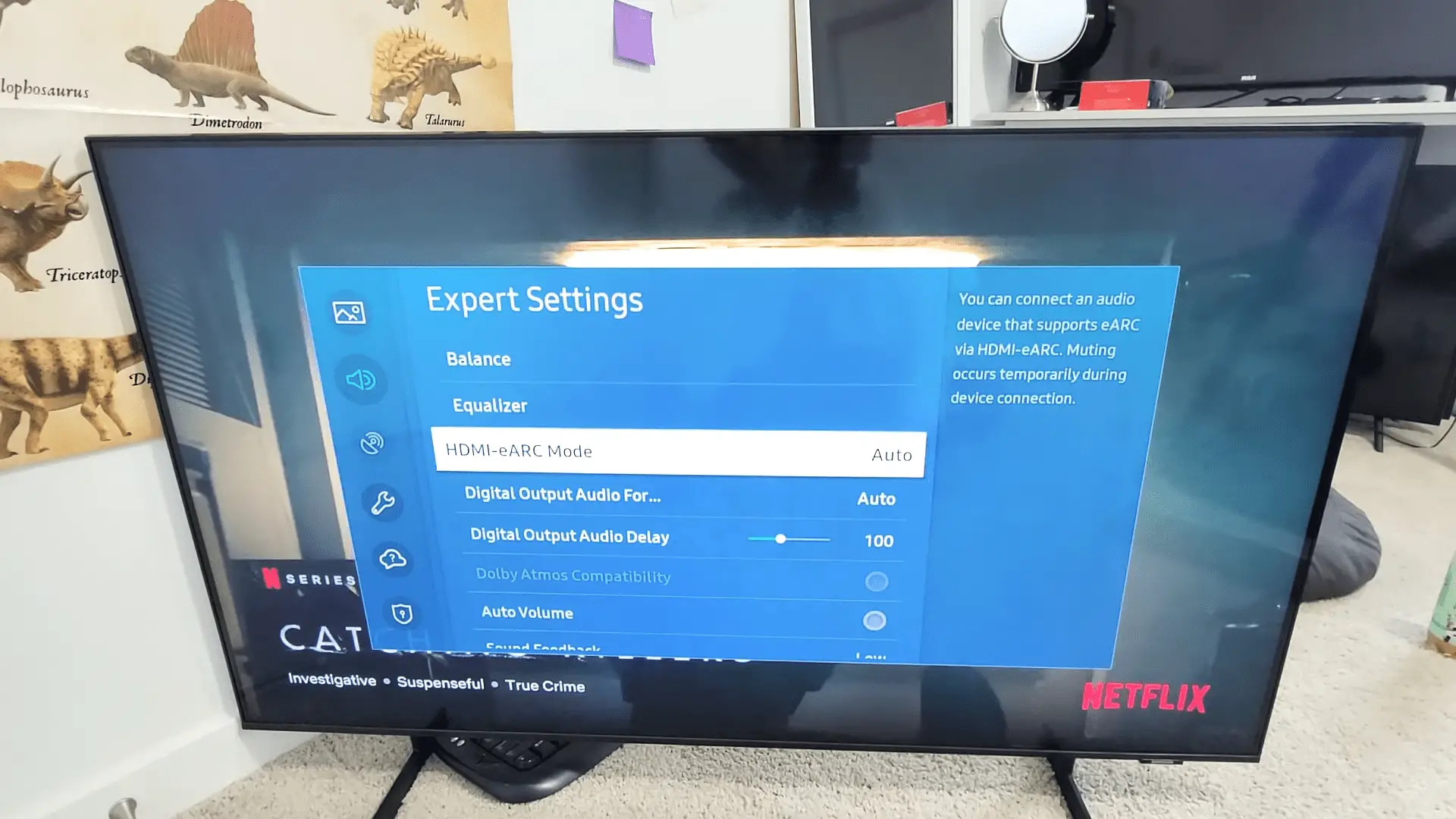
Checking TV Inputs
It’s important to regularly check that all your devices are correctly connected to your TV’s inputs. Here are a few key steps to take:
- Check if all cables are securely connected.
- Check if each device is set up correctly.
Look for alternative solutions.
Taking the time to ensure everything is functioning properly is essential for a smooth viewing experience. It’s also important to be proactive and consider alternative solutions if an issue arises. Testing with a different HDMI cable is a great way to rule out any potential problems and get back to enjoying your favorite shows and movies.
Testing with a Different HDMI Cable
Try testing with a different HDMI cable to get your devices up and running again! Compatibility issues can arise with certain cables, so it’s always a good idea to start with a fresh one. Make sure the HDMI cable you use is compatible with your Samsung TV.
You can find the specific requirements for each cable on the product page. Then, unplug the cable from your devices, reconnect it, and see if there’s any progress. If there’s a difference, great! You’ve solved the problem. If not, it may be time to contact customer support.
Samsung offers a range of options, including online chat and phone support, to help you find the right solution. With these helpful resources, you can find the support you need quickly and easily.
Contacting Customer Support
If you’ve exhausted all possible solutions and your devices are still not connecting, don’t worry – Samsung’s customer support team is there to help. You can contact them through online chat, message, or phone support. Plus, you can text SMSCARE to 62913 for 24/7 live support. If you have any questions about ordering help, promotions, or legal information, they can answer them. And don’t forget to stay in the loop with the Shop Samsung App.
Plus, Samsung has discontinued email as a contact option, and you can rest assured that your privacy is respected; they won’t sell or share your personal information. So, don’t hesitate to reach out and get the assistance you need. With the help of Samsung’s friendly, knowledgeable support team, you can get your HDMI ports back up and running in no time.
Conclusion
We’ve gone through a few troubleshooting steps to help get your HDMI ports working on your Samsung TV or Odyssey Ark gaming screen.
We hope that by following these steps, you can get back up and running in no time. If not, don’t worry – contact Samsung Support for expert advice and discounted offers on future models. We know you can get your HDMI ports working, so let’s stay positive and keep trying!
Frequently Asked Questions
We can check if our Samsung TV supports ARC by checking the HDMI standards. We can take control by updating our TV’s firmware, running a HDMI self-test, and enabling Anynet+. Let’s take the steps to make sure our TV is ready for the future.
We believe the best type of HDMI cable to use for optimal performance is one with the highest quality. Investing in a cable that is built to last and supports high-speed connections will ensure your device is running efficiently and effectively. Take control of your HDMI needs with a reliable cable today.
Yes! You can test your Samsung TV’s HDMI ports with a self-test. Just use your TV’s physical Menu button and navigate the menu to run the test. You’ll have control over your HDMI connections in no time!
Yes! If your Samsung TV is under warranty, you can contact Samsung Support for assistance. You may be eligible for a replacement or discount on a future model. Our team is here to help with any warranty coverage questions. Let’s get your TV back up and running!
We recommend contacting Samsung customer service for assistance. Connect online via chat or message, call 1-800-SAMSUNG, or text SMSCARE to 62913 for 24/7 live support. Take control of the situation and get the help you need to solve your issue!
More related content
Samsung Series 5 TV Troubleshooting – An Easy Guide