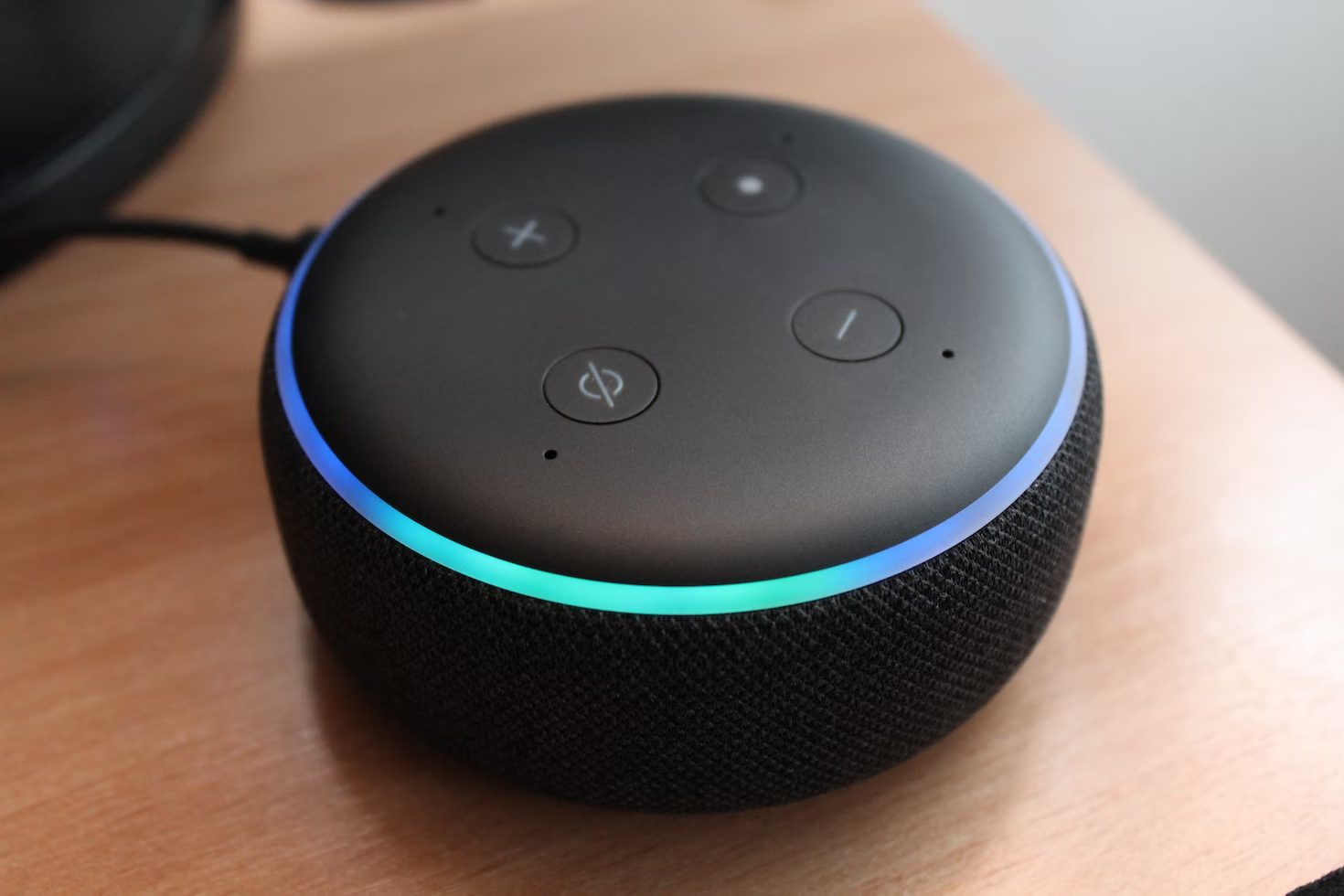What To Do if Echo Dot Won’t Connect to WiFi
If your Echo Dot (or other Alexa device) will not connect to your home WiFi, you will be unable to use most features, defeating the purpose of installing a smart device in your home.
To fix this issue, review our list of the most common causes and solutions and follow the steps we provide.
My Echo Won’t Connect to the WiFi
Your Echo device is useless if the WiFi stops working. It will no longer respond to your commands, control your other devices, or play music. If your Echo or Echo Dot previously connected to your WiFi, was working perfectly before, and you know that you set it up correctly, but it’s not connecting to your WiFi, then it needs fixing.
So, how do you connect Echo Dot to WiFi in this situation? Try the following solutions:
1. Check the WiFi
If your Echo is having trouble connecting to the internet, the first troubleshooting step is to check your WiFi.
There are several ways to do this. The first step is to check your other devices (smartphones, mobile devices, computers, etc.) to ensure they are on your network.
If they are connected to the internet and working, check the settings on your working device. If your WiFi router has more than one band, see which one shows as “connected” in the settings of your devices. Then, check your Echo’s settings via the Alexa app to ensure it is on the correct band. We will explain further:
Most home WiFi routers have multiple bands available. When you view visible networks, you may see yours followed by one with an identical name, with the suffix “5G.” This designation indicates a slightly faster network meant for close-range devices.
If there is a problem with one of your network’s bands, your Echo might disconnect while your other devices stay connected to the working network.
To check which network your Echo is on, open the Alexa app on your smartphone or mobile device. Then, select the device that is giving you trouble.
Under “Status,” you should see the status of the WiFi connection and that device’s Bluetooth connection. The “Status” section is where you will see the network name listed. The settings icon will appear in the upper right-hand corner of this screen. Select this icon to make changes to the network.
If the correct network name and band are listed, re-enter your password. If you have recently changed the password, you need to update it in your Alexa app.
Otherwise, tap on the network name to check available networks and sign your device into the correct WiFi network.
Your Alexa app will guide you through connecting to a different network. You will have to hold your device’s “Action” button to put it in setup mode.
If your devices are on the correct network, but the internet is still not working, you may have to check your router.
Many times, simply turning it off, waiting a few minutes, and turning it back on will refresh your network.
2. Charge the Echo
One of the surprising reasons why an Echo won’t connect to WiFi is a lack of power. Most Echo devices lack an internal battery, meaning you cannot use them if they do not have a power source connected.
However, if you have a battery dock for your Echo or an Echo Input, the issue may be that your device needs to charge.
Check the battery level in the battery base or the Input, plug it in if necessary, and try to connect again when the device has charged fully.
3. Reset the Echo and/or WiFi
If your Echo, Echo Dot, or Echo Show won’t connect to WiFi, one fix is to reset the device or WiFi. We recommend doing both.
Resetting your device or your router is easy to do. Follow these steps:
- Unplug the Echo or wireless router
- Wait 30 seconds
- Plug the router or Echo back in
- Turn on the device
Once these steps are complete, wait a few minutes for the router to connect to the internet or for the Echo Dot to power on fully, then attempt to connect to your WiFi again.
Echo Dot Won’t Connect to WiFi During Setup
Sometimes, the problem occurs during the initial setup of your Amazon Alexa device. This issue can be frustrating and make you regret your purchase.
However, you can solve this problem by troubleshooting.
One of the most common issues during setup is that your Alexa app can’t find your Echo. Once you have attempted the above solutions (checked your WiFi and reset your device and router), try one of our simple solutions listed below:
Install the Latest Version of the Alexa App
If the Alexa app can’t find Echo, ensure that the app is the most current version. You can check this by looking at the app settings on your mobile device. If you have the option to update, do so immediately. Upgrading to the latest version might fix any bugs and fix a broken connection.
Make Sure Your Device Is in Pairing Mode
To put your device in pairing mode, press and hold the action button on the Echo device for at least 15 seconds or until the light on your device turns orange.
Once it is in pairing mode, you can proceed with the on-screen instructions in the Alexa app to connect your Echo to your WiFi.
There are many reasons why your Echo won’t connect to WiFi. This comprehensive guide is here to figure out why your device is having issues. Once you fix your problem, it’s time to use Alexa and explore everything your Echo can do!